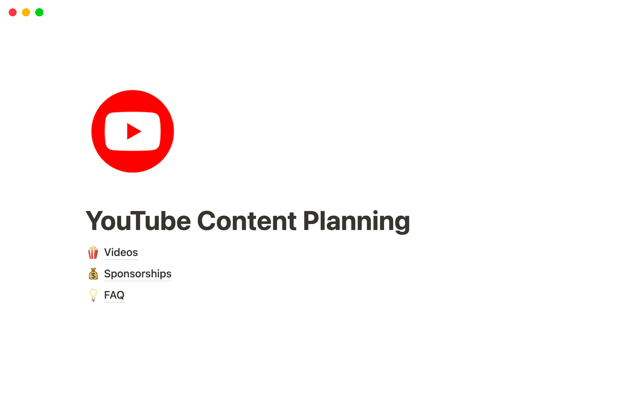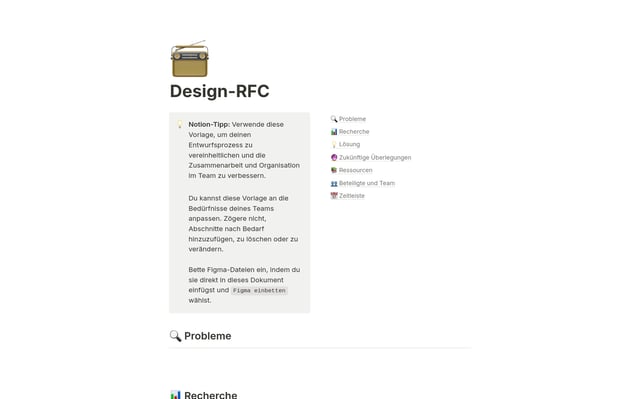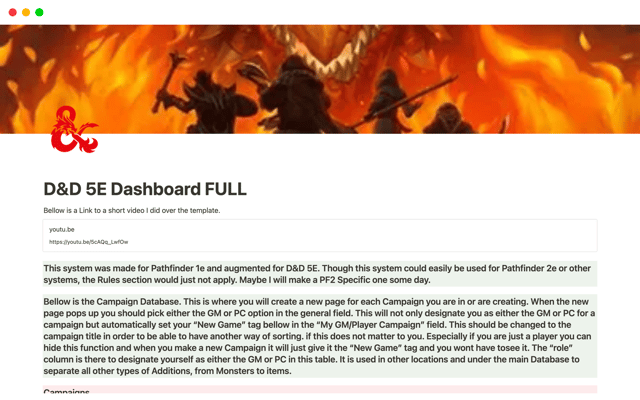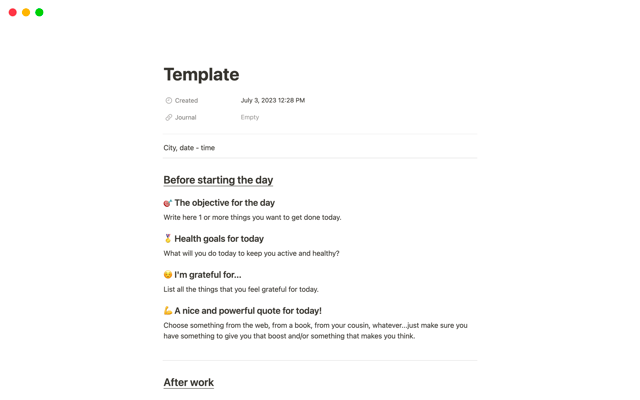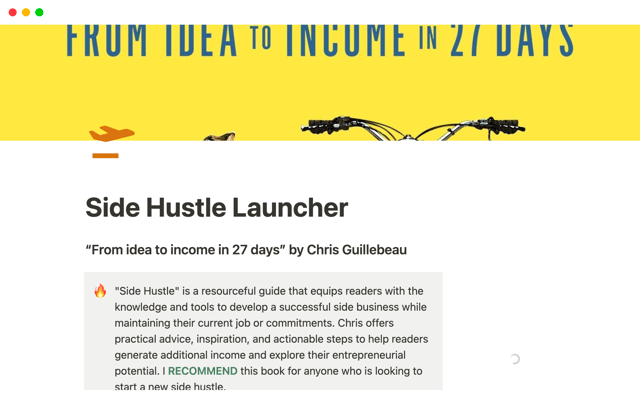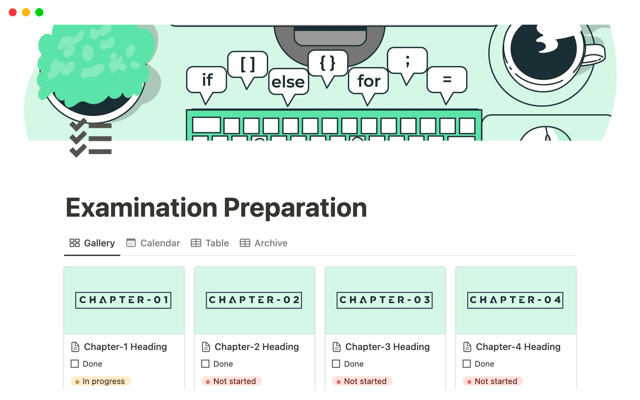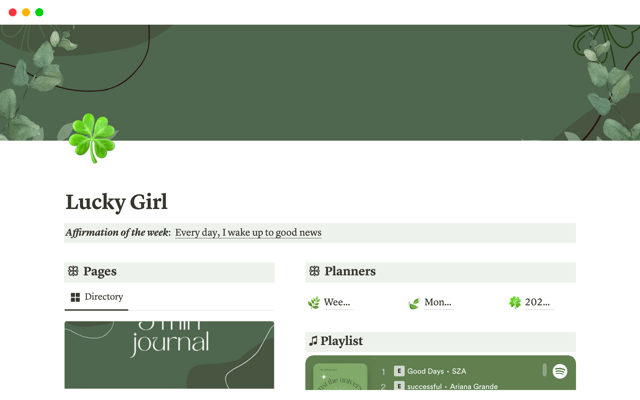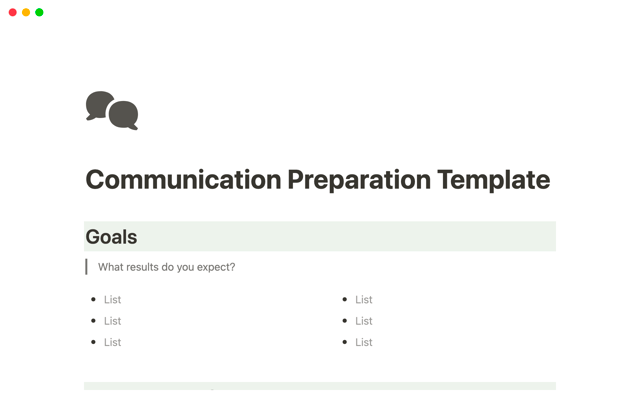A connected workspace for product teams to collaborate, ideate and launch
Discover how to build a connected workspace for product teams that simplifies workflows and improves collaboration in Notion. This guide covers everything from creating a team wiki to managing projects, tasks, and meeting notes.
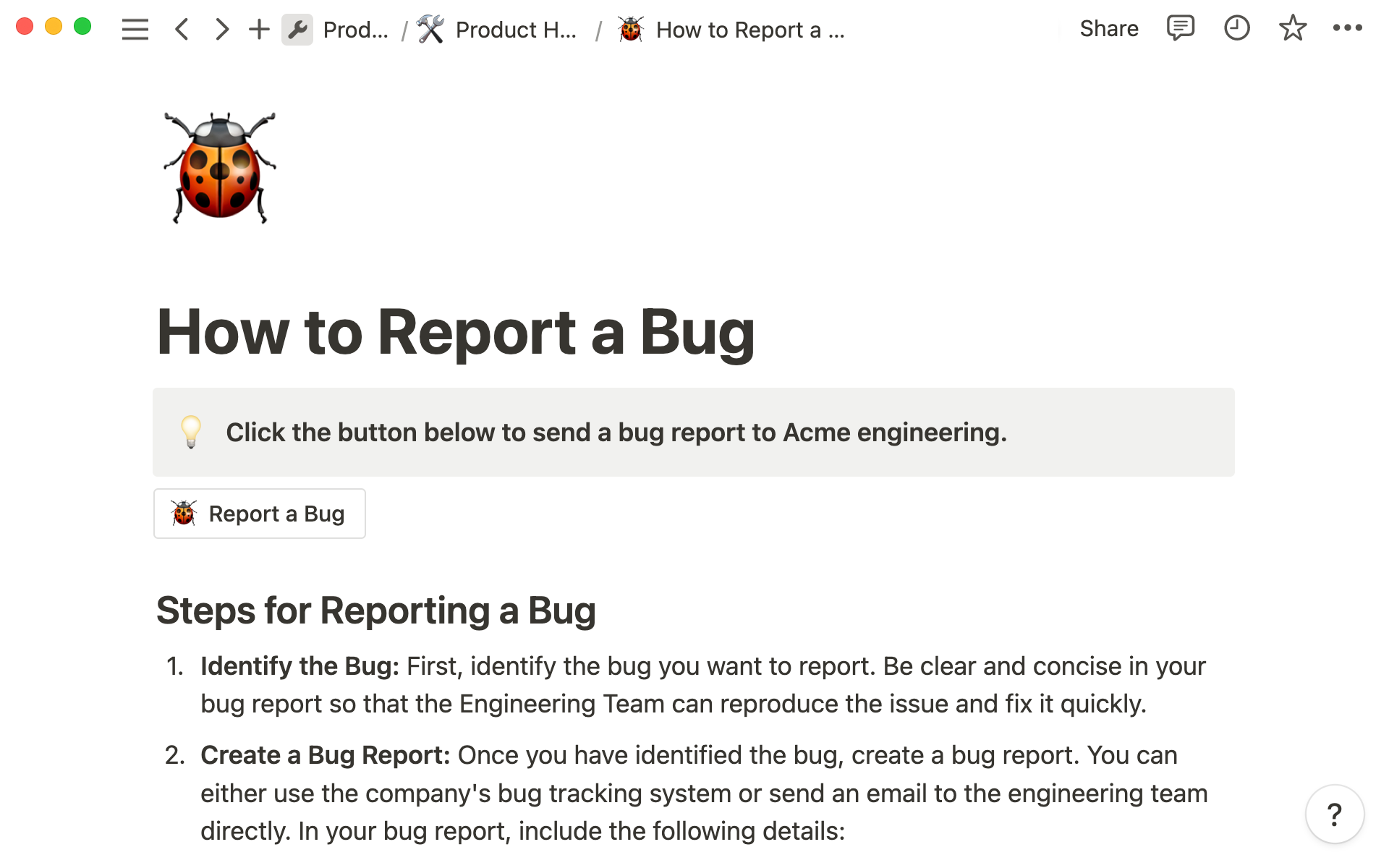
- One home for all your team’s work
- Bring your knowledge to life with a team wiki
- Create customizable, dynamic product documents
- Keep track of your team’s work with Projects & Tasks databases
- Roadmaps that everyone can follow
- A strong note-taking system where meetings lead to action
- Build a smart, dynamic workspace for everyone
As a product manager, you sit at the intersection of engineering, design, and marketing. Each team has its own tools and processes, which sometimes results in a lack of visibility into what anyone else is working on.
In Notion, work and documentation are intertwined. You can collaborate across teams with clarity about what everyone is working on. Instead of jumping back and forth between tools, you can manage every aspect of your work - from projects, tasks, and documents to note-taking, wikis and roadmaps. You can even embed work happening into other tools directly into your Notion pages.
In this guide, we’ll show you how to create a home for all your product team’s work in Notion.
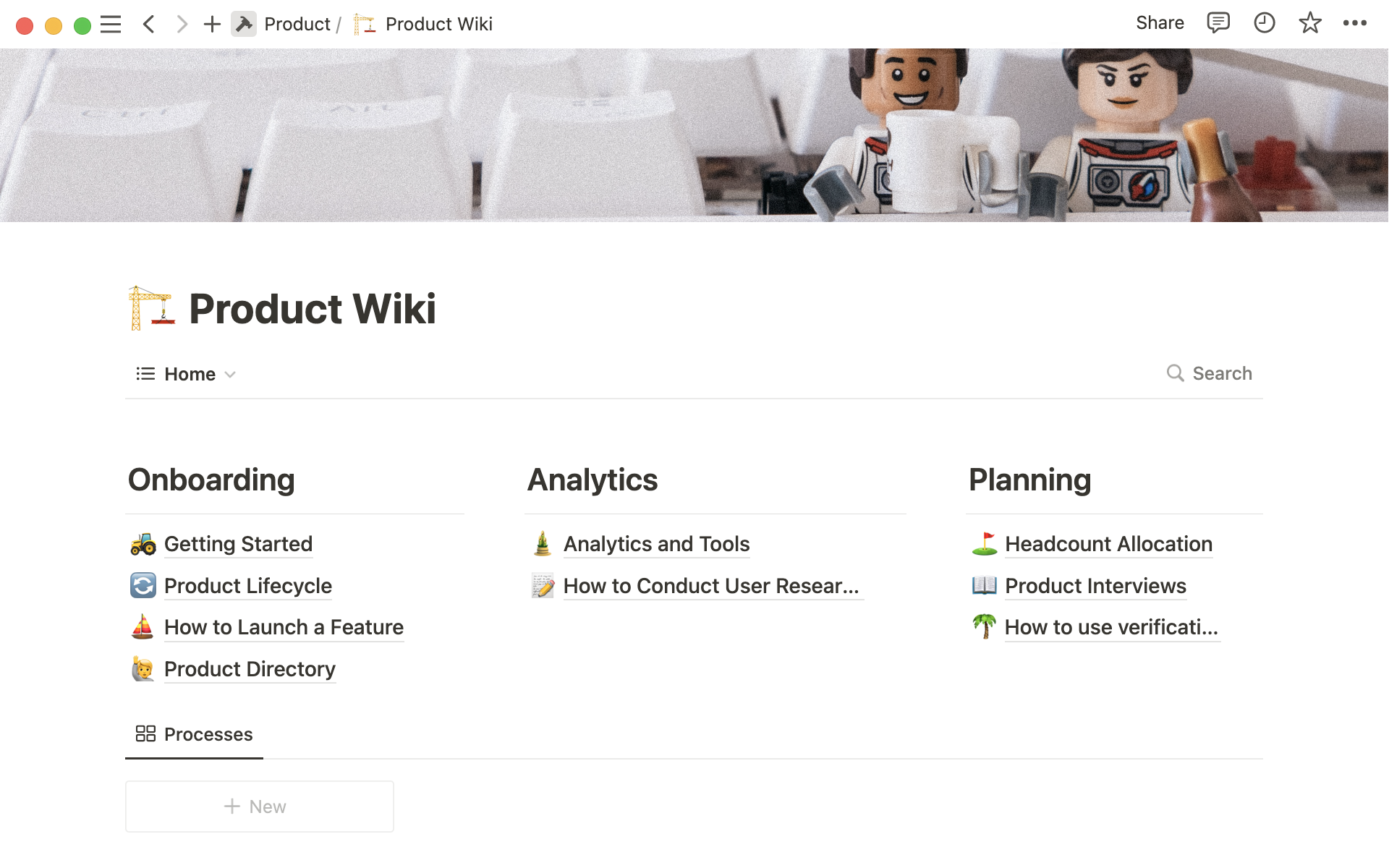
One home for all your team’s work
Building a Notion workspace means you can reduce the number of specialist tools you need - and please your finance team by reducing your subscriptions for the tools you do keep. This is because, with Notion, work that happens in other tools need not stay hidden there.
Inside a project page, for example, you can embed files, images, videos, and even sync content from GitHub, Jira, Figma and more, bringing work from those tools into your project where everyone can see the latest version.
This simplifies your workflow, and instead of context-switching throughout the day, you can create a more productive environment that helps everyone stay in their flow state.
It’s much easier for team members to find the information they need to make progress. Everything is organized logically in one tool, and people know where to look.
So, let’s take a look at some ideal Notion use cases for your product team.
Bring your knowledge to life with a team wiki
Your product team’s knowledge base is where all team members will go to find information relevant to their work and role.
SOPs, guidelines, quarterly goals, training resources, onboarding materials, your team directory, and more can live here.
You can create your team homepage by creating top-level pages and sub-pages and arranging it all in a wiki layout. Then, go to the options menu and click Turn to Wiki. This adds another layer of features to your wiki - you can assign properties to pages, view information in different layouts (table, list, etc.), and also enables Page Verification which lets team members know the information contained in a page is current.
Discover how to build a team or company wiki here.
Verify your wiki documents
When you turn your knowledge into a wiki, all pages will have a verification property. Page owners can verify a document for 30 days, 90 days or indefinitely. This helps you keep wiki content up to date - when verification expires, you’ll receive a notification.
Learn more about wikis and page verification here.
Create customizable, dynamic product documents
Solid documentation helps keep everyone up to speed and standardizes your work and processes.
With a docs database in Notion, you can
Standardize docs and boost efficiency with templates — You can create database templates for familiar docs like PRDs, RFCs, Project Kickoffs and more. This means you can recreate documents quickly, and keeps your documentation standardized and complete.
Categorize documents in helpful ways — You can use a select or multi-select to tag docs according to their type. then you can always filter the database to show certain kinds of docs so you can always find what you need.
Collaborate seamlessly in a document — If you’re working on a RFC or similar collaborative document, you can invite team members to leave comments on specific blocks throughout the page, or start a discussion in the comments section at the top.
Make documents engaging with different elements on one page — Notion pages are fully customizable. Organize blocks of text into columns, headers, and bullets, embed videos, images, or links, and even sync content from other tools.
Draft documents in a flash with Notion AI – In just a few minutes, you can draft and edit a product document that might have previously taken hours. Hit the spacebar to call up Notion AI in any page.
Duplicate our docs database template into your workspace to get started.
Create polished product docs and more using Notion AI
You can ask AI to write, summarize, edit, outline and more. Learn all about Notion AI here.
Keep track of your team’s work with Projects & Tasks databases
Many project management tools just link out to your work. But, in Notion, work and task management live side by side.
You can use our Projects & tasks template to create two project management databases that are ready to use.
Not only can you assign daily tasks and oversee their completion - you can connect these tasks to larger initiatives in your projects database.
Here are some tips for task and project management in Notion:
See how daily tasks relate to projects — You can use a relation property to create a 2-way link between your tasks and your projects. This means you can connect tasks to the project they relate to, so you’ll always know what steps are required to complete your projects.
Split large tasks into small manageable steps — Breaking daunting tasks down into individual steps is project management 101. This will make your projects more manageable and clear, and let you assign tasks to different team members. Split projects into tasks, and then, use sub-tasks and dependencies to divide tasks into smaller action steps and see how they connect to one another.
View tasks and projects in different ways depending on context — Notion databases can be arranged in many different layouts like board view, table, list, timeline and calendar. In the same database block, you can have a table view showing all your projects, a board view organized by project status, and a timeline view showing how different commitments intersect. Learn about database views here.
See sub-sets of information useful in certain contexts — Filter and sort your databases to show sub-sets of information, such as all projects where certain team members are involved or all tasks due in the next week.
View your database in different places — Create linked databases anywhere in the workspace to resurface your information in another place. For example, you can create a linked version of the tasks database in your own private page, then filter this linked database to show all tasks that are assigned to you.
Roadmaps that everyone can follow
Roadmaps help your product team track sprints, epics, and fix bugs - in other words, get all the pieces into place for your next big launch.
They’re a vital tool for cross-functional collaboration, where you set priorities and get everyone on the same trajectory.
Get started with our Roadmap template - here are some things you can do:
Link your roadmap to tasks and projects — Build stronger connections between daily work and larger initiatives.
Get everyone aligned with launch dates — A roadmap gives everyone a chance to see what’s up next on the launch calendar and set their priorities.
Use a timeline to scope out work — Create a timeline view of your roadmap, so you can easily see how all your commitments overlap.
Report bugs with a button — Reporting bugs to the engineering team need not be a lengthy process. Create a button (on your product team’s homepage, for example) where your team members can instantly “Report a Bug.” Clicking the button will create a new database entry that they can customize and save.
Plan your weekly sprints and scrums — Consult your roadmap to review the week’s priorities before you plan your weekly sprints and scrums. You can even add a linked version of the Roadmap into the template for those meetings so it’s always easy to access.
A strong note-taking system where meetings lead to action
When teams collaborate, relying on emails and messages for communication isn’t enough. Sometimes, you have to bring everyone into a meeting to get aligned and agree on next steps.
For meetings to be productive, you need a shared space to outline agendas, take notes, and create action items that won’t get forgotten.
With our meeting notes template, you can create a database to help you have more productive meetings that move you closer to your objectives.
Using the meeting notes database, you can:
Automatically create entries for recurring meetings — Create a meeting template for a regular meeting - like sprint kickoff or your daily standup - with a space for your agenda, notes, and actions. Then, turn that into a repeating template that will recreate weekly, once every two weeks, or once a month, for example.
Link meetings to their relevant projects — With a relation property, link your meeting notes with projects. Then you can tag meetings with the relevant project, which helps make all context about a project easy to access.
Revisit past meetings to see what was discussed and agreed upon — Instead of forgetting what was talked about after the meeting is over, your team members can go back and review past meetings and their outcomes.
Catch up with anything you’ve missed — Use a person property to tag everyone who attends a meeting. If one of your team members has been away, they can filter the database to show meetings where they aren’t tagged and quickly get up to speed with what they missed.
Add tasks and action items straight to your database — Instead of just writing down action items, send them straight to the tasks database with one click. Create a button in the meeting note template to add new items to your task database. You can add any new tasks immediately and even fill out some properties on the go.
Your product team’s toolkit for projects, tasks, docs, and meeting notes
Use connected databases to manage projects, tasks, documents, and meeting notes - learn more in this guide.
Build a smart, dynamic workspace for everyone
Notion lets you create a workspace where your product team can work, find useful resources, collaborate, and share information with other teams.
You can design this workspace according to how your team works best - here are some ways to build smart connections throughout your workspace:
Use buttons to automate and simplify processes — You can create buttons anywhere in the workspace which allow you to automatically generate blocks in the page, or add and edit database items. Buttons can help speed up and simplify complex workflows - learn how to use buttons here.
View the same content in multiple places — By creating linked databases, you can resurface database content (or a filtered subset of the content) anywhere. You can also sync blocks — blocks of text, tables, and more. When you duplicate them, you can edit all the instances at once.
Bring all relevant content into your OKRs page — When you’re working towards a goal, you can bring all relevant content into your OKRs page, from related projects and tasks to meetings and documents. It’s easier to see your progress and keep everyone on track.
Plug content from other tools into Notion — You can bridge the gap between product, engineering, design teams, and more using integrations. You can embed content from a wide variety of tools directly into your Notion pages and even create synced databases from tools like Jira and Github to give your team total clarity.
Collaborate effortlessly using mentions — Use the @ tag to mention pages, people, or dates anywhere on the page to instantly connect with someone. You can also comment and tag people on pages and specific blocks.
Gibt es etwas, das wir nicht abgedeckt haben?