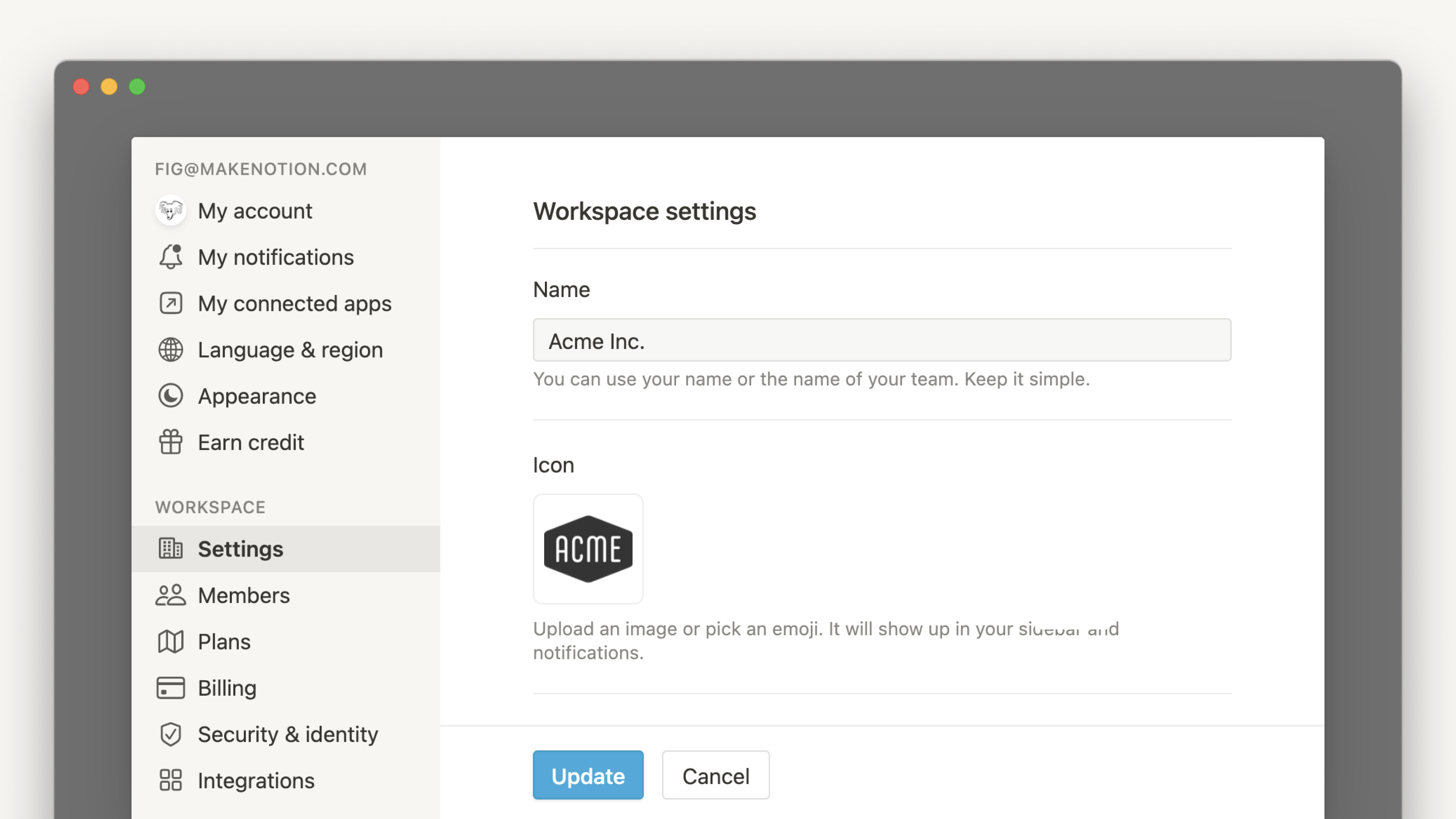Kontoeinstellungen
Du kannst dein Profilfoto, deinen Namen, deine E-Mail-Adresse und deine Einstellungen auf dem Desktop aktualisieren. Änderungen an deinem Konto werden auf alle Notion-Workspaces angewendet ⚙
Zu den FAQsProfilfoto ändern
Gehe oben in der linken Seitenleiste auf
Einstellungenund wähleMein Kontoaus.Wähle dein aktuelles Foto oder deine Initialen über
Foto hinzufügenaus. Wähle die Datei, die du verwenden möchtest, auf deinem Gerät aus und klicke aufÖffnen.
Namen ändern
Klicke oben in der linken Seitenleiste auf
Einstellungenund dann aufMein Konto.Gib unter
Bevorzugter Nameden Namen ein, den du verwenden möchtest.
Auffindbarkeit von Profilen
Du kannst entscheiden, ob Benutzer/-innen mit deiner E-Mail-Adresse deinen Namen und dein Profilbild sehen können, wenn sie dich zu einem neuen Workspace einladen. Das funktioniert so:
Wähle
Einstellungenoben in der linken Seitenleiste und dannMeine Einstellungen.Suche unter
DatenschutznachProfilauffindbarkeit. Aktiviere diese Option, um dein Profil für Personen mit deiner E-Mail-Adresse sichtbar zu machen, oder deaktiviere sie, um dein Profil für Personen mit deiner E-Mail-Adresse zu verbergen.
Wenn du die Auffindbarkeit deines Profils aktivierst, wird anderen Folgendes angezeigt, wenn sie dich zu einem Workspace oder einer Seite einladen:
Wenn du die Auffindbarkeit deines Profils ausschaltest, sehen andere Folgendes, wenn sie dich zu einem Workspace oder einer Seite einladen:
Hinweis: Wenn du bereits Teil desselben Workspace bist wie der Benutzer, der dich einlädt, oder wenn du dem Workspace beigetreten bist, kann er dein Profil sehen.
E-Mail-Adresse ändern
Klicke oben in der linken Seitenleiste auf
Einstellungenund dann aufMein Konto.Klicke unter
KontosicherheitaufE-Mail-Adresse ändern.Gib das Passwort für dein Notion-Konto ein, wenn du dazu aufgefordert wirst, und wähle dann
Weiter.Gib deine neue E-Mail-Adresse ein und klicke anschließend auf
Verifizierungscode senden. Nun erhältst du eine E-Mail mit einem Bestätigungscode an die neue Adresse.Kopiere den Bestätigungscode, der an deine neue E-Mail-Adresse gesendet wurde, füge ihn in Notion ein und klicke auf
E-Mail-Adresse ändern.
Tipp: Wenn du dich mit einem Google-Konto oder einer Apple-ID bei Notion anmeldest, kannst du dich direkt mit Google oder Apple bei Notion anmelden. Erfahre hier mehr →
Passwort festlegen, ändern oder entfernen
Wenn du dich mit einem permanenten Passwort anstelle von temporären Anmeldecodes bei Notion anmelden möchtest:
Klicke oben in der linken Seitenleiste auf
Einstellungenund dann aufMein Konto.Klicke auf
Passwort festlegen.Gib ein Passwort ein, das den Sicherheitsanforderungen entspricht, und bestätige es.
Wenn du dein Passwort ändern möchtest, klicke auf Passwort ändern, gib dann dein aktuelles und neues Passwort ein und klicke auf Passwort ändern.
Wenn du dein Passwort entfernen möchtest, klicke auf Passwort ändern → Passwort entfernen. Das bedeutet, dass du dich in Zukunft mit temporären Codes anmelden musst.
Hinweis: Teile dein Passwort niemals anderen Personen mit – auch nicht dem Notion-Support! Mitarbeitende des Notion-Supports werden dich unter keinen Umständen nach deinem Passwort fragen.
Sämtliche Passwörter werden auf unseren Servern verschlüsselt, so dass wir keinerlei Zugriff auf die Passwortdaten haben.
Passwort zurücksetzen
Wenn du dein Passwort vergessen hast, folge diesen Anweisungen, um es zurückzusetzen →
Klicke oben links in der Seitenleiste auf
Einstellungenund wählemeine Einstellungenaus.Aktiviere unter
Datum und Uhrzeitdie OptionZeitzone automatisch anhand deines Standorts einstellen, oder lege deine Zeitzone manuell fest.
Um auf noch mehr Einstellungen zuzugreifen, klicke oben in der linken Seitenleiste auf Einstellungen und wähle dann Meine Einstellungen aus.
Wenn du möchtest, dass Links zu Notion-Seiten in deiner Desktop-App geöffnet werden, aktiviere die Option
Links in Desktop-App öffnen. Wenn du die Desktop-App verwendest, wirst du zur Web-App weitergeleitet, um diese Einstellung zu aktivieren.Wenn du Links zum Öffnen in der Desktop-App einrichtest, öffnet dein Browser jedes Mal, wenn du auf einen Link zu einer Notion-Seite klickst, einen neuen Tab und leitet dich automatisch zur Desktop-App weiter. Damit diese Tabs automatisch geschlossen werden, sobald du zur Desktop-App weitergeleitet wirst, aktiviere die Option
Browser-Tabs mit Weiterleitung schließen.Wenn du die Direktsuche verwenden möchtest, mit der du in Notion schnell etwas suchen kannst, während du dich in einer anderen app befindest, stelle Direktsuche aktivieren ein. Du kannst auch das Tastaturkürzel für die Direktsuche anpassen oder die Option
Notion in der Menüleiste anzeigenaktivieren, um vom oberen Bildschirmrand aus zu Notion zu gelangen.
Du kannst Mit Google anmelden oder Mit Apple anmelden verwenden, um dich schneller anzumelden, solange die E-Mail-Adresse deines Notion-Kontos mit deiner Google-E-Mail oder Apple-ID übereinstimmt.
Mit Google fortfahren
Wenn du dich über Mit Google fortfahren anmeldest, wirst du in dem sich öffnenden Fenster anstelle deines Notion-Passworts nach deinem Google-Passwort gefragt. Wenn du in deinem Google-Konto die Zwei-Faktor-Verifizierung aktiviert hast, musst du deine Identität zusätzlich an einem anderen Gerät bestätigen.
Mit Apple fortfahren
Wenn du dich über Mit Apple fortfahren anmeldest, wirst du in einem Pop-up-Fenster nach deiner Apple-ID statt nach deinem Notion-Passwort gefragt. Wenn du für deine Apple-ID die Zwei-Faktor-Verifizierung aktiviert hast, musst du deine Identität an einem anderen Gerät bestätigen.
Wenn du Mit Apple fortfahren zum ersten Mal verwendest, werden dir zwei Optionen angezeigt:
Meine E-Mail-Adresse teilen: Wähle diese Option, wenn du deine Apple-ID mit einem bestehenden Notion-Konto verknüpfen möchtest. Wenn du ein neues Notion-Konto erstellst, wird die mit deiner Apple-ID verknüpfte E-Mail-Adresse dann auch für dein Notion-Konto verwendet.Meine E-Mail verbergen: Wenn du deine E-Mail-Adresse vor Notion verbergen möchtest, wähle diese Option. Auf diese Weise wird ein völlig neues Konto mit einer eindeutigen E-Mail Adresse wie dpdcnf87nu@privaterelay.appleid.com erstellt. Diese wird dann ausschließlich für Notion verwendet.Wenn du
Meine E-Mail verbergenwählst, kannst duMit Apple fortfahrennicht mit einem bestehenden Notion-Konto verknüpfen.Du erhältst weiterhin E-Mails von Notion unter der mit deiner Apple ID verknüpften E-Mail-Adresse.
Um die Verwendung von Apple mit Notion zu beenden oder deine E-Mail-Einstellungen zu ändern, gehe zu den Apple-ID-Einstellungen auf deinem Gerät.
Tipp: Mit Mit Apple fortfahren kannst du dich mit deiner Face ID oder Touch ID in Notion anmelden.
Neue Login-Benachrichtigungen
Möglicherweise erhältst du eine E-Mail-Benachrichtigung, wenn du dich von einem neuen Gerät aus bei Notion anmeldest. Wenn du die Anmeldung erkennst, kannst du die E-Mail ignorieren.
Wenn du die Anmeldung nicht erkennst, kannst du in der E-Mail Das war ich nicht auswählen. Dadurch wirst du von dem Gerät abgemeldet, das für die neue Anmeldung verwendet wurde, und du wirst zu den Notion-Einstellungen weitergeleitet, in denen du dein Passwort zurücksetzen oder dich bei MFA registrieren kannst.
Der ungefähre Standort in der E-Mail mit der Benachrichtigung über eine neue Anmeldung basiert auf der IP-Adresse. Dies ist lediglich eine bestmögliche Schätzung des Standorts und spiegelt möglicherweise nicht den tatsächlichen Standort der Anmeldung wider.
Per Fernzugriff abmelden
Zur Erhöhung der Kontosicherheit kannst du dich von aktiven Sitzungen auch per Fernzugriff abmelden. Die aktuelle Sitzung bleibt dabei aktiv, aber du musst dich in allen anderen Geräten und Instanzen erneut bei Notion anmelden.
So meldest du dich per Fernzugriff ab:
Gehe in der linken Seitenleiste auf
Einstellungenund dann aufMein Konto.Scrolle nach unten zu
Von allen Geräten abmeldenund klicke auf den Pfeil daneben.
FAQs
Wie kann ich mein Notion-Konto mit „Mit Apple fortfahren“ verknüpfen?
Mit Apple fortfahren verkürzt das Anmeldeverfahren, da deine E-Mail-Adresse in Notion mit deiner Apple ID identisch ist.
Wenn deine Apple ID z. B. adalovelace@icloud.com lautet, kannst du dich über Mit Apple fortfahren anmelden. Voraussetzung dafür ist, dass diese E-Mail-Adresse auch in Notion unter Einstellungen im Abschnitt Mein Konto eingetragen ist.
Wenn du Mit Apple fortfahren das erste Mal verwendest, werden die beiden Optionen Meine E-Mail freigeben und Meine E-Mail verbergen angezeigt. Wähle Meine E-Mail freigeben und du wirst in deinem Notion-Konto angemeldet.
Wenn du dagegen Meine E-Mail verbergen auswählst, musst du die Verknüpfung Mit Apple fortfahren von deinem Notion-Konto trennen und von vorne anfangen. Gehe dazu in den Geräteeinstellungen auf Apple ID und dann auf Passwort und Sicherheit.
Ich habe mein Passwort vergessen. Was nun?
Folge den Anweisungen hier, um dein Notion-Passwort zurückzusetzen.
Ich habe eine E-Mail zur Änderung meiner E-Mail-Adresse oder meines Passwortes erhalten. Ich habe aber nichts dergleichen getan.
Wenn du ohne Aufforderung eine E-Mail zur Änderung deines Passworts erhältst, solltest du dein Passwort so schnell wie möglich zurücksetzen. Folge dabei dieser Anleitung:
Öffne notion.so/login in deinem Internetbrowser.
Klicke anschließend auf
Mit E-Mail fortfahren.Gib die mit deinem Notion-Konto verknüpfte E-Mail-Adresse ein.
Klicke auf
Passwort vergessen?und dann aufLink zum Zurücksetzen senden.Nun schicken wir dir einen Link an deine E-Mail-Adresse. Wenn du diesen anklickst, wirst du in deinem Notion-Workspace zu den
Einstellungenweitergeleitet und dein Passwort wird zurückgesetzt.Bitte melde verdächtige Aktivitäten wie diese unserem Support-Team unter team@makenotion.com.
Beim Versuch, meine E-Mail-Adresse zu ändern, wird die Fehlermeldung „Ein Benutzer mit dieser E-Mail-Adresse ist bereits vorhanden“ angezeigt.
Wenn du eine E-Mail-Adresse verwenden möchtest, die bereits in Notion gespeichert ist, melde dich einfach mit dem Konto an, das die gewünschte E-Mail-Adresse enthält. Dann lösche dieses Konto, um die E-Mail-Adresse freizugeben.
Um das Konto zu löschen, gehe in der linken Seitenleiste auf Einstellungen und dann unter Mein Konto auf Mein Konto löschen.
Melde dich anschließend mit deinem aktuellen Konto an und gehe auf Einstellungen. Klicke dort unter Mein Konto auf E-Mail ändern. Nun solltest du die inzwischen nicht mehr belegte E-Mail-Adresse auswählen können.
Was passiert, wenn ich etwas dauerhaft lösche? Kann ich es wiederherstellen?
Wenn du versehentlich eine Seite, einen Workspace oder sogar dein Benutzerkonto gelöscht hast, können wir dir helfen. Missgeschicke können jedem mal passieren 😅. Klicke in der Desktopversion einfach unten links auf das ? (in der Mobilversion findest du das Symbol in der Seitenleiste). Oder schreibe eine E-Mail an team@makenotion.com.
In unserer Datenbank legen wir Sicherheitskopien ab. So können wir bei Bedarf Snapshots deiner Inhalte aus den letzten 30 Tage wiederherstellen.