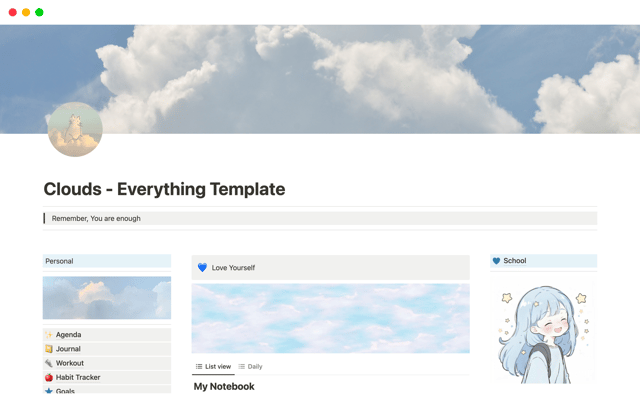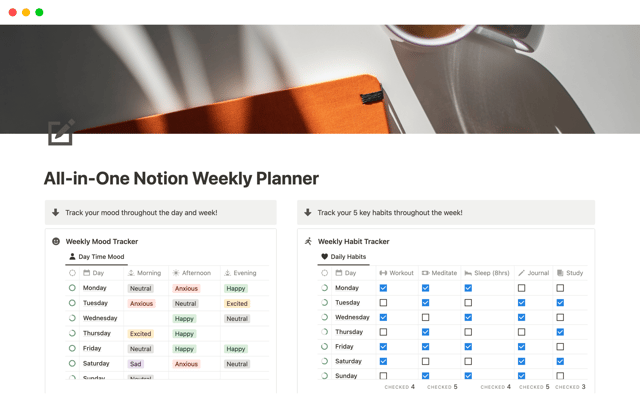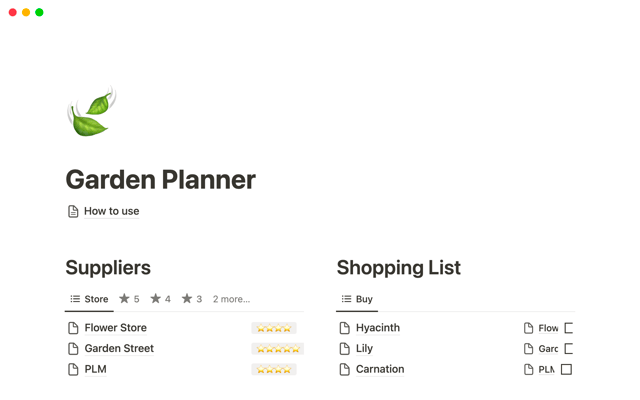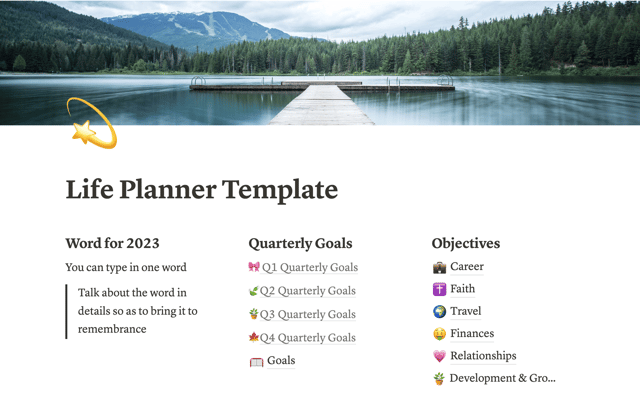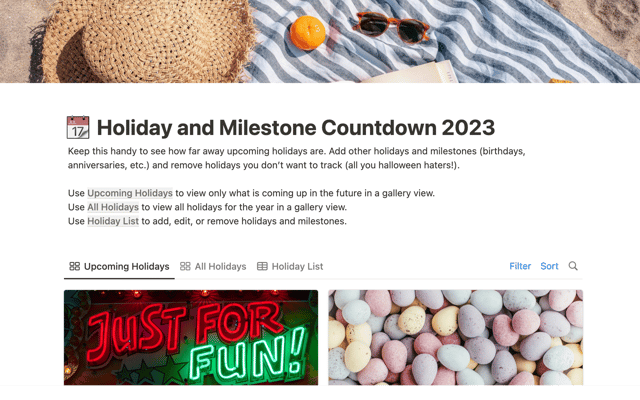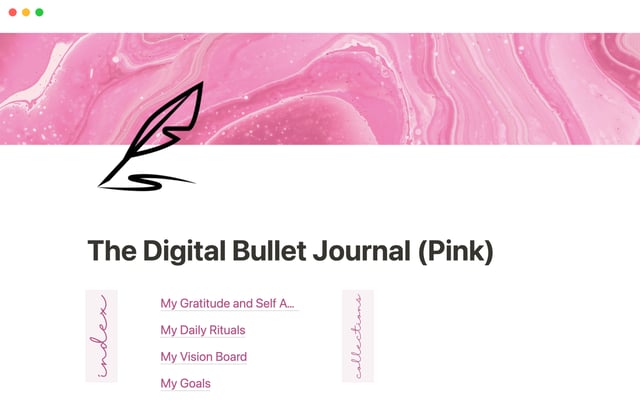Use Notion AI to give teams perfect memory, and save time
Whether you're supporting customers, prospects, internal support requests, or even new hires, everyone needs access to the information in your wiki. Learn how Notion AI can help them team members find what they need faster.
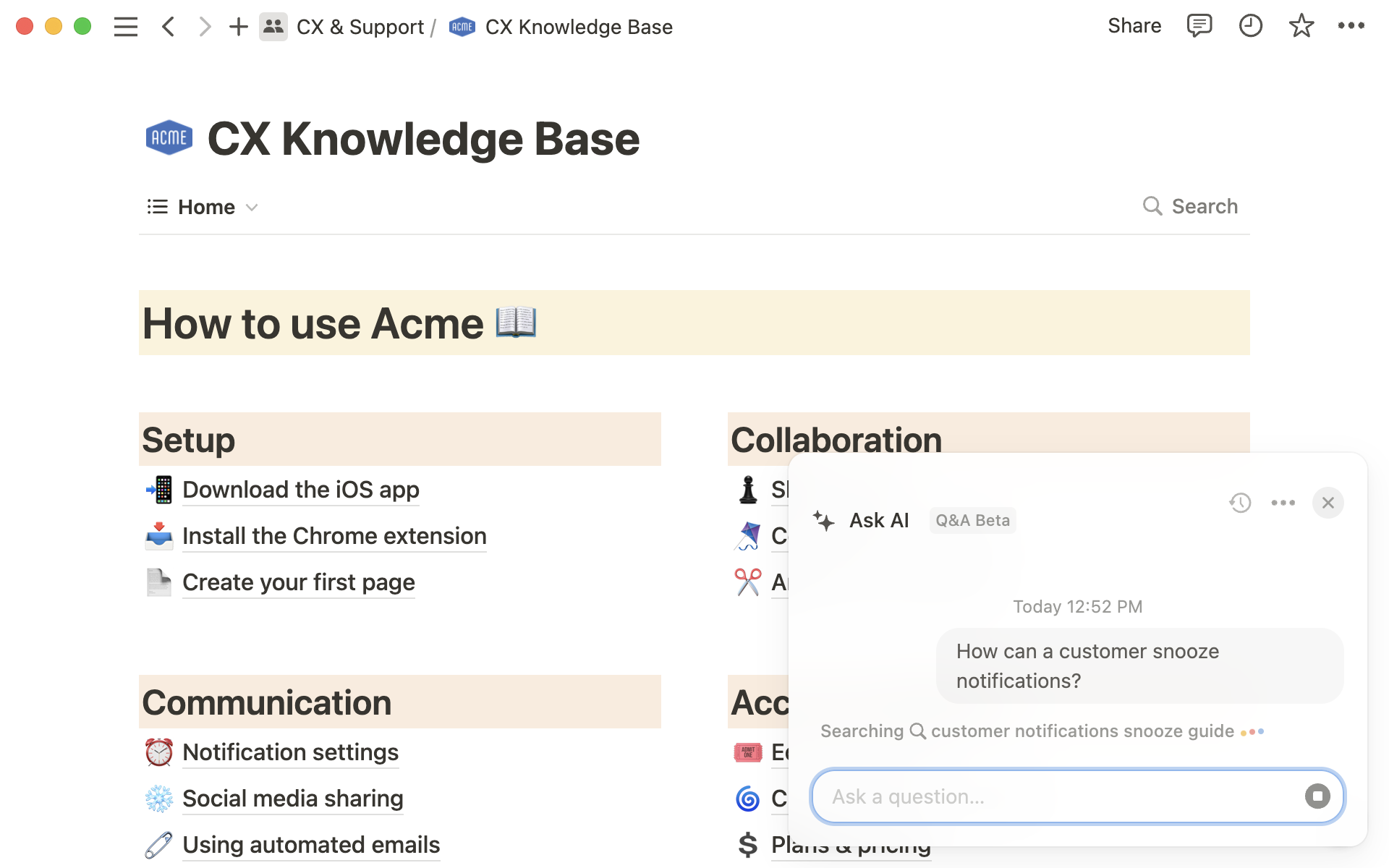
- Understand how your teams can use Notion AI to self-serve information they need
- Create a wiki to house your team’s knowledge
- Configure permissions before adding your team
- Add team members so they can use Notion AI
- Go further with your AI add-on
Traditional knowledge management tools can be difficult to use, and even harder to configure. As a knowledge manager, you spend hours crafting the perfect setup to enable your team to self-serve the information they need. So why does it feel like they can never find what you write?
With Notion, you can easily create a knowledge base for your internal teams. But what’s more, when team members need to get a question answered, all they have to do is ask Notion AI.
Notion’s Q&A function, powered by AI, searches through all of your relevant knowledge base articles to put together a concise answer. It even cites it’s sources. And unlike a generic chatbot, if it can’t find an answer, it won’t make one up.
In this guide, you’ll learn:
How teams can use Q&A to self-serve information
How to create a wiki to manage your knowledge base
How to set up permissions and onboard team members into your Notion knowledge base
Understand how your teams can use Notion AI to self-serve information they need
When all of your information lives inside Notion, all your teammates need to do is ask a question, using normal language, and Notion AI will provide a response — citing any pages where that information lives.
How does Notion AI work?
Here are a few practical ways your teams can use this feature:
Software troubleshooting or help desk for IT teams — If a team member is addressing a software issue, they could use Notion AI to ask, "What are the common troubleshooting steps for our CRM software?" Provided this knowledge exists in your wiki, Notion AI would then provide a list of potential solutions, helping the team member to resolve the issue without having to create an IT help desk ticket.
Customer Support for CX agents — A CX agent could use Notion AI to ask, "What is our refund policy for subscription services?" Notion AI would then provide the specific information from your knowledge base, helping the CX agent to respond to customer inquiries accurately and efficiently.
Onboarding procedures for HR & managers — A new hire could ask, "What are the onboarding procedures for the marketing department?" Notion AI would then provide a concise overview of the relevant procedures, helping the new team member to get up to speed quickly.
Company policies for people teams — To understand "What is the company's remote work policy?", a team member could pose this question to Notion AI and get the information they need without having to search through the company handbook or ask in Slack.
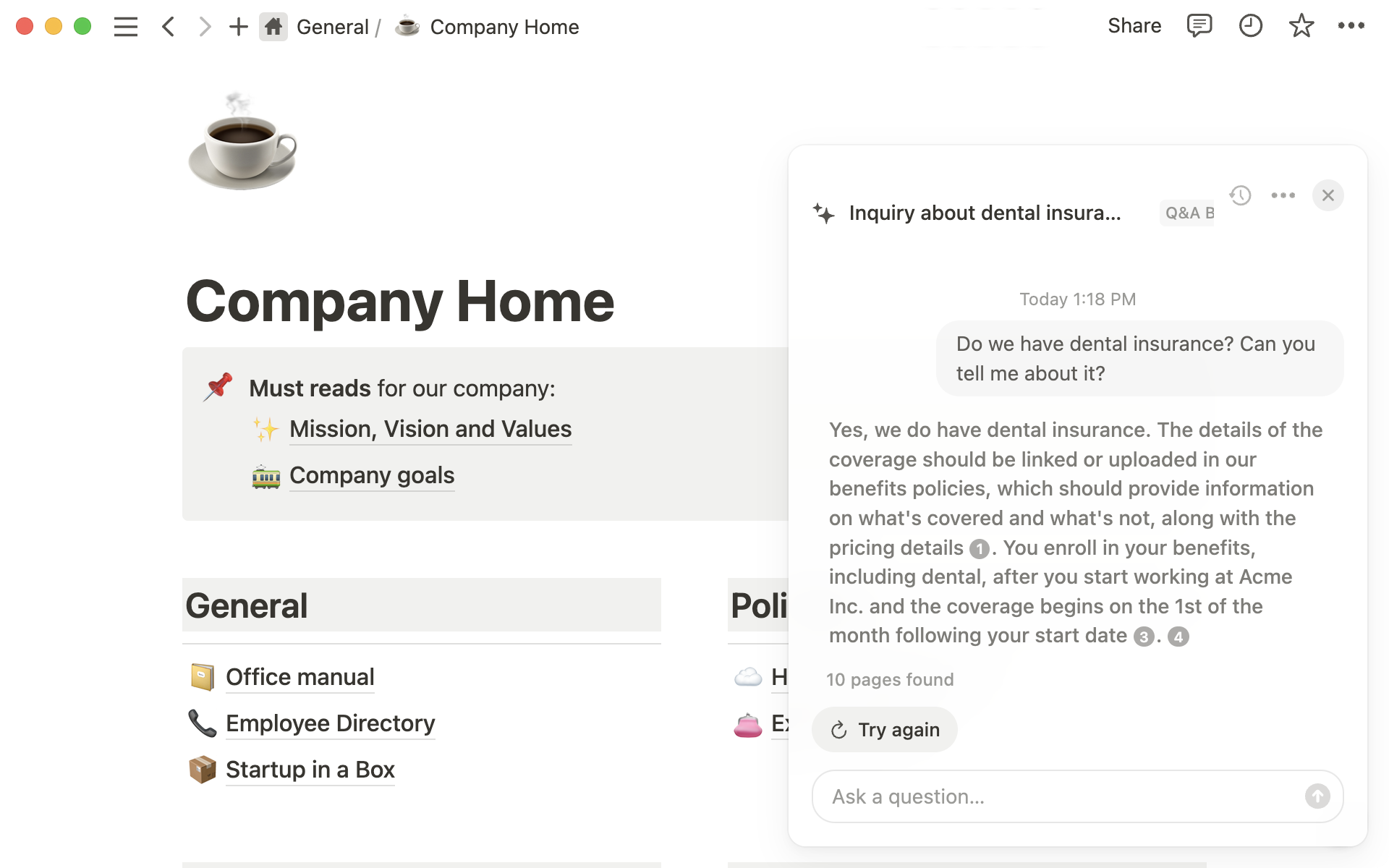
Live objection handling for GTM teams — When your sellers and support agents are on calls with customers they need to instant access to the knowledge in your battle cards, competitive analysis, roadmap, and more. With Notion AI, all they need to do is ask a question, and they’ll get an instant response.
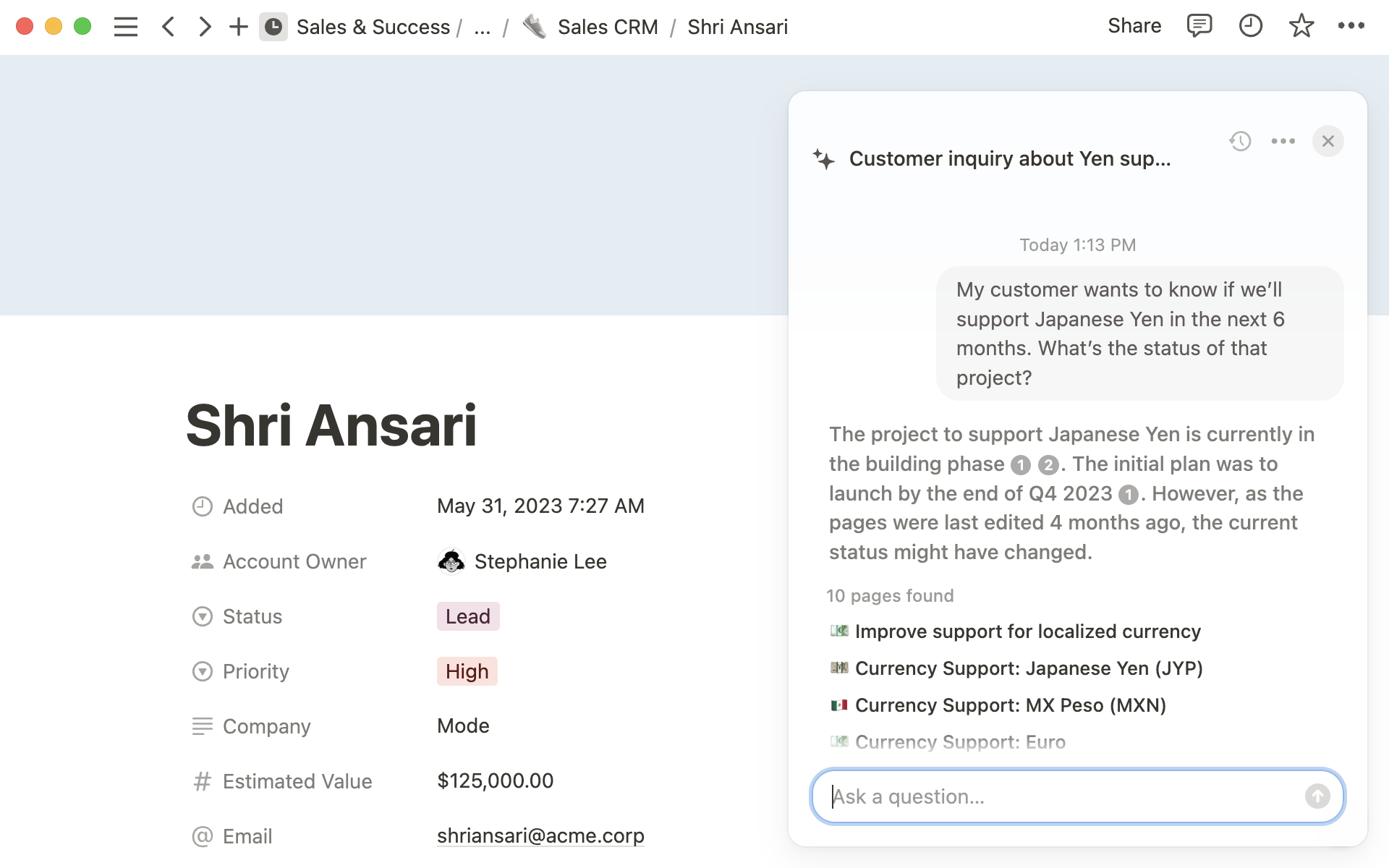
Asking questions in natural language can save as much as 5 minutes of searching time per query, massively improving efficiency for your organization as it scales. So how do you get started?
Create a wiki to house your team’s knowledge
The first step to using Notion as a home-base for your support team is centralizing all of your existing docs into Notion. We recommend using the wiki feature to do so, since it comes with extra properties for managing knowledge — like verification.
Import your content to skip this step
Every page in your wiki can be assigned an owner, and verification status, along with any other tags that are useful to your organization. To build a wiki, follow the steps below:
Prepare your content — Start by creating or identifying the pages that you want to include in your knowledge base. These could be existing pages in Notion that contain information on your team's processes, policies, or any other relevant content, or content that you’re moving from another tool.
Build your top-level page — Assemble all of the content you’ve identified into one page, with sub-pages. If you’re new to Notion, learn about creating pages and subpages here.
Turn your page into a Wiki — Once you have your content ready, you can convert it into a wiki to unlock additional properties that will help manage your knowledge. To do this, navigate to the top-level page of your content, click on the three dots in the top right corner to open the page options menu, and select "Turn to wiki".
Update and maintain your Wiki — Remember that a knowledge base is a living resource. In your newly formed wiki you can assign owners to each article and set expiration dates on content. Learn more about building a wiki in Notion here.
Configure permissions before adding your team
Once you’re ready to start inviting team members into Notion, you’ll want to learn about permissions.
As a knowledge manager you’re likely thoughtful about who can edit your content, and it's important to strike a balance between protecting the integrity of your information and allowing for collaborative knowledge creation. To this end, teamspaces allow you to configure nuanced permission levels that suit your needs.
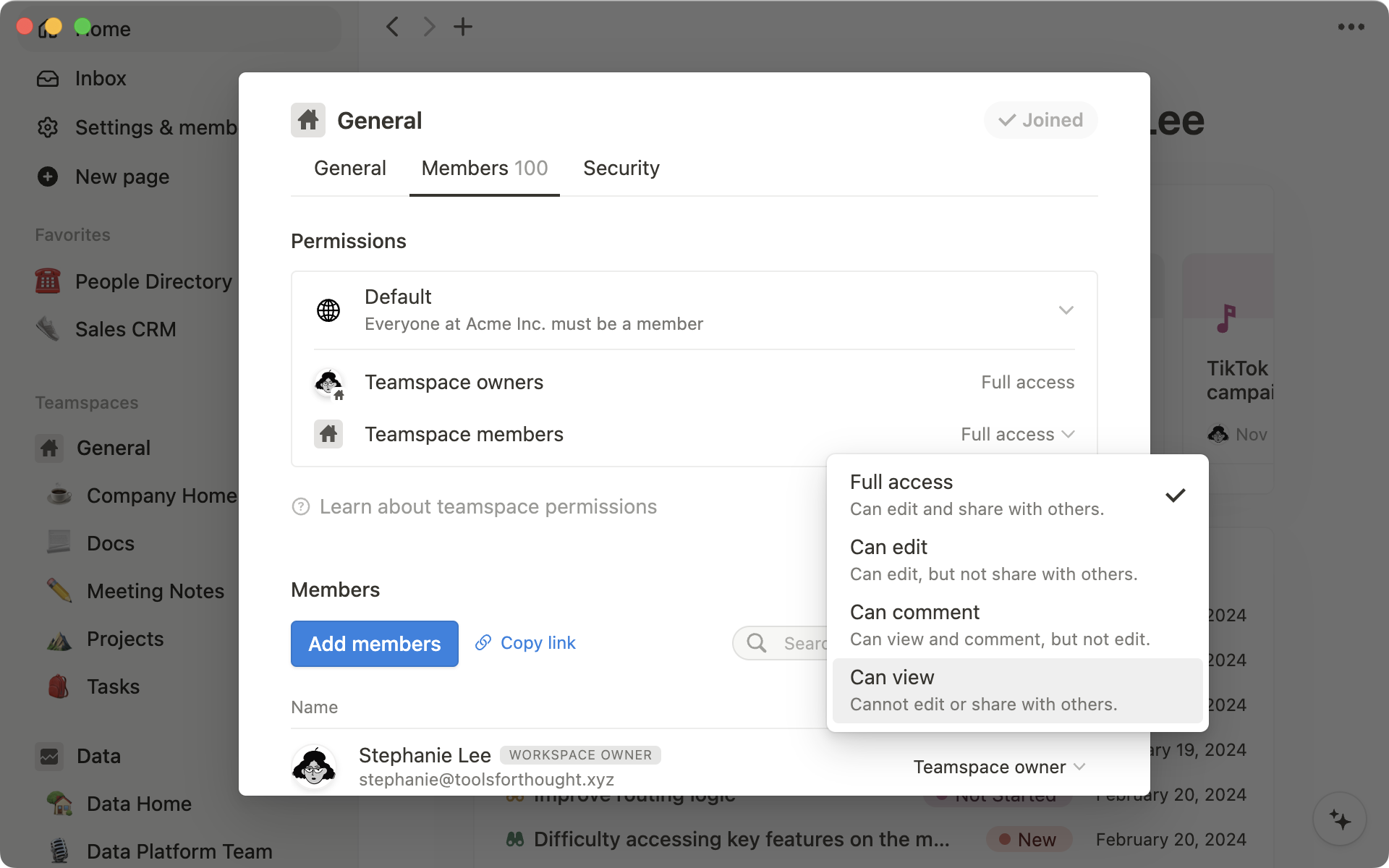
In your teamspace settings, you can set the default permission level to “can view” for most members. Then, you can individually grant higher levels of access to content managers who need it.
This way, as you start to add members, they’ll have access to everything they need, but won’t be able to make any accidental changes.
Page permissions vs. Teamspace permissions
Add team members so they can use Notion AI
Finally, it’s time to add your team members to complete your Notion knowledge base roll-out.
In order to use Q&A, you’ll have to add your teammates as “members” to your workspace (not guests). Notion makes it easy to add users, depending on the size of your team and needs of your organization. You might:
Add members via email — if you know the email addresses for everyone that will need access to your knowledge base, you can add them manually under “Members.” This is ideal for smaller teams or to start testing your wiki with your close collaborators.
Add members via invite link — in the
Settings & memberstab you can generate an invite link that will automatically add new members when clicked. You could include this in team member onboarding for a no-fuss management system.Add members using SSO — enterprise plan customers can use SSO to add employees via SCIM. This allows IT administrators to better manage team access and keeps information more secure by automating off-boarding through SCIM.
Embracing Notion for your internal knowledge base management will help enhance your team's efficiency and information accessibility. Watch below to learn how it saved Remote.com $485k a year.
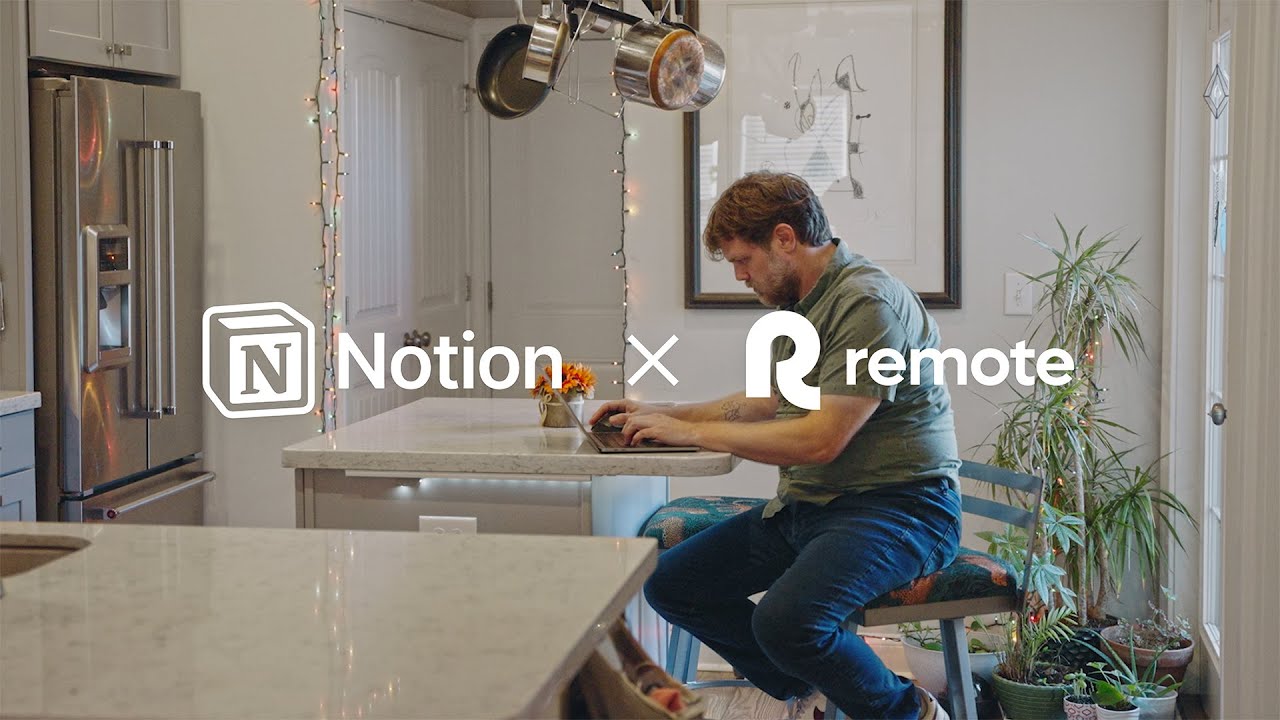
Go further with your AI add-on
When you add Notion AI to your plan, you get access to all of it’s skills, not just Q&A. This means you can use it to improve writing, simplify tasks, augment daily work, and so much more. Here are just a few ways you might get started:
Write knowledge base articles faster — Simply provide a brief outline or a list of key points, Notion AI can generate a detailed and coherent draft, allowing you to focus on refining and customizing the content.
Make technical concepts easier to understand — As an IT or technical team you could ask Notion AI to re-write confusing documentation in a way that makes it easier for your non-technical stakeholders to understand. This saves you time, and reduces overall confusion for your teammates.
Draft responses for a customer — A thoughtful response can go a long way when solving a user’s problem. With AI writer, you can draft a few bullet points, and ask Notion AI to create a kind and direct response to their question.
Summarize meeting notes, and find action items — After a meeting, simply ask Notion AI to summarize the key points and highlight any action items. This can be particularly useful for long meetings or when you need to share the outcomes with team members who were not able to attend.
More knowledge base & New to Notion resources
Or, start with our introductory course, Notion 101
Something we didn't cover?