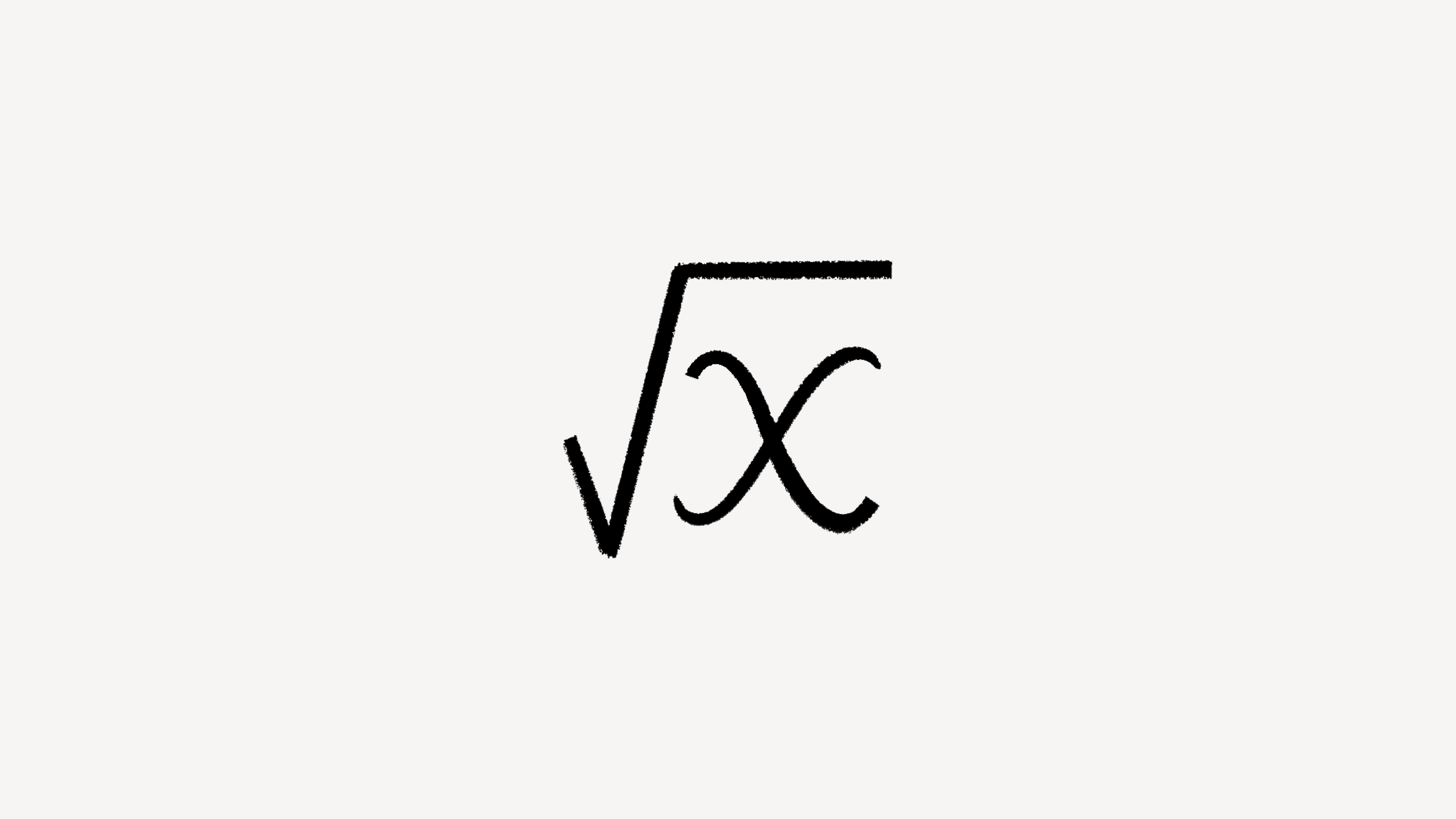Database templates
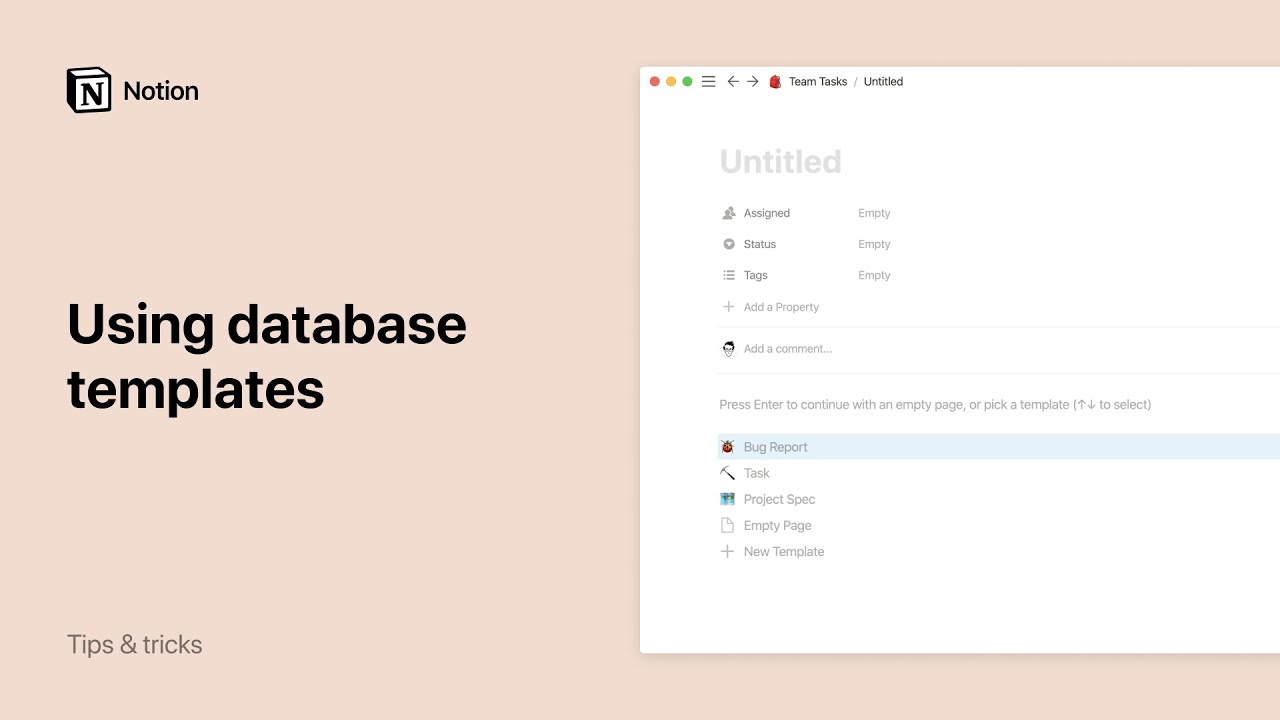
Most databases contain the same types of pages created over and over again. Think of weekly meeting notes, bug reports, or design specs. To make this easy, database templates let you define and replicate certain page structures with one click 🖨
Jump to FAQsTo create a template inside a database, click the dropdown arrow next to New at the top right of your database. Then, select + New template.
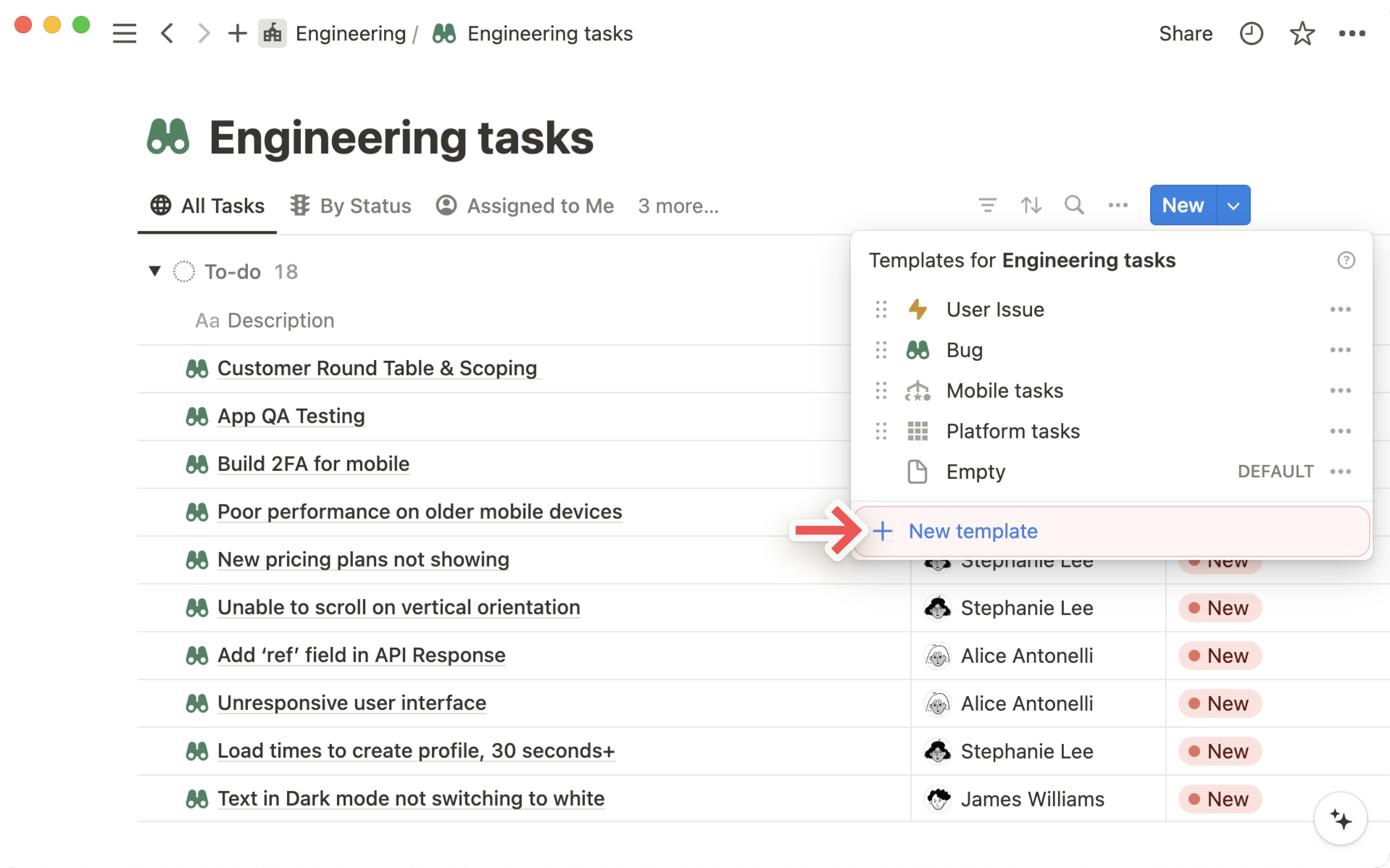
When editing a new or existing template, you'll see a bar across the top indicating which database it's located in.
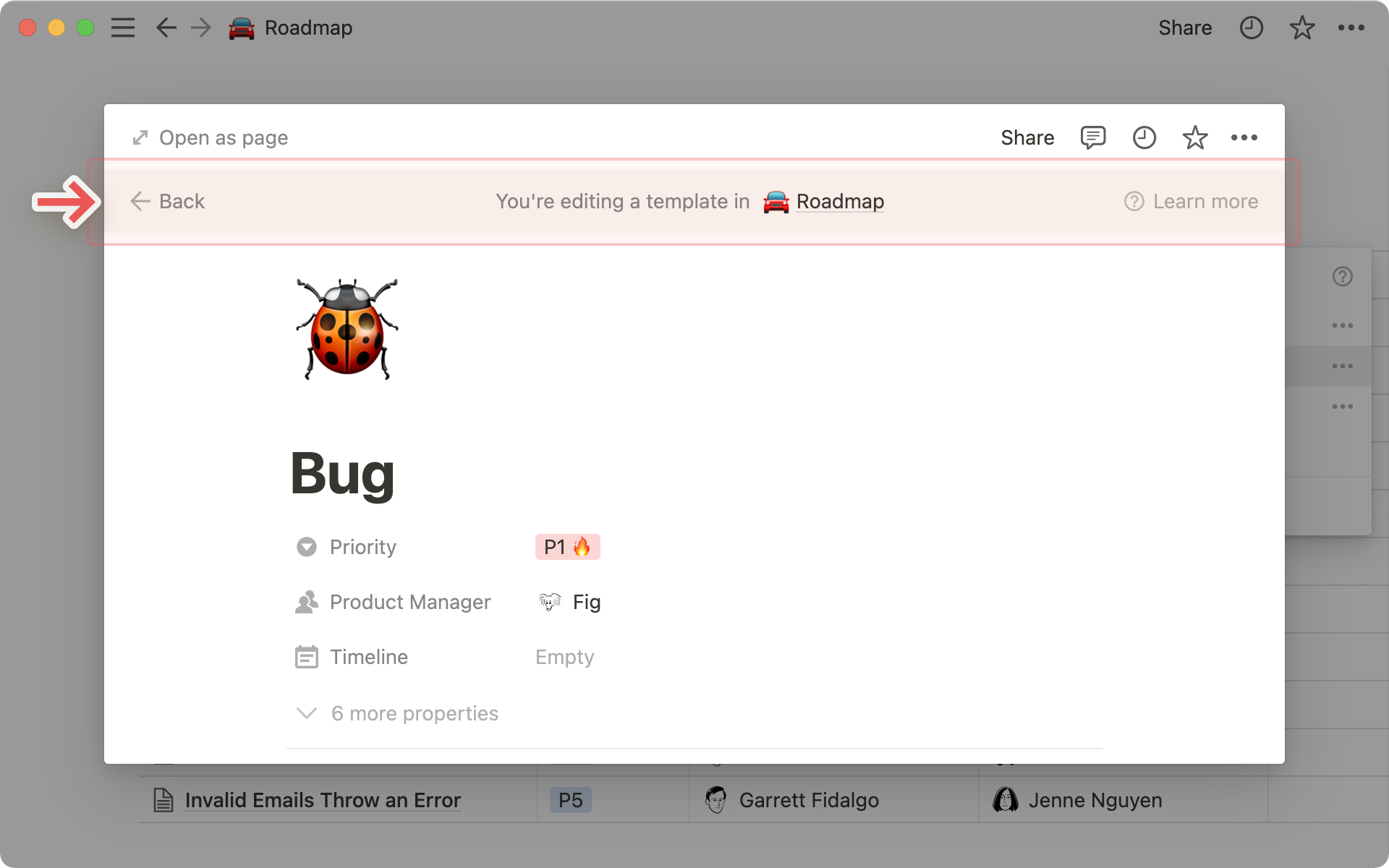
Whatever you title this page will be the name of the template you use going forward. For instance, you might title this one Bug.
On this page, you can define properties for your template. For example, you can create a template for bug reports that automatically puts P1 in the Priority property and assigns the user Fig to the Product Manager property. You can also add content in the page itself.
Templates can contain any type of content, including images, embeds, and sub-pages. Whatever you choose will show up identically on each page created with the template.
Note: If you add a relation property to a template, do not fill it in unless you want every page you create with that template to relate to the same existing page(s).
Create a new page in your database and choose any of the templates from the gray menu it contains.
You can also click the dropdown menu on the right of the blue
Newbutton at the top right of your database. Choose any template you've created to generate that type of page.Give the page a unique title.
Once you've created a new page with a template, you can make any changes you want to the content that appeared.
Repeating database templates automatically create a copy of a template in your database however often you would like.
Create a repeating database template
To create a repeating database template:
Open the dropdown next to
Newor+(depending on your screen size) at the top of your database.Next to the database template you want to repeat, select
•••.Open the dropdown next to
Repeat.You can make your template repeat daily, weekly, monthly, or yearly. Indicate how many weeks, months, or years you want in between repeats, as well as your start date and the time you want your database template to be repeated.
Nesting database templates
You may want to create a database inside of a recurring database template, with that database having templates of its own. While this is possible, be mindful of the limitations:
You can’t nest a template within a template that recurs daily. You can only nest a template within a template that recurs weekly, monthly, or yearly.
You can only have three levels of nesting per database template.
Open the dropdown next to
+orNewat the top of your database.Click
•••next to the template you want to edit and clickEdit. Make your changes in the editing view that pops up.The same
•••menu also lets you duplicate or delete a template.
FAQs
Are the templates I create in one database available in all other databases in my workspace?
Are the templates I create in one database available in all other databases in my workspace?
No, they're only available in the specific database where you created them. For every new database you create, you can define new templates.
How do relation properties work with templates?
How do relation properties work with templates?
While you can create relation properties in database templates, we don't recommend that you define them unless you want every page of a certain type to be related to the same page(s).
Is there a limit to the number of database templates I can make?
Is there a limit to the number of database templates I can make?
Nope! You can make as many as you want.