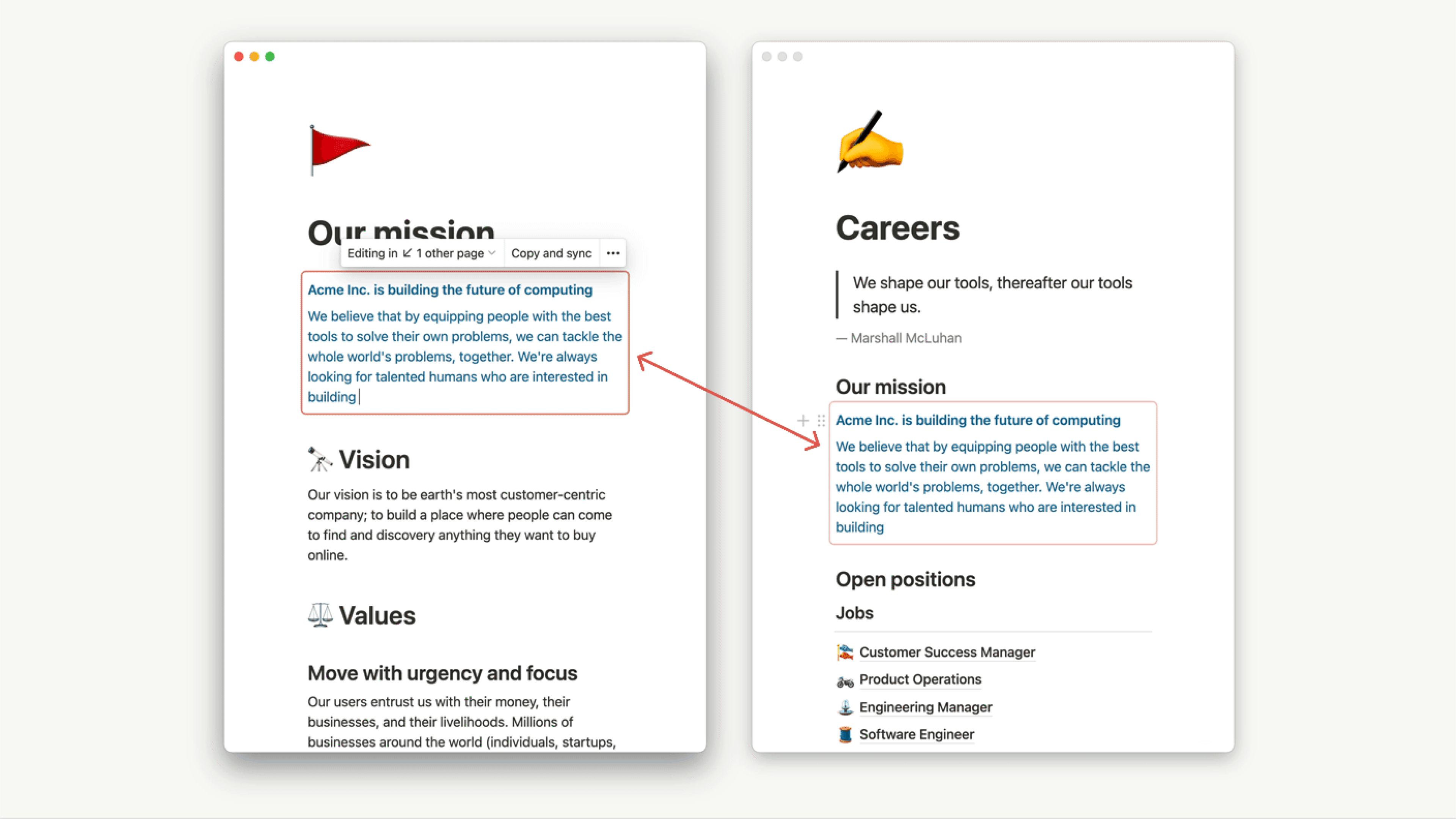Buttons
In Notion, you can easily automate simple and repetitive tasks to save time 🍣
Jump to FAQsMany of your workflows might include small, repetitive tasks like making a meeting agenda or changing the status of a task. With the click of a button, you can automate these tasks and save time.
To create a button:
Type
/in a page, then find and selectButton.Give the button a name and emoji.
Add a step (or multiple) and select
Done.
If someone has Full access or Can edit permissions in a page containing buttons, they'll be able to click those buttons and trigger the actions that have been set for them.
Insert blocks
Insert any text above or below the button. Any content blocks (like checkboxes, bullets, toggle lists, etc.) that you can use on a page, you can include in this text box.
In your button settings, select
Add actionorAdd another step.Select
Insert blocks.Use the text box to create a template for what you’d like to appear when the button is clicked.
Click
Done.
Add pages to…
Add a page row to a selected database with any selected properties.
In your button settings, select
Add actionorAdd another step.Select
Add pages to....Choose the database you’d like to add a page to and whether you'd like to use a template.
Add a name.
Add any properties to edit.
Click
Done.
Edit pages in…
Edit pages in a selected database. You can choose to edit all pages or certain pages based on a filter.
In your button settings, select
Add actionorAdd another step.Select
Edit pages in....Choose the database you’d like to edit.
Select
Edit all pages in the databaseor create a filter to find the right pages.Add any properties to edit.
Click
Done.
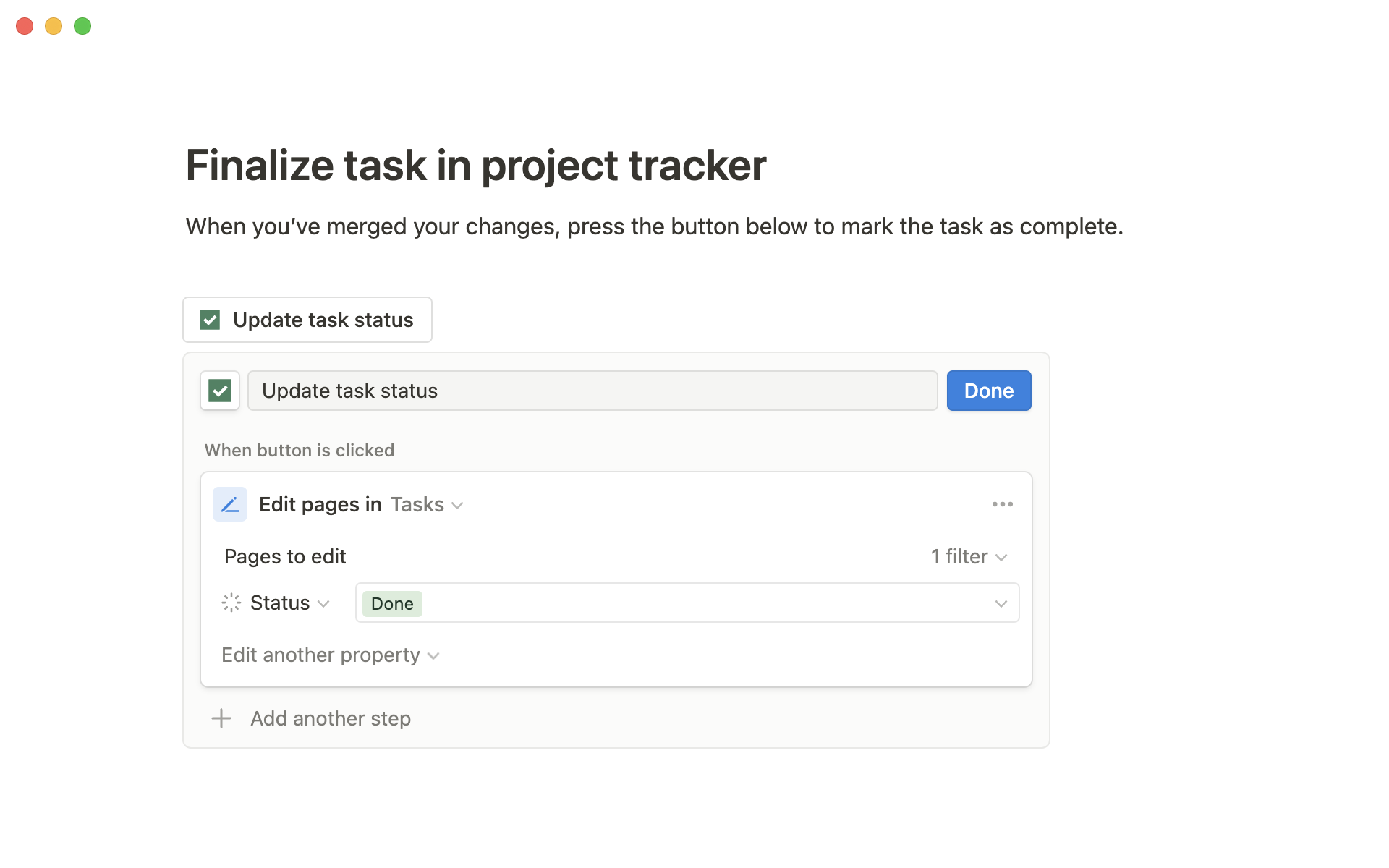
Show confirmation
Prompt a small confirmation screen anytime someone clicks the button. Include these anytime you want to ensure a page or database is not being changed accidentally.
In your button settings, select
Add actionorAdd another step.Add a step and select
Show confirmation.Edit the confirmation message and buttons if needed.
Click
Done.
Open page
This will open a selected page upon clicking the button. This could be a existing page or a page that was created within the button itself.
In your button settings, select
Add actionorAdd another step.Add a step and select
Open page.Select the page you’d like to open and in what view to open it.
Click
Done.
Hover over your button and click
⋮⋮in the left margin. Or click the•••icon that appears to the right. You can also right click. All of these actions will bring up the same menu.Click
Deleteto remove your button entirely. You'll have to remake it to bring it back.
FAQs
Can I use an @-tag such as @today inside a template button?
Can I use an @-tag such as @today inside a template button?
Yes! You'll be able to specify whether you want the @-mention to input the fixed date/user, or the date/user upon duplication.
What permission level does one need to interact with a button?
What permission level does one need to interact with a button?
A user must have Full access or Can edit permissions to interact with a button on a page.
If the button is interacting with or making changes to another page or database, additional permissions will be required.
Add page: Must be editor of the target database.
Edit pages: Must be editor of the target database.
Open page: Must have read access of the target page.