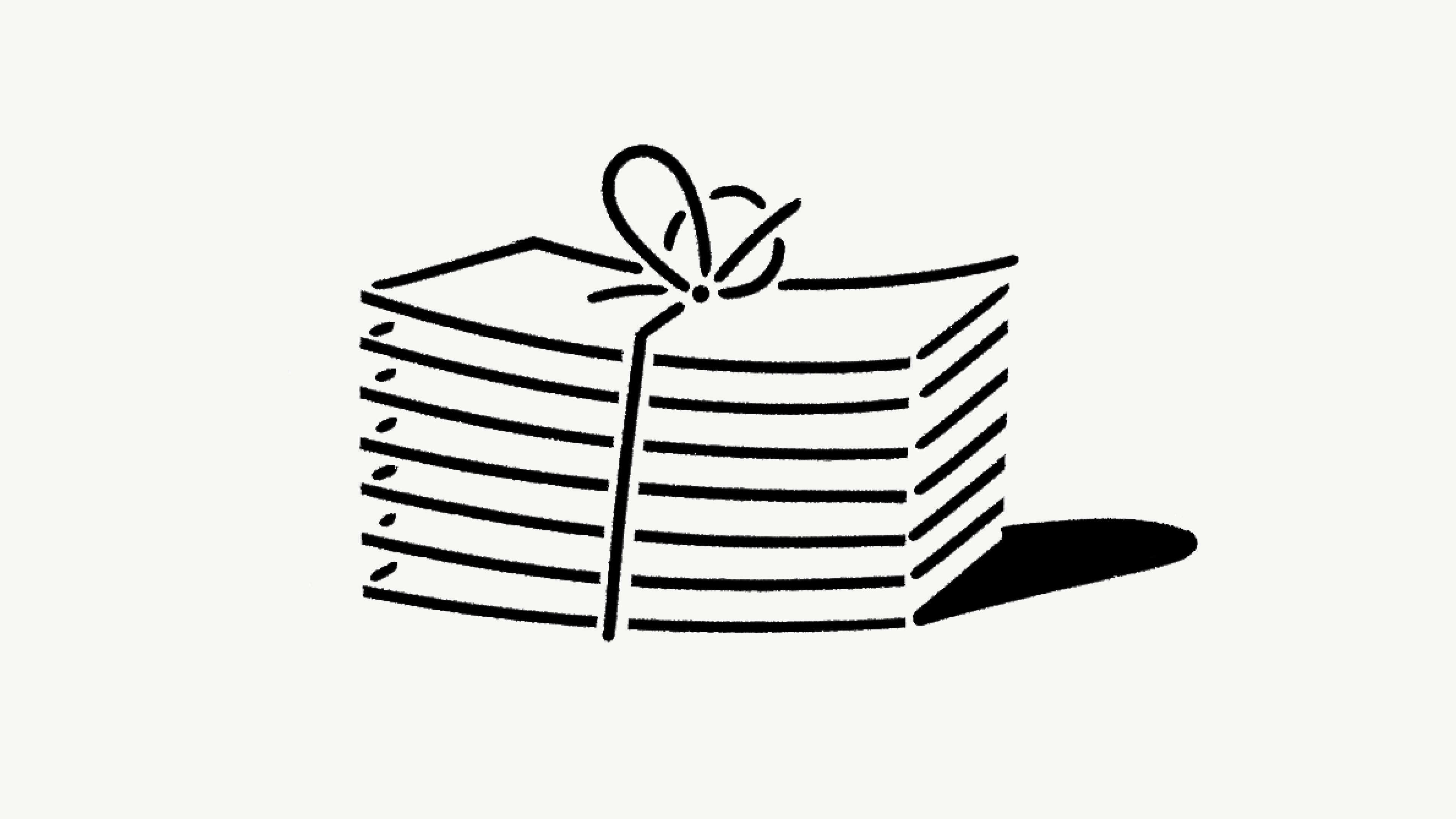Upgrade or downgrade your plan
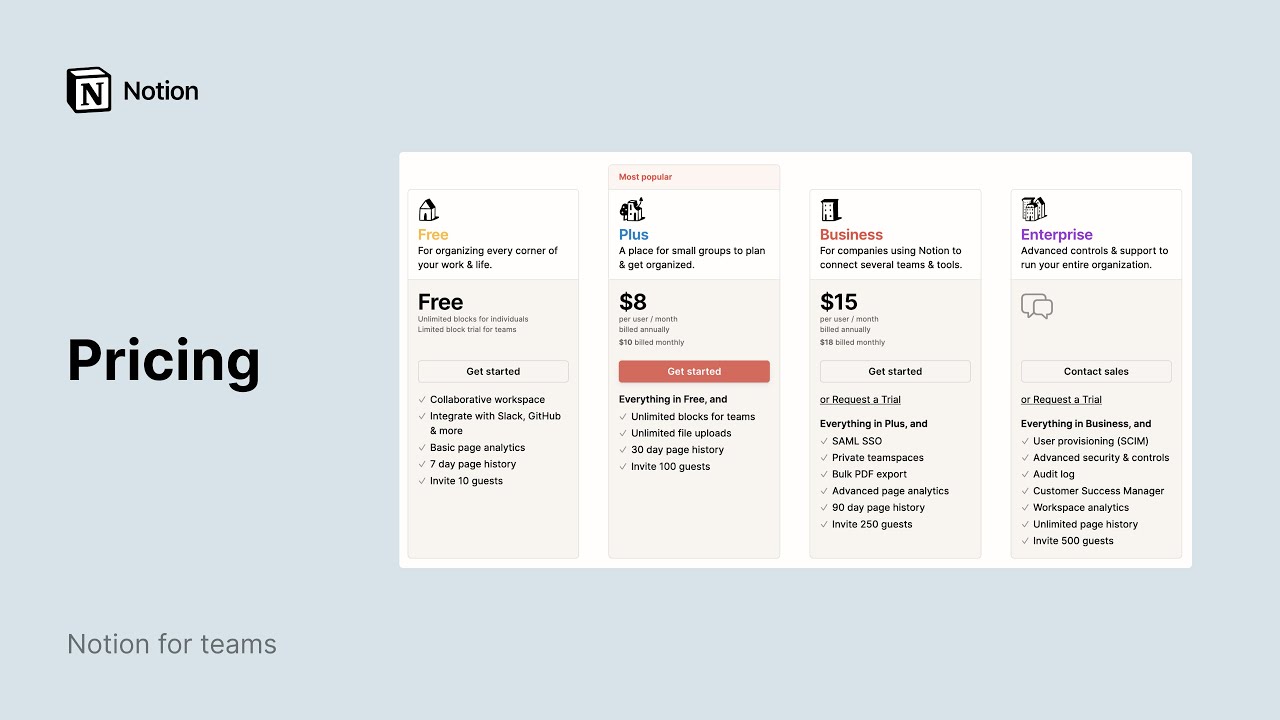
We offer four different pricing plans for every type of user and team. Here, we'll walk through each one and what it means to upgrade or downgrade your workspace 💸
Jump to FAQsNote: Plans apply and are billed at the workspace level. You can have multiple workspaces per account, and each of your workspaces can be on a different plan.
For an in-depth guide to billing and payment, read this article →
Depending on how you use Notion, you can choose from our Free Plan or our several paid plans. You can see a comprehensive comparison of all of our plans at notion.so/pricing. You can also get more information by going to Settings & members in your Notion sidebar → Plans.
Free Plan
For organizing every corner of your work and life. With this plan, you can:
Add as many pages and as much content as you like!
Upload files up to 5MB each.
Seamlessly sync all your data across unlimited devices: web, mobile, tablet, and desktop.
Invite up to 10 guests.
Add additional members for free! Note there is a limited block trial on your Free Plan workspace when there are two or more members in the workspace.
Use permission controls to assign members different levels of access (comment-only, read-only, edit-only, etc.) as needed, and to control who can share content.
Create teamspaces to organize your content.
Access API.
Plus Plan
A place for small groups to plan and get organized. Includes everything in the Free Plan, including unlimited storage and API access. You'll also be able to:
Invite as many members as you want (billed per member).
Invite up to 100 guests.
Upload files larger than 5MB. No limit on file uploads.
Access admin settings to configure your workspace in ways other members can't edit.
Export all of your Notion content at once as Markdown or HTML, but not PDF.
Access edit history of any page for up to 30 days.
Note: Individual university students and teachers who associate their accounts with their school email addresses can get our Plus Plan for free. You’ll have access to all Plus Plan features, with the exception of adding workspace members.
Student organizations at select accredited higher institutions across the globe can apply to receive our Plus Plan and add members for free. Apply here →
Business Plan
For companies using Notion to connect several teams and tools. Includes everything in the Plus Plan. In addition, you can:
Invite up to 250 guests.
Manage employee access at scale with SAML SSO.
Create private teamspaces to add additional permissions and security for limited projects or groups.
Export all of your Notion content at once as Markdown, HTML, or PDF (helpful for legal or compliance backups).
Access edit history of any page for up to 90 days.
Enterprise Plan
Advanced controls and support to run your entire organization. You get everything in the Business Plan, plus you can:
Invite up to 250 guests (you can customize this limit via a sales contract).
Access user provisioning via SCIM.
Get an overview of workspace activity with an audit log.
Access unlimited edit history of any page indefinitely.
Organizations with fewer than 100 employees can upgrade to Enterprise from their Notion settings. Organizations with more than 100 employees can contact our sales team for more information.
Note: If you're interested in learning more about our Enterprise Plan, you can contact us by filling out this form. We will get back to you as soon as possible!
You can add Notion AI onto any plan, free or paid. Learn more here →
If you’re on a paid plan, you’ll have the ability to purchase the Notion Sites custom domain add-on. Learn more here →
You can upgrade your plan using Notion for desktop or web. To upgrade:
In your sidebar, click
Settings→Upgrade planorExplore plans(depending on your plan).Select the plan you want to change to, then click
Upgrade.You’ll see the order summary for your upgrade. Click
Confirm changesif everything looks good.
If you upgrade your plan in the middle of a billing interval:
The new plan will take effect immediately and start a new billing period.
You will be charged immediately for the new plan. The amount due will be reduced by a prorated amount based on the time remaining in your previous billing period for your current plan.
Note:
You save when you choose to be billed yearly. Learn more about how billing works here →
You can pay for your plan with a debit or credit card, Apple Pay, or Google Pay. Notion uses Stripe to process payments.
To downgrade your plan:
In your sidebar, click
Settings→Billing→Change plan.Select the plan you want to change to, then click
Continue.Provide some feedback for us, then click
Downgrade.You’ll receive confirmation of your downgrade, and see when your current plan ends.
Note: If you want to downgrade your plan and purchase the Notion AI add-on at the same time:
You’ll be billed for Notion AI at a prorated cost for the remainder of your current billing period.
Your plan downgrade will go into effect after your current billing period ends.
FAQs
How is the Free Plan different from the Plus Plan?
How is the Free Plan different from the Plus Plan?
The Plus Plan supports additional members, so multiple people can share a collaborative workspace together. It also includes some extra features like more version history, larger file uploads and more guests.
What is a block?
What is a block?
A block is any single piece of content you add to your page, like a paragraph of text, a to-do item, an image, a code block, an embedded file, etc. Think of your page as being made up of these building blocks.
Can I use Notion for free?
Can I use Notion for free?
Absolutely! The Free Plan is completely free for individual use.
If you add additional members to the Free Plan, you can collaborate with with a limit block trial, which provides more than enough to try out Notion with your team before upgrading to the Plus Plan.
Do you offer student discounts?
Do you offer student discounts?
The Plus Plan (with a 1-member limit) is free for students and educators. Compared to the Free Plan, you’ll be able to add more guests, have access to more version history, and upload larger files.
Just sign up with your school email address and you’ll immediately gain access to these features. Thousands of school email domains are eligible, not just .edu!
For more info & FAQs, visit the Notion for Education page.
What are the admin tools in the Plus Plan and Enterprise Plan?
What are the admin tools in the Plus Plan and Enterprise Plan?
On the Plus Plan and Enterprise Plan, the admin tools let you limit Workspace owner rights to specific people only, so that only Workspace owners can change billing information, add more teammates, or change important workspace settings.
Admin tools are not available on the Free Plan, where every member is an admin by default.
How is pricing calculated for the paid plans?
How is pricing calculated for the paid plans?
If you upgrade your workspace to one of the paid plans, you will be charged a fee per member.
Guests are free of charge – but they can only access individual pages they are invited to. In other words, guests won’t be able to see all the team pages under the Teamspaces section in the left sidebar.
Do you have monthly and yearly billing options?
Do you have monthly and yearly billing options?
Yes! We offer both monthly and yearly billing options, but you save more with yearly billing. Find more information on monthly and yearly pricing for our plans here →
How does adding and removing members work?
How does adding and removing members work?
Whether you're on a monthly or yearly billing schedule, your account may be charged on a monthly basis if you make these types of changes. If you added members, your account will be charged a prorated amount based on the percentage of the billing cycle left at the time each member was added. If you removed members, your account will be credited in the same way.
What happens when I change plans?
What happens when I change plans?
Upgrading your plan: Your account will be upgraded and charged immediately. The amount due will be reduced based on the percentage of the billing cycle left at the time the plan was changed.
Downgrading your plan: Your account will be downgraded at the end of your billing cycle.
How do I cancel my paid plan?
How do I cancel my paid plan?
Your Notion subscription, annual or monthly, will automatically renew until you cancel it. You can cancel your subscription by going to "Settings & members" in the left-hand sidebar on a desktop computer, then selecting "Billing," then "Change plan." After you cancel, you’ll still have access to all the paid features until the end of your billing cycle.
What happens if my payment fails? Like if my credit card expires?
What happens if my payment fails? Like if my credit card expires?
Your account email will be notified after each failed payment. Payments may be retried up to 8 times within the next month.
After this, if the payment did not succeed, your workspace will get restricted to view-only for a period of time before being downgraded to the Free plan.
Can I change my payment method?
Can I change my payment method?
You can change your payment method at any time in your billing settings.
How do refunds work?
How do refunds work?
Our refund policy is simple. If you believe you've made a mistake signing up for a paid Notion subscription online or in-app, please contact us inside the app or email team@makenotion.com. We'll be happy to refund you the full amount (not pro-rated) if you downgrade your subscription within 72 hours of signing up for monthly billing, or within 30 days of signing up for annual billing.
If you were invoiced for members accidentally added to your workspace, we're happy to provide a refund of the prorated charges if you reach out within 72 hours of the invoice date (please make sure the additional members have been removed from your workspace when writing in).
And if for any reason you're unhappy with Notion, please let us know at team@makenotion.com — we'd love to hear your feedback, and will be happy to work with you to create the best experience possible.
Do you have a Service-Level Agreement (SLA)?
Do you have a Service-Level Agreement (SLA)?
We do not offer a standard SLA. For teams with greater than 100 members, we can offer a custom SLA.
Contact sales to learn more
How is my payment being processed?
How is my payment being processed?
We use Stripe to process your payment. It’s the same payment provider used by products such as Twitter, Pinterest, and Lyft. We do not handle your credit card information directly.
Can I belong to multiple teams on Notion?
Can I belong to multiple teams on Notion?
Yes! You can use the same email address to create and join multiple teams. However, each one of these workspaces is on its own plan and needs to be upgraded individually.
Can I change my plan settings on mobile?
Can I change my plan settings on mobile?
No, you can only make modifications to your Notion plan on desktop or web.