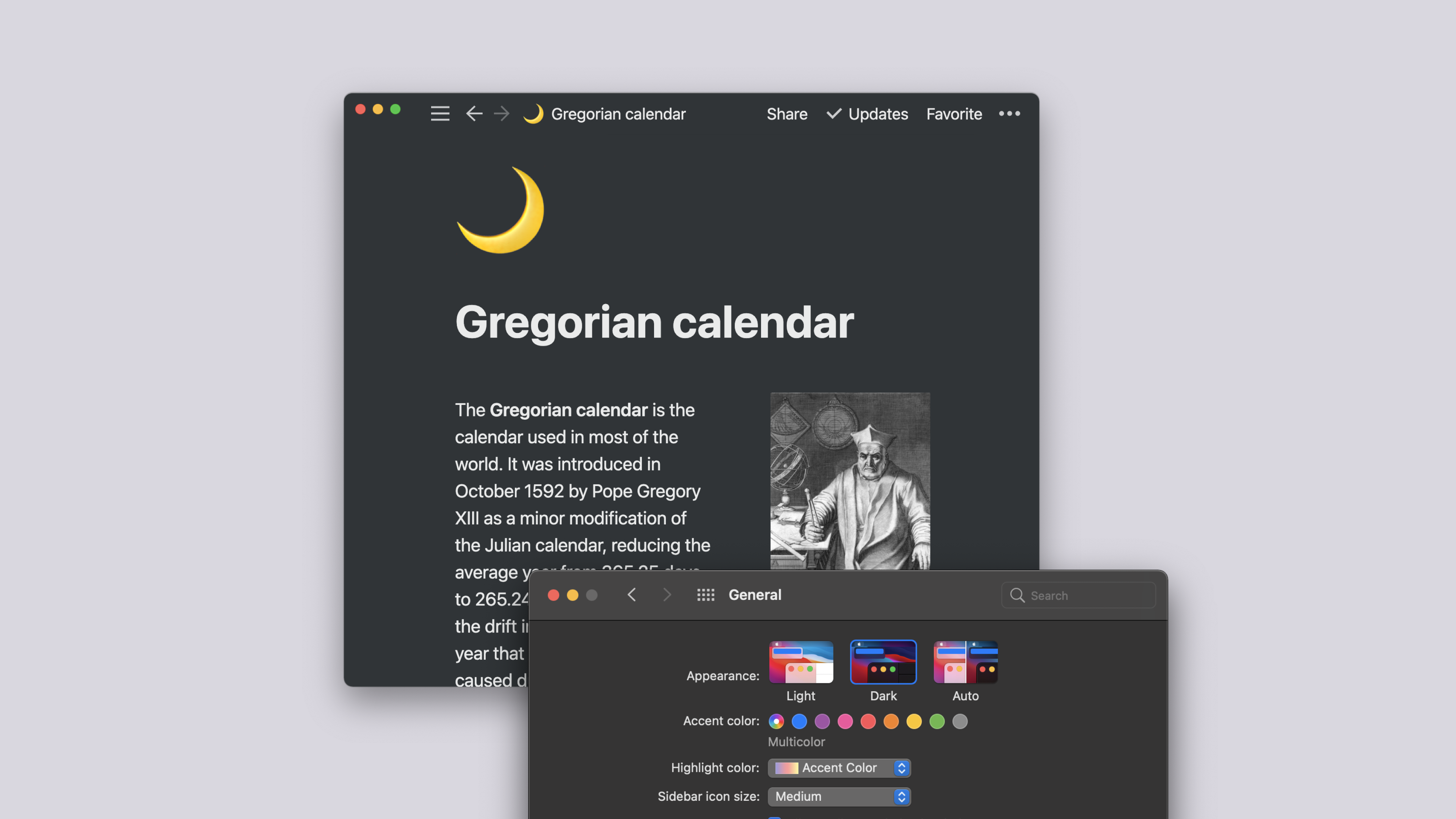Workspace settings
When you sign up for Notion, you can create multiple workspaces connected to your account. Each one can be customized to your liking with workspace-specific settings. Here's how to manage every aspect of an individual workspace 🗝️
Jump to FAQsNote: Many of these settings are only visible if you're an admin on a Plus Plan or Enterprise Plan. They don't appear in the mobile app at all. Contact sales to learn more about our Enterprise plan →
To see your workspace management options, go to Settings & members at the top of the left sidebar. In the window that pops up, click on the Settings tab.
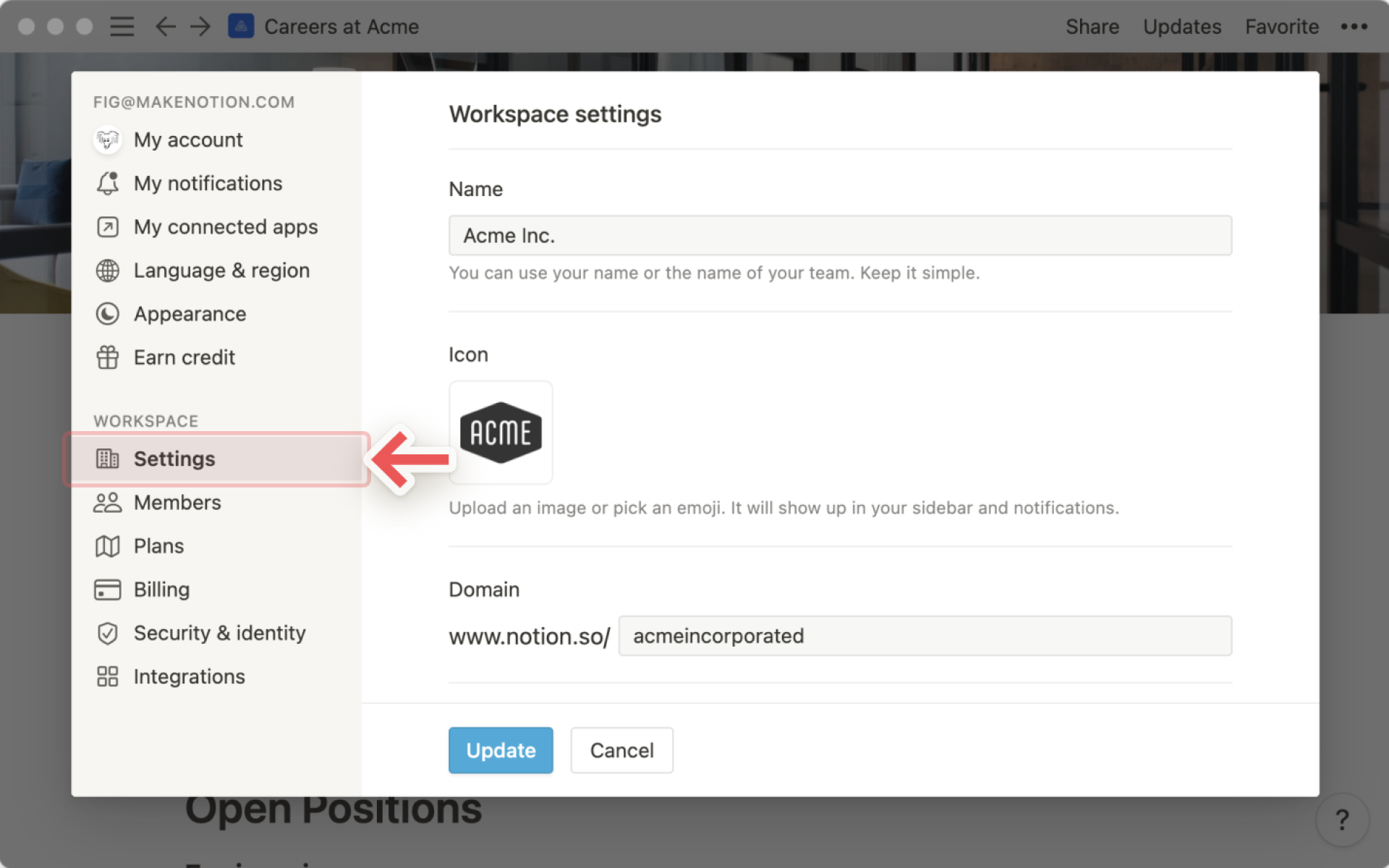
In this window, you can:
Change your workspace name: We recommend keeping it short and simple!
Change your workspace icon: Click on it to choose an emoji or upload your own image. Ideal dimensions are 280px by 280px.
Create a short, custom, and memorable URL for your workspace. This makes it easy to brand your workspace to match your team or company, and share it with others!
Under
Domain, fill in what you'd like to complete the URL: notion.so/domain
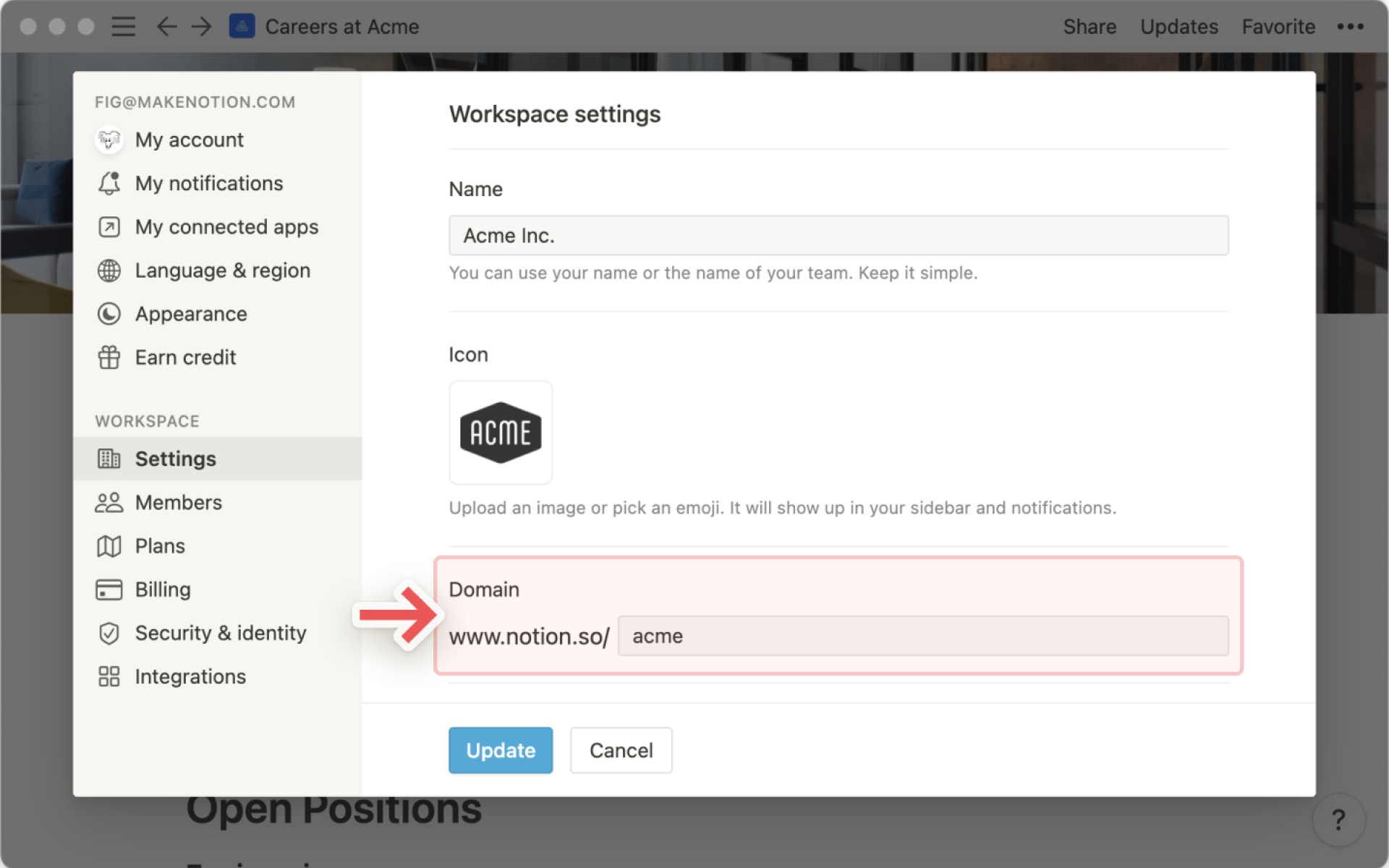
If your workspace has a custom domain, it will be displayed at the start of any public page URLs for sharing, such as
acme.notion.site. Learn more about public page sharing here →
Note:
Notion reserves the right to reclaim a custom URL at any time, at its sole discretion.
Once you set a custom URL, you’ll need to continue to actively use your Notion workspace in order to maintain it. If you don’t, you might lose the URL.
At any time, you'll be able to modify your workspace's custom URL.
Navigate to
Settings & members, thenSettings.Under
Domain, replace the existing domain with your new intended workspace name:
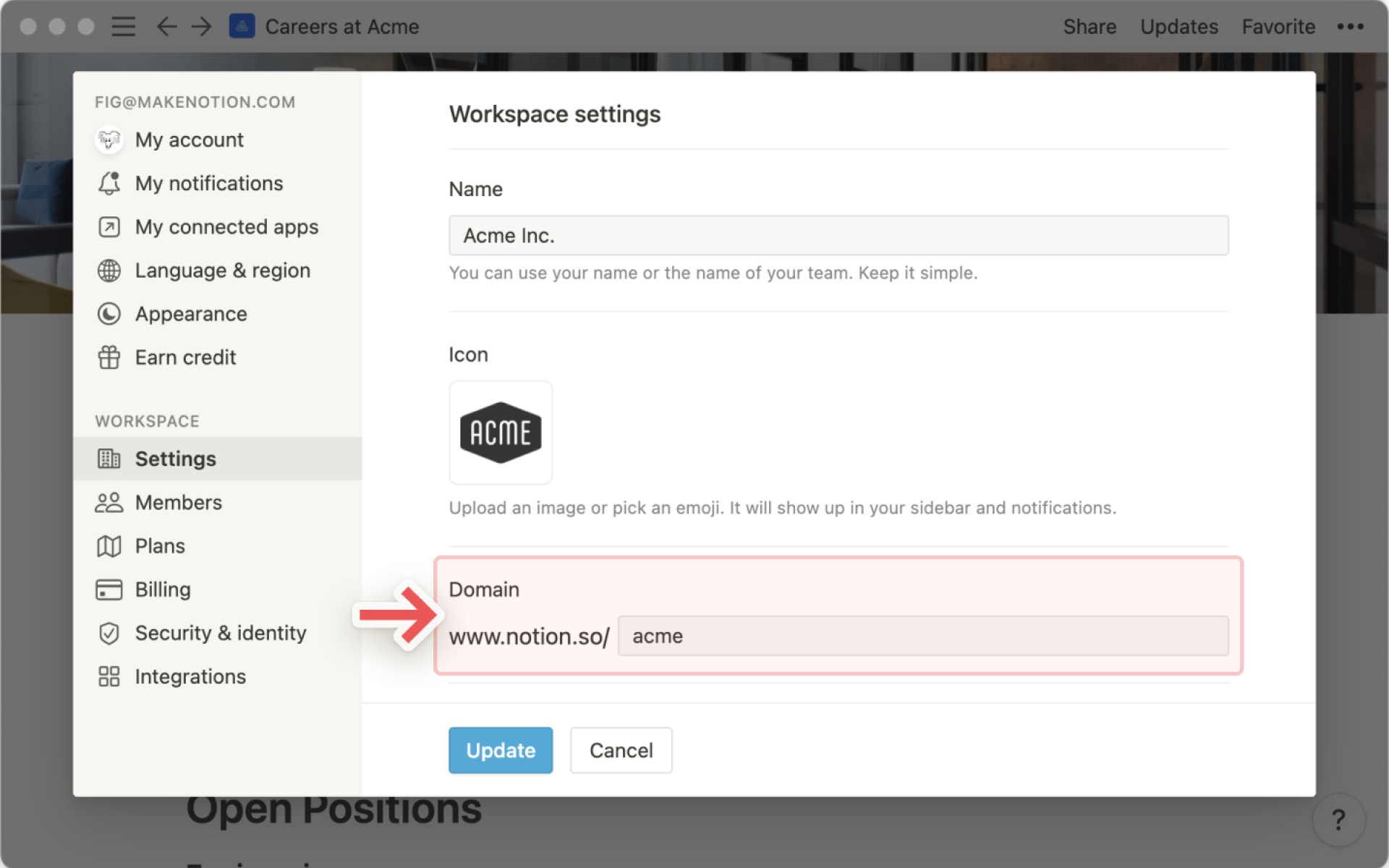
By default, your workspace's public page URLs will be given a unique string as an identifier, such as
unique-string-100.notion.site.Once you've set your own workspace domain, it will be displayed at the start of any public page URLs, such as
acme.notion.site. The uniqueacme.notion.siteURL is only used for publicly shared pages from within your workspace. Internally, you will still see the URL asnotion.so/acme.If you switch to a new custom domain, any existing links starting with the previous domain (
previousdomain.notion.site) will no longer work! You'll need to re-share the new links.
Make it simple for people with certain email address domains to automatically join your workspace as members, or as workspace owners if you're on a Free plan. As soon as they sign up, Notion will recognize their email and ask if they want to join your workspace.
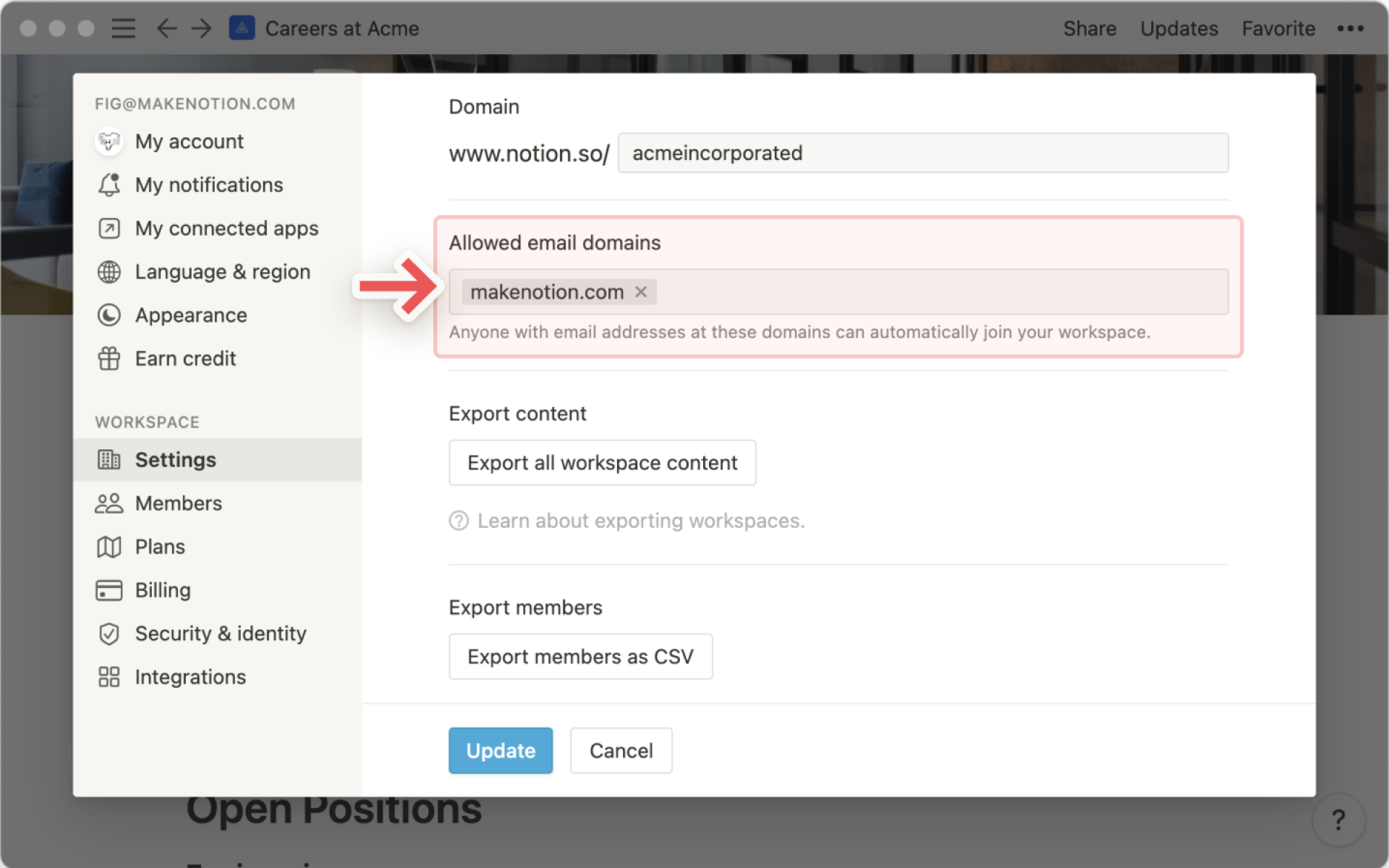
New allowed domains are restricted to the email domains of the members of that workspace. To add a domain that isn't available, someone with an email address from that domain will have to join the workspace.
Use this so all new employees who join your company can easily join your shared workspace. All they have to do is sign up for Notion with their work email.
Bear in mind that you'll be charged per member on Plus, Business and Enterprise Plans.
Depending on how you're using your workspace, you may want to keep the data you have in it private for just your team. If you have an Enterprise Plan, you can go to the Security section to adjust two kinds of settings.
Note: Some of the following settings are available to Enterprise users only.
Allow members to request adding other members: This setting is available on all plans.Allow any user to request to be added as a member of the workspace: This setting is available on all plans.Allow page access requests from non-members: This setting is available to all plans except Enterprise.
Security settings available on Enterprise plans only
Disable public sharing: Don't let members publish Notion Sites. Any Notion Sites already live on the web will be taken down.Disable duplicating pages to other workspaces: Don't let members move pages to other workspaces. Especially helpful if you have a lot of people and a lot of pages. It can get confusing fast, and some people may lose access when pages get moved.Disable export: Don't let members export pages. This ensures that all your data stays in Notion rather than having different versions saved as Markdown or CSV.Disable members inviting guests to pagesAllow members to request adding guests(available if the above setting is turned on)
Looking for information about connections settings? Read this article →
Note: If you're interested in learning more about our Enterprise Plan, you can contact us by filling out this form. We will get back to you as soon as possible!
Note: You must be a workspace admin to do this.
Your Notion data will always be backed up in the cloud, but you can also export it for safekeeping. You can export all your pages as HTML, Markdown, or CSV (for databases), along with any files you've uploaded, too.
If you're on a Business or Enterprise plan, you can also export your entire workspace to PDF, which can be helpful for legal and compliance backups.
Pages that the exporter doesn't have access to, such as private pages of other users, will not be included in the export. Workspace admins on the Enterprise plan can give themselves and others access to specific pages using content search, so that those pages can be included in future exports. Some content also may not be exported based on teamspace settings.
A sitemap (index.html) is included the export to help you navigate the exported workspace. The list items in the sitemap are locally linked to the exported pages in HTML and Markdown formats.
To export your workspace content:
Go to
Settings & membersin your sidebar →Settings.Find and select
Export all workspace content.You'll receive an email from Notion with a link to download your files. This link will expire after 7 days.
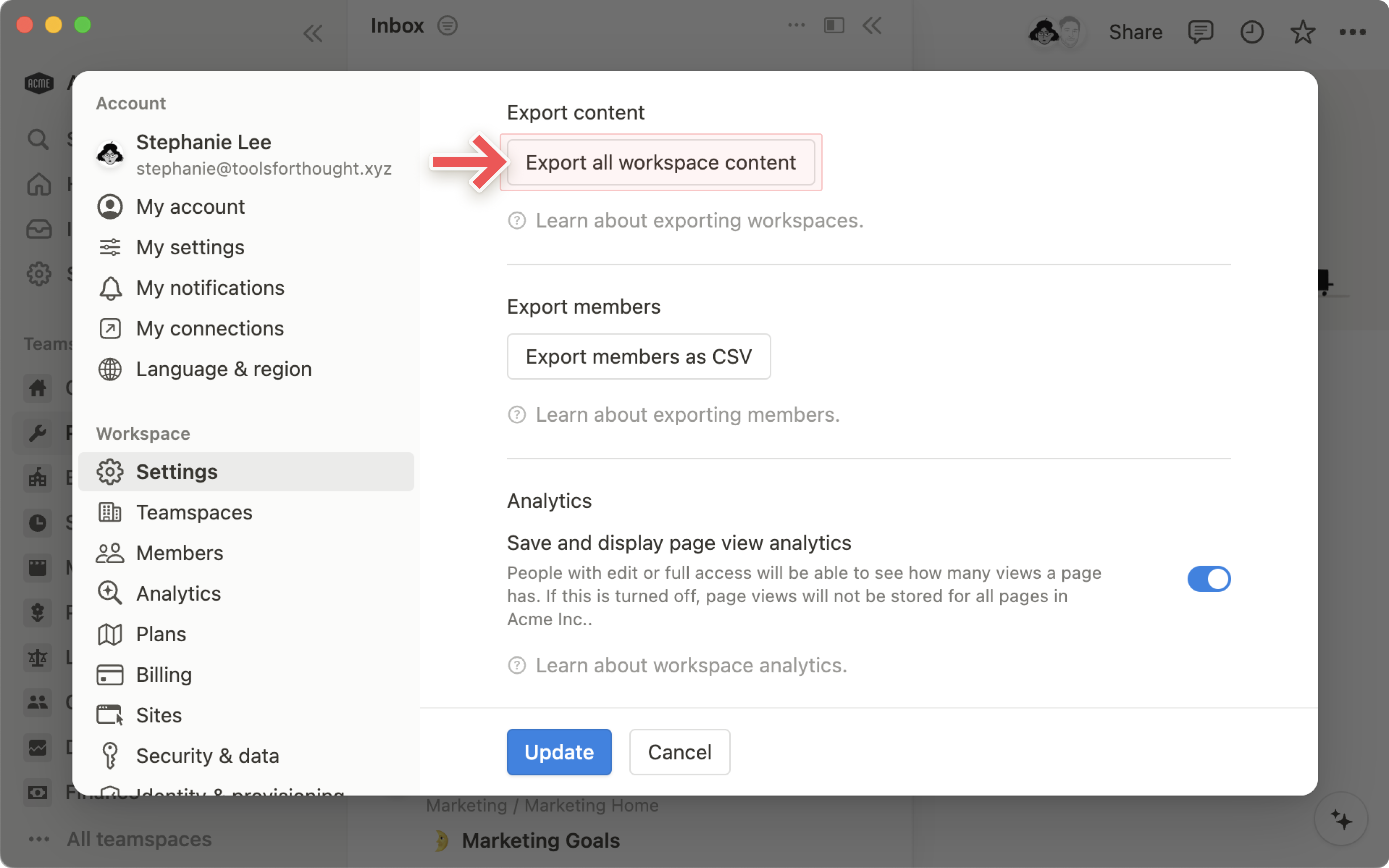
Note:
You can only export your entire workspace on desktop or web.
You can’t instantly recreate your workspace by reuploading your exported workspace content.
If you have a Business Plan or Enterprise Plan, you can click the Export members as CSV button to quickly get a list of everyone in your workspace.
The exported CSV will include:
Email
First name
Last name
Role (Workspace owner, Membership admin, member, or guest)
A comma separated list of permission groups that each member is part of
User ID
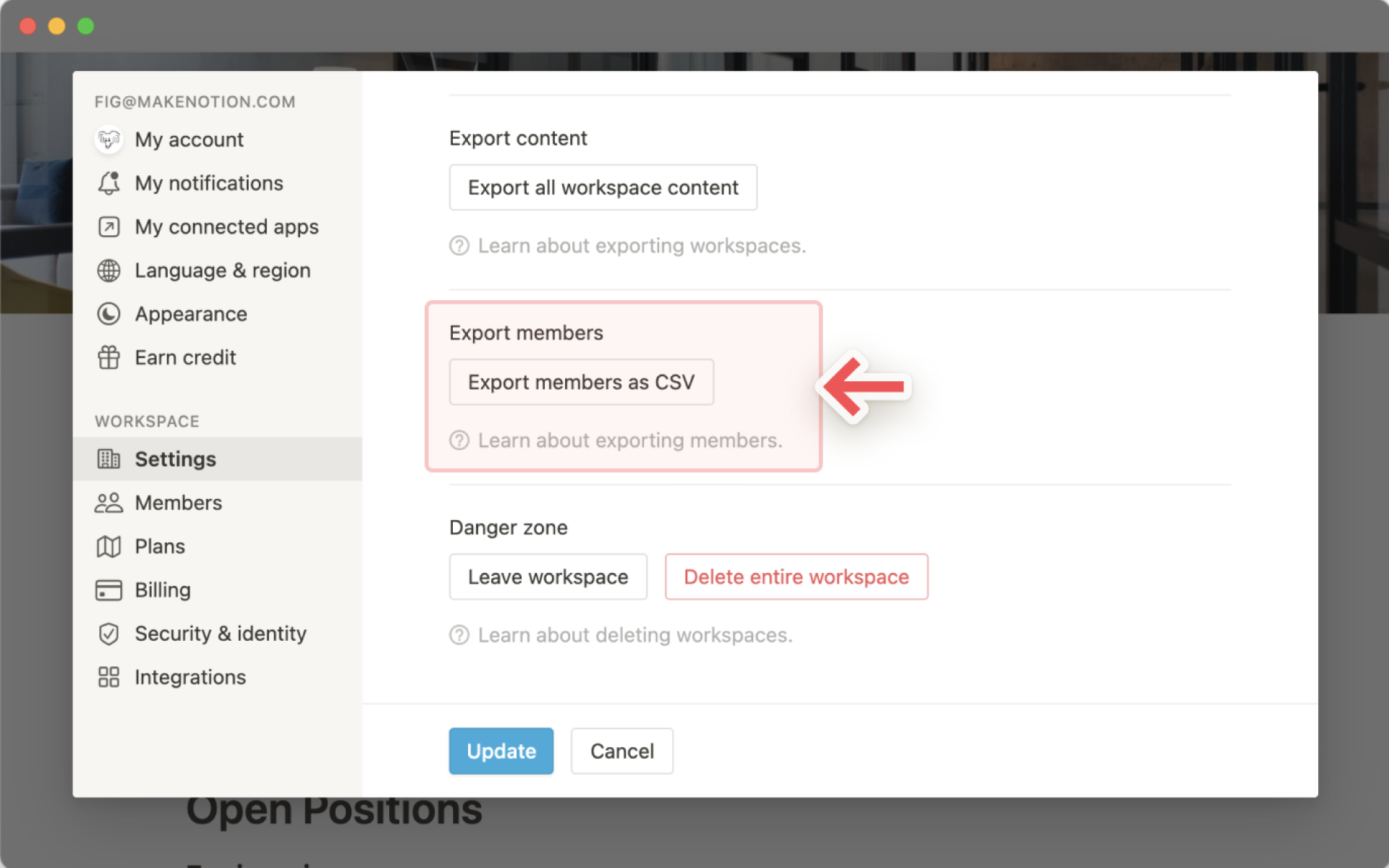
Note: If you're interested in learning more about our Enterprise Plan, you can contact us by filling out this form. We will get back to you as soon as possible!
FAQs
I'm on a Plus Plan, but don't see any of these settings in Settings & Members?
I'm on a Plus Plan, but don't see any of these settings in Settings & Members?
Only Workspace owners can access these workspace settings. If you navigate to the Members tab, you'll see whether you're a guest, member, Membership admin, or Workspace owner in the workspace. Ask a Workspace owner to upgrade your membership status if necessary.
I'm trying to add a new domain to the Allowed Email Domains setting, but it won't let me.
I'm trying to add a new domain to the Allowed Email Domains setting, but it won't let me.
New allowed domains are restricted to the email domains of the members of that workspace. To add a domain that isn't available, someone with an email address from that domain will have to join the workspace.
Does Notion support custom domains?
Does Notion support custom domains?
Learn how to claim a notion.site domain or connect a custom domain to your Notion Site here →
How can I migrate all my Notion content to a different workspace?
How can I migrate all my Notion content to a different workspace?
Note: Any migrated content will be duplicated to the new workspace and these pages sometimes have issues. For more information, click here.
To move your content from one workspace to another associated with the same account, click ••• next to each of the top-level pages in your sidebar (or right click) and select Move to. At the bottom of the move menu, you’ll see a drop down to select a different workspace.
When you move top-level pages, all their sub-pages go with them. They'll appear in the Private section but can be moved wherever you want to put them.
What if I accidentally deleted something permanently? Any way to get it back?
What if I accidentally deleted something permanently? Any way to get it back?
If you accidentally delete a page, a workspace, or even your entire account, we can help! Accidents happen 😅 Just send us a message in the app by clicking ? at the bottom left on desktop (or in your sidebar on mobile). Or email us at team@makenotion.com.
We keep backups of our database, which allows us to restore a snapshot of your content in the past 30 days if you need it.