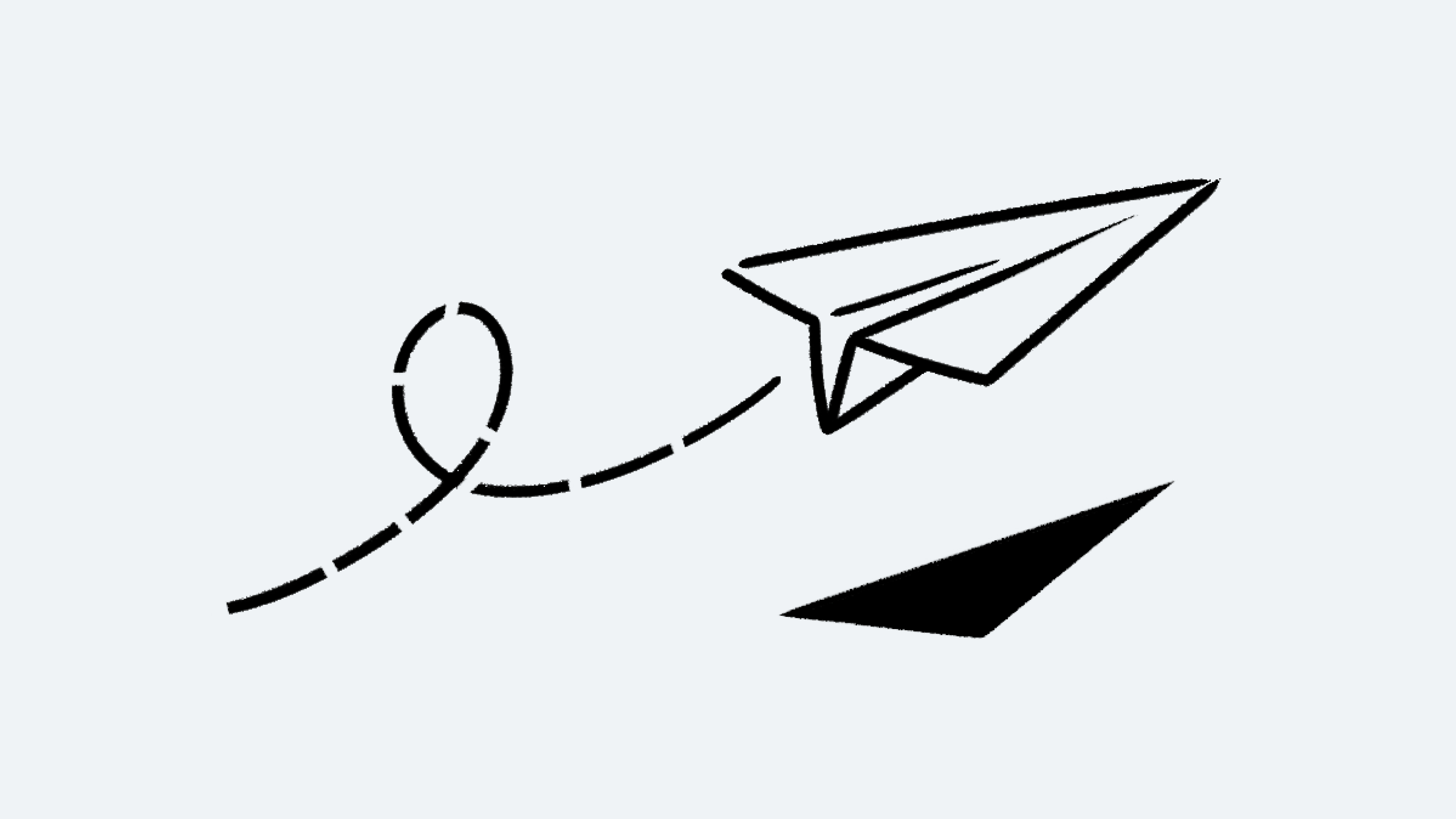Start with a template
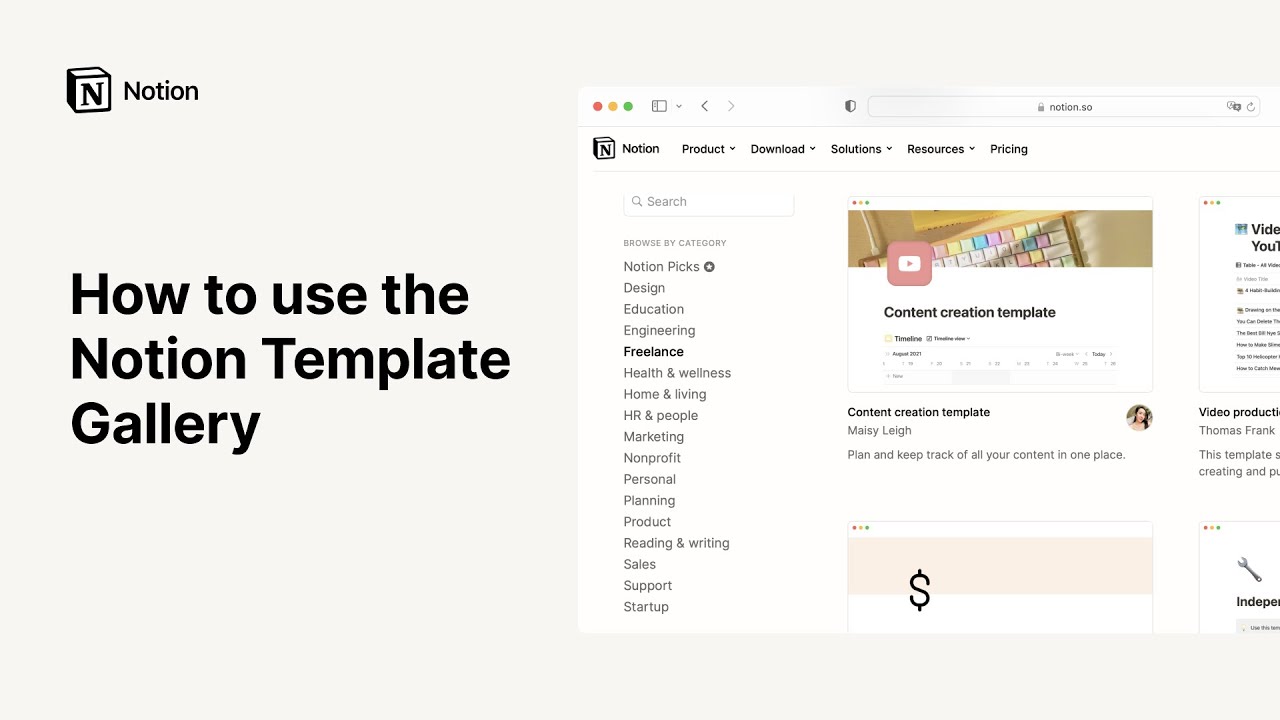
To help you take on a variety of challenges with Notion, we've created lots of templates that you can adopt and customize as your own — including 5 "starter templates" already in your workspace! Here's how to use them 💾
Jump to FAQsWhen you first sign up for Notion, you'll see a collection of 5 templates in your sidebar. These have been selected for you based on what you told us during onboarding. You can choose to add them to your workspace so you can edit them however you want, or remove them.
To delete a template, click the
•••to the right of the page name and thenDelete.
You can access our full collection of in-app templates at any time. Look for Templates in your sidebar.
Click Get template to actually add one to your workspace.

Instructions are included inside each template in two ways:
For databases, they are at the top and can be hidden by hovering over the top of the page and clicking
Hide description.For pages, instructions are scattered throughout in callout boxes that you can delete just like you'd delete any other content block.
In addition to in-app templates, you can duplicate a public page into your own workspace as template. Learn more about public pages here →
The Notion Template Gallery includes thousands of templates built for many purposes by Notion users around the world, which you can use as a starting point (or inspiration ✨)! Once you've duplicated a public template page into your own workspace, tweak it to match your workflow perfectly.
Browse our Template Gallery: notion.so/templates →
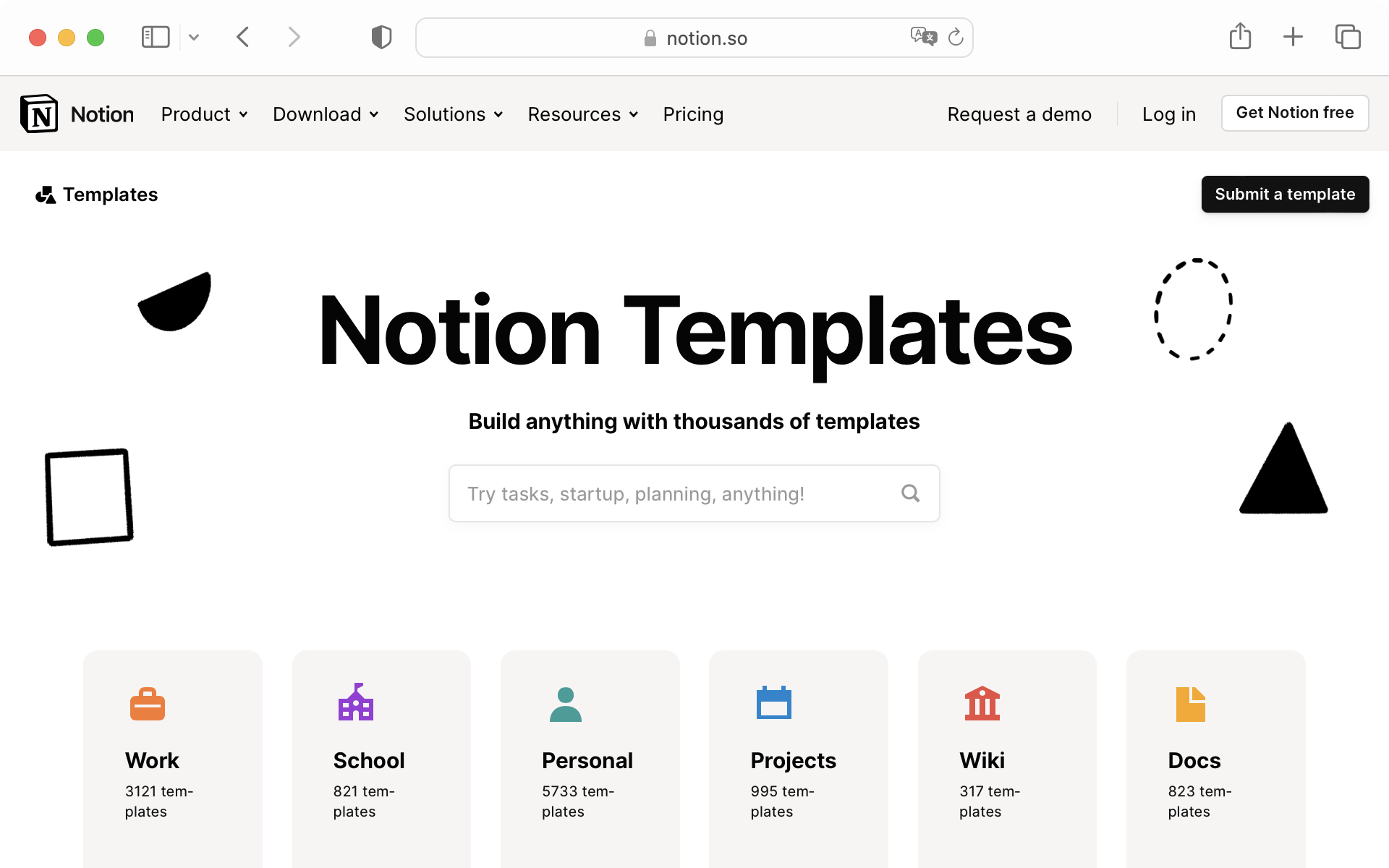
FAQs
Can I make my page a template to use elsewhere in my workspace?
Can I make my page a template to use elsewhere in my workspace?
There isn't a way to customize the template picker, unfortunately. The best way to do this is:
Keep an empty version of your template page in your left-hand sidebar.
Click the
•••next to that page's name in your sidebar, and thenDuplicatewhenever you need a new copy.
Depending on your use case, you might find these options useful!
You can quickly duplicate chunks of content with a template button. Great for journaling! More on that here →
In databases, you can create new database entries with the properties & page contents already populated by using database templates. More on that here →
Do you have templates made by the Notion community anywhere?
Do you have templates made by the Notion community anywhere?
Yes! Indeed we do. Go to our Template Gallery at notion.so/templates to see creations across categories like work, media, personal productivity and more made by our community.
Can I request a template for something?
Can I request a template for something?
Yes! We'd love your ideas. Please tweet them to us at @NotionHQ (with the hashtag #template) or send them to our team at team@makenotion.com.