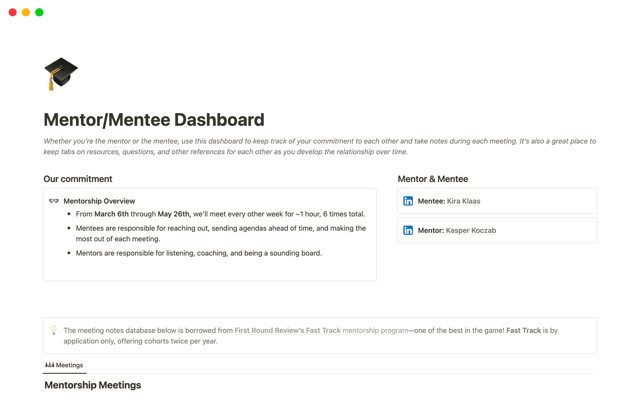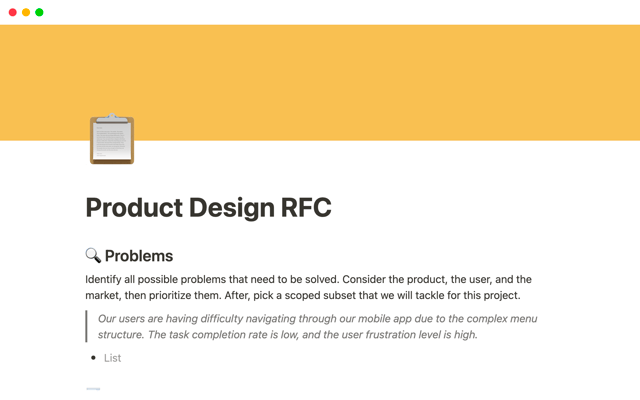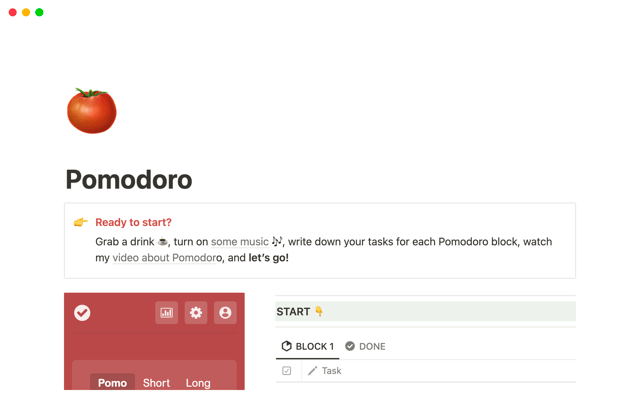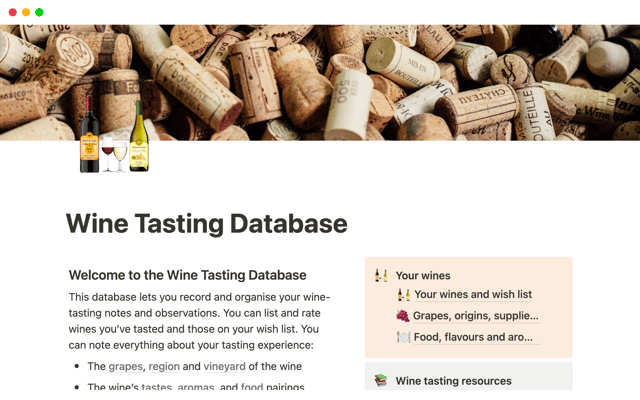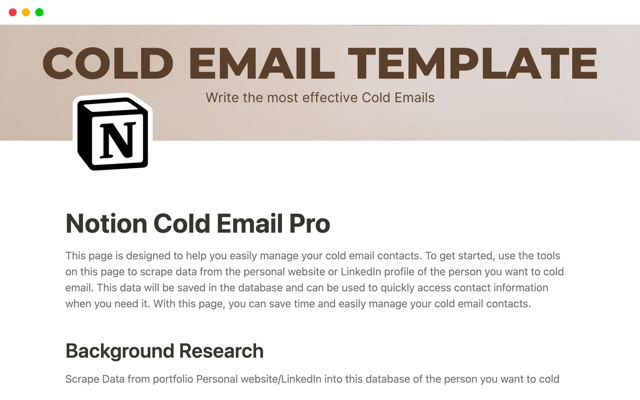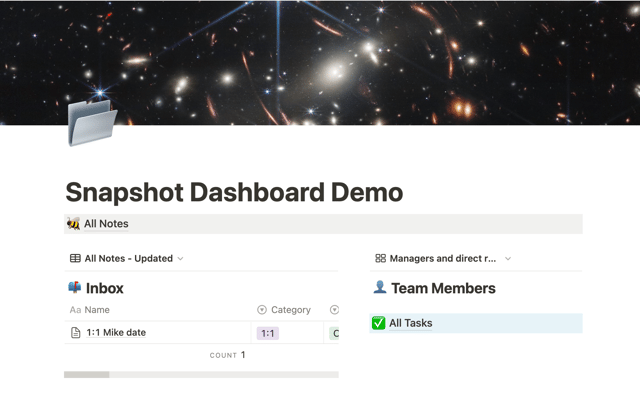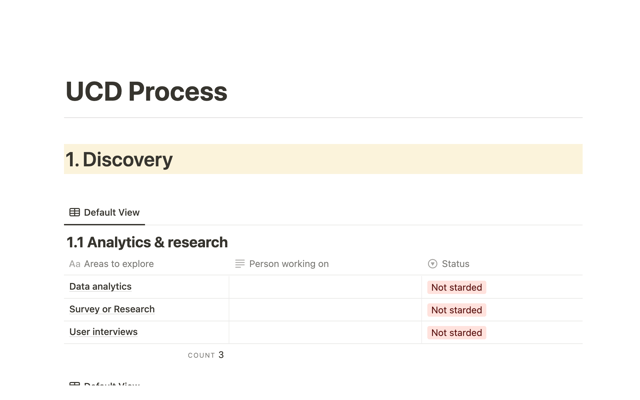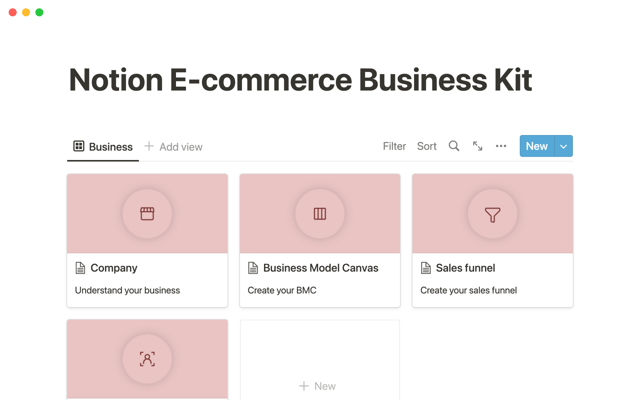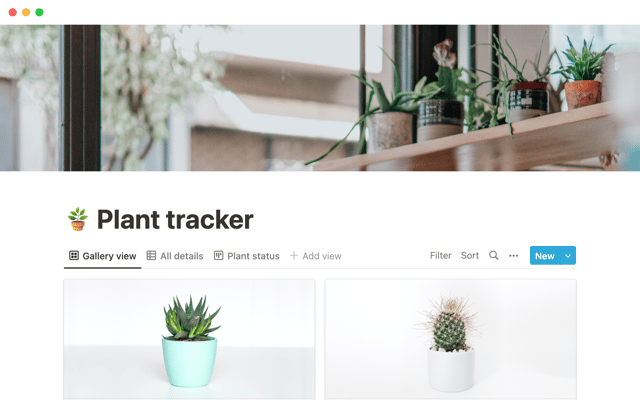Using database templates to help cement your team's process
Whether it’s product launches, design specs, or user research, processes need to run efficiently. In Notion, database templates are essential to setting your team up for success.
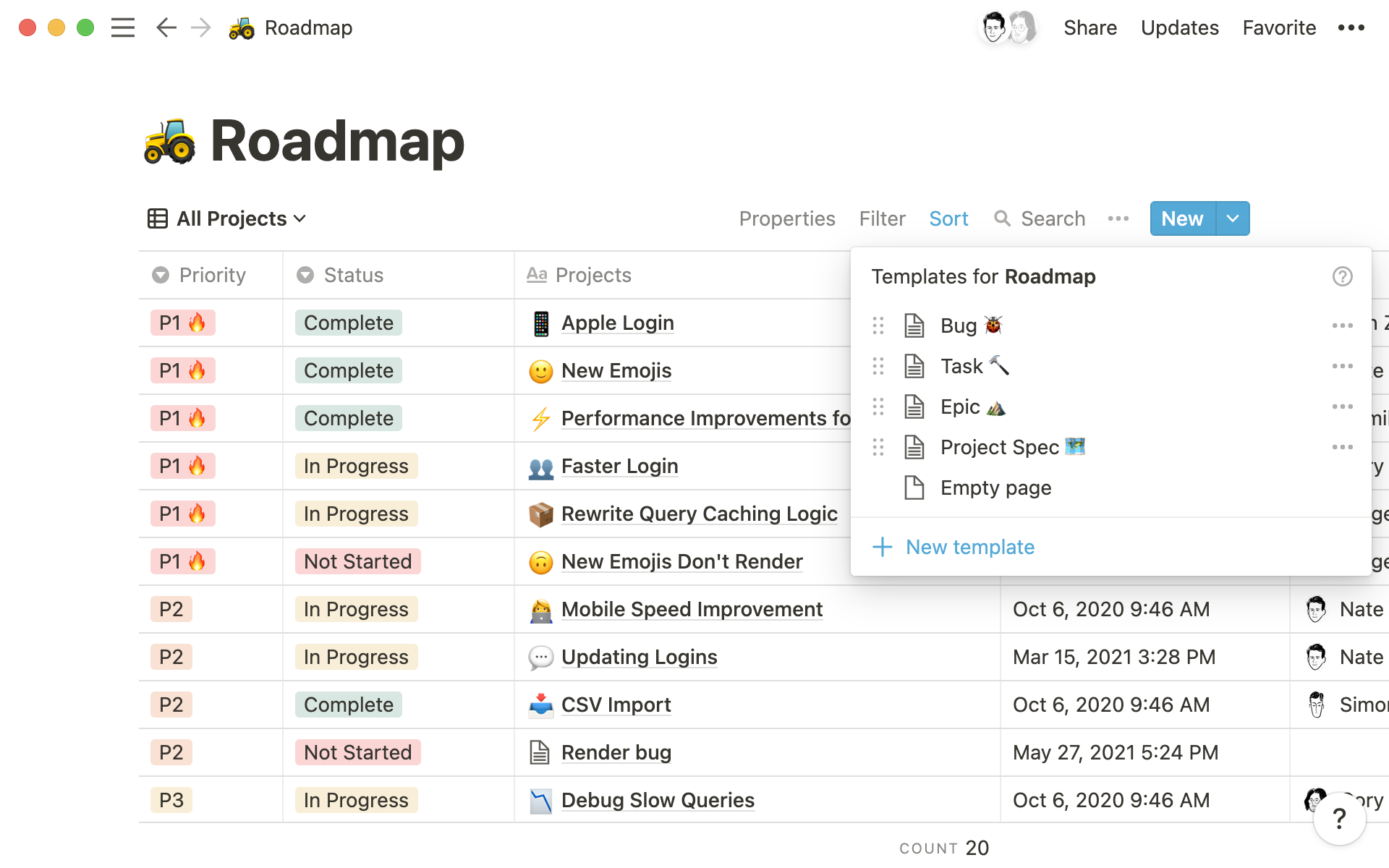
- What are database templates?
- How to make database templates
- How to customize your database templates
- Where to use database templates
1:1 meeting notes, project specs, reporting product bugs — your team likely has recurring tasks or documentation. But creating each of these from scratch, every time, can be time-consuming and inefficient.
In Notion, database templates help you quickly spin up pages for these recurring workflows, ready to go with frameworks customized to each project. Not only for speed, database templates also give you the opportunity to solidify a process for your team — like making sure there's action items from every meeting, or each bug reported has a screenshot.
Here, we’ll look at how you can use database templates to streamline tasks and create more clear-cut procedures for execution.
What are database templates?
Database templates are pages unique to your database that you can use over and over again. Your meeting notes database can have a set of templates for different types of meetings (1:1s, stand-ups), or your tasks database can have templates unique to each type of task (bug fixes, project specs).
Imagine starting a meeting with sections for an agenda, updates, discussion notes, meeting participants, and action items already set up and ready for your team to add to. Or, when reporting a bug, there's a section in the template to reproduce that bug, so the engineering team can fix it without requiring a back-and-forth to get it done.
Database templates create structure that your team (or cross-functional teams) follows. Along with making information standardized and actionable, they ensure:
Projects start off on the right foot.
Edge cases are considered.
Your team has clear guidelines and standards.
Teammates can get and up running on a new project in minutes.
Your team is sharing learnings by updating templates.
Before we go any further, it’s helpful to know the difference between templates and database templates. Database templates live in any database within your team’s workspace.
These are different from the templates you may have seen and duplicated from our Template Gallery — customizable pages you can use as a starting point for many of the pages in your workspace.
In this guide, we’ll be focusing on the templates that only exist in databases.
How to make database templates
You can create database templates two ways:
1. Click the arrow next to the blue New button at the top right of any database. Select + New Template.
2. When creating a new page in a database, you'll also see the + New template option in the body of the new page.
Templates in a database are only available in the specific database where you made and saved them.
How to customize your database templates
By spending time upfront building out templates, you can get hours back in the long run. Since each database template is customizable to the work at hand, here's some ways you can mold them to your needs:
Properties — set default properties that auto-populate when using a specific template. For example, if someone’s reporting a bug, make sure it’s always categorized as a bug whenever the template is used. Or, if you have an engineer always responsible for bugs, you can make sure they’re automatically tagged in a Person property every time that template is used.
Headers — establish a consistent experience to make skimming and finding the right information on a page easier. Let’s say you’re putting together a template so that anyone from marketing to HR can report product bugs. Consider having larger headers covering the bug description, supporting links, and screenshots illustrating the issue. Think of headers like sections of your template your team will need to fill out.
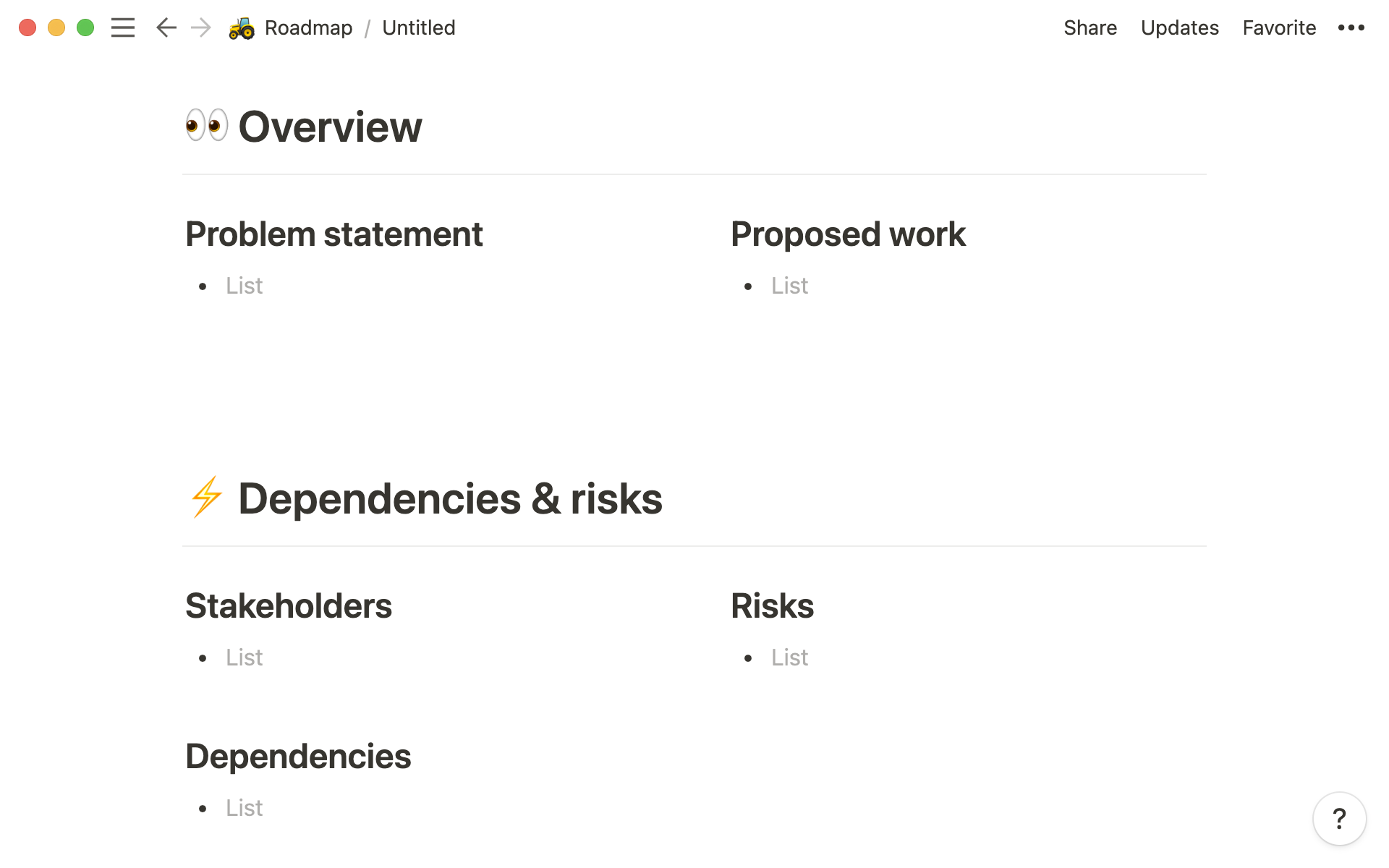
Prompts under headers — while you’ve got headers to help separate your information, underneath those headers you can include some context for what to include. Change the color to gray or italicize the text as a way to signal that it’s meant to be replaced.
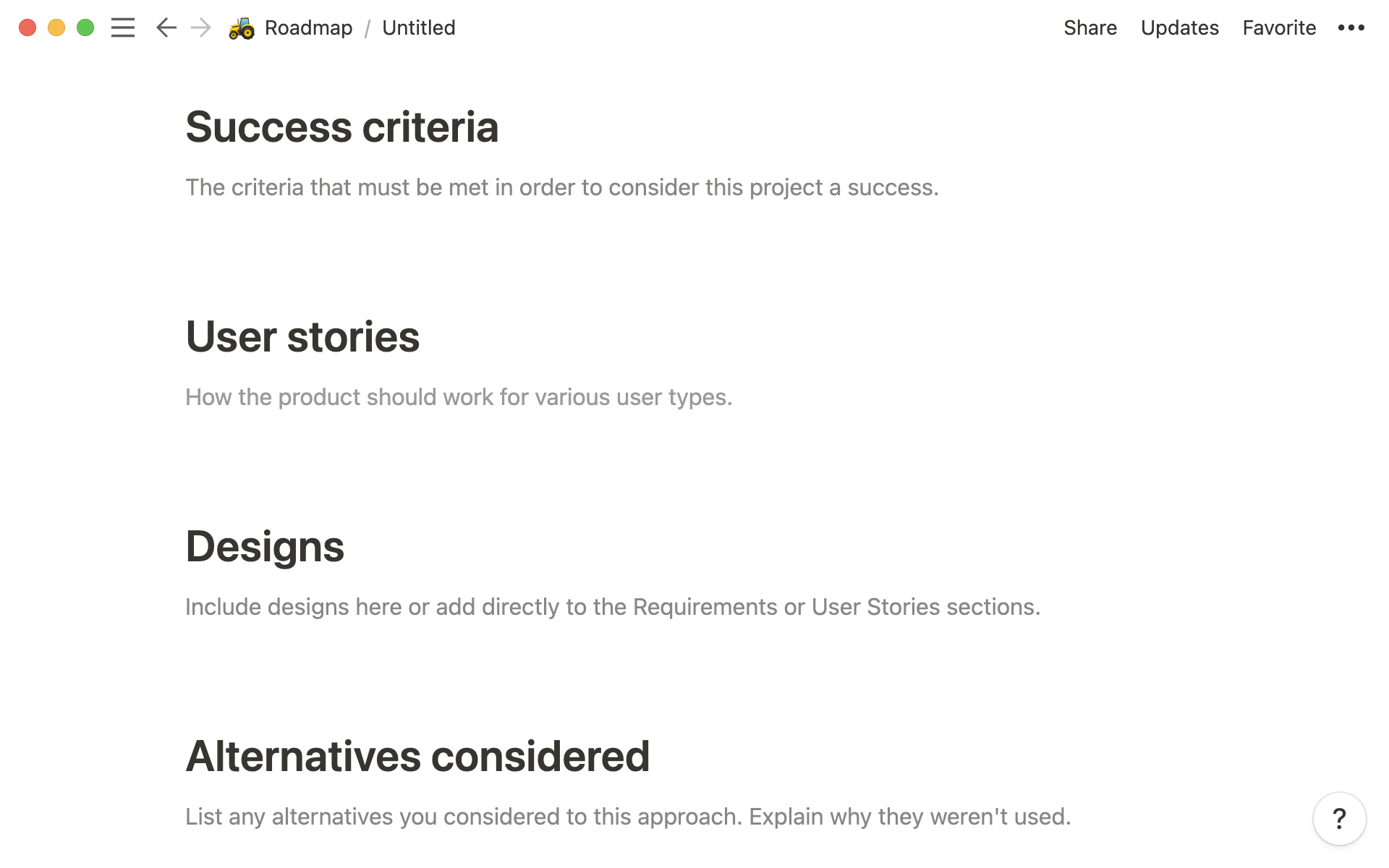
Linked databases — this one is great for meeting notes, specifically. Include a linked database of projects launching that week or your team’s goals right at the top of your meeting notes to keep everything in perspective and teammates aligned.
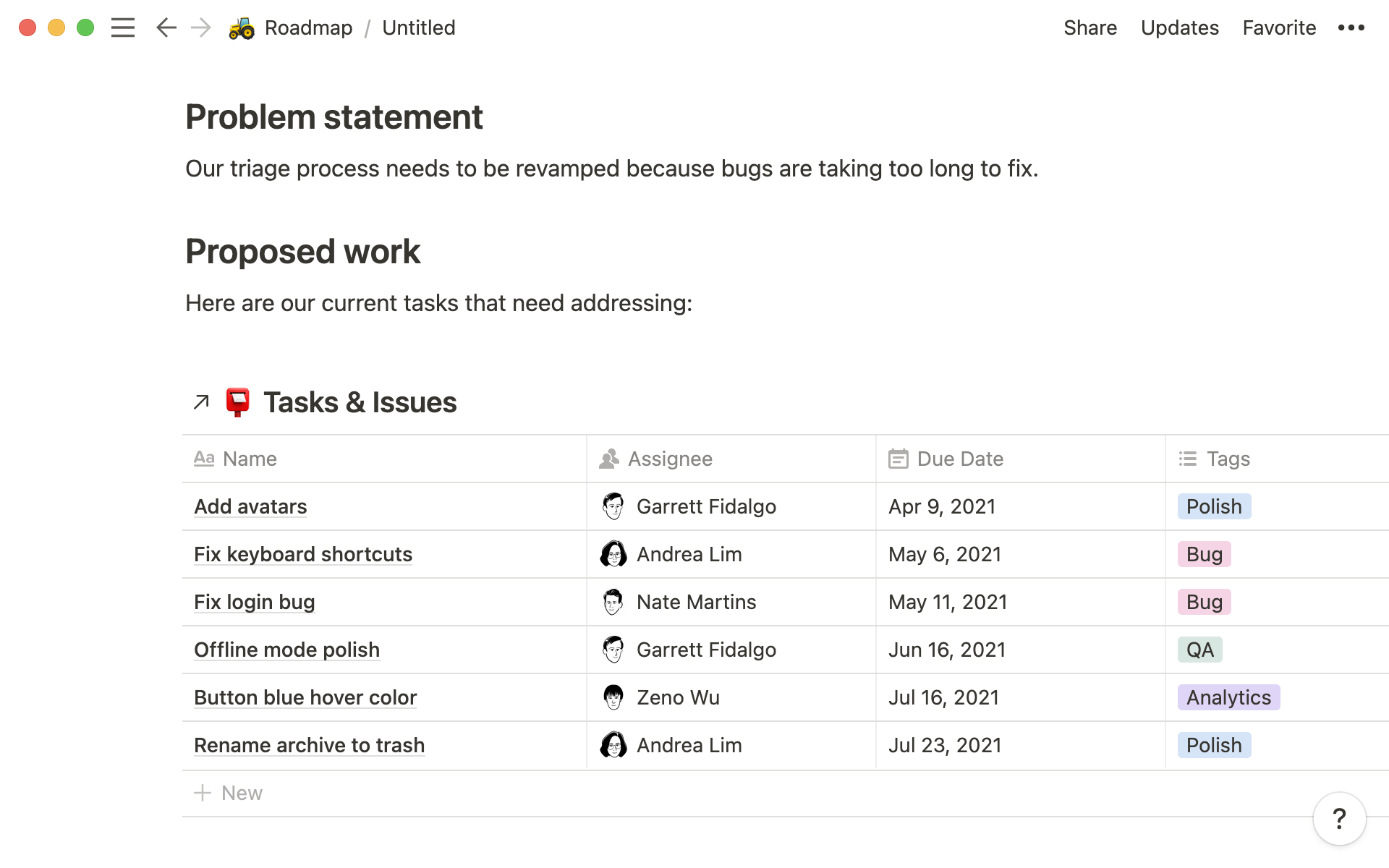
When you create a template, you can use it again and again. Keep in mind also updating templates is always possible — and likely will happen collaborating with your team.
For example, a designer may pose a great question during a user research interview. Then you decide to add their question to the template, ensuring it’s asked in all future sessions. Select the dropdown on the right of the blue New button from the top right of your database. You'll see a list of all database templates. Tap the ••• icon to the right of the template you want to edit. Click Edit. Then make any desired changes in the editing view that pops up, so learnings from anyone are carried forward for your team.
Notion also has template buttons
Where to use database templates
If you’re using a database for any work that’s similar or recurring, database templates can help you speed up the creation of database entries and ensure processes are being followed.
Here a few ideas you can use as a springboard to build out templates for some of your foundational databases:
Meetings — from weekly syncs to 1:1s, your team likely has a format for each of these meetings you can document in Notion. A 1:1 template might have sections for feedback. A standup might have sections for updates. Both might have places for action items. Using templates, you can customize each one so that it meets the needs of that meeting.
If you haven’t started your own meetings database yet, duplicate our meetings notes template into your team’s workspace. Then use the daily standup, ad hoc meeting, and other templates pre-baked inside.
Tasks — your product or engineering team likely has many small tasks on a daily basis, whether it’s updating snippets of code or swapping out visuals on your marketing site. Use database templates for the recurring tasks your team executes, and make sure that each has its own property that auto-populates as part of that template. That way, they can spend time solving problems instead of making sure all the elements are there to solve problems in the first place.
Launch a team-wide task database using this to-do template. Then use the task database template within it to assign out work.
Docs — cut down how long it takes to document process changes or product specs by creating database templates for these recurring responsibilities. Let’s say you want your team to have a creative brief template to make sure all the information is available for a designer to knock it out of the park. Your creative brief template can request anyone that fills out the brief include goals, target audience, the defined deliverables, and anything else you’d like.
Get started building the default format for your frequently used documents with this template. There you’ll find pre-saved templates for project kickoff, technical specs, and other documents.
Resources for creating database templates
Templates to get your started
Something we didn't cover?