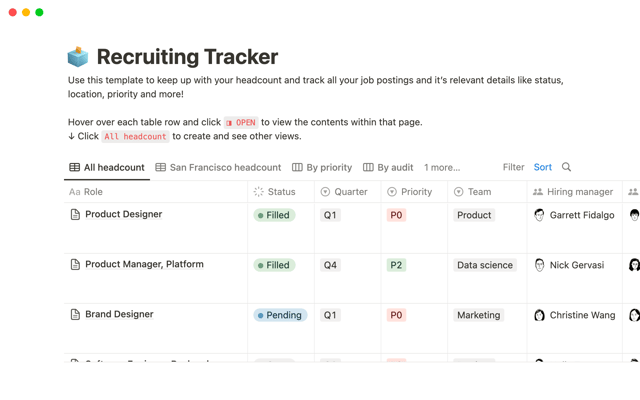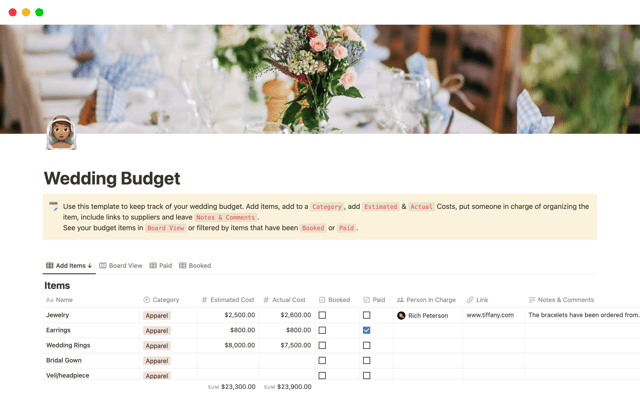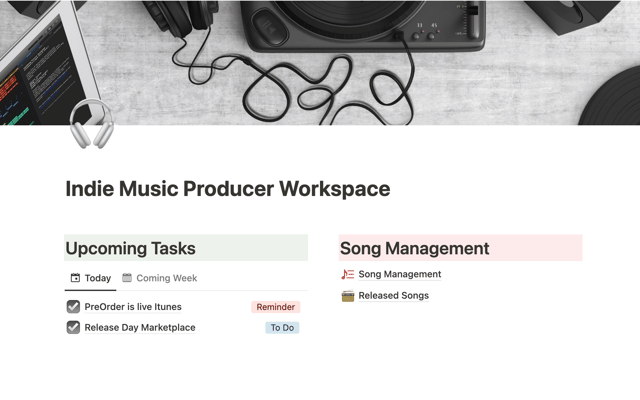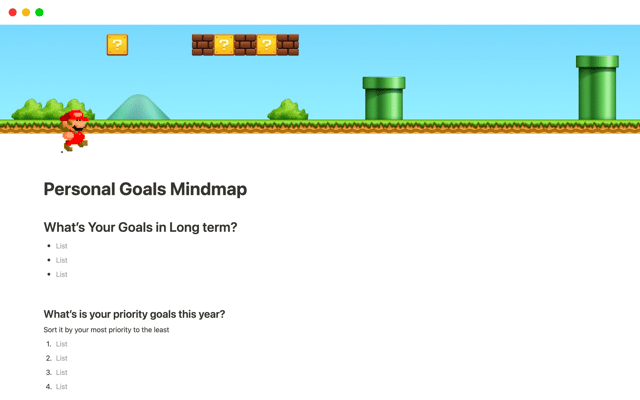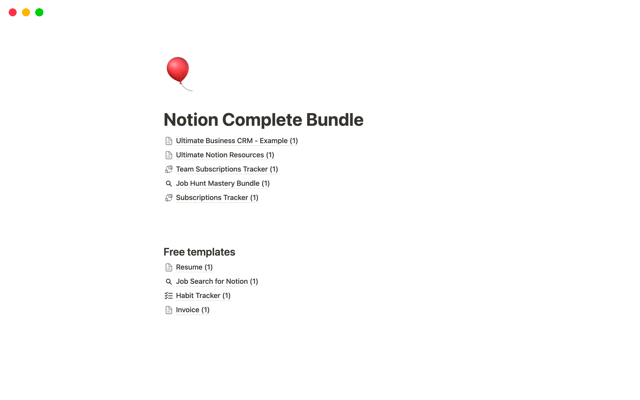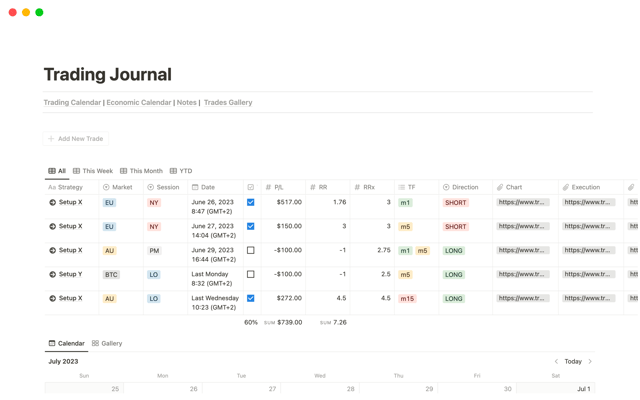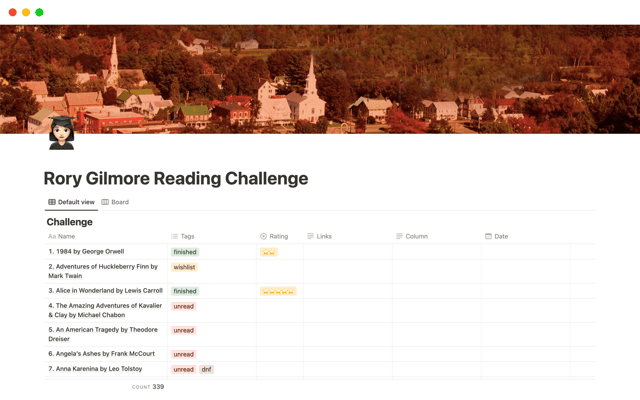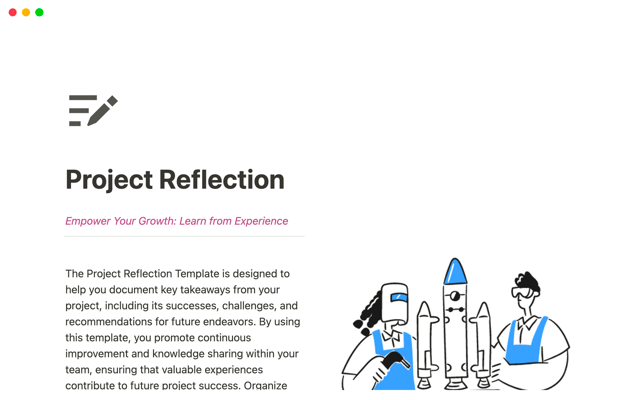Understanding how Q&A finds answers can help you get better results
Ask Notion Q&A any question, and it will provide an answer based on your workspace content. Learn how Notion Q&A works so you can get the best, most accurate results.
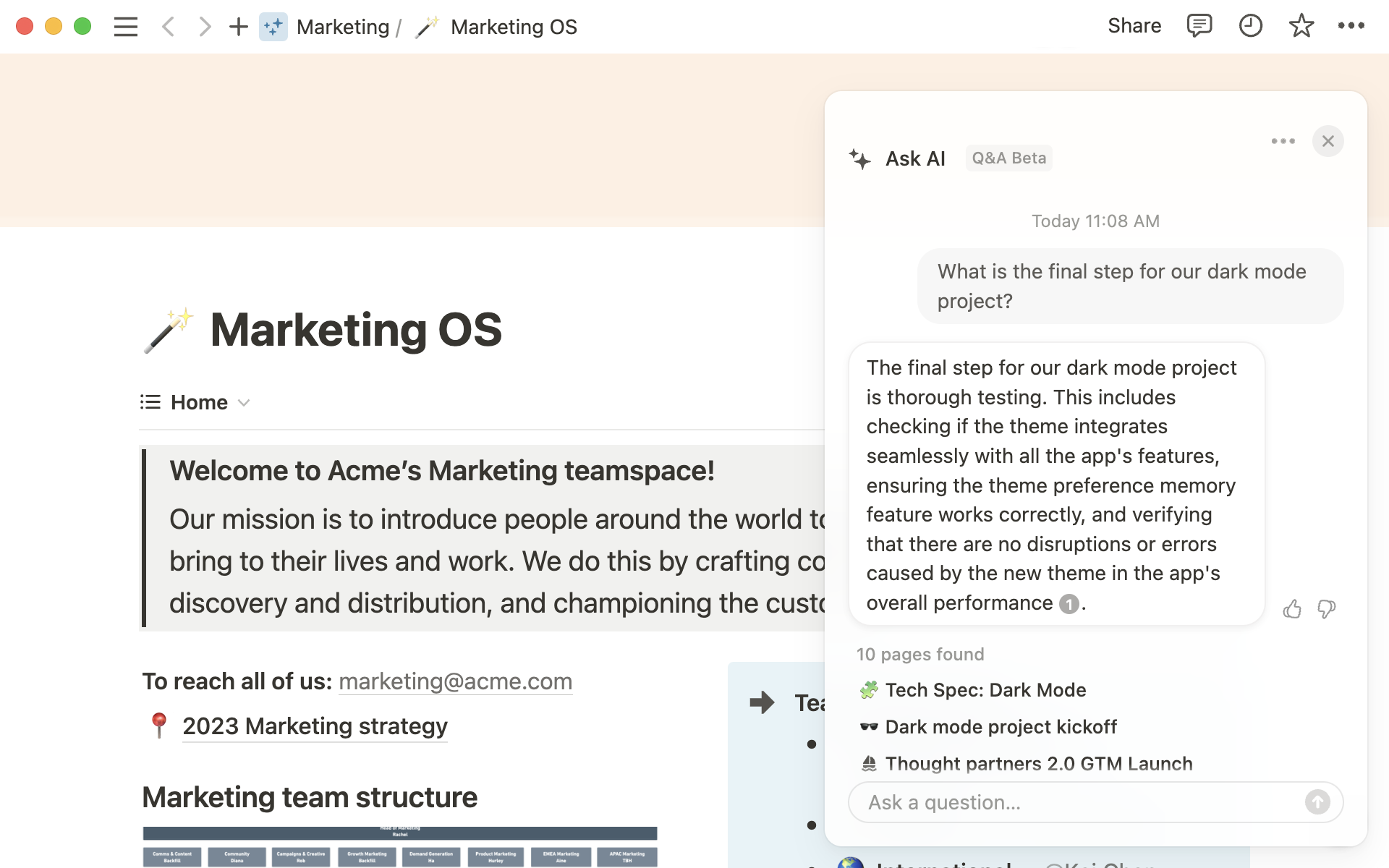
- What is Notion Q&A?
- How Q&A finds answers from your workspace
- Getting the best results from Notion Q&A
- Keep your workspace organized
- Refresh content often
- Mark outdated content
- Copy important content into text format
- Add details to your questions
With Notion’s Q&A tool, you can ask questions about workspace content and get a natural language response. Q&A goes beyond a simple search, and uses AI to surface relevant pages and produce a clear answer to your question.
Notion users have been wondering exactly how Q&A finds and sorts information to give the most accurate answers.
In this guide, we’ll explain how Q&A provides answers and also give you some of our tips and best practices for getting the most helpful results from Q&A.
What is Notion Q&A?
Q&A is part of Notion’s AI package. It’s a built-in chat tool that surfaces and synthesizes information. Ask any question, and it will provide an answer based on the contents of your workspace. and allows you to ask naturally worded questions about the information in your workspace.
To start a conversation, click the sparkle at the bottom right of any page, type your question, and click ⬆️ send.
Results will appear in seconds and may include links to pages along with a written response.
Chatting to Q&A is almost like conversing with a colleague, and you can go back and forth, asking follow-up questions until you get the information you need.
Instead of interrupting a colleague and waiting for their response, ask Q&A to surface information about a topic, explain a company process, help you catch up on a missed meeting, analyze the results of a campaign, and more.
Learn more about Q&A
Notion AI gives you three distinct AI tools in your workspace
How Q&A finds answers from your workspace
To use Q&A to it’s full potential, it helps to understand how it works so you can ask the right questions.
Here’s a breakdown of how it works:
When you write your question into the Q&A chat box, the AI will formulate a search query and question. Though keywords can be helpful, Q&A looks at the overall meaning of your question rather than just specific words.
Q&A finds a large number of pages that match your request by looking at page titles, content, and document paths.
From this collection of pages, Q&A will narrow down to a handful of pages that most closely match your question. Q&A tries to provide high authority answers, so it favors pages that have been recently updated and viewed often.
Remember that Q&A:
Doesn’t search through databases (yet) — Since databases are just collections of pages, Q&A may not understand that multiple pages belong to the same database. A request like “Count the number of tasks completed by Valerie this week” may not be answerable. However, you could ask Q&A to surface some of those tasks.
Can't reach into private pages you don’t have access to — When you ask a question, Q&A will only look at the pages you have access to throughout the workspace to retrieve an answer.
Doesn’t have access to wider knowledge — Unlike the AI Writer, Q&A can’t access general knowledge. If you ask about topics that aren’t explicitly covered in your workspace, Q&A won’t return a result.
Getting the best results from Notion Q&A
Q&A can be an extremely helpful time-saving tool to glean insights from the knowledge contained in your workspace.
In order to get the best results possible, you’ll need to follow some best practices in both workspace maintenance and question formatting.
Here are some of our recommendations to make Q&A a powerful tool for all members of your team.
Keep your workspace organized
Avoid leaving pages untitled, and instead, give each page a meaningful title that represents its content.
You should also nest pages in the relevant teamspaces and wikis according to the topic or department they relate to. Build a company wiki for general information and separate wikis for each department or team.
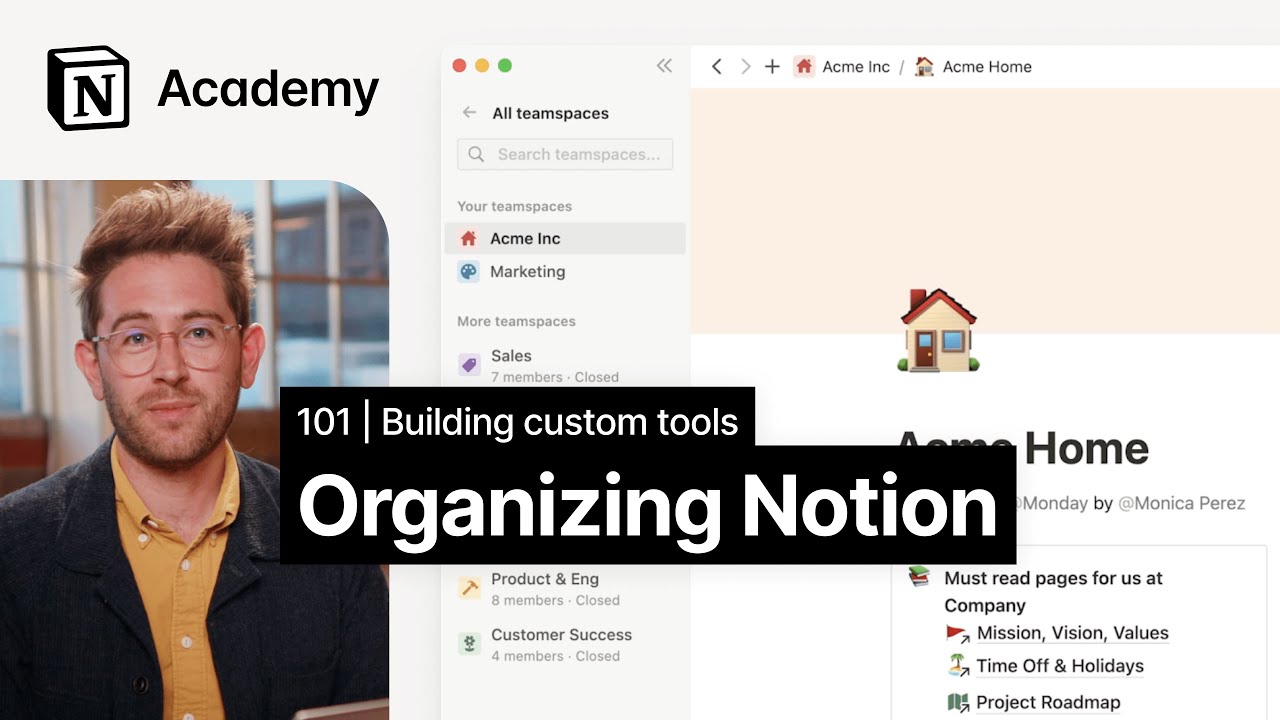
Refresh content often
Q&A takes the creation date, last edited date, and total number of visits into account when producing results, so popular pages that have been created or edited recently are more likely to appear.
Making sure important pages are reviewed and refreshed as often as possible can help Q&A prioritize the best and most relevant content.
Mark outdated content
If you don’t want to delete old content, you might file it away in an “Archive” page. However, Q&A can still discover these outdated pages.
While an archival strategy is the best approach to removing outdated content. You can help colleagues by simply adding a word like “outdated” or “deprecated” to expired content page titles.
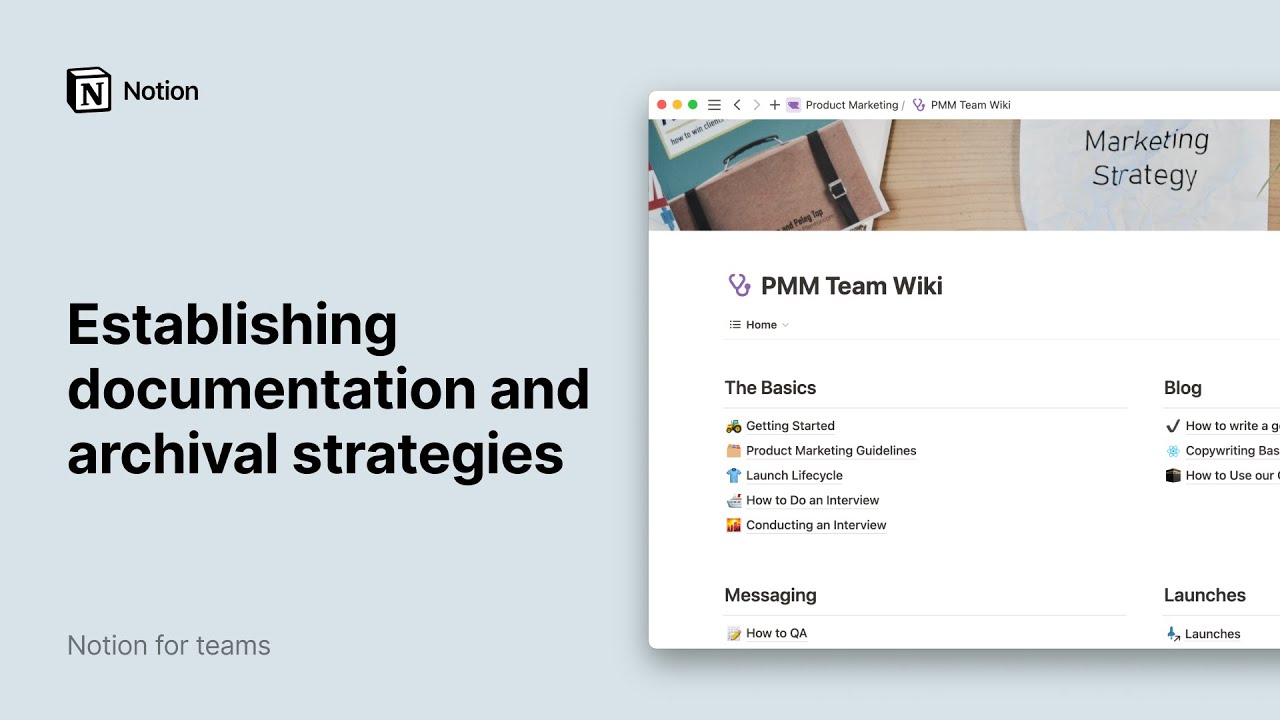
Copy important content into text format
You can embed PDFs, website pages, and other kinds of external content directly into Notion pages. However, Q&A can’t read the text contained in those embeds.
Make sure any important information is also copied over as a text block to make it findable by Q&A.
Add details to your questions
Be as specific as possible in your requests to get the most accurate results.
For example:
Ask, “What happened at the design standup today?” instead of “What happened at the design standup?”
Ask, “What's our process for onboarding a new contractor?” instead of “What's the onboarding process?
Using time-specific phrases like “from the last 7 days”, “this month” or “in 2022” can help narrow down search results and help Q&A provide the exact information you’re looking for.
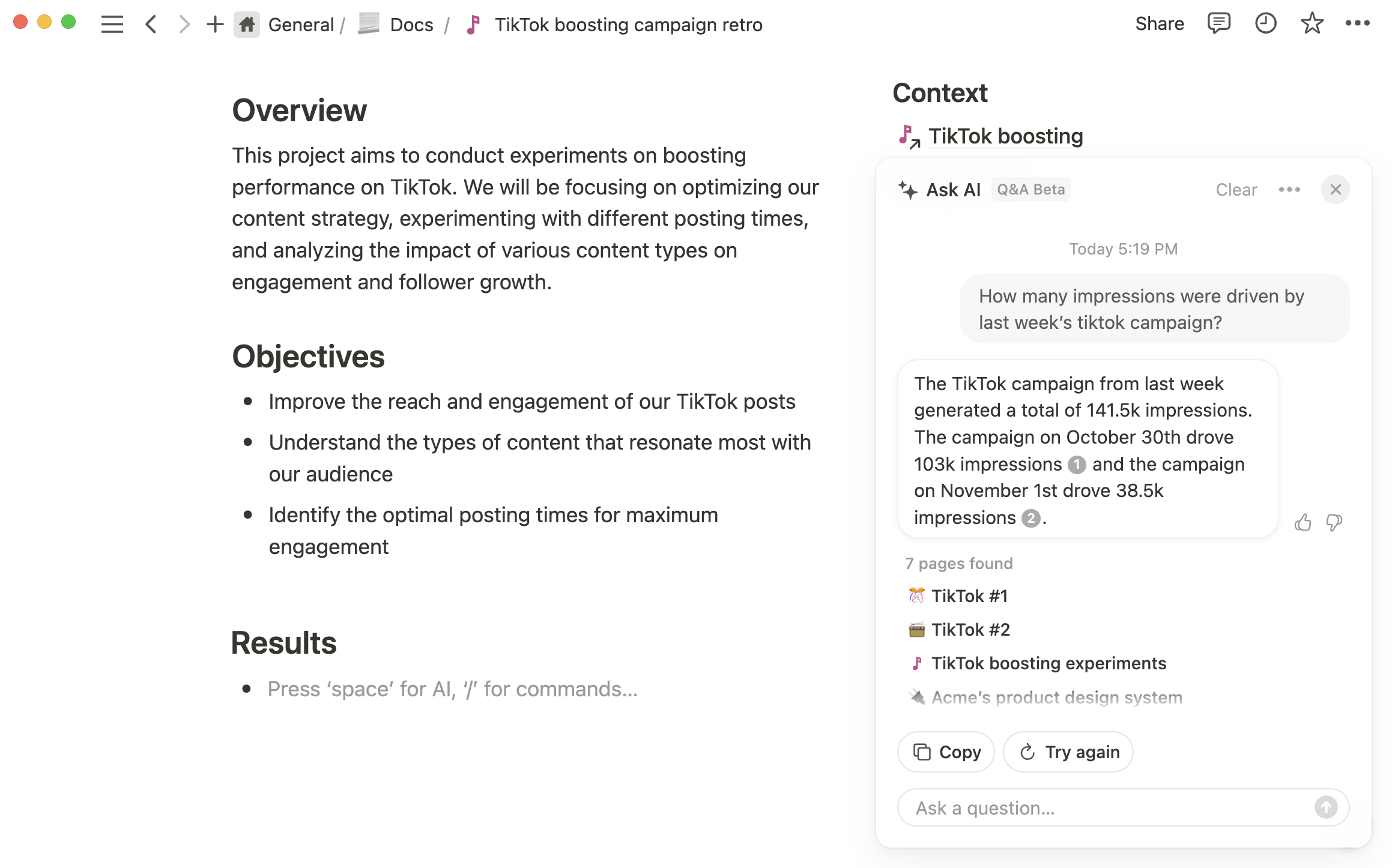
Wherever possible, look for ways to add more specificity and give plenty of context to all your requests.
More AI and Q&A resources
Take the Getting Started with Notion AI academy course to learn about AI writer and autofill.
Learn how to organize your docs into a knowledge hub.
Use Notion AI to write better notes and docs
Something we didn't cover?