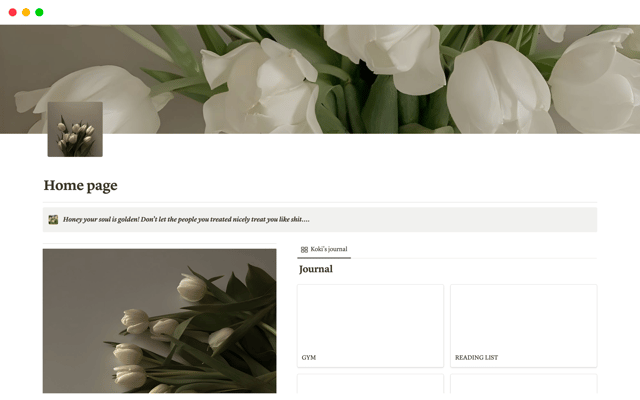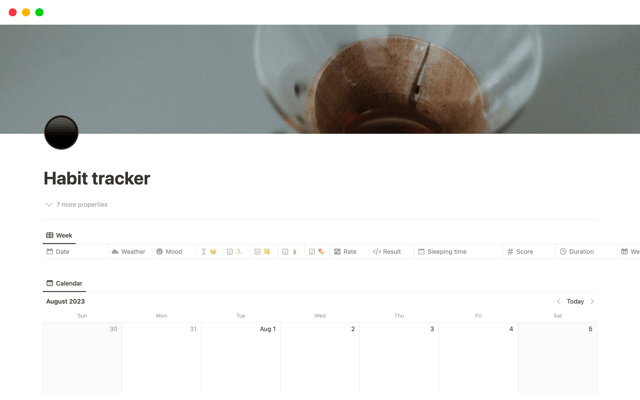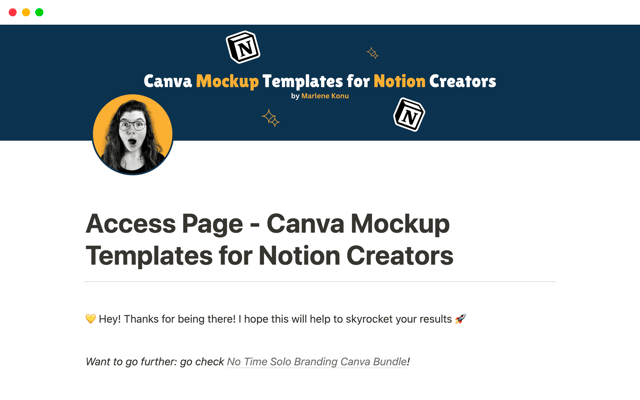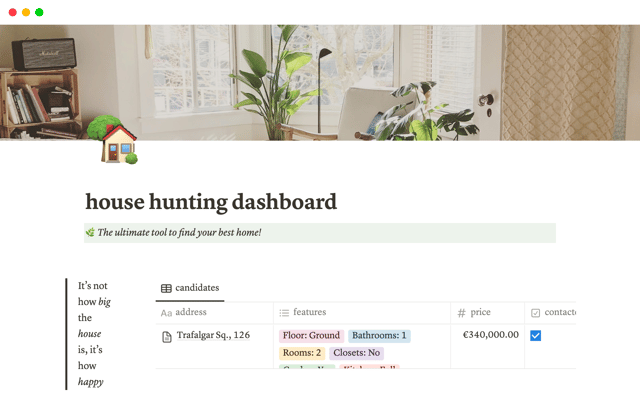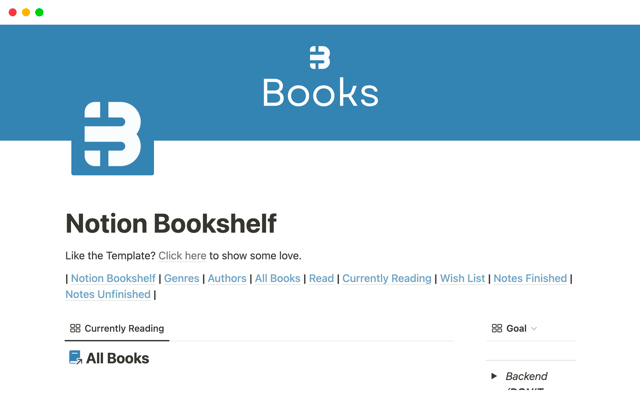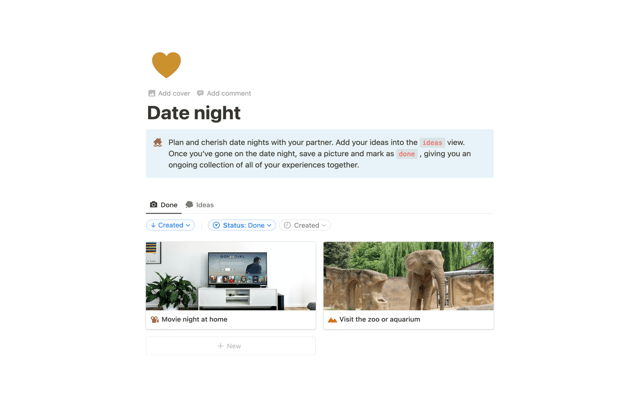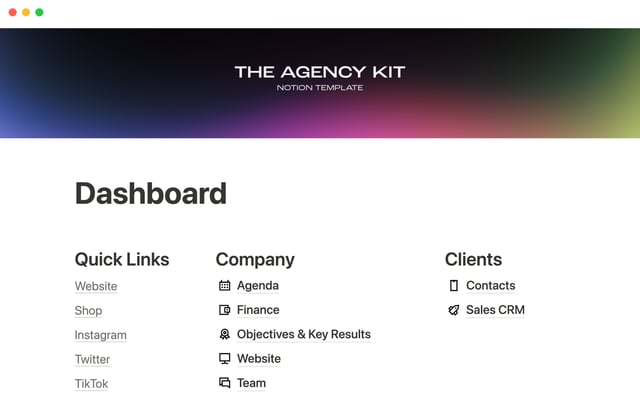The ultimate guide to Notion templates
In this guide, we’ll dive into templates, how to find and use templates to improve your workflows, and how you can create your own.
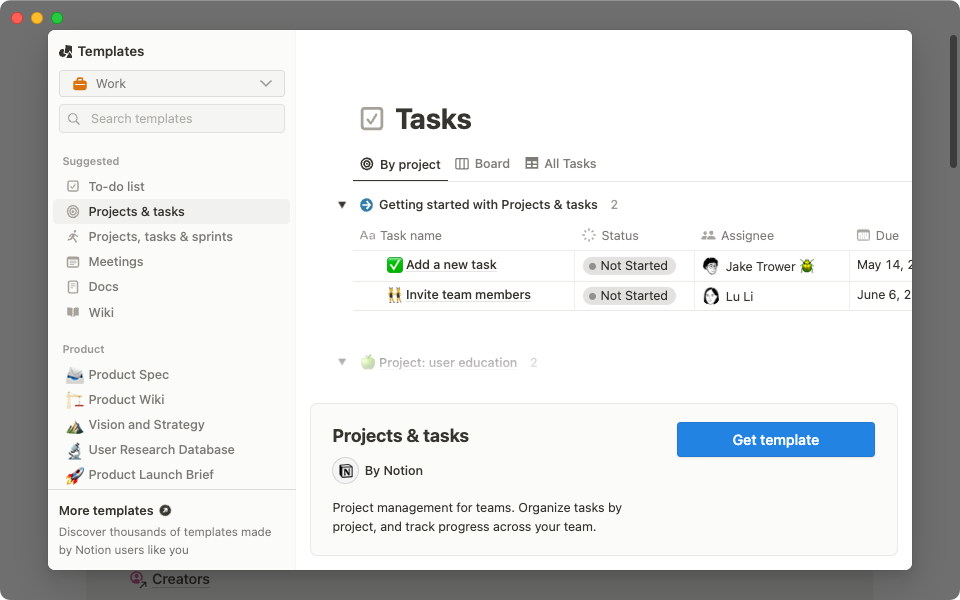
- What is a Notion template?
- Finding, using, and customizing a Notion template
- How to find templates
- How to use templates
- Customizing your template
- Creating and sharing your own templates
- What makes a good template?
- How to share your template
- How to submit your template to the Notion Template Gallery
Notion’s Template Gallery is the home for all Notion templates built by and for the community. Whether you’re an individual looking for a daily habit tracker or a grocery list, or an enterprise company looking for a team knowledge base or an editorial calendar, the Template Gallery is the best source of truth.
In this guide, we’ll dive into templates, how to find and use templates to improve your workflows, and how you can create your own.
What is a Notion template?
A template is a prebuilt Notion page that you can add into your workspace. Instead of trying to rebuild a simple page or a complex workflow, simply add a Notion template into your workspace and get started. Templates can be anything from a team knowledge base to a personal workout tracker, and everything in between.
Finding, using, and customizing a Notion template
Notion’s Template Gallery is the premier place to find any templates you might need. It includes over 250 searchable categories and creator profiles, making it easier than ever to find a template for your specific use case.
How to find templates
In the Notion Template Gallery
To find a template, navigate to notion.so/templates. On the Template Gallery home page, you’ll find a few primary sections:
Search bar — Search by keyword, team, category, creator, and more to find the perfect template for you. Simply type in your word or phrase to find templates, categories, and creators that match your search term.
Categories — Navigate through various categories and sub-categories to discover various use cases. As you click into categories, you’ll find more specific categories and use cases to help you narrow down your search.
Popular templates — See the most used templates from the past week in the Notion community across work, student, and personal use cases.
Top categories — See the most used categories and sub-categories from the past week.
Template collections — Find pre-built collections of templates on a specific topic or workflow. Use as many templates as you’d like to start building our your new workflow.
Featured creators — Meet our top template creators, from thought leaders to creative professionals to leading companies.
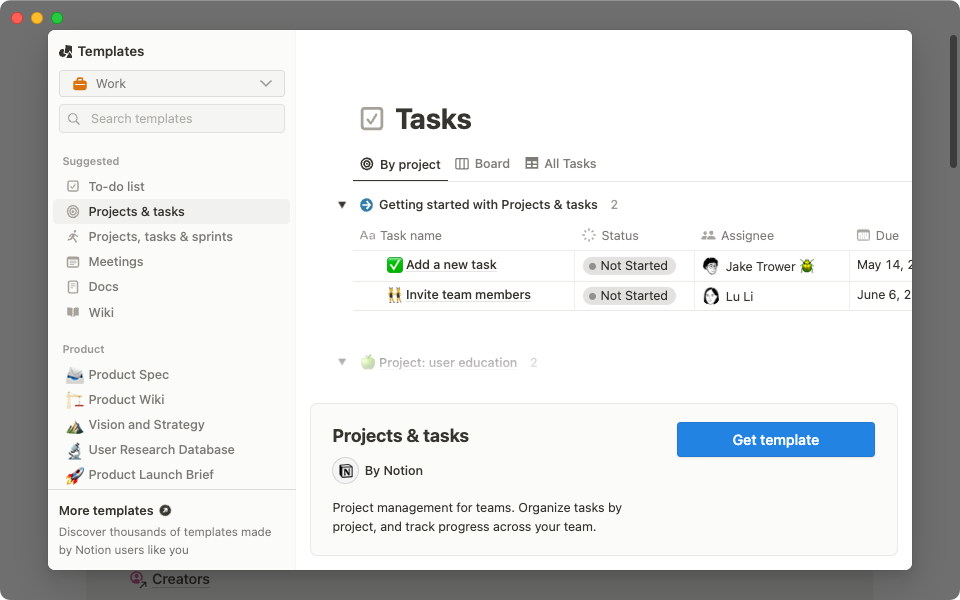
Inside the Notion app
Click the Templates button in the Notion sidebar to get started. This will open a popup window of the Template Gallery in Notion. Once there, use the dropdown menu in the upper left corner to select your category and see popular subcategories in the sidebar.
Alternatively, you can use the search in the upper left to find specific templates that fit your needs.
How to use templates
Once you identify the template(s) you’d like to use, click the Start with this template button. If you’re already signed into Notion, the template will automatically be added to your workspace in the Private section of your sidebar. If you’re logged out or don’t have a Notion account, you’ll be prompted to sign in or create an account first.
You can also play around with templates and see how they work before deciding to add them into your workspace. To do this, click View template to see the template in action and click through the template’s sections and features.
Customizing your template
Once you’ve added a template into your workspace, you have endless options for what you can change, edit, or update to fit your needs. Templates are just a starting point to help you create your ideal workspace.
Here are a few common updates and changes that you can make once duplicating a template:
Pages — Update the page cover photo, add/change an icon, and change the page title.
Text — Add formatting, like bold, italics, text color, and background color. Change heading levels, add bullet or numbered lists, and move sections around.
Blocks — Add blocks like callouts, toggle lists, or tables. Remove blocks that you don’t need to reduce clutter or make space for extra blocks.
Databases — Change property names, types, and icons, or add/remove properties that don’t fit your needs. Add new database views, like boards, lists, calendars, timelines, or galleries.
Customizing your pages in Notion
Click here to learn more about customizing your pages →
Creating and sharing your own templates
Any publicly shared page in Notion that can be duplicated is considered a template. This enables the entire Notion community to share its favorite workflows with other Notion users with a simple click of a button.
What makes a good template?
If you have a specific template or workflow you’d like to share with the community, we highly encourage you to create and submit a template!
Before you set off building and sharing, there are some important considerations for creating a template:
Good templates are useful. Templates are tools; tools solve a clear problem or need for someone. There’s both a clear audience for your template and a clear problem to be solved, and your template solves that problem.
Good templates are differentiated. Notion is more flexible than typical word document. Differentiated templates combine one or more of Notion’s core product types (docs, projects, and wikis), or are very clearly visually different than a basic word document.
Good templates are scalable. If your template is intended for team use, it should be able to work with more than just one person. There are a few key points to check to ensure scalability:
If it’s intended for collaboration, what might this look like if you added 10 people? 50? 100?
If you added content from the last two months, what would it look like?
If you already have lots of stuff in your Notion, does it easily fit in?
Good templates have the basics. They’re inoffensive, use correct spelling, and are thoughtfully structured.
Add directions to make your template easier to use
At the top of or throughout your template, include a tutorial (like a Loom video) or written instructions for how to use, tweak, or customize the template.
To learn more about the Template Gallery Guidelines and Terms, click here.
How to share your template
You can make any Notion page a template by clicking Share in the top right, select the Publish tab, and click the Publish to web button. Make sure the Allow duplicate as template is toggled on. To share, use the public-facing URL or click the Copy web link button in the Publish tab.
How to submit your template to the Notion Template Gallery
To submit a template to the gallery, go to notion.so/templates and click the Submit a template button in the upper right corner or visit notion.so/submit-a-template. Fill out the form (including your public template link, template name, template descriptions, and template category) to share your template with the Notion community! While you can only submit one template at a time, there’s no limit on how many total templates you can submit.
Want to go further with templates?
When you start to share your templates, you may also chose to become a Notion Affiliate partner — our partners earn 50% commission for every new sign-up that upgrades to our Plus, Business, or AI plans, for 12 months. Interested? Become a Notion Affiliate partner now →
Something we didn't cover?