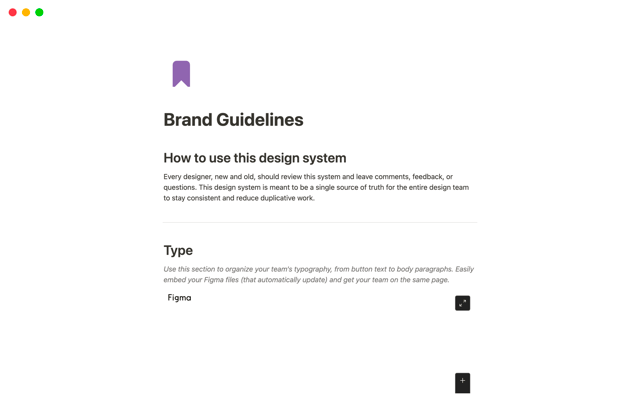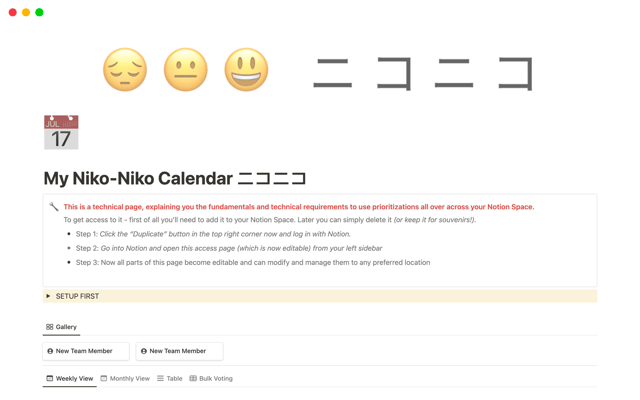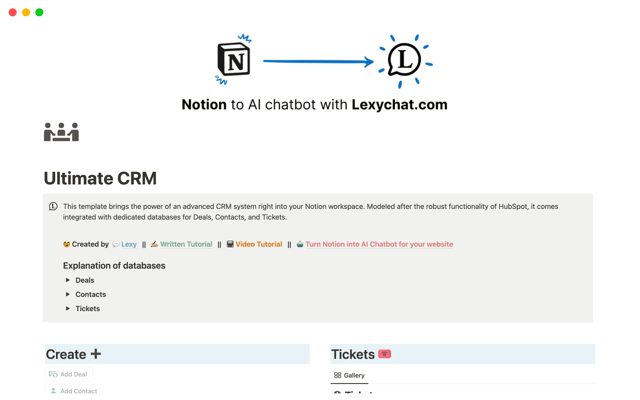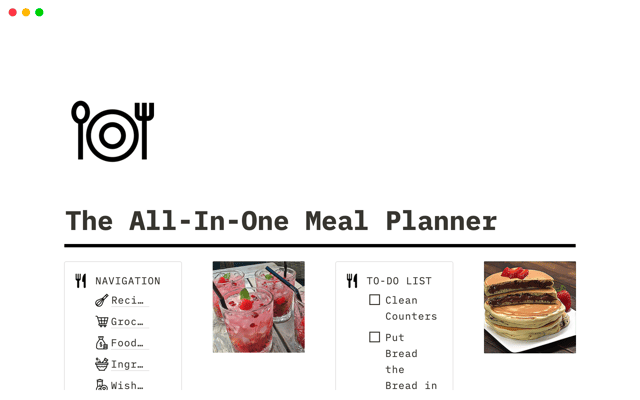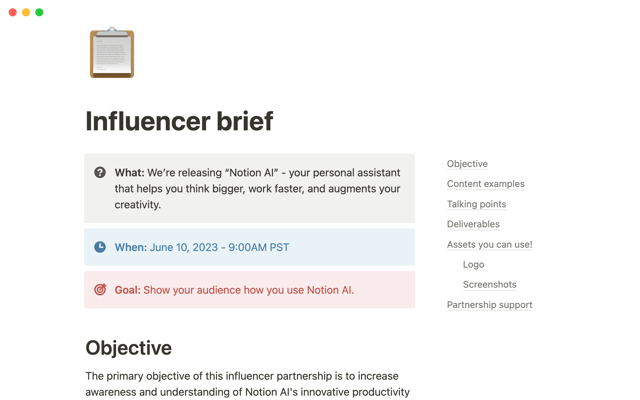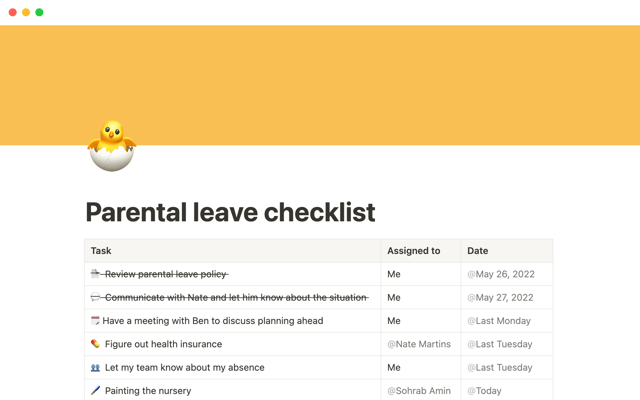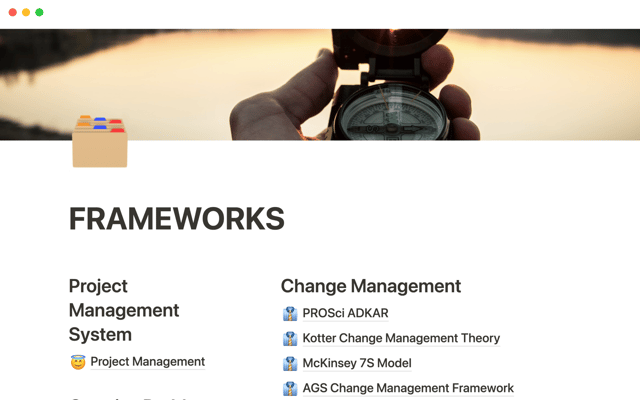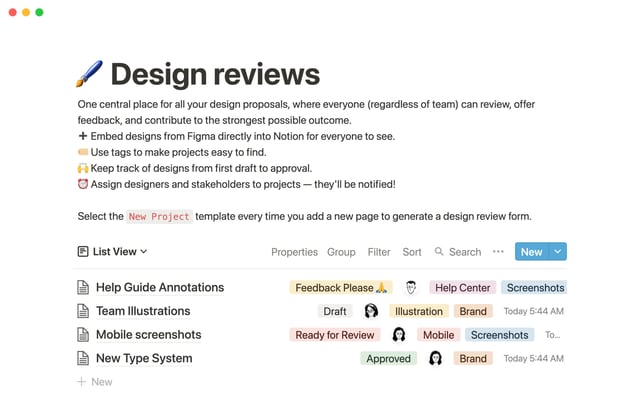How teams can use comments for better collaboration
Whether it’s different departments at your company, sub-teams, or external partners, Notion comments enable cross-functional collaboration.
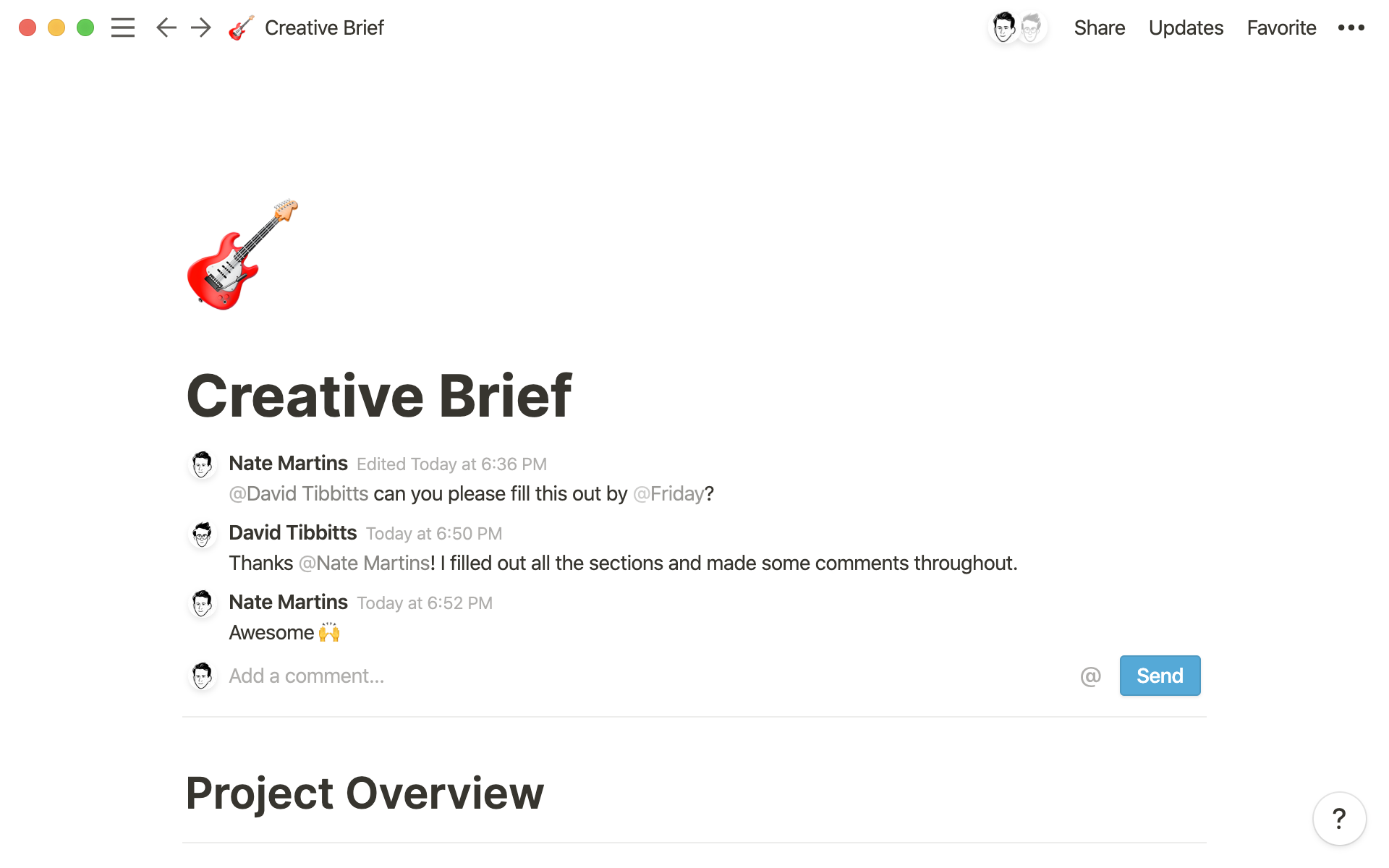
- Your team's collaboration hub
- Spur faster discussions and feedback with @tags
- Best practices for comments and discussions
Long feedback threads spread across email, chat, and other apps are far from ideal. It becomes a full-time job keeping track of what everyone’s said and if it has been accounted for.
When comments happen in Notion, you don’t need to go searching for a stakeholder’s input or ping them for feedback. All comments live in one place, keeping projects on deadline and providing a better collaboration space.
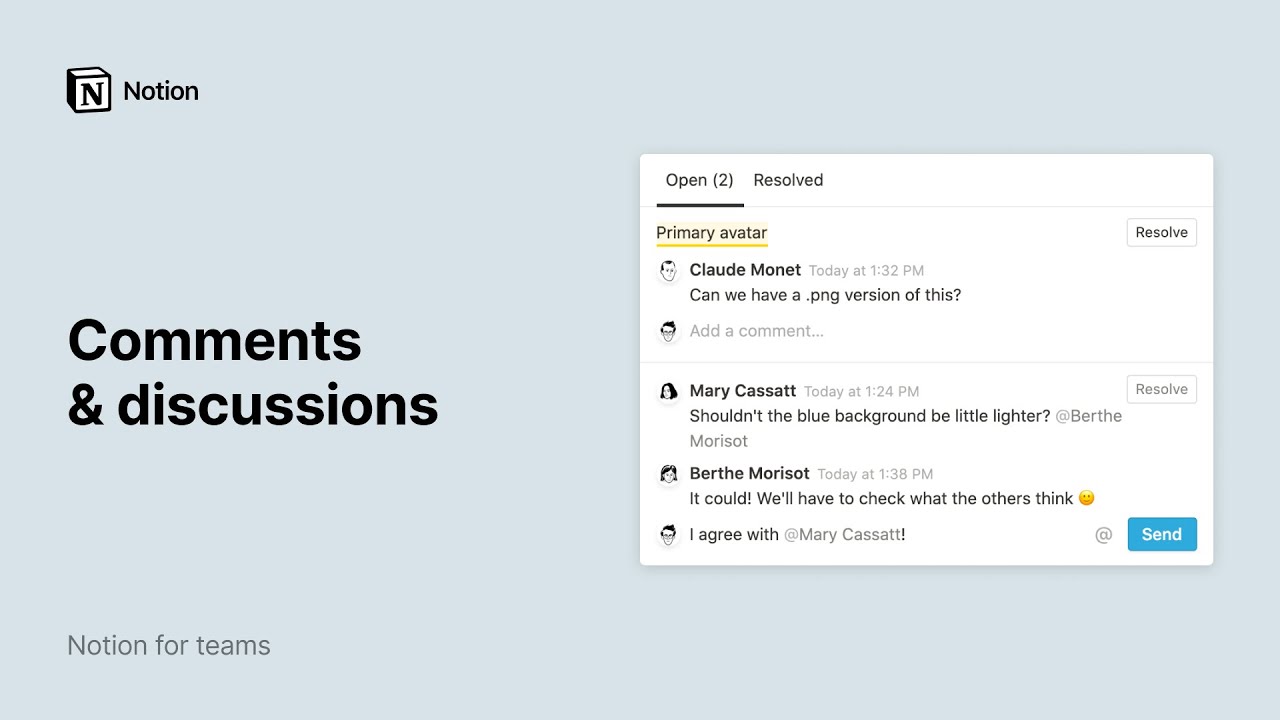
Your team's collaboration hub
In Notion there are two types of comments:
Page comments — at the top of every page, there’s a space where you can add high-level comments about things that apply to an entire page. For example, this might be where you let another team know you’ve completed a draft and need their feedback. To start the dialogue, click
Add a commenton the top of any Notion page.
Where to find the page comments section
2. Block comments — leave comments on an entire block, whether that’s specific paragraphs, images, videos, and other embeds. You might be working on a project to redesign your login page, where engineers comment on the code block and designers comment on the layout mockups. Add a comment to any content block by clicking ⋮⋮ to the left of it. Then select Comment from the pop-up menu.
How to leave in-line feedback
Spur faster discussions and feedback with @tags
You or someone else on your team likely needs to ensure projects move full steam ahead. With comments, type @ and you can:
Tag people — ask questions or request feedback from specific teammates. Type @, start typing their name, and then select them within the People section. If you mention someone on a page that they don't have access to (such as your private pages), they won't receive a notification. You’ll first need to share the page with them and then tag away. Teammates can respond to comments, creating a thread. And when the discussion is over, you can resolve the comment.
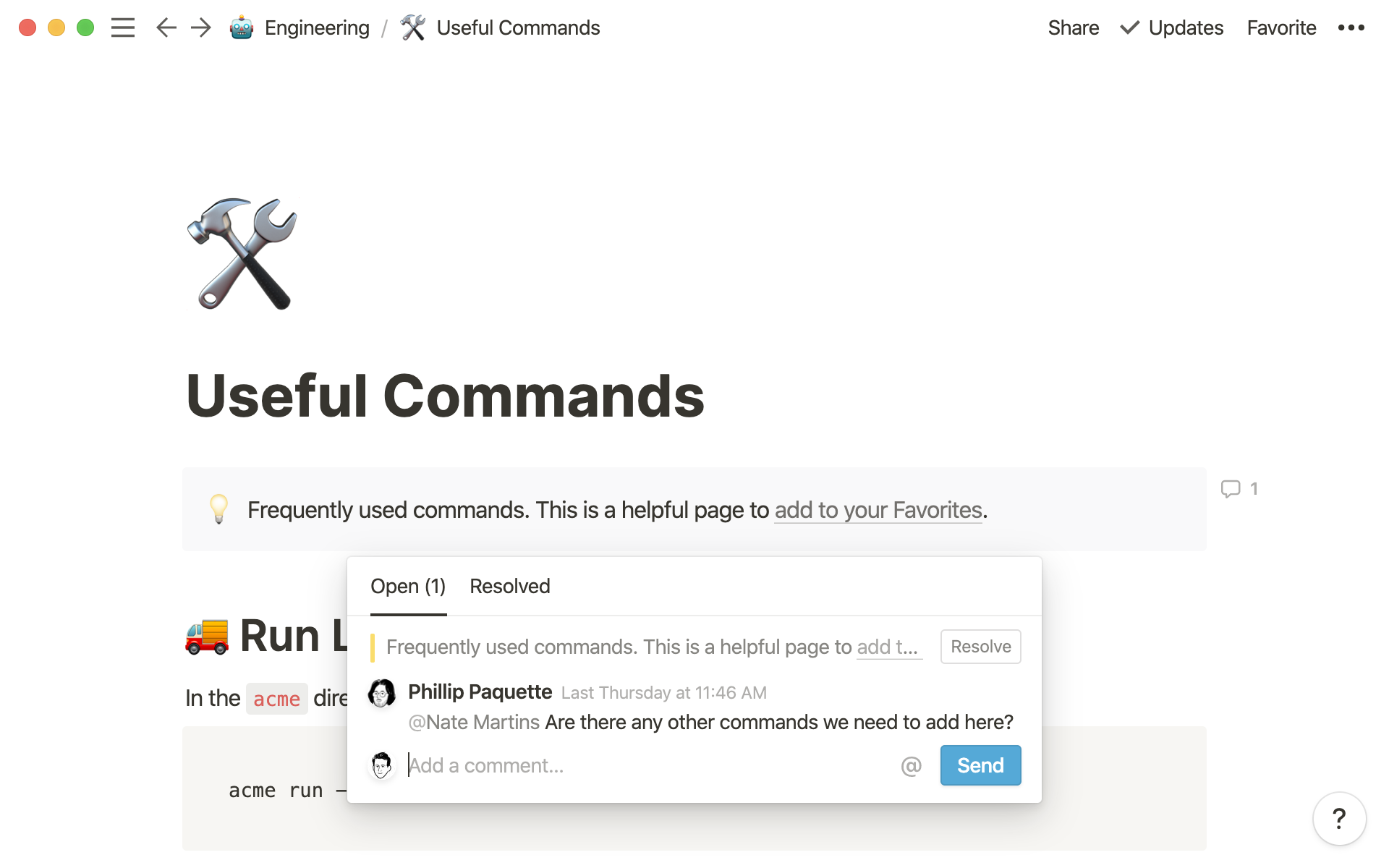
Reference other Notion pages — point to other Notion pages in your workspace under Link to Page. Let’s say you’re discussing new features to prioritize on your roadmap. You can link specific feedback from your user research database to help you make your case. Type @ and start typing the name of the page you want to reference.
Leave a timestamp — working with teammates worldwide, you can set clear deadlines on when a project is due. Type @1/12 and you’ll see Jan 12, 2020 as the timestamp. Click the date to customize it further. You can add a specific time, date range, and timezone.
If you need to update or delete any comments, hover over your comments and click the ••• icon for options to edit, delete or resolve.
A quick breakdown of your notifications
Best practices for comments and discussions
The most important part of better collaboration is figuring out what works best for your team. Here are tips from Notion to help you lead on-page discussions.
Outline your review process — specify with your team the stakeholders you need input from so you can avoid having too many cooks in the kitchen. Then tag them to ensure they provide feedback. If there will be multiple rounds of feedback and revisions, establish the exact number with your team before kicking off a project. This is especially helpful if you’re an agency working to get sign off from clients on a final round of edits and need to avoid scope creep.
Set a window for input — move projects forward faster by specifying a deadline for feedback as a top-of-page comment. You can also keep your projects humming along by tagging someone and including the deadline to complete a task. The best way to do this as a comment is to use the
@symbol to mention their name and the date on the same line. If they don’t resolve the comment by that deadline, they’ll receive a reminder as an update on their sidebar.
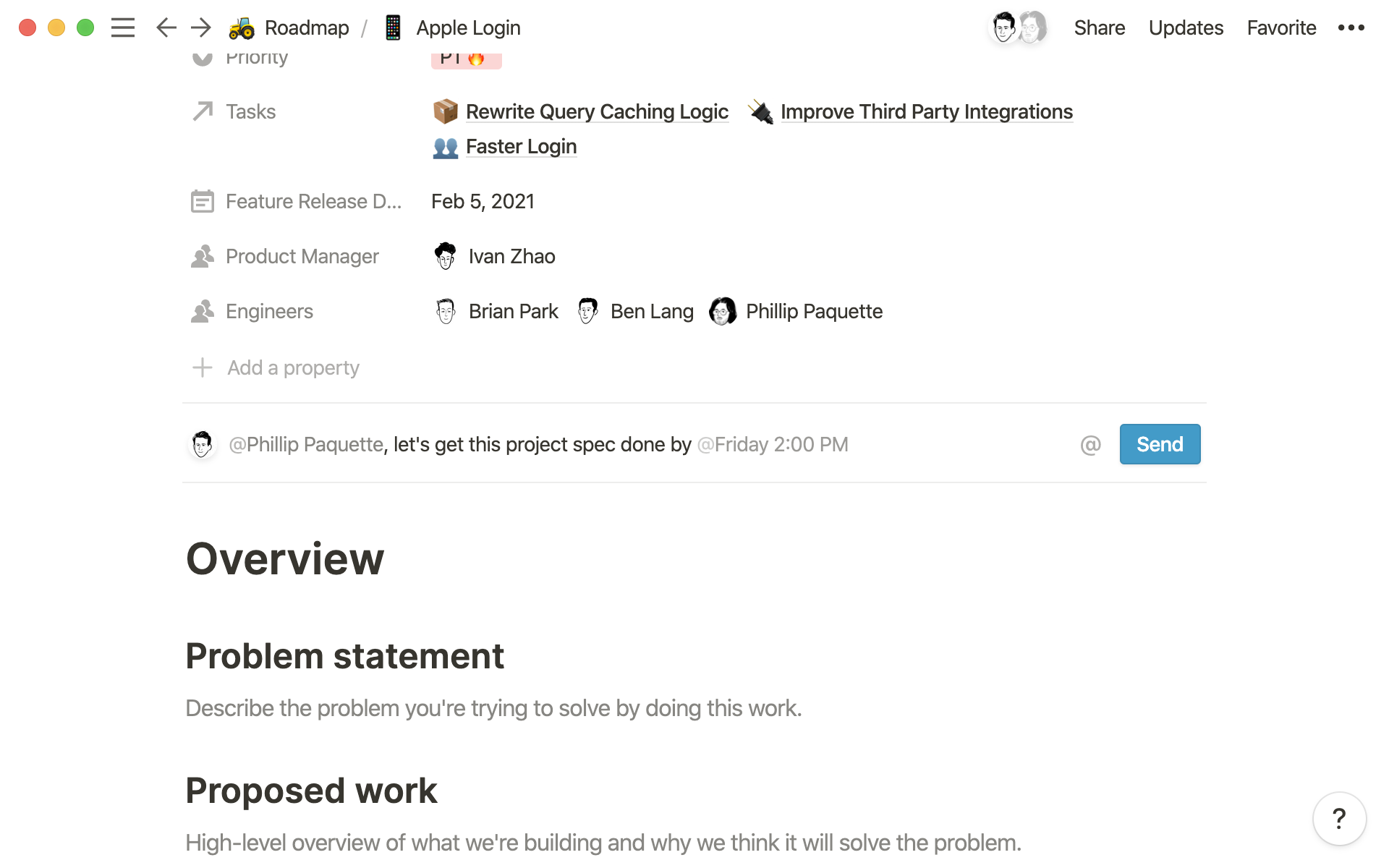
Guide conversations — steer project discussions by leaving your own comments. Note what reviewers should be looking out for in your content. For example, if you want a product marketer’s thoughts on positioning a new feature on your updated landing page, tag them in a specific section.
Never miss a notification — turn on email or push notifications in the
Settings & Memberssection of your sidebar.
Resources for commenting
Templates to inspire teamwork
Something we didn't cover?