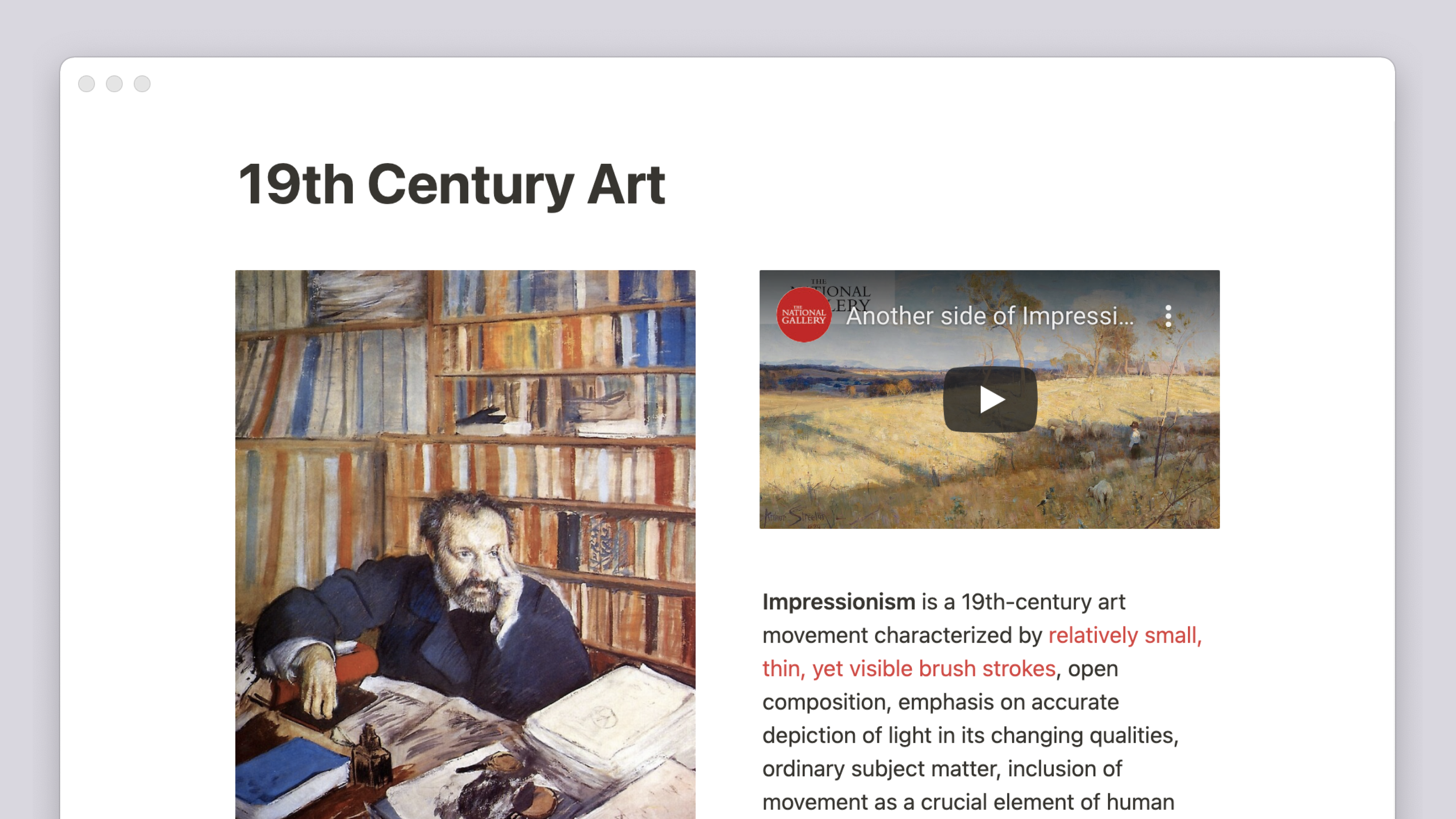Create links & backlinks
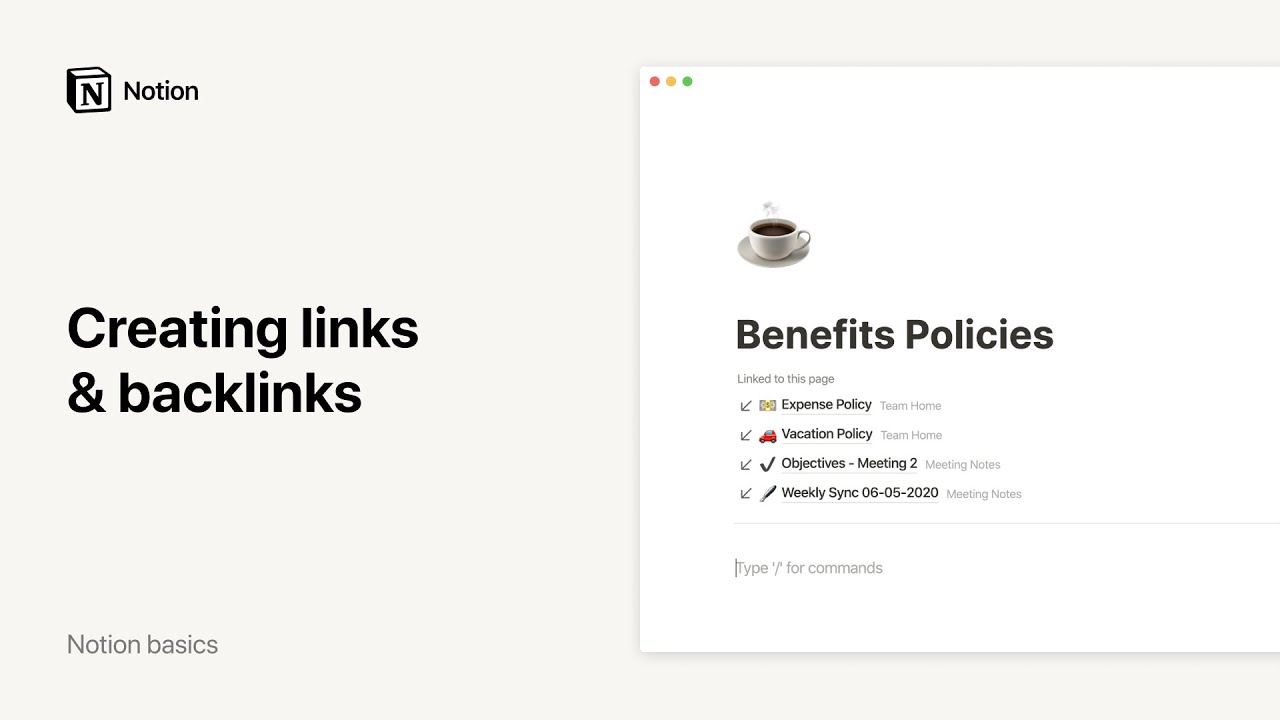
Notion makes it easy to create and copy links to both whole pages or individual content blocks inside pages, like an anchor link to a particular heading, text, or image. This lets you create and share links that take people directly to what they need 🔗
Jump to FAQsIn-line in a paragraph
To support your habits coming from different tools, there's a few different ways to link another Notion page in-line within a paragraph.
@ commands - Type
@, then start typing the name of the page you want to link. Select the page you'd like to link in the dropdown that appears.This method also allows you to mention a date, notify another person in your workspace, or create a reminder.
[[ commands - Type
[[, then start typing the name of the page you want to link. Select the page you'd like to link in the dropdown that appears.This method also allows you to create a sub-page within the current page, or a different page, using the buttons at the bottom of the dropdown that appears.
+ commands - Type
+, then start typing the name of the page you want to link. Select the page you'd like to link in the dropdown that appears.This is the easiest way to create a new page (either nested within your current page or nested somewhere else in your workspace), but you can also use this method to create links.
Vinkki: Kun käytät [[-komentoa, pudotusvalikossa näkyvät ensin sivun linkityksen vaihtoehdot. Kun käytät +-komentoa, pudotusvalikossa näkyvät ensin sivun luonnin vaihtoehdot.
As a full-width block
You can create a link to another page in your workspace as its own block that you can click and drag around the page.
Click the
+button that appears to the left of any paragraph, and selectLink to pagefrom the dropdown, or use the slash command/link.If the page you want to link doesn't appear in the dropdown, just start typing to search for it, then select the page you want to link.
To rearrange, grab the
⋮⋮handle that appears to the left, then drag around your page. The blue lines will guide you!
Huomio: Kun lisäät Linkki sivuun -lohkon, se näkyy sivuvalikossa sen sivun alla, johon se lisättiin – aivan kuten muutkin alasivut.
Backlinks show you all the pages linked to the current page. Use these to navigate around your workspace as an alternative to hierarchical pages and sub-pages.
Backlinks are created automatically! Anytime you @-mention a page, a backlink will be added to the page you linked.
Backlinks are always hidden by default. To show backlinks on a page, click the
↙backlinksbutton under the page title (or below the page properties of a database page).
You will only see backlinks to pages that you have access to — other people won't see backlinks to your private pages.
Backlinks to pages that are only visible to you will have a
Privatebadge to the right.
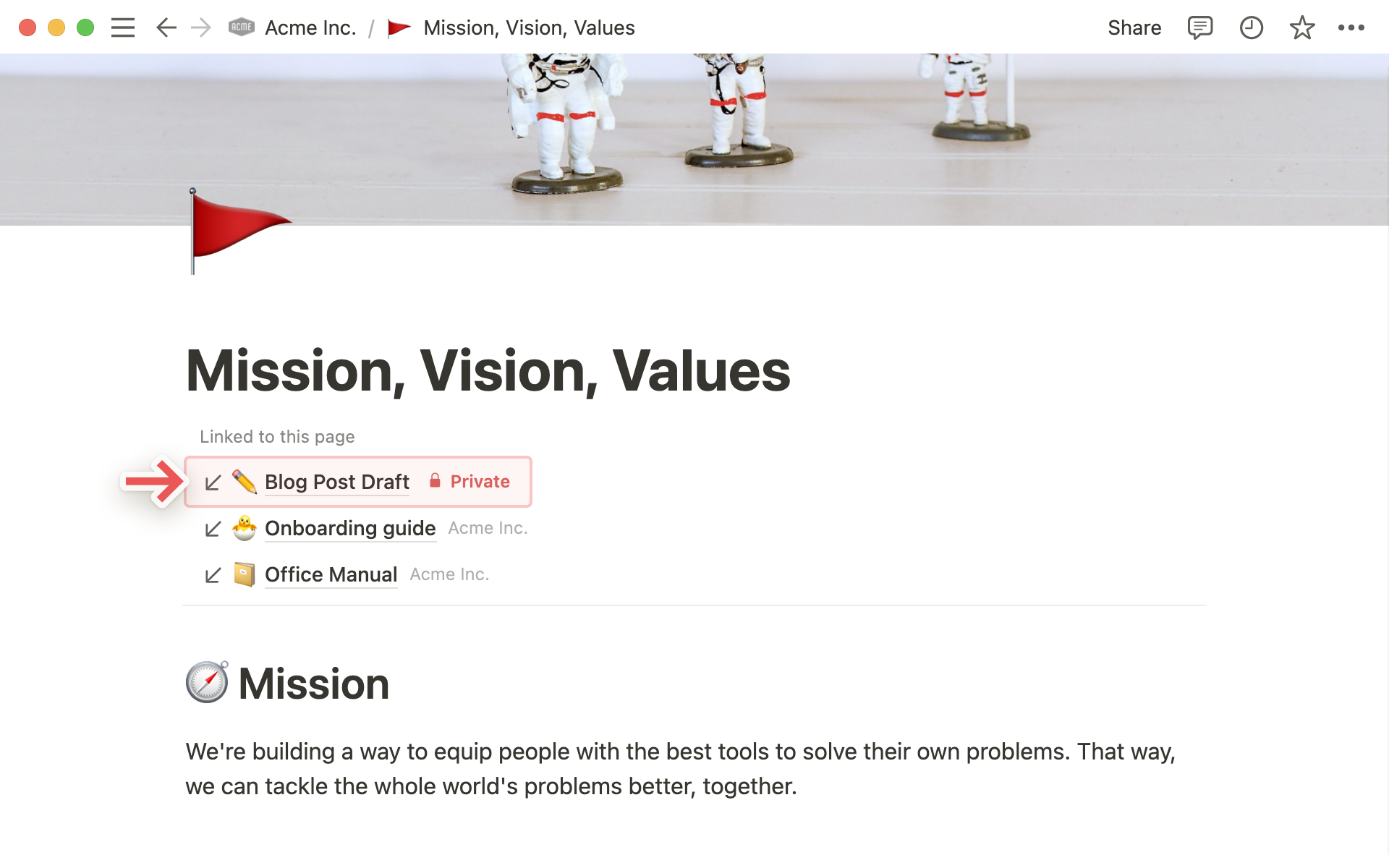
Tip: On a project page, backlinks help you discover all the scattered notes & docs where the project was @-mentioned. They also help to create automatic lists of related content on wiki pages.
In any page — inside a database or out — you can choose whether you want to display backlinks at the top and how you want to show them.
Click the
•••icon at the very top right of any Notion page and chooseCustomize page.You'll see a dropdown menu of options for your backlinks:
Expanded - Show the full list of pages linked to your current page, all clickable.
Show in popover - See the number of backlinks displayed at the top of the page, and click on it to see the full list of pages in a popup.
Off - For full-on minimalists who don't want backlinks displayed at all on their page.
Every content block in Notion has its own anchor link that can be copied and shared. Great for directing someone's attention to a specific section of a long Notion page!
To link to a block, hover over it and click the
⋮⋮icon that appears to the left. ChooseCopy link. This will copy the URL of that specific block to your clipboard.You can paste this URL anywhere, or use it to hyperlink text in a Notion page, Slack message, email, etc. When you visit the URL or click on a link to the URL, you'll be taken to that specific section of the page.
Tip: When you have a URL copied to your clipboard, you can quickly apply it to selected text with the paste shortcut, ctrl/cmd + V.
Usein kysytyt kysymykset
Miten voin avata linkit automaattisesti työpöytäsovelluksessa verkkosovelluksen sijaan?
Valitettavasti tätä ei voi tällä hetkellä tehdä automaattisesti. Käytä sen sijaan sivun oikeassa yläkulmassa olevan •••-valikon Avaa Mac-/Windows-sovelluksessa -painiketta.
Mitä eroa @-mainitse sivu- ja Linkki sivuun -lohkoilla on?
Hyvä kysymys! Linkki sivuun -toiminto vastaa alasivun luomista, ja se näkyy sivuvalikossa alasivuna. Tämän vuoksi et voit lisätä linkkiä samaan sivuun enempää kuin kerran sivua kohden käyttämällä tätä tapaa.
@-mainitse sivu -toiminto puolestaan toimii hyperlinkin tapaan. Voit käyttää samalla sivulla @-mainitse sivu -toimintoa niin monta kertaa kuin haluat.