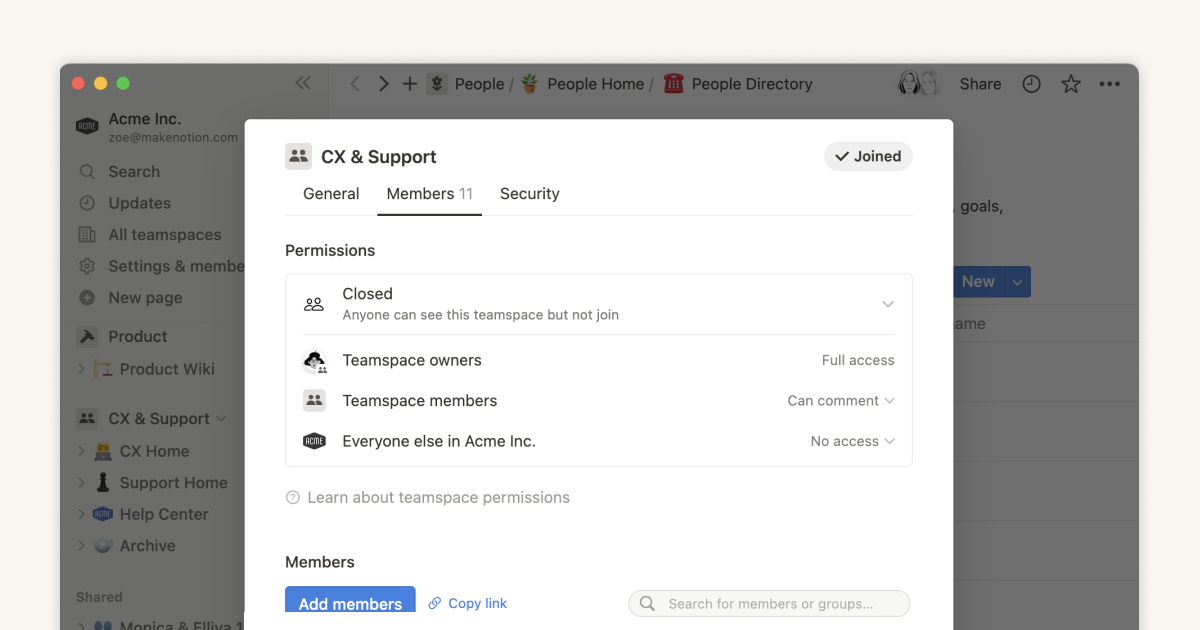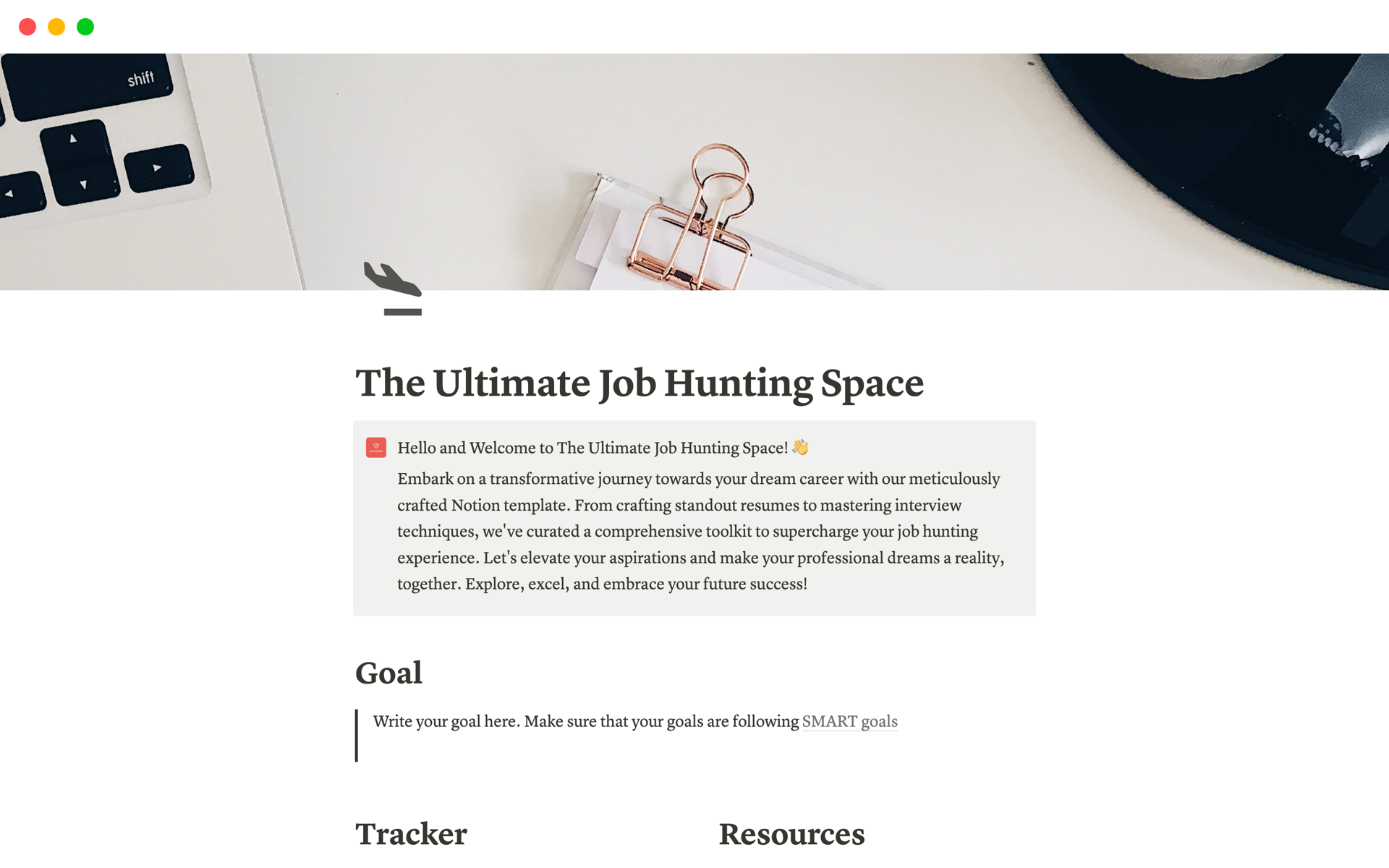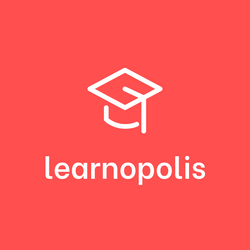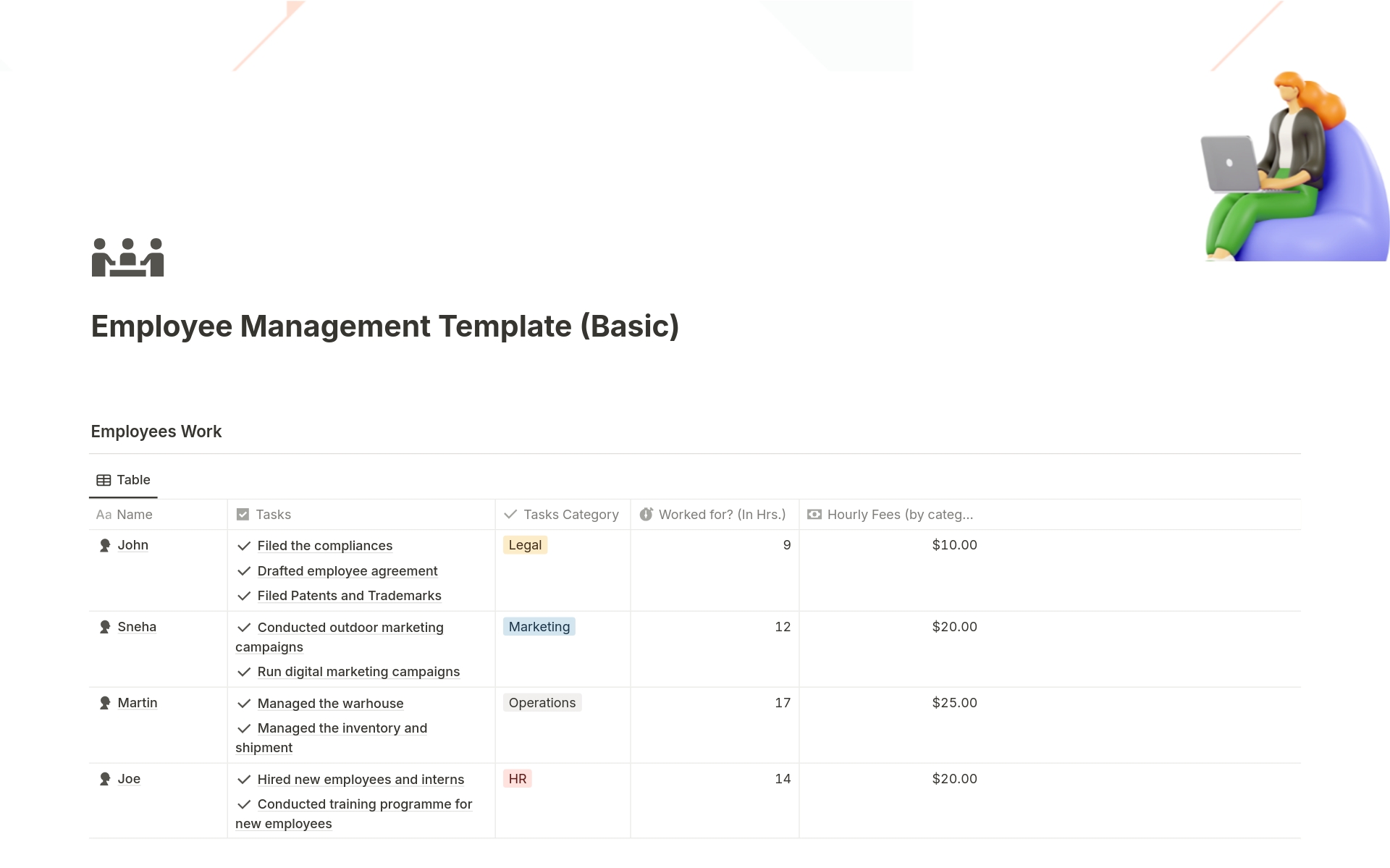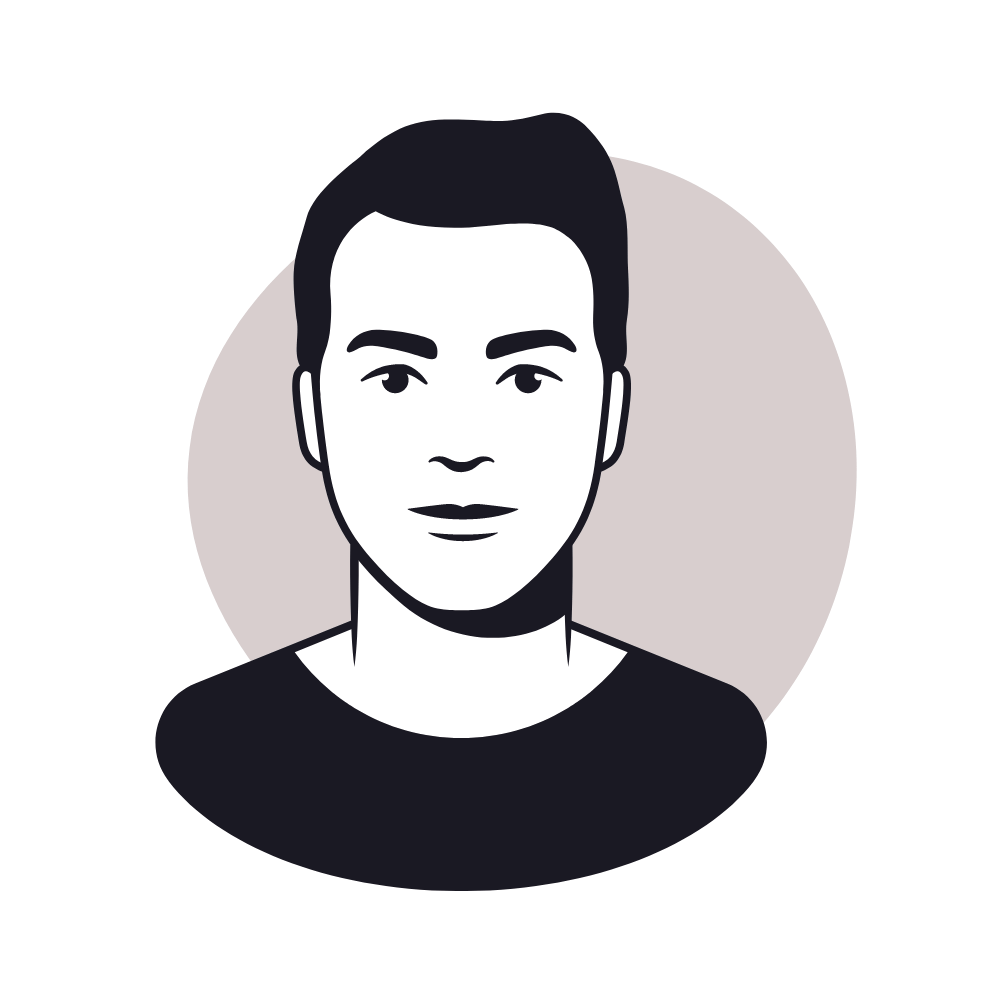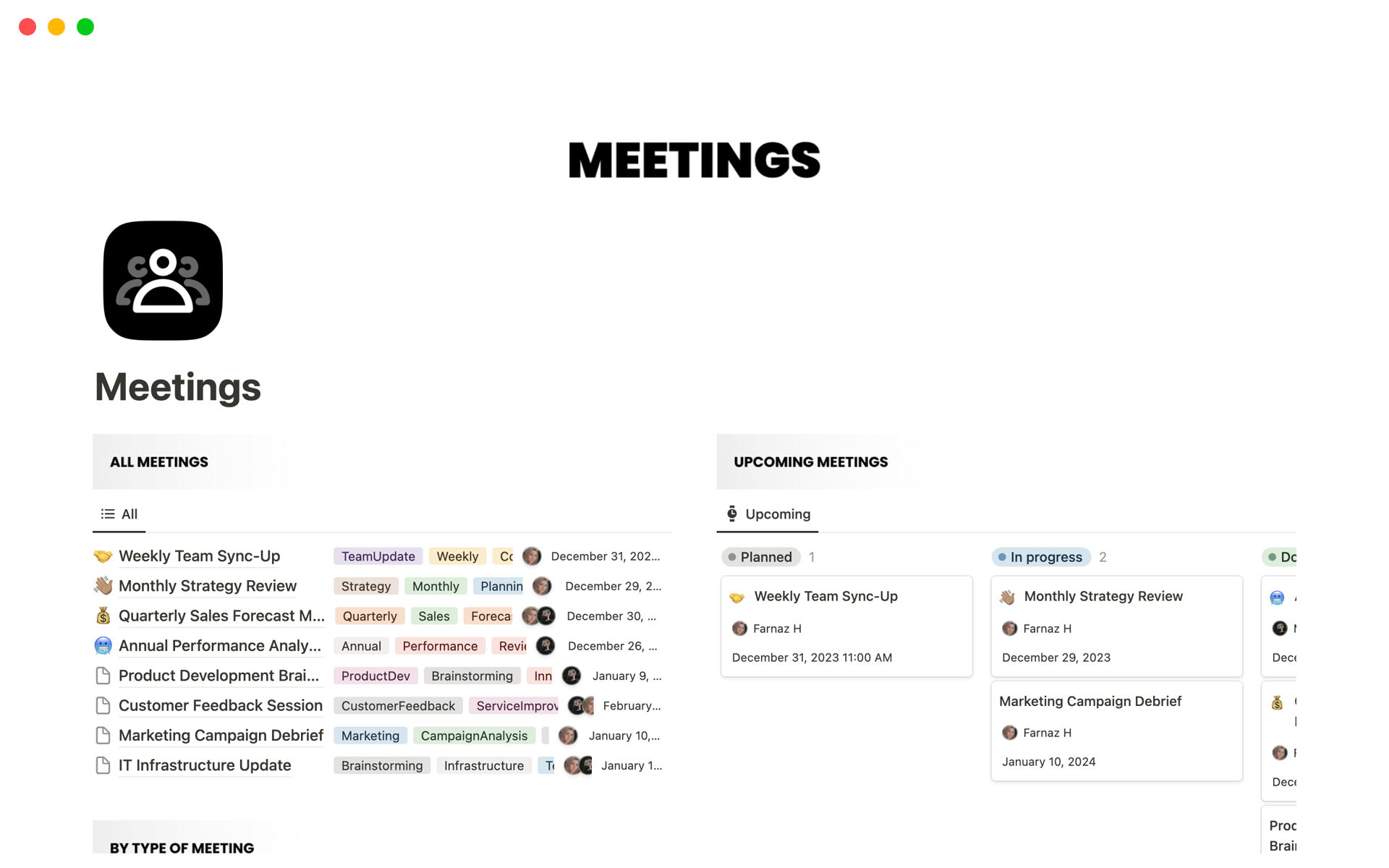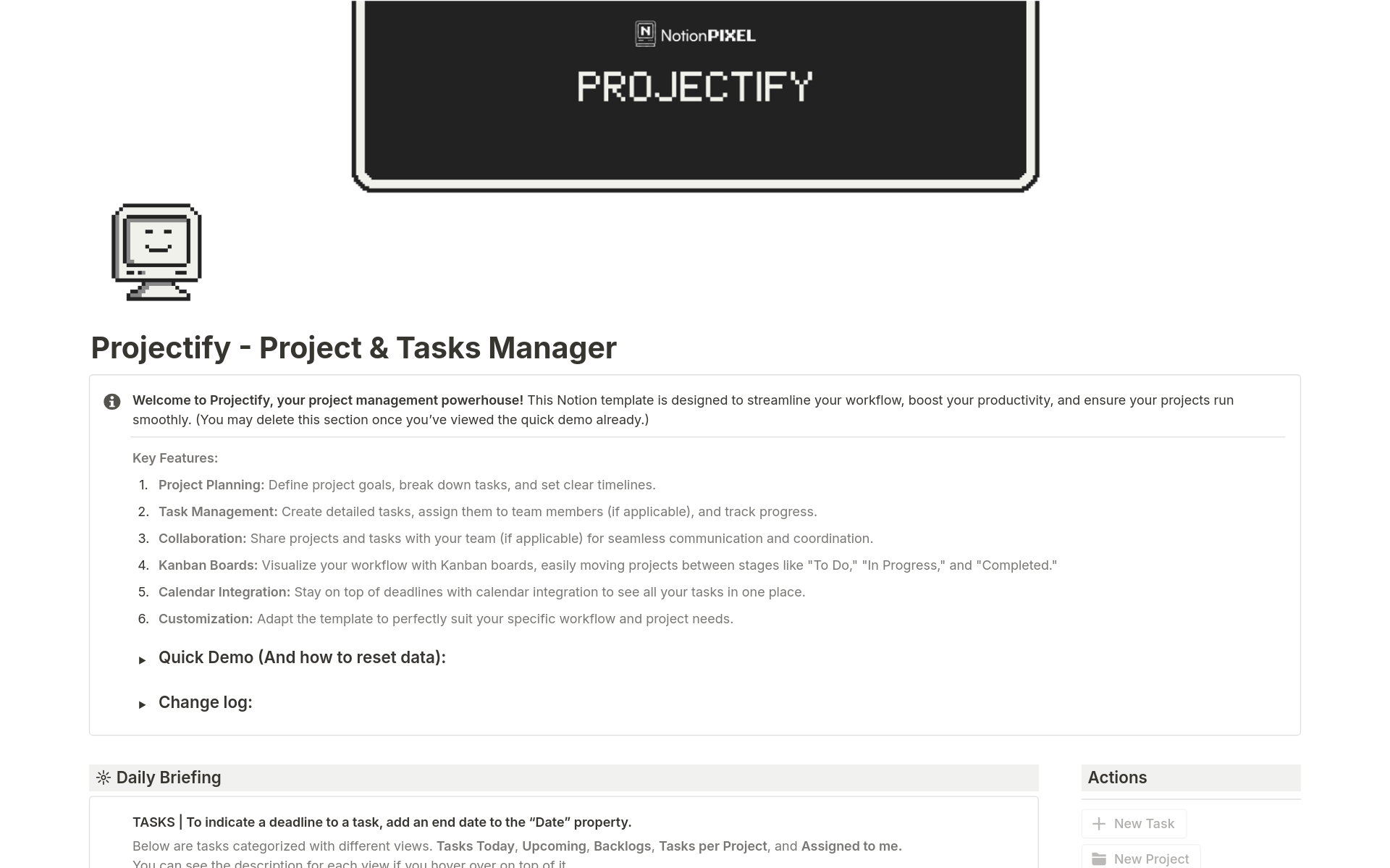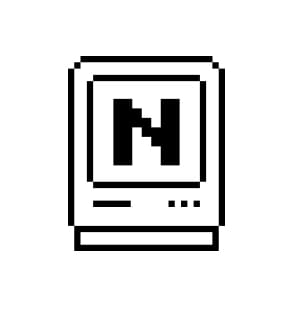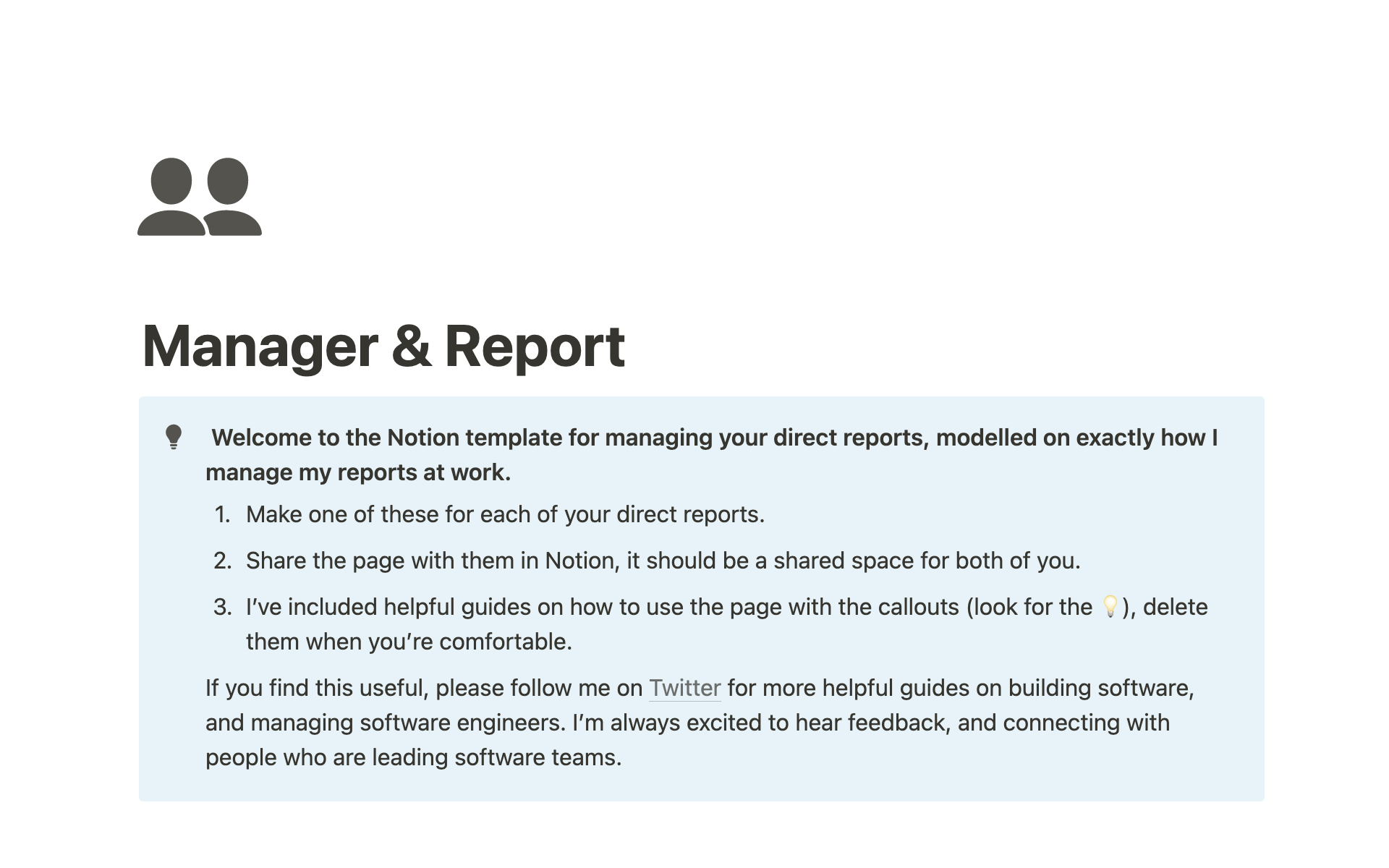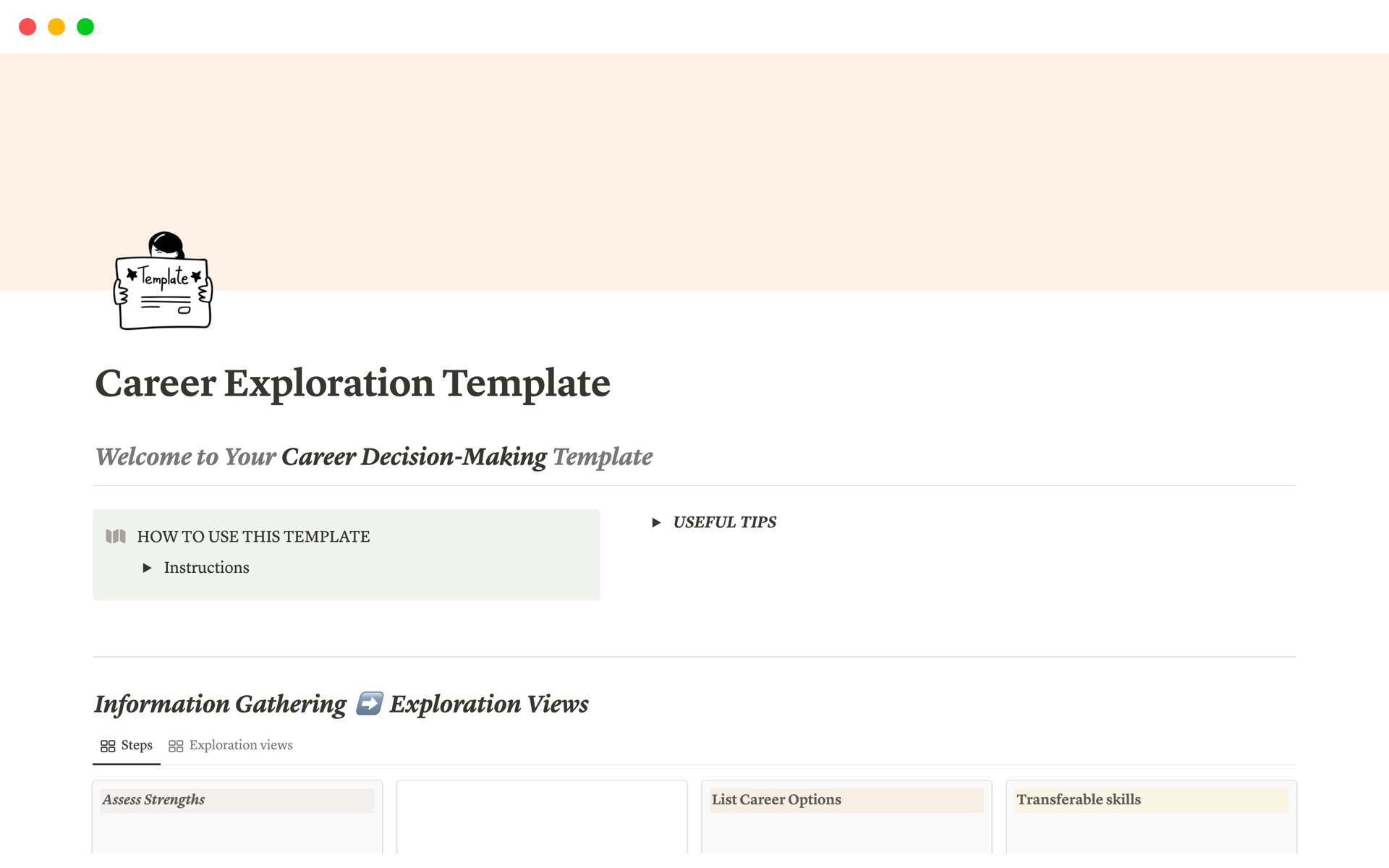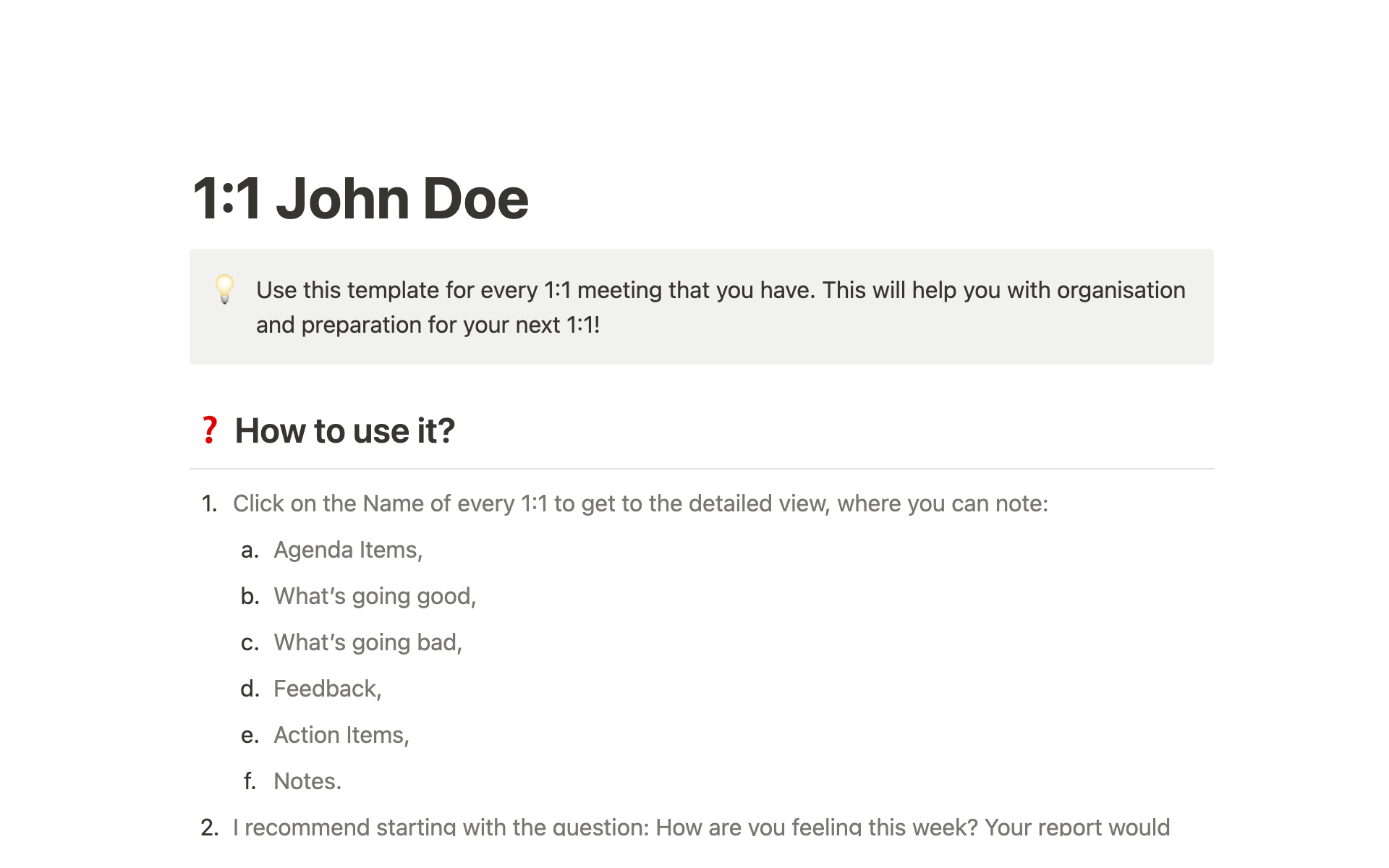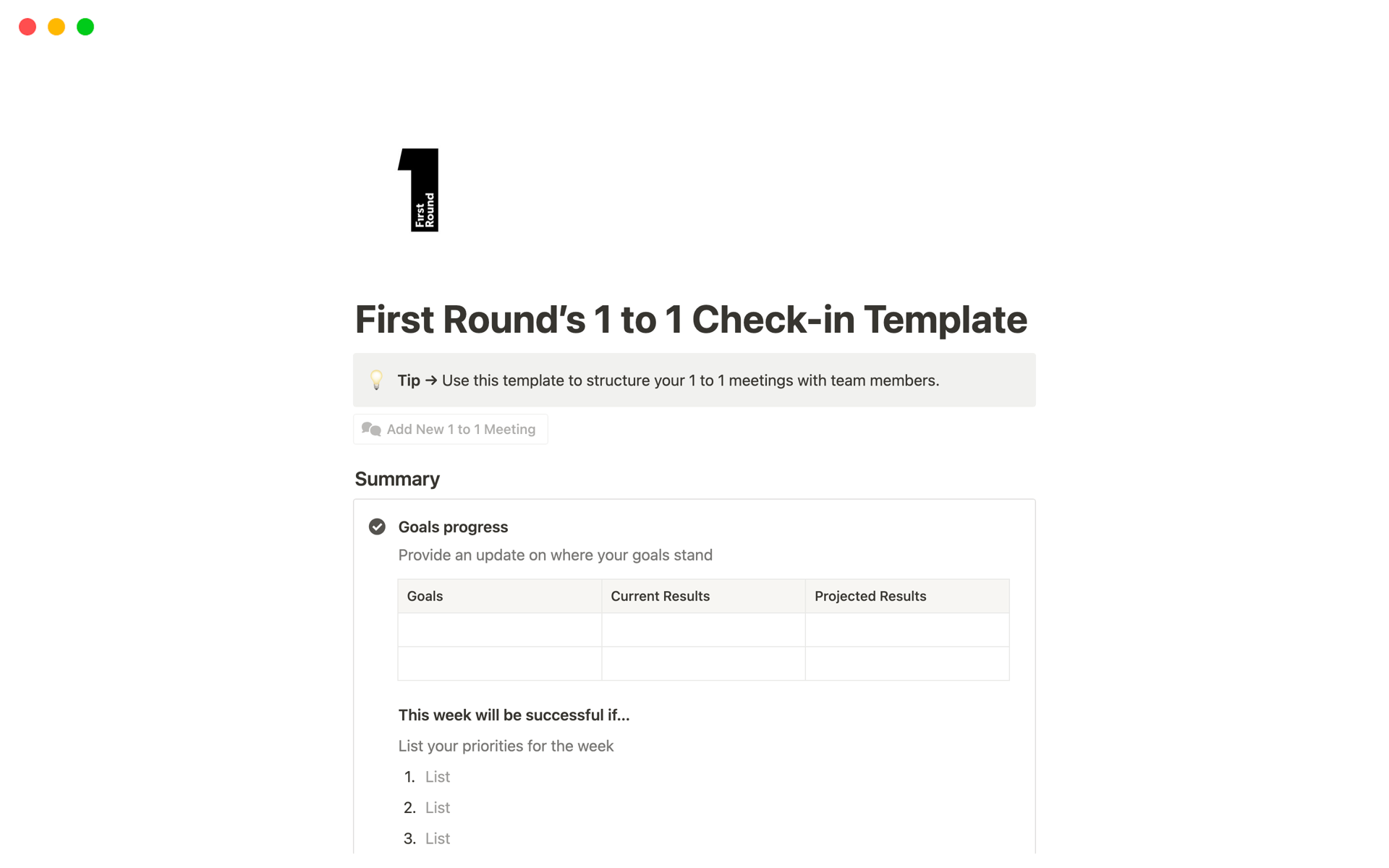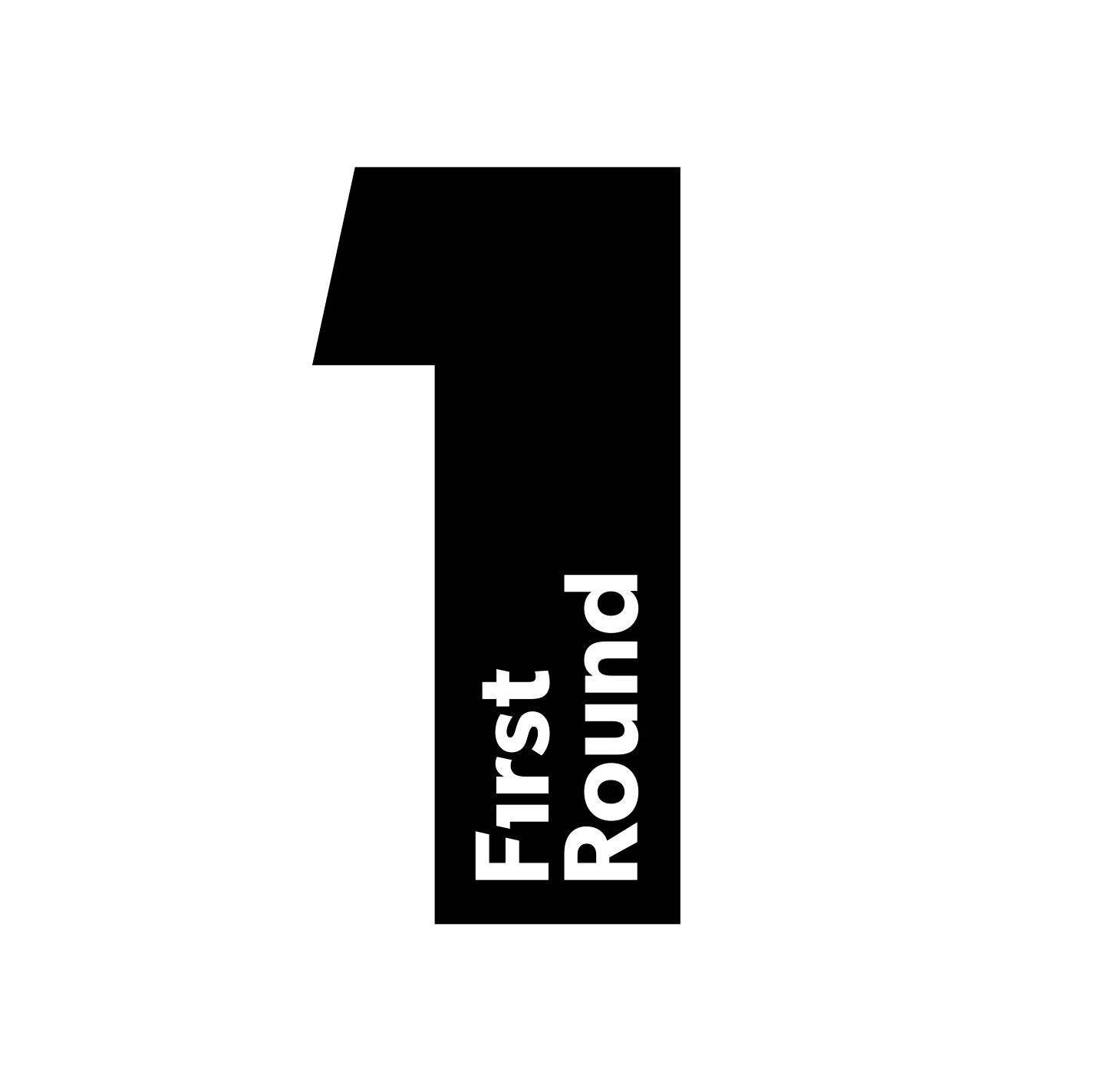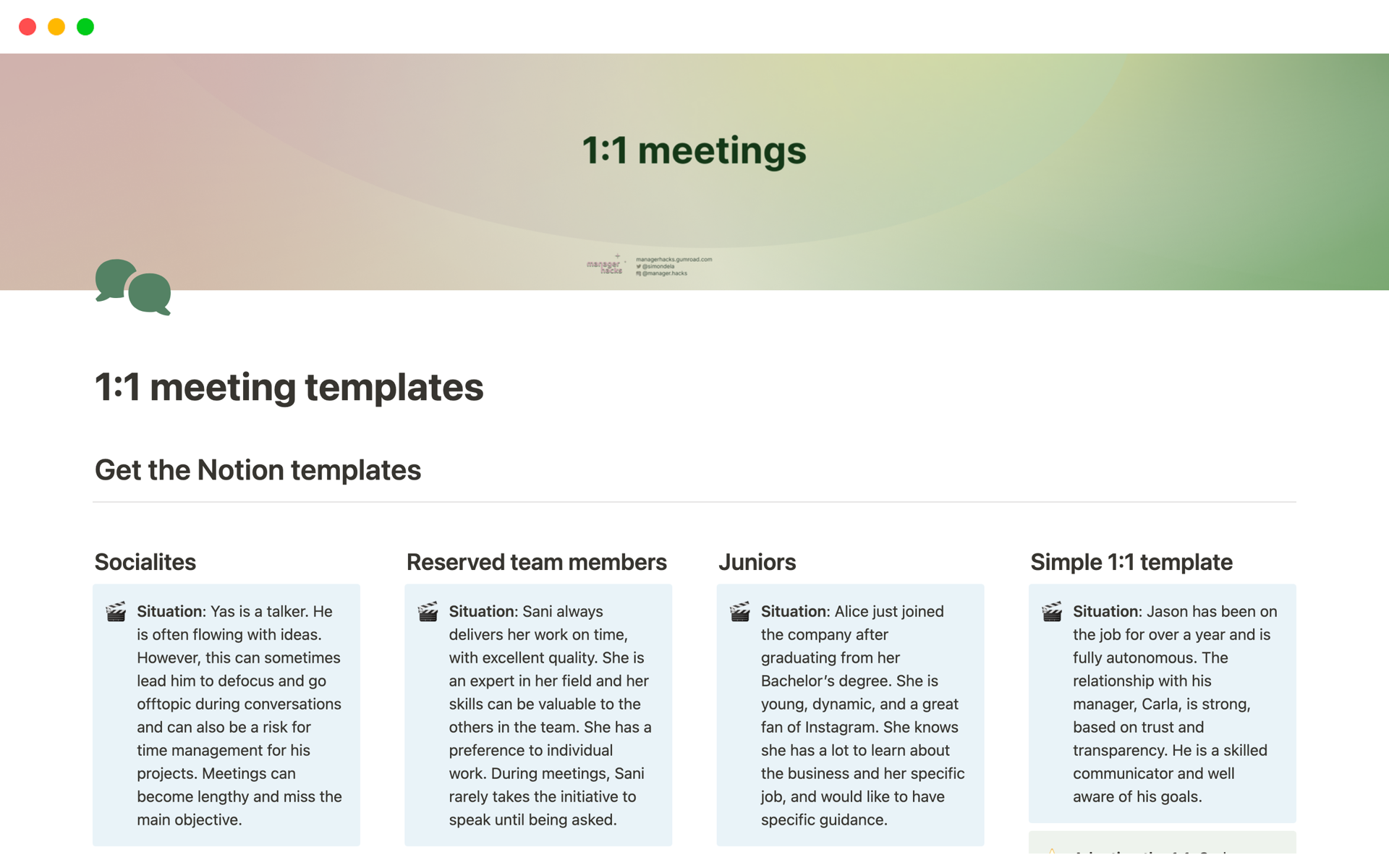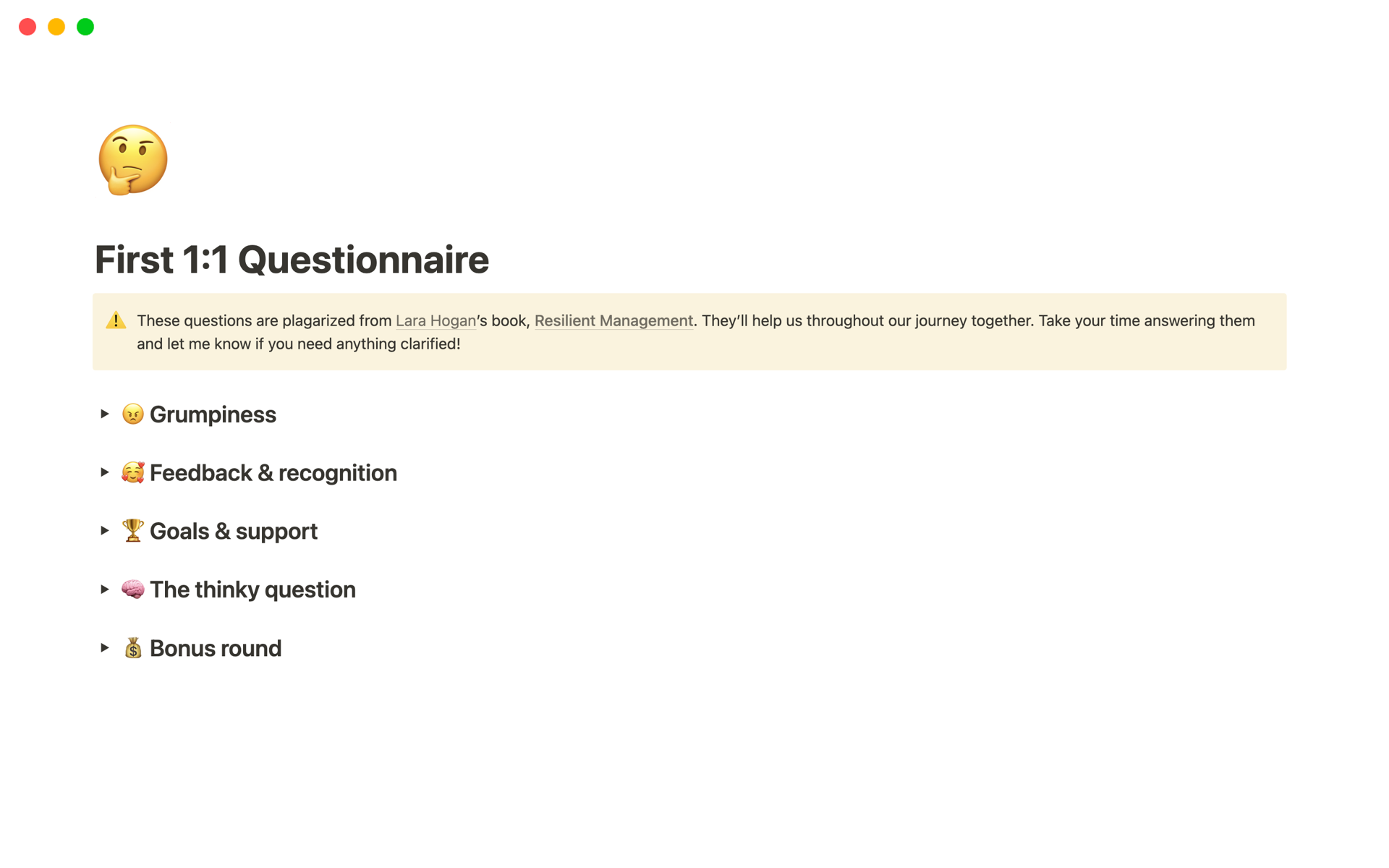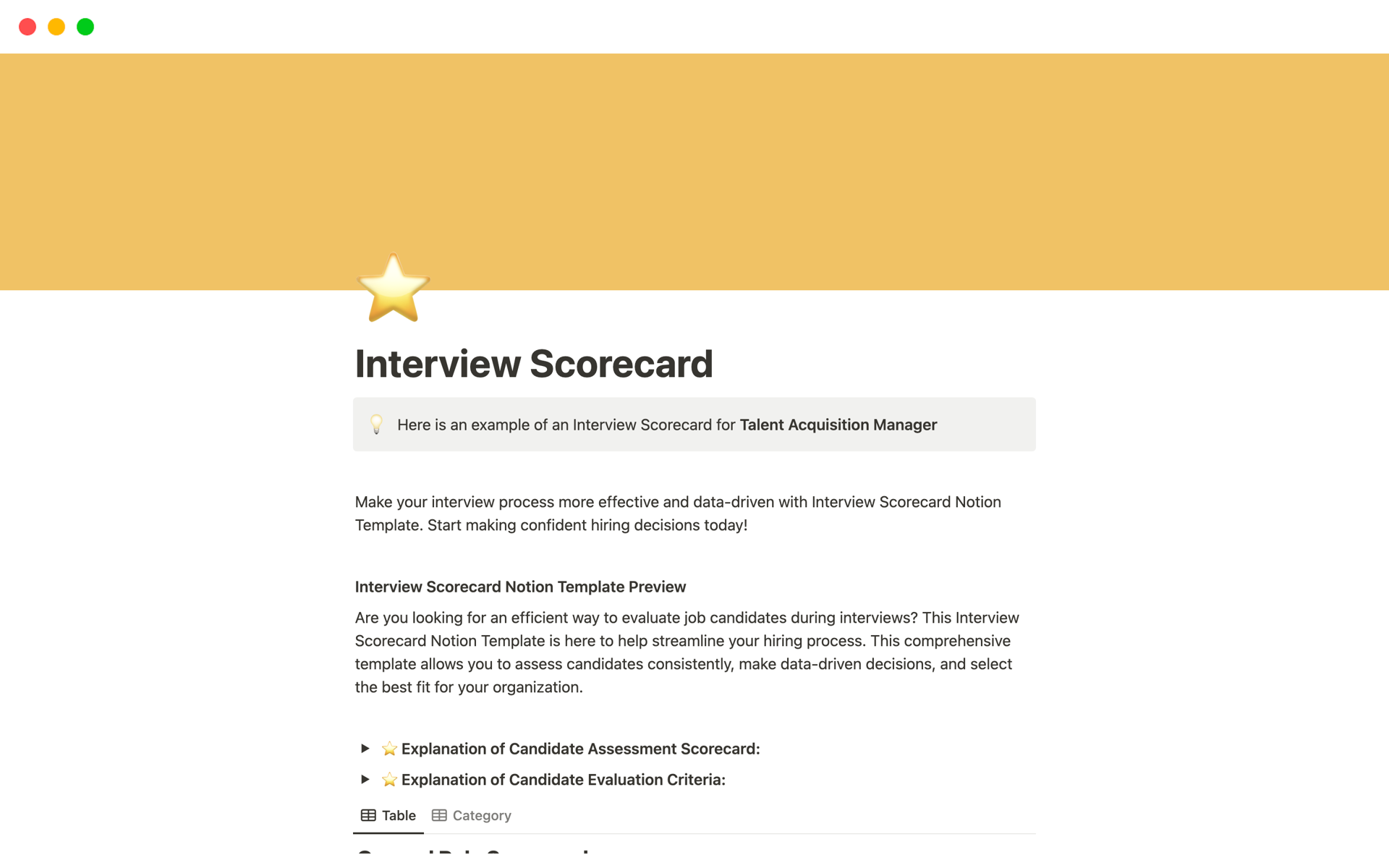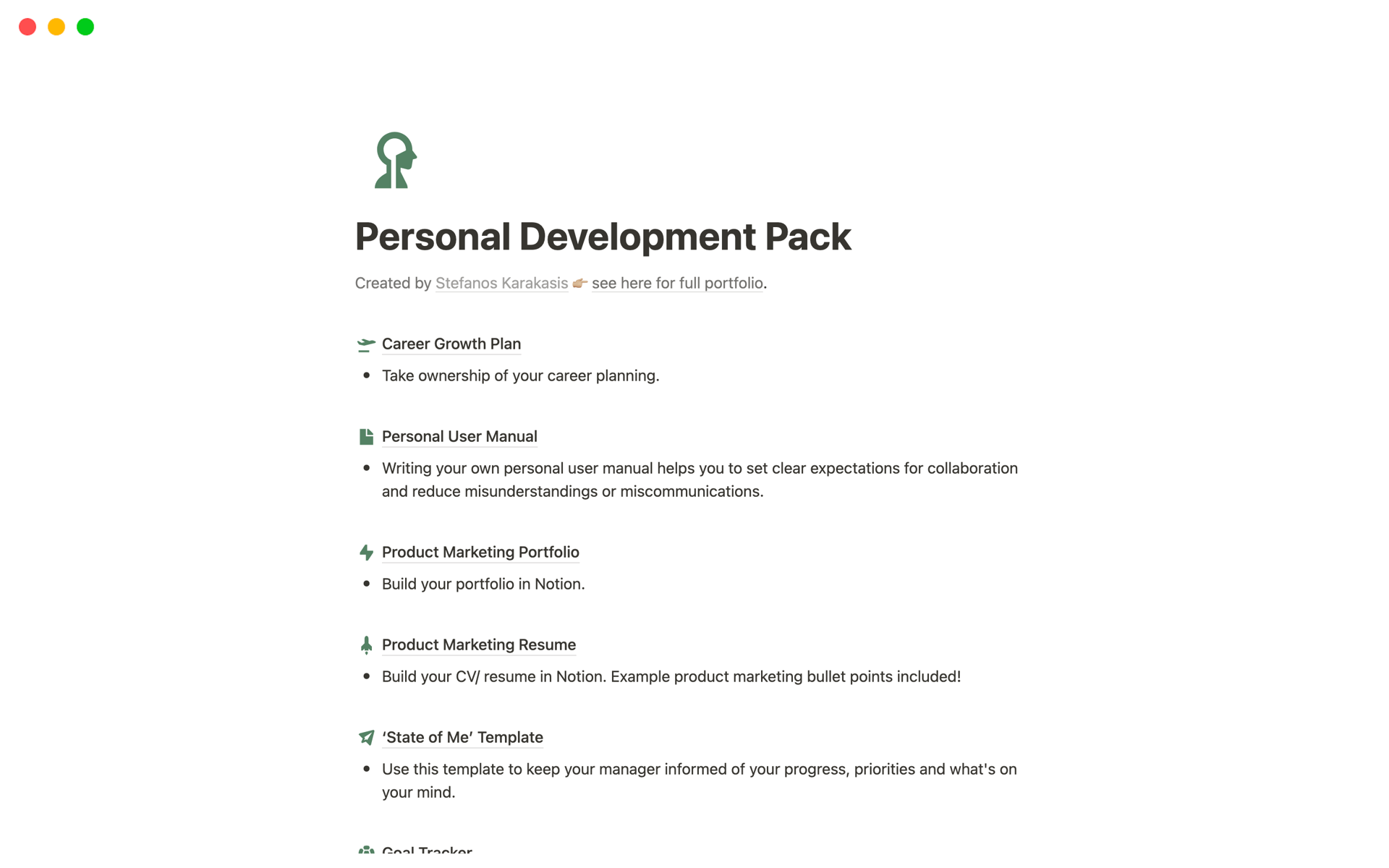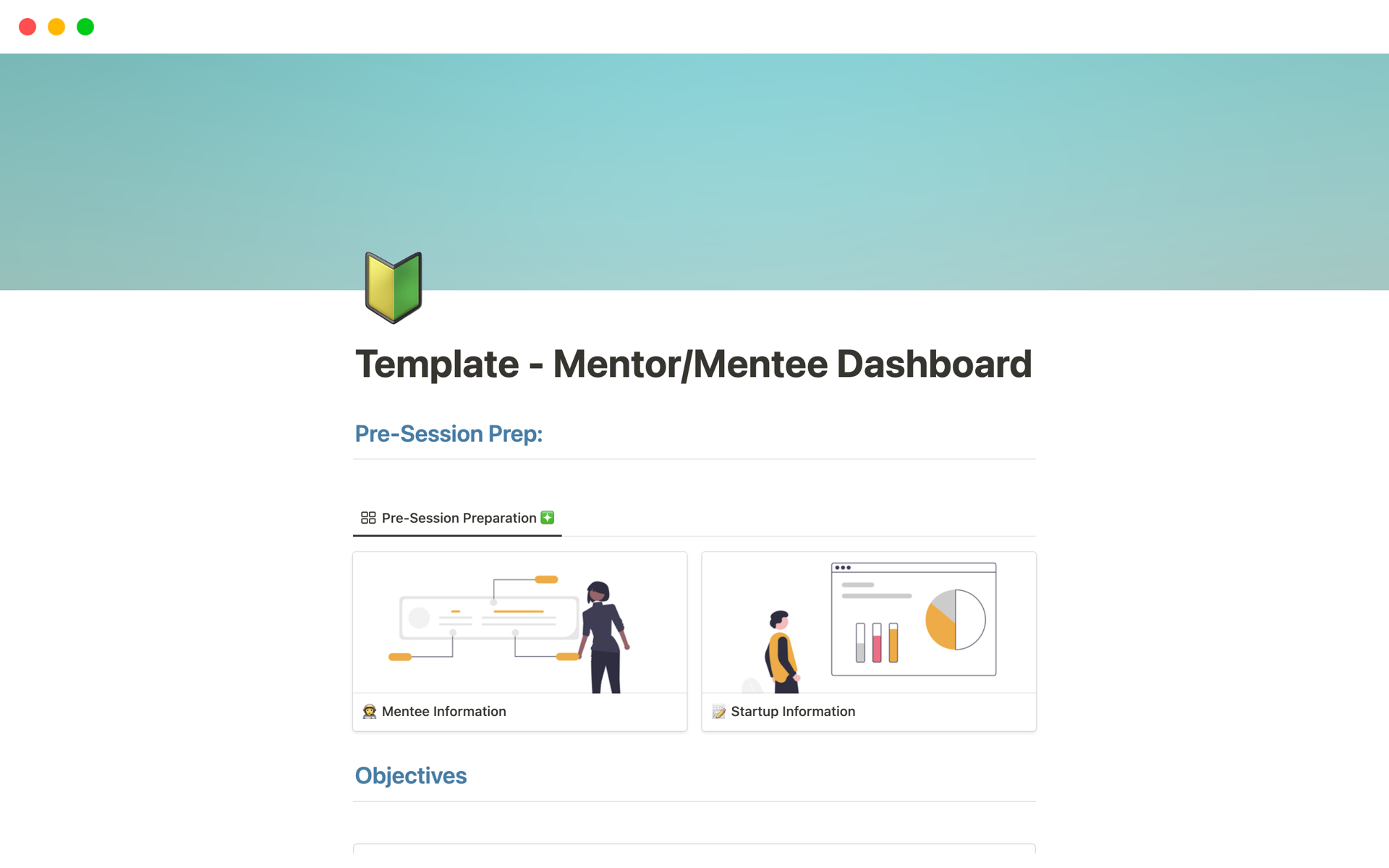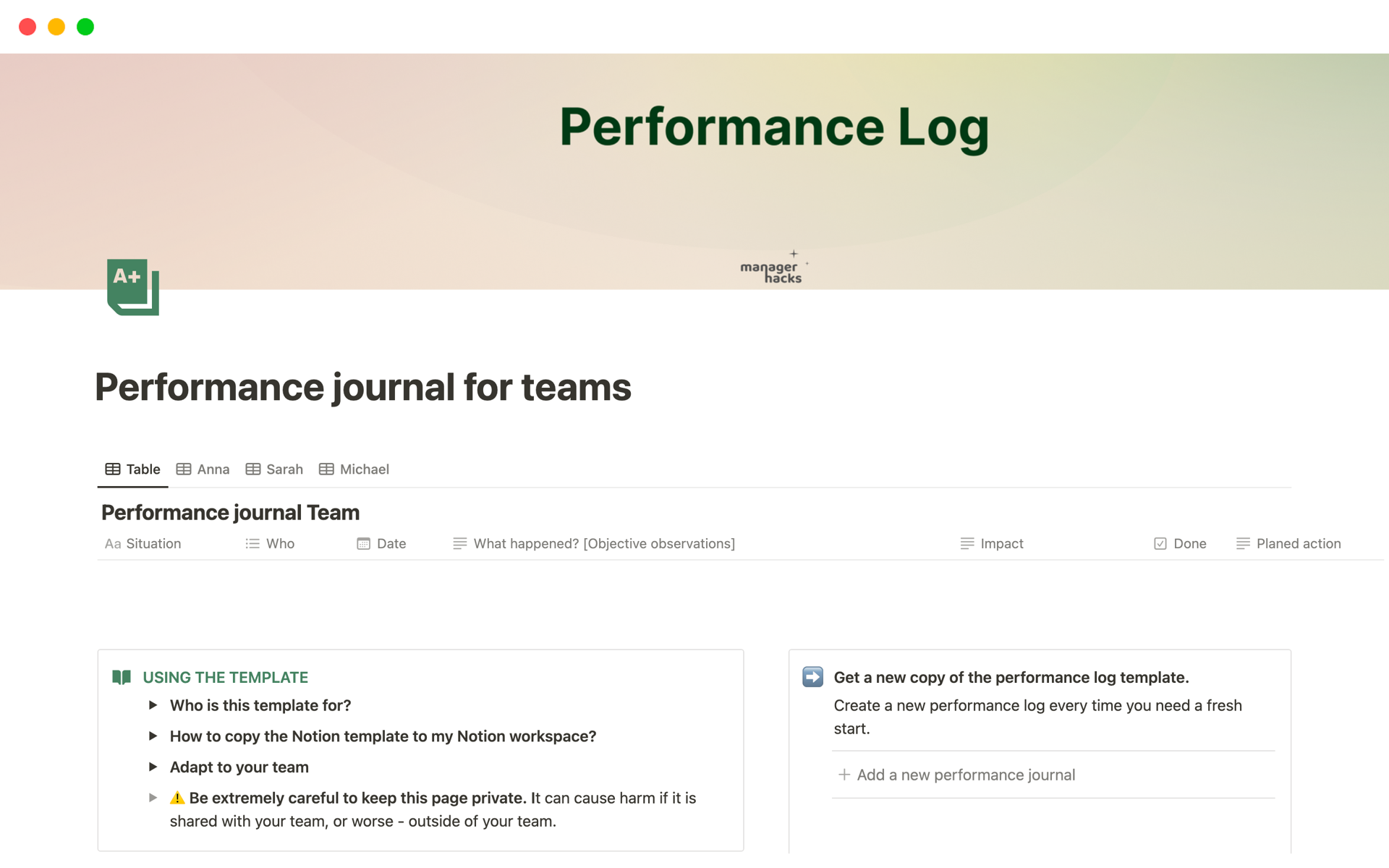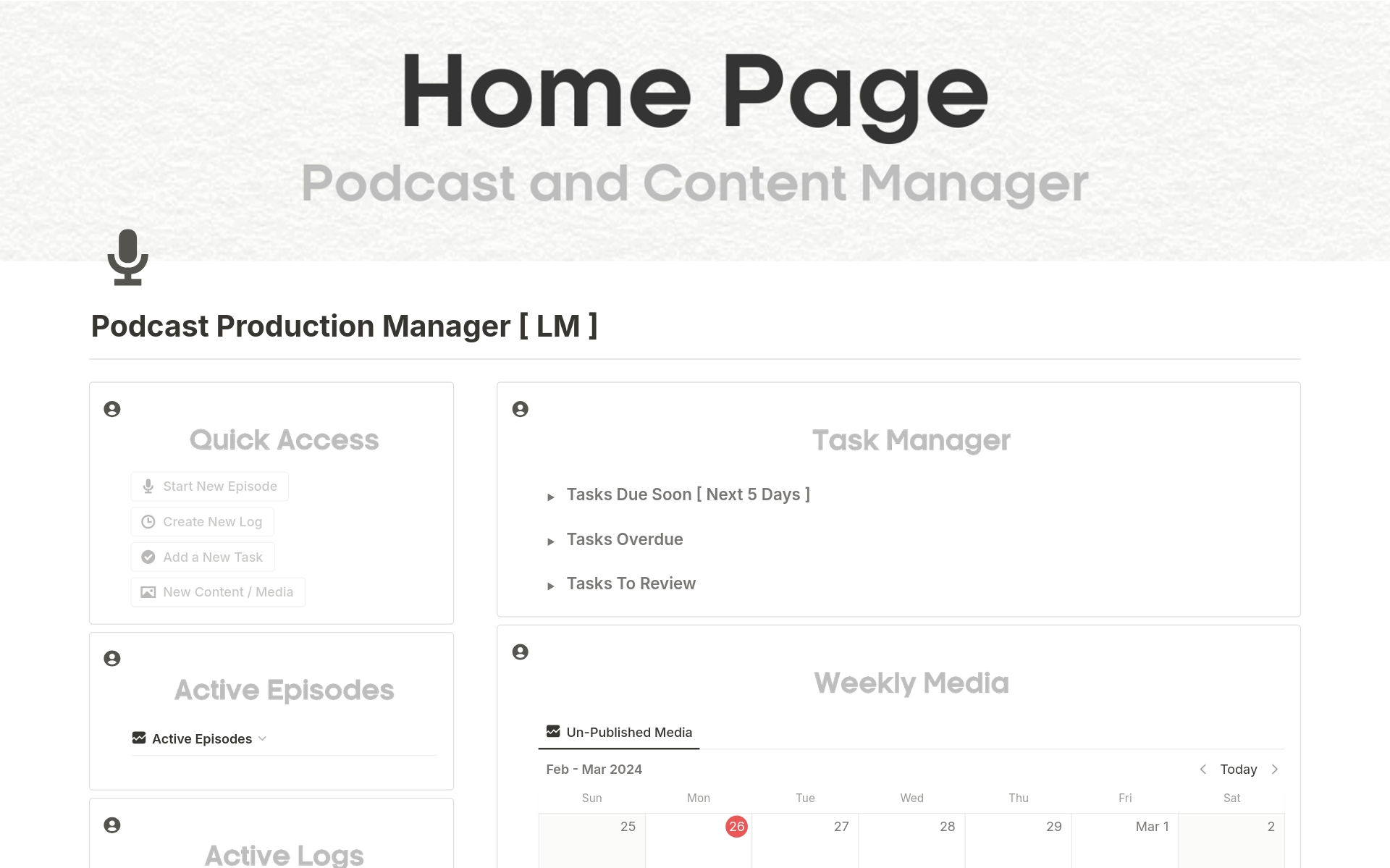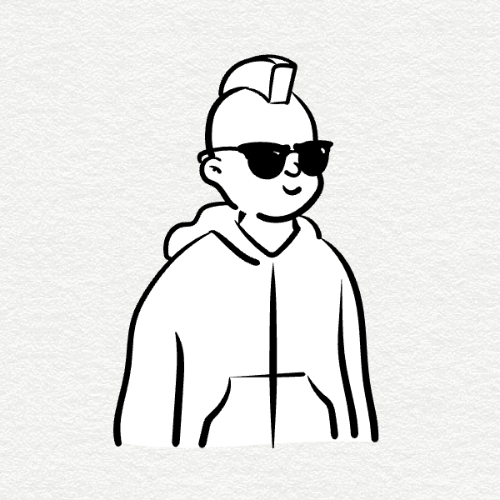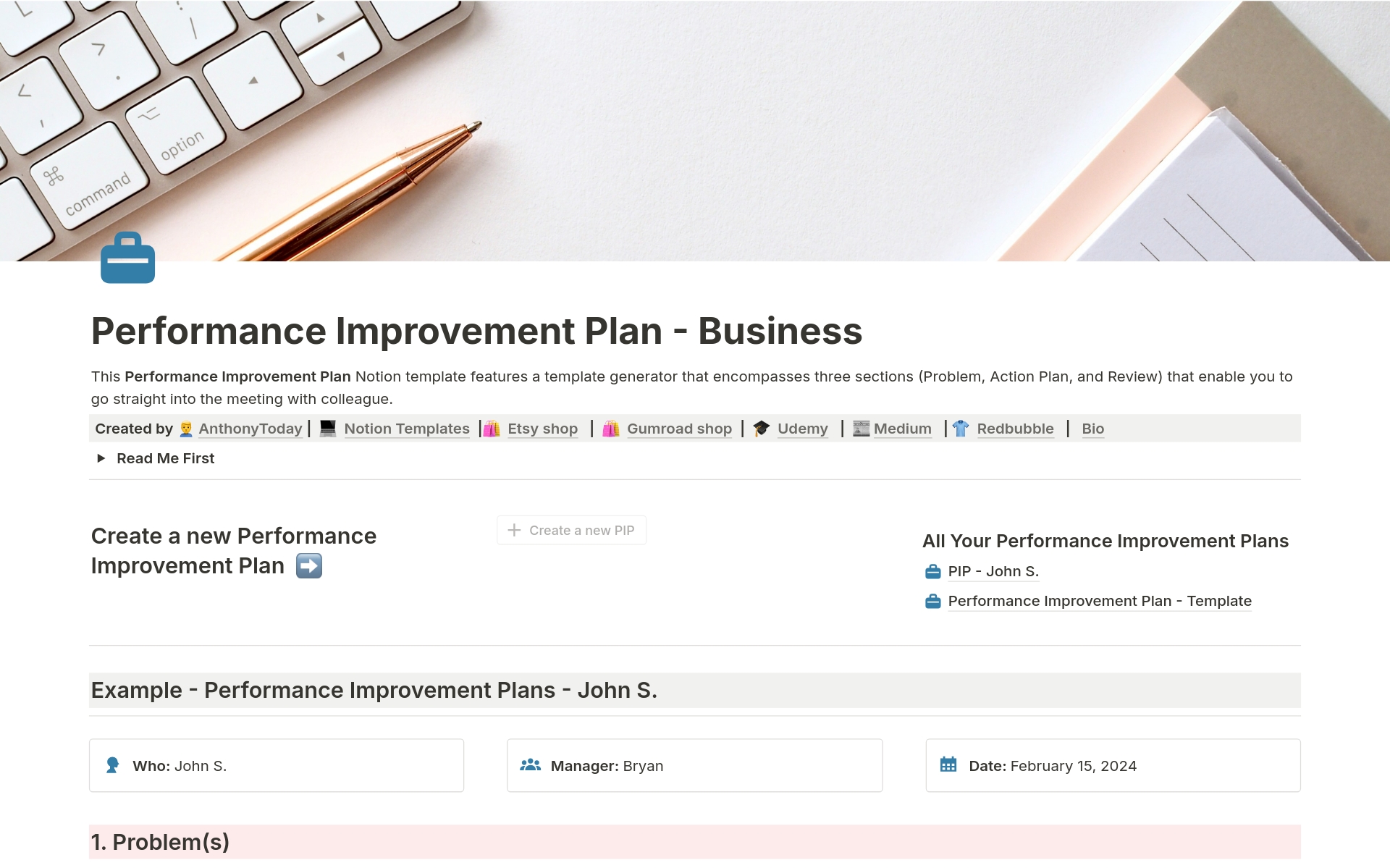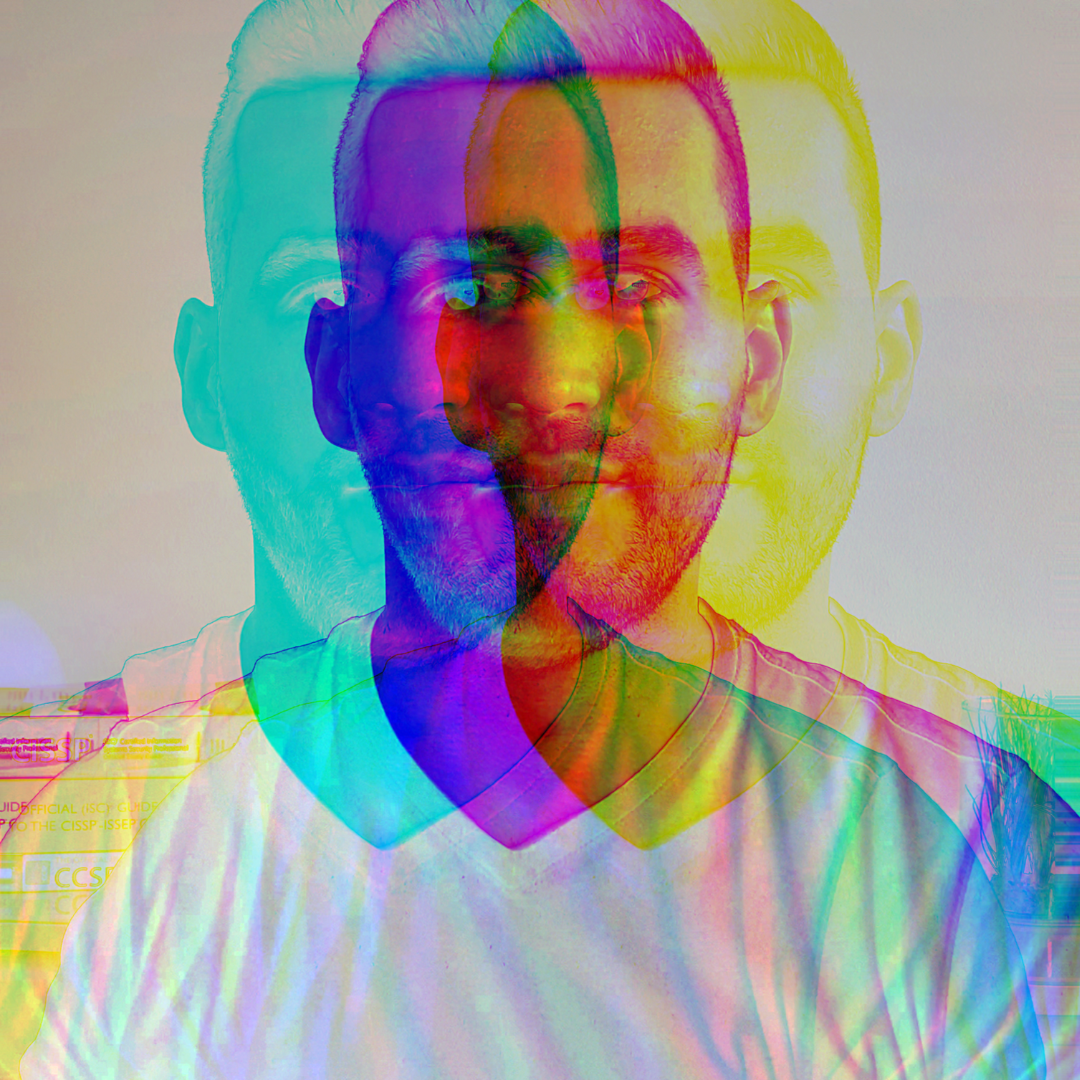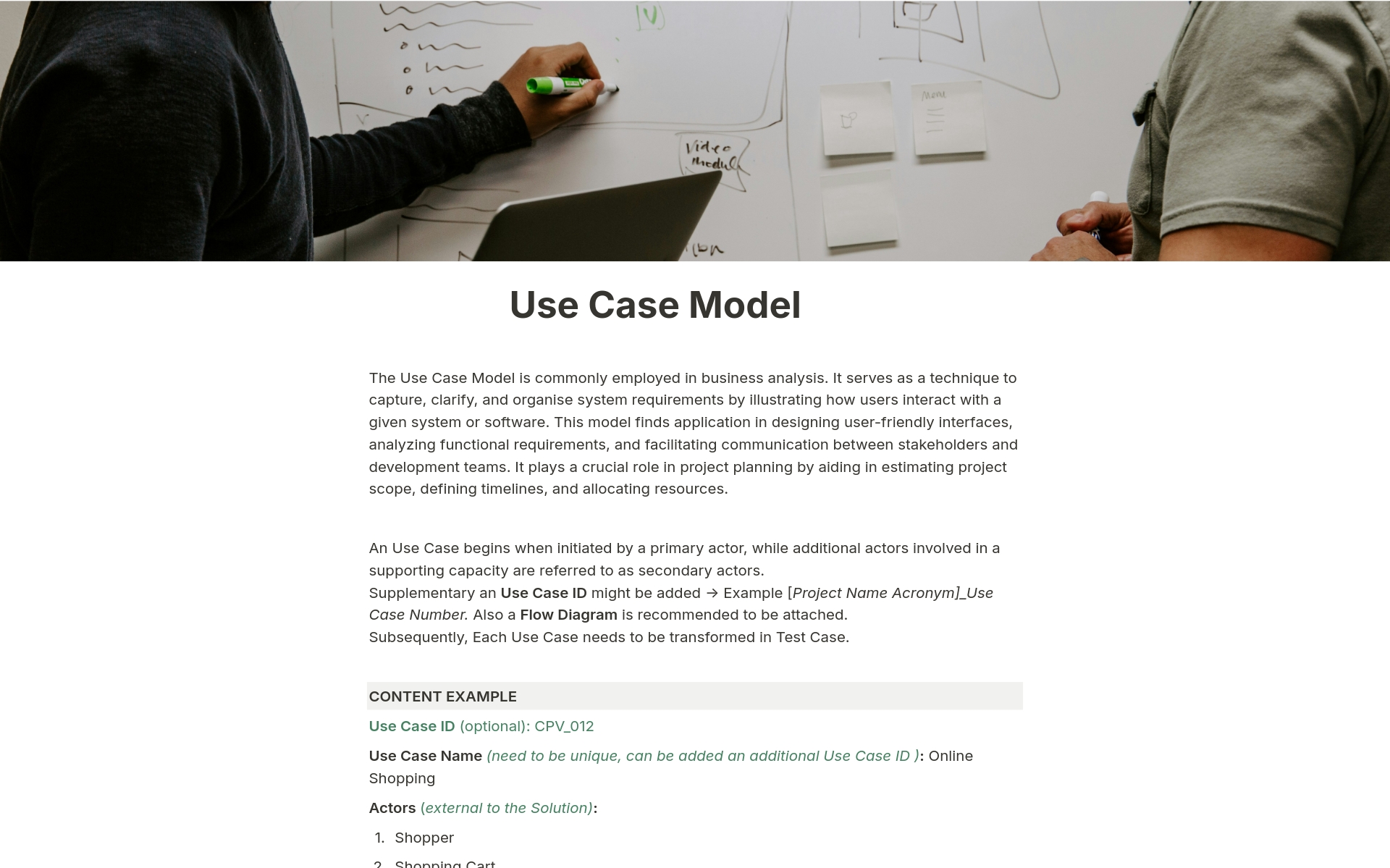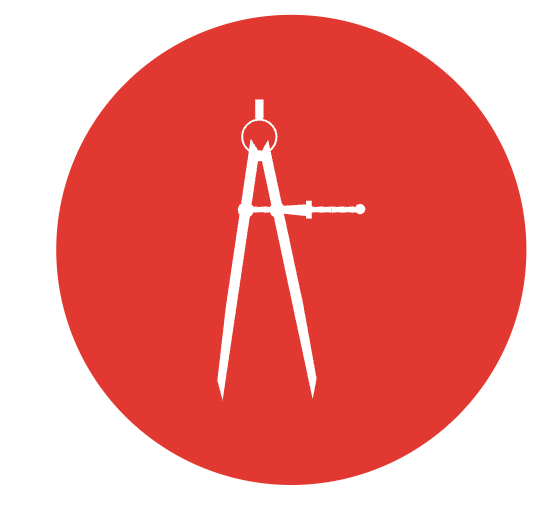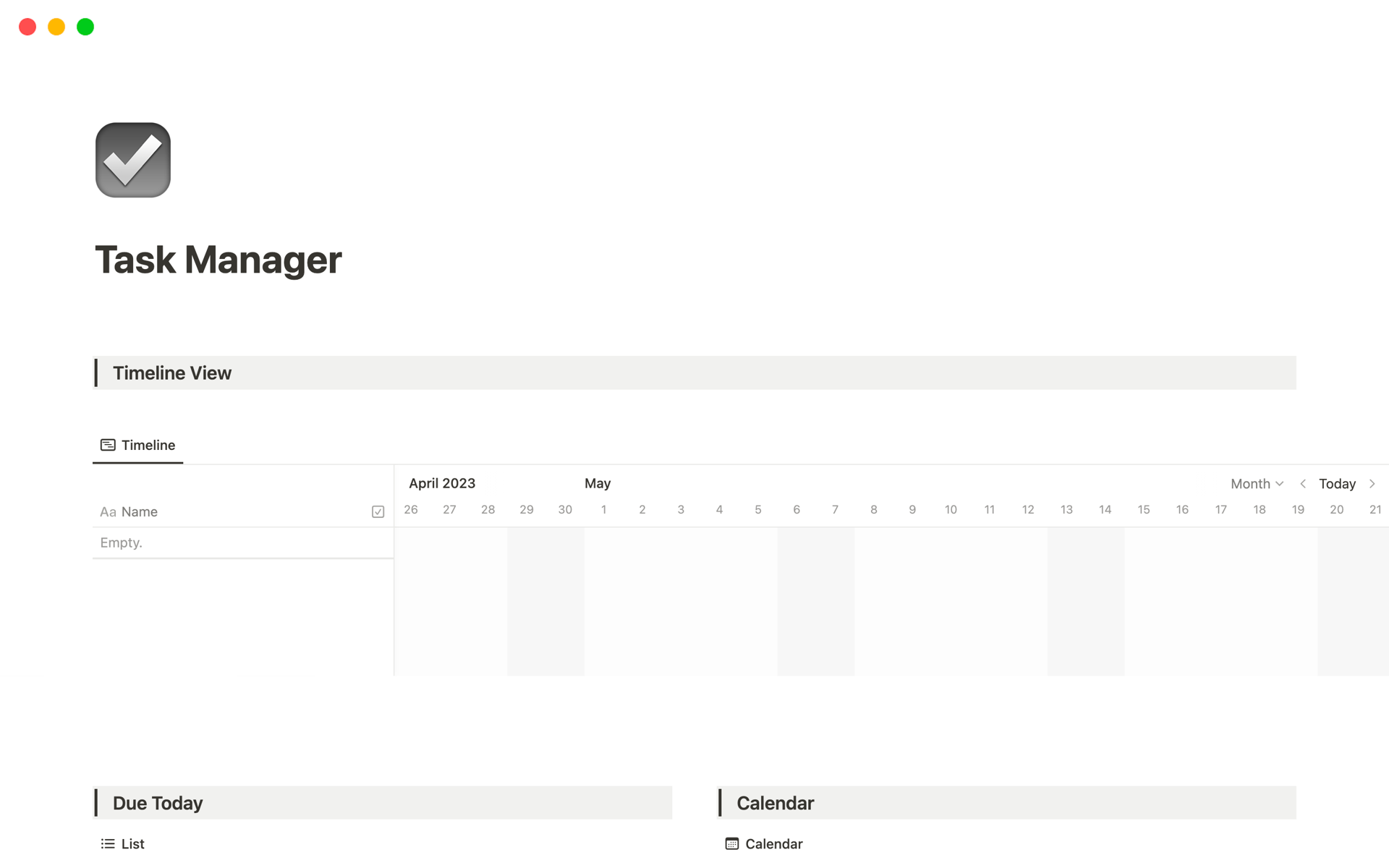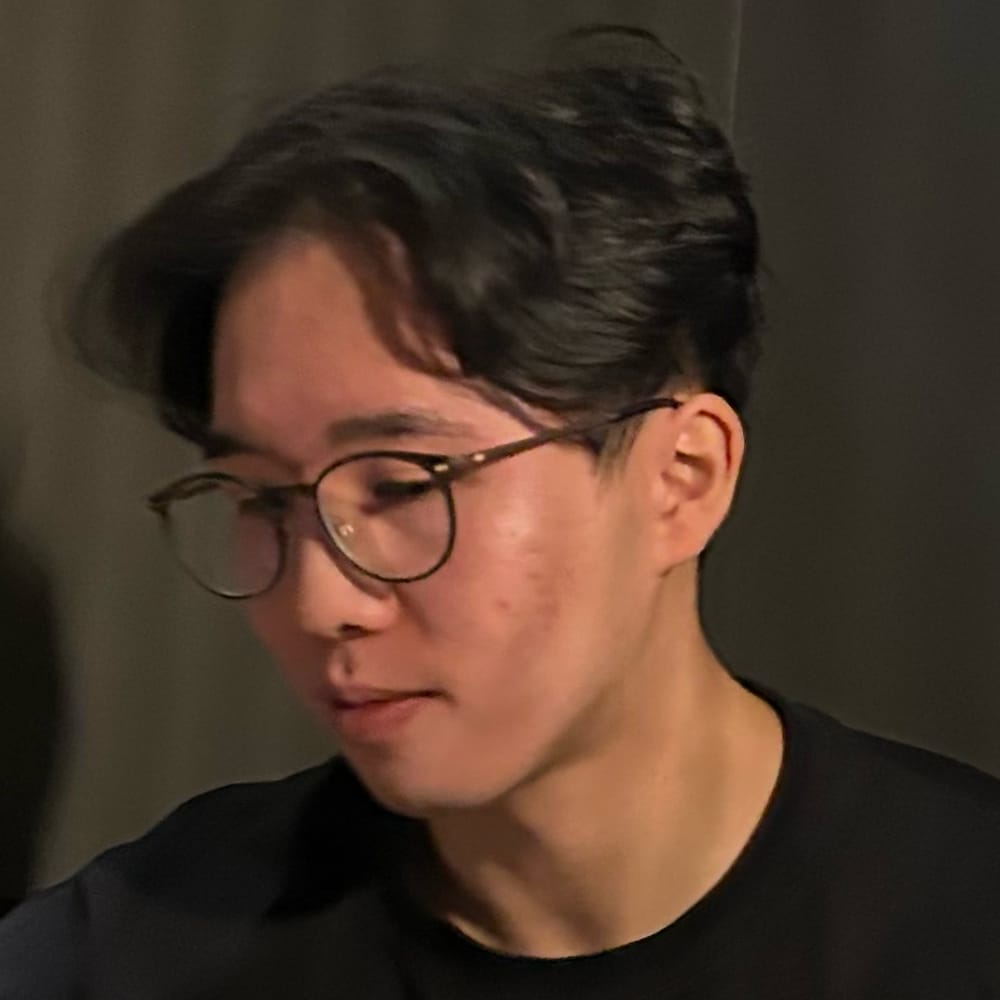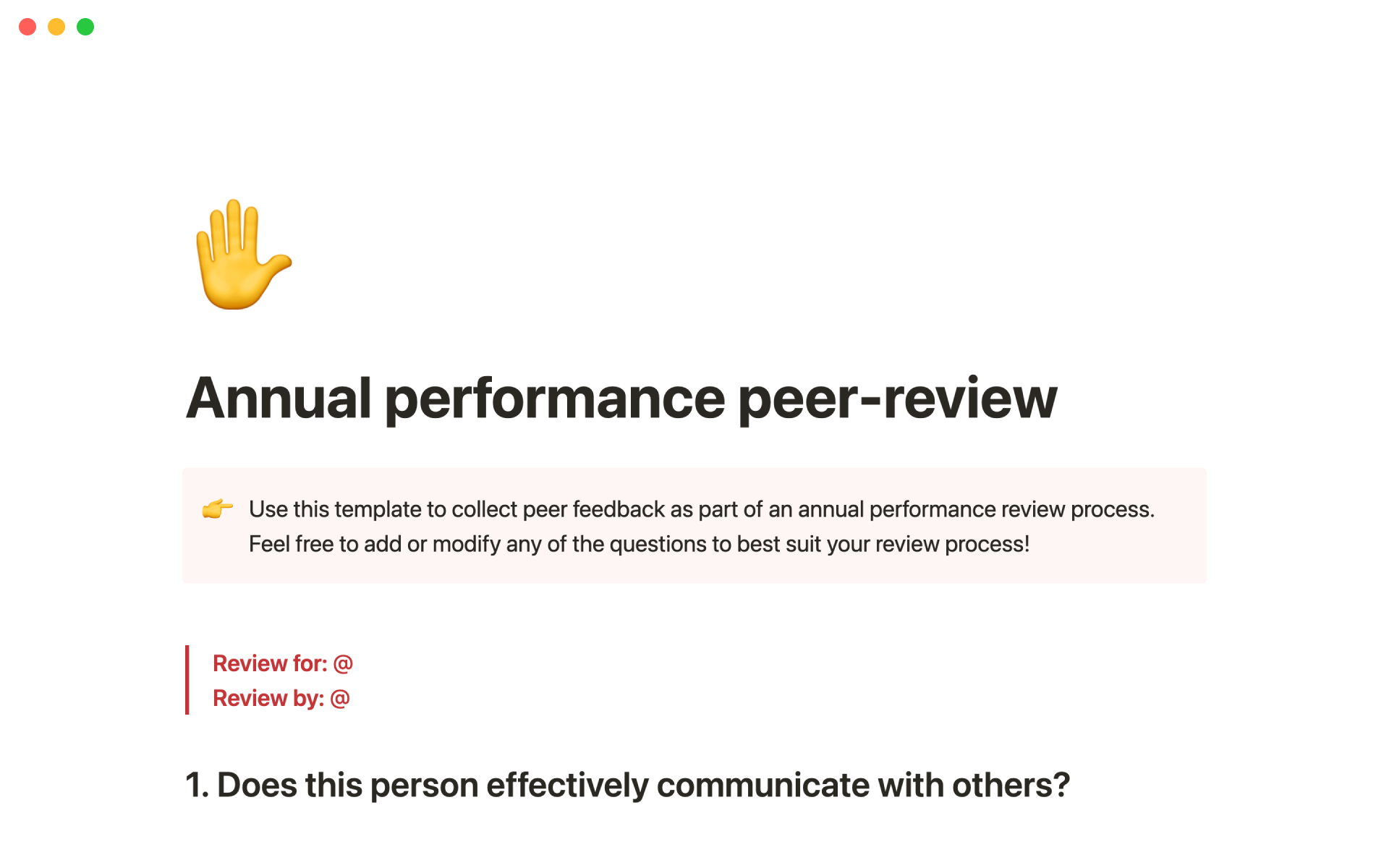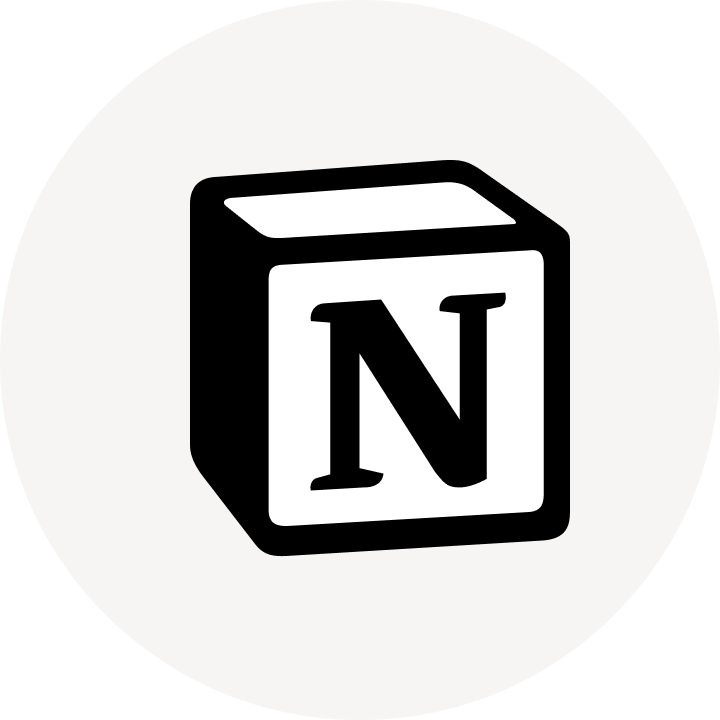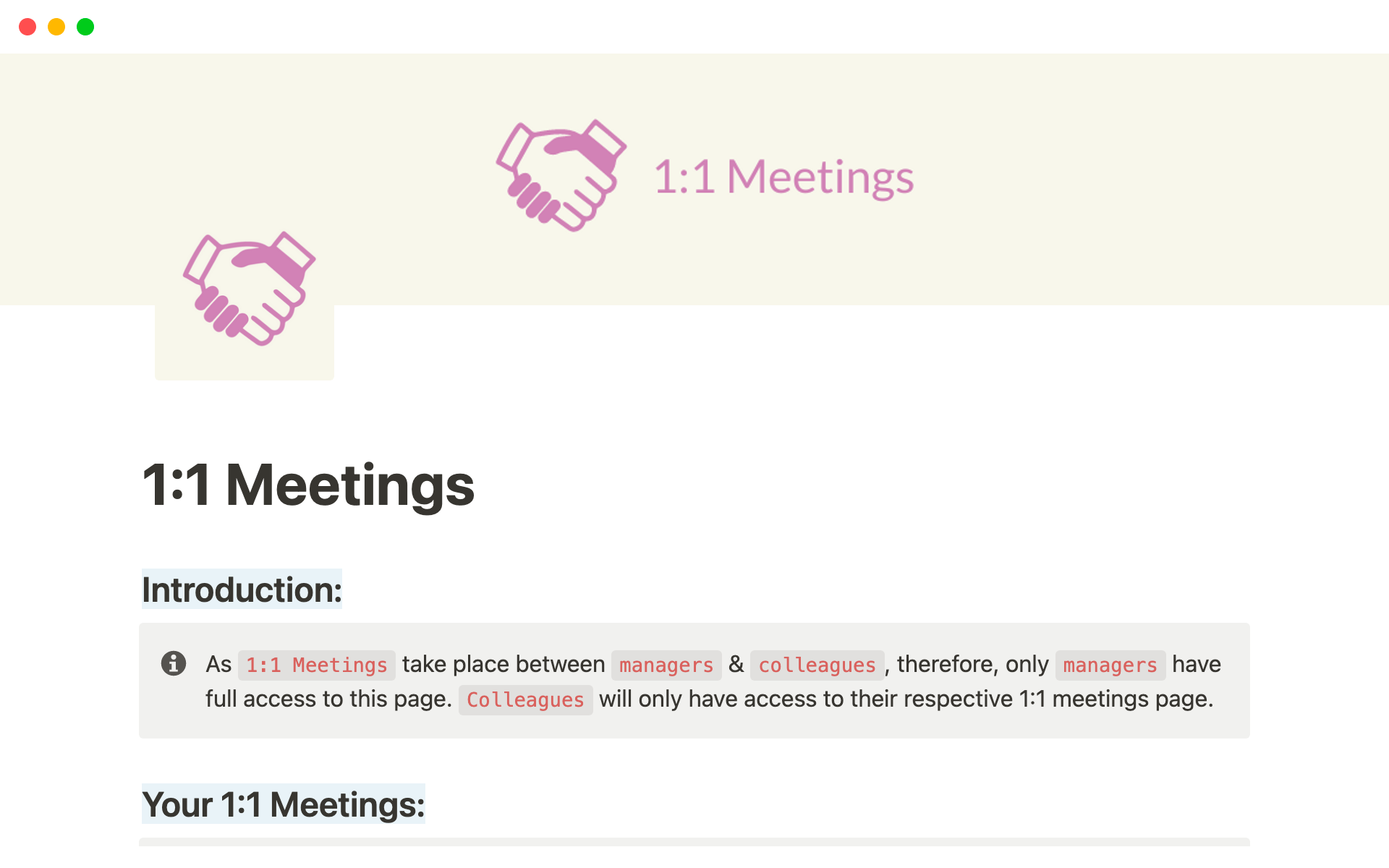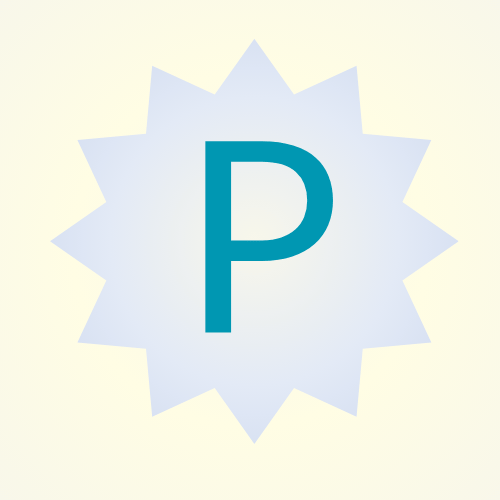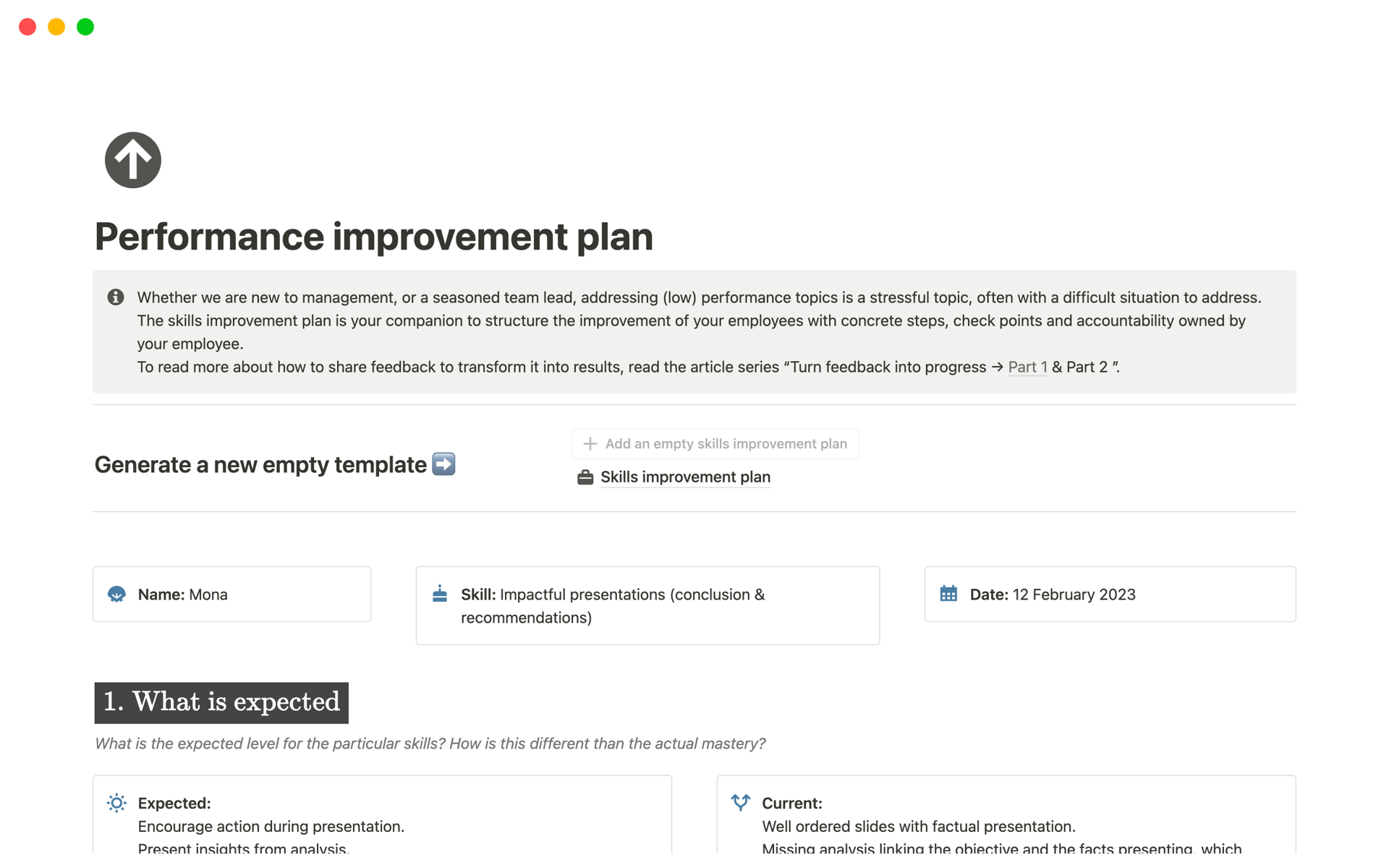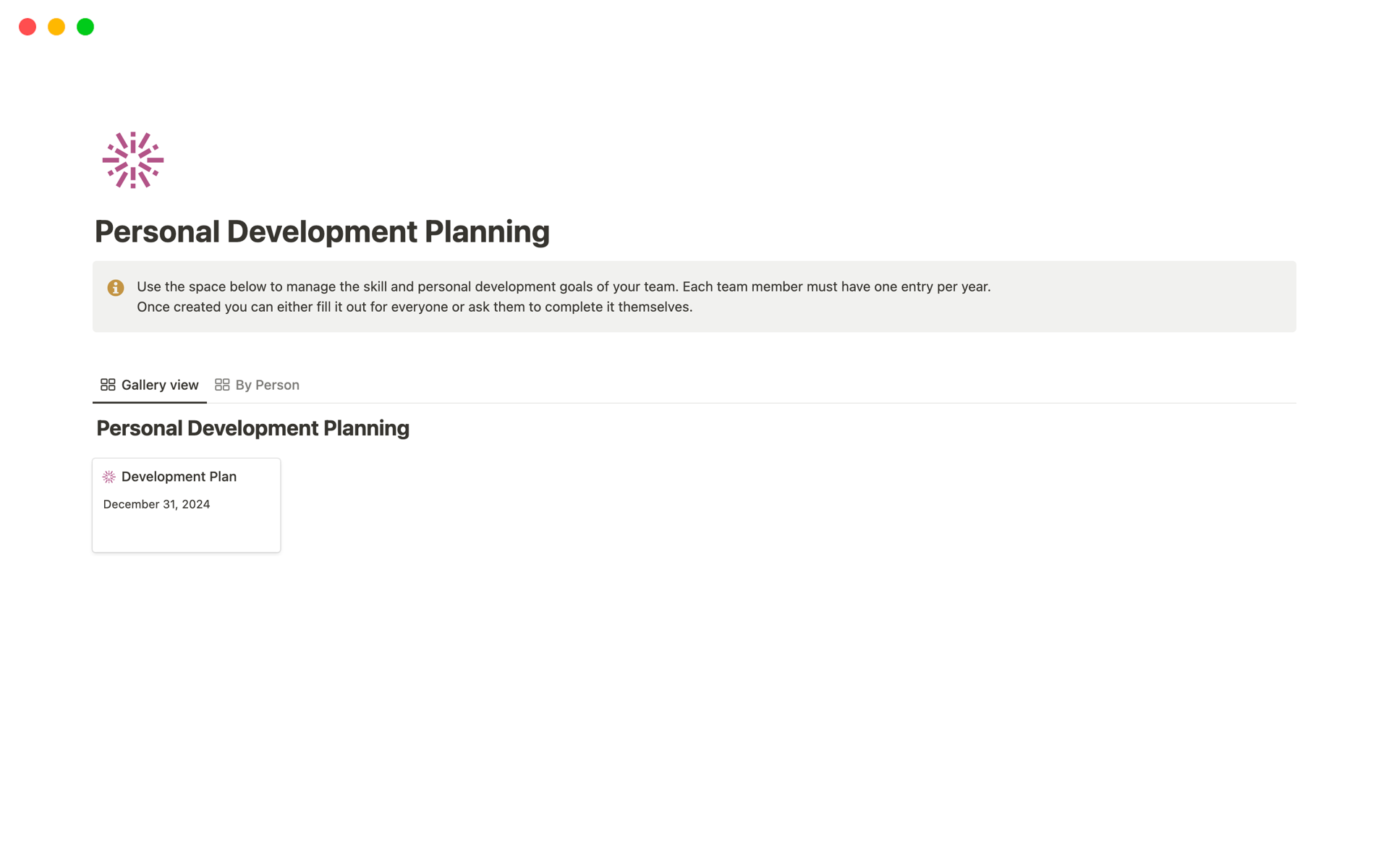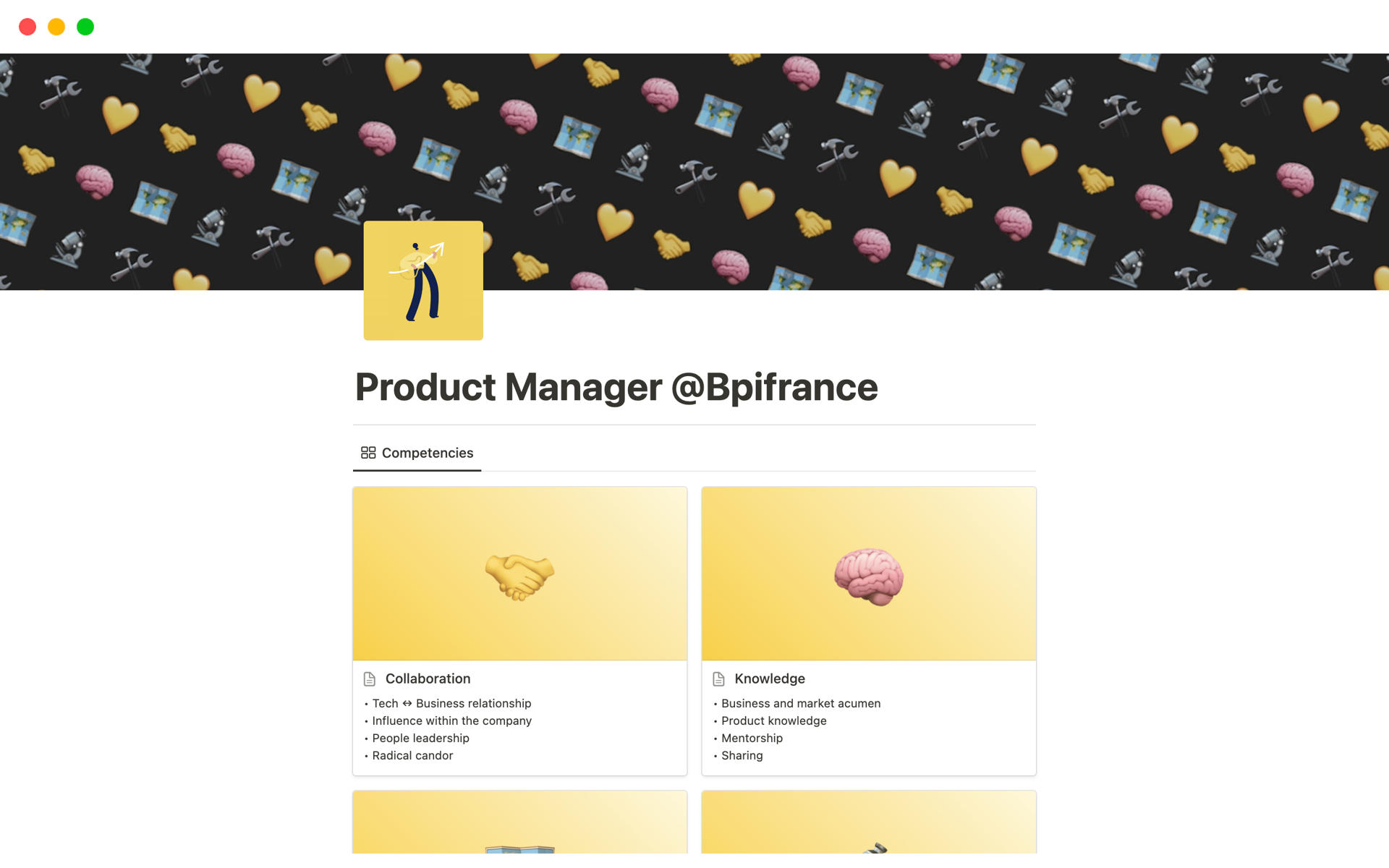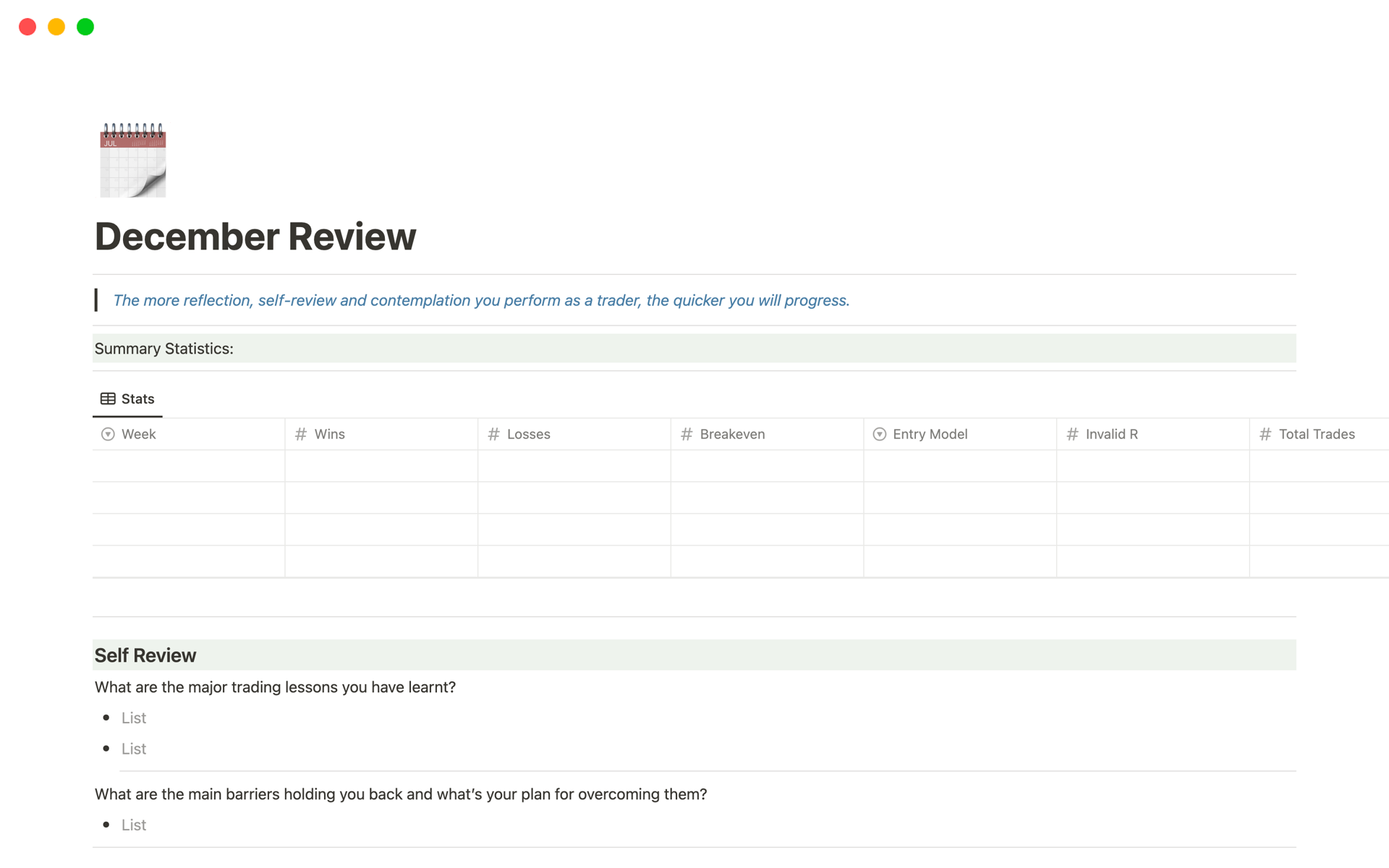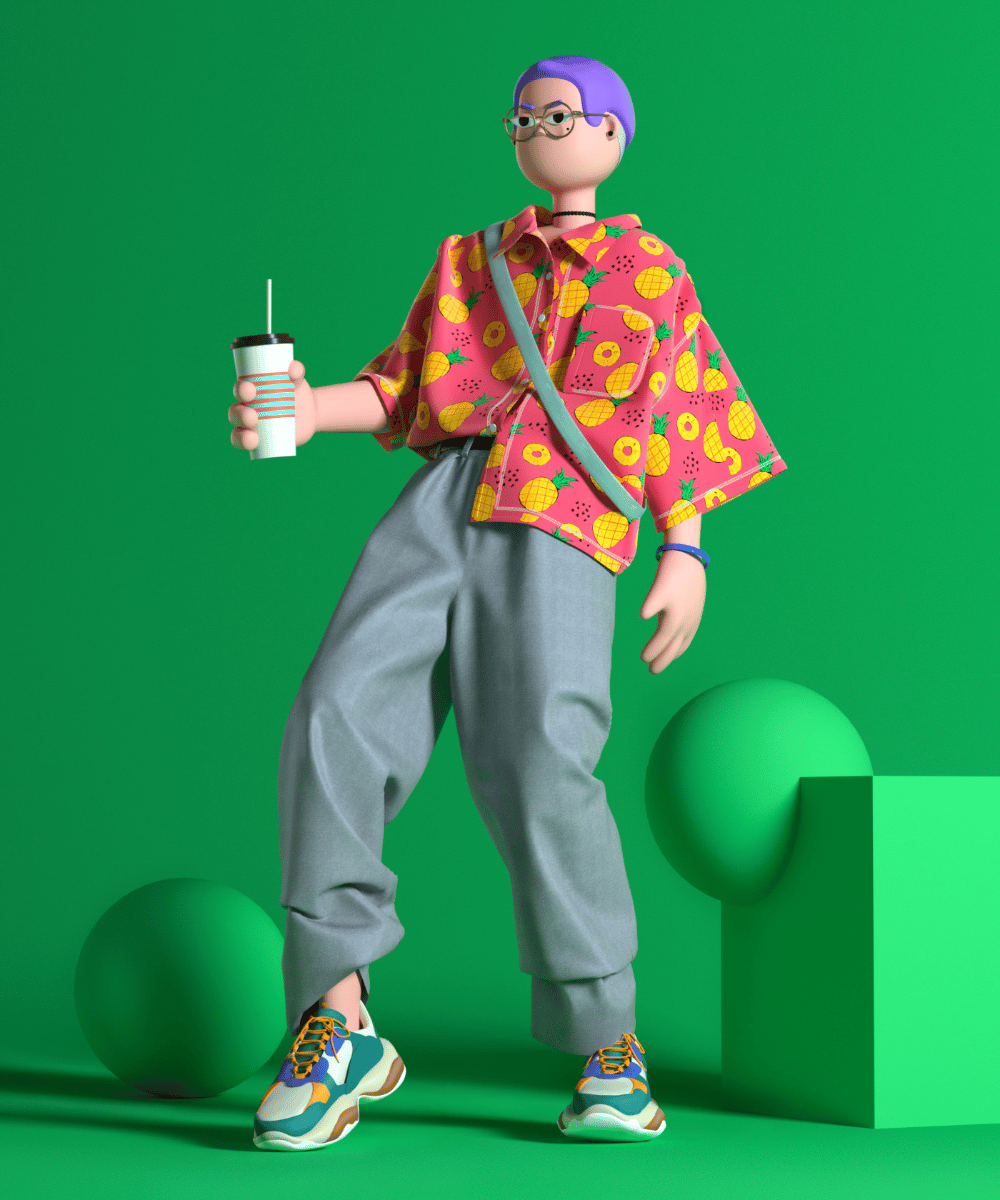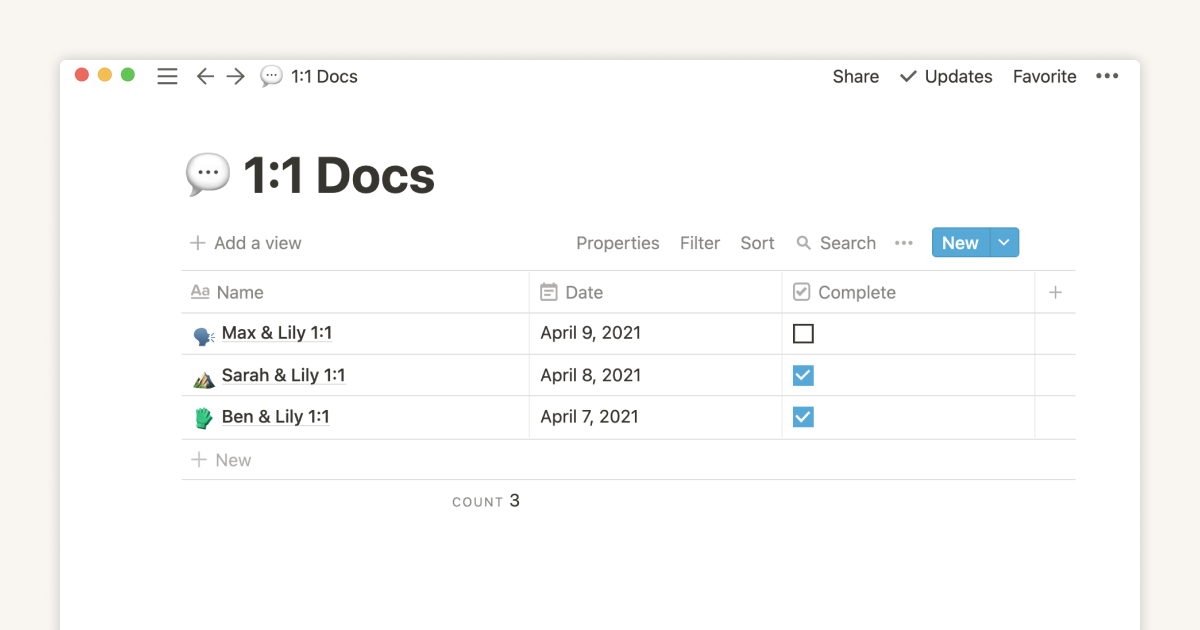Top Managers templates
Lead with confidence using Notion's Managers templates. Coordinate projects with roadmap planners, manage team performance with evaluation forms, and organize meetings with agenda templates. Essential for managers dedicated to building cohesive, high-performing teams.
Top Career Development Plans templates
49 templates
Top Performance Reviews templates
69 templates
Related content