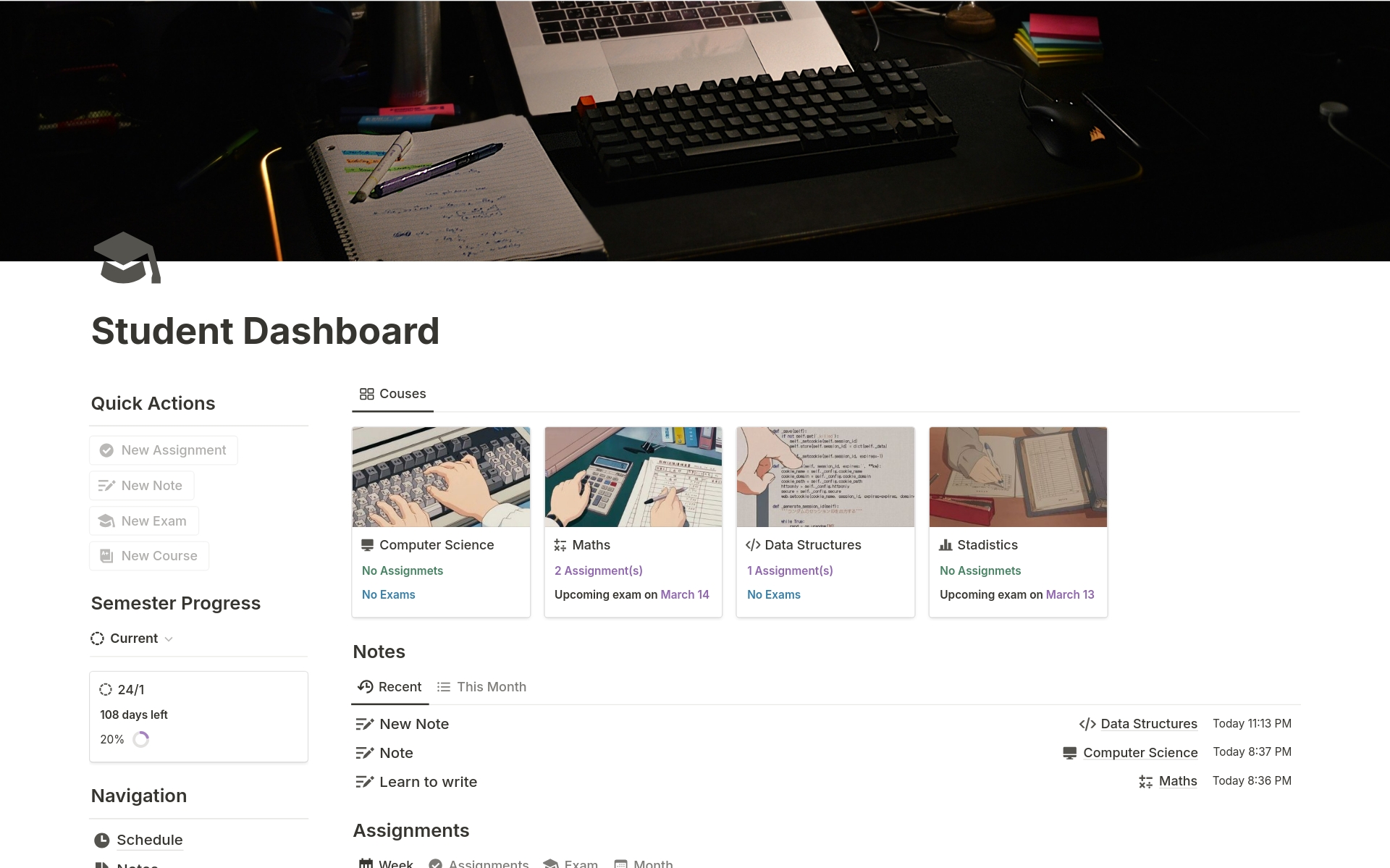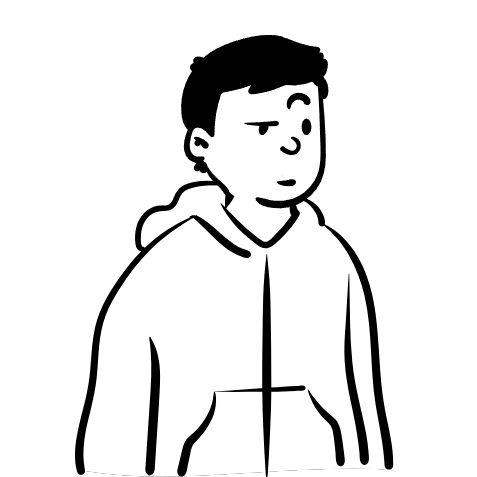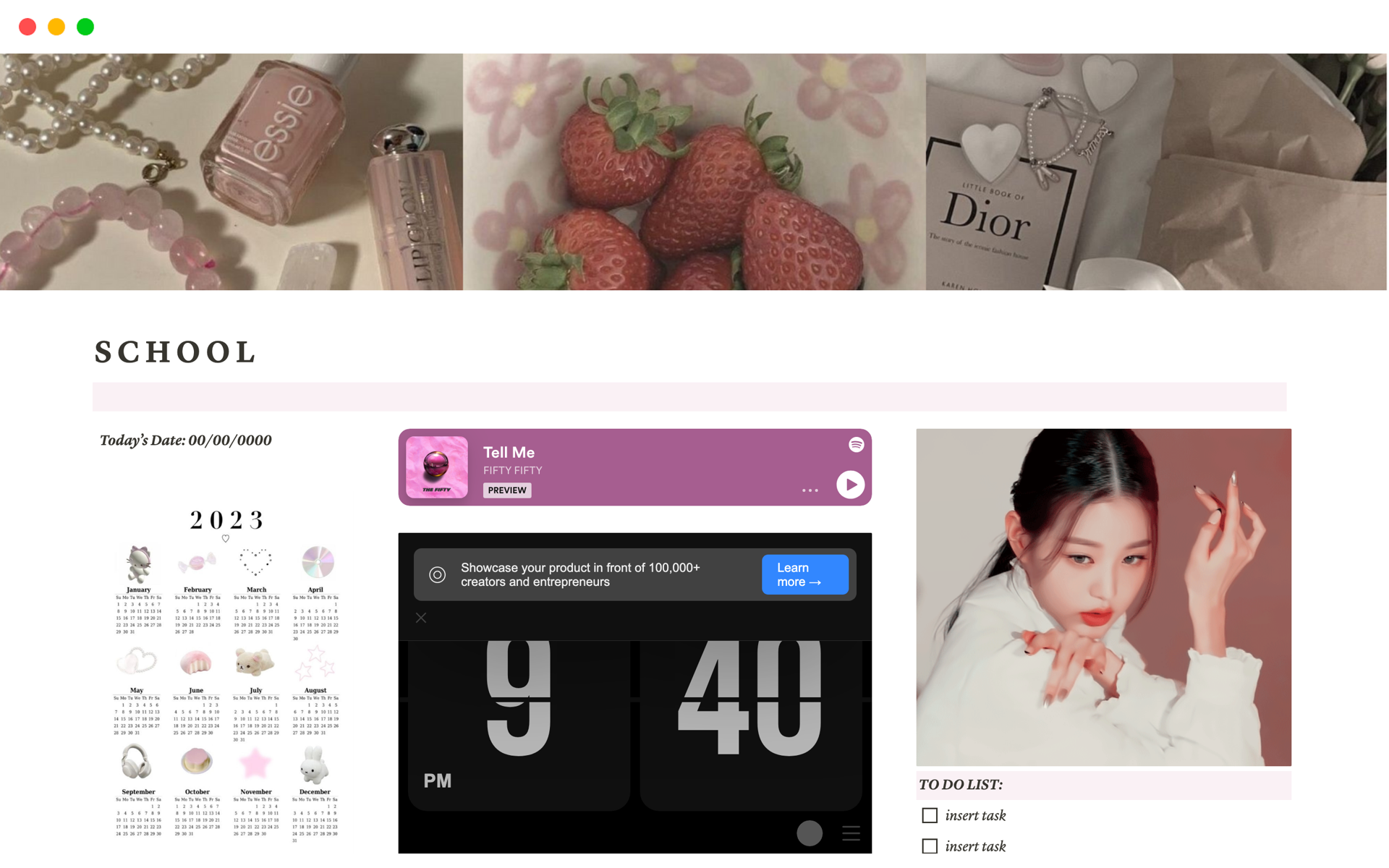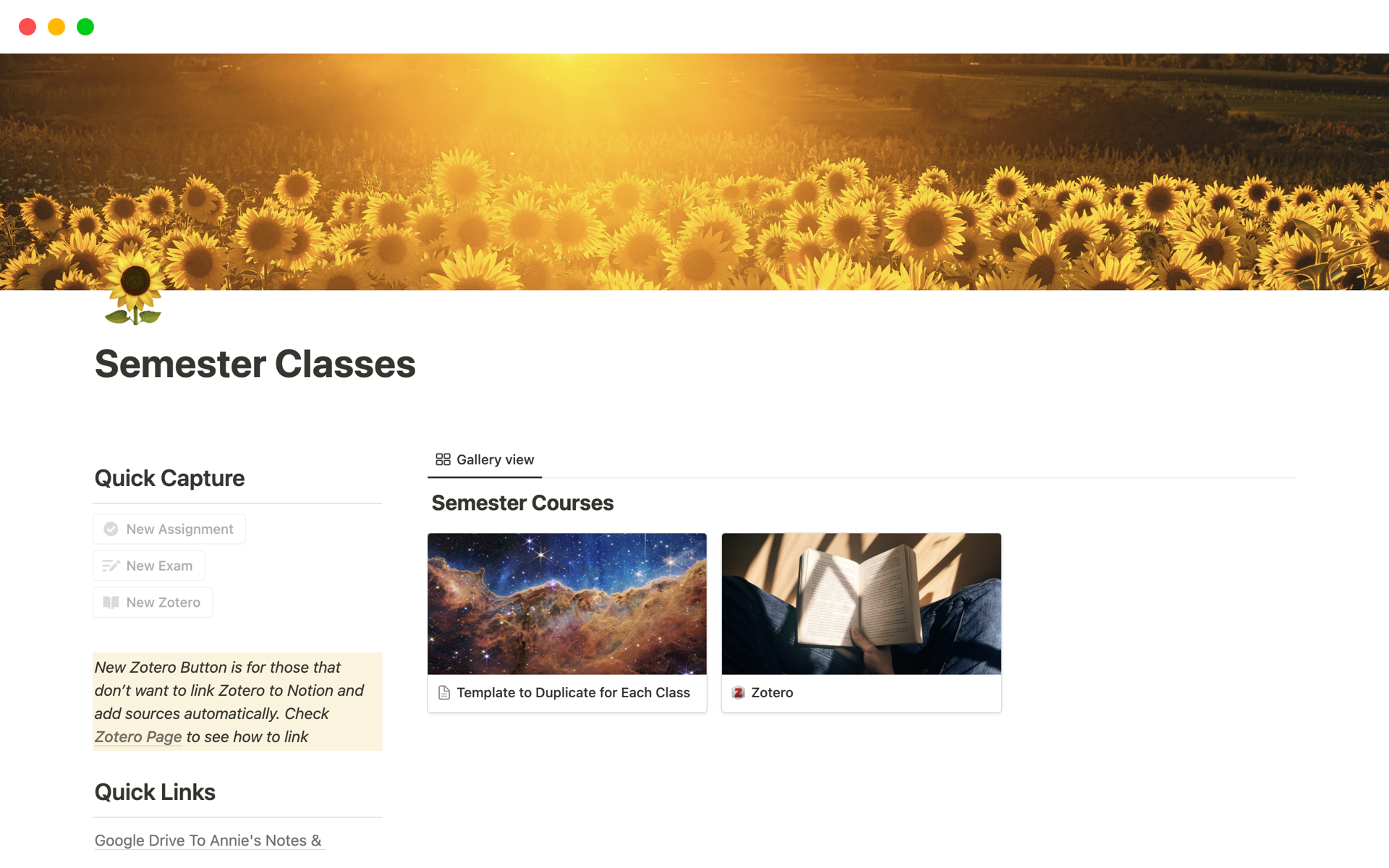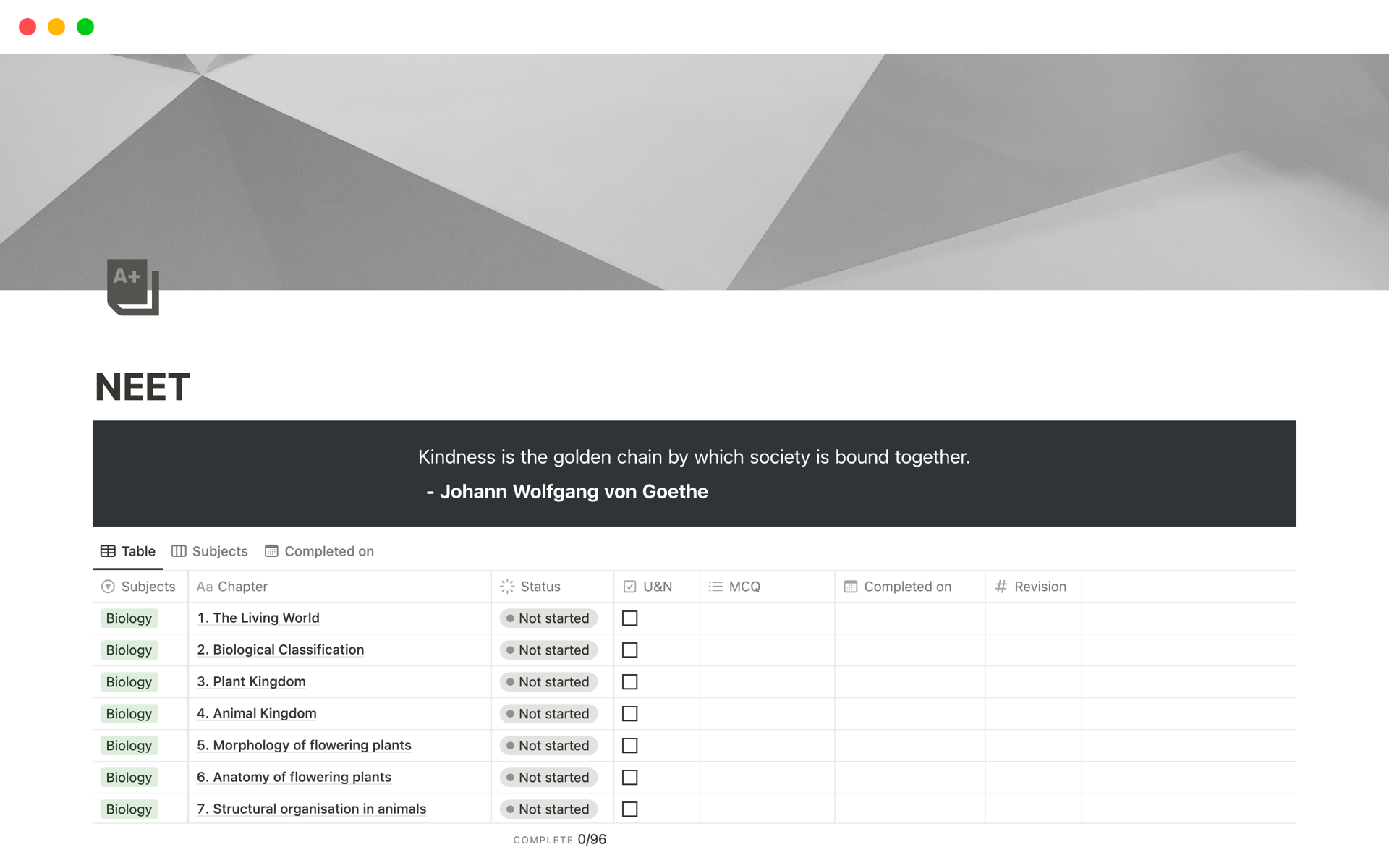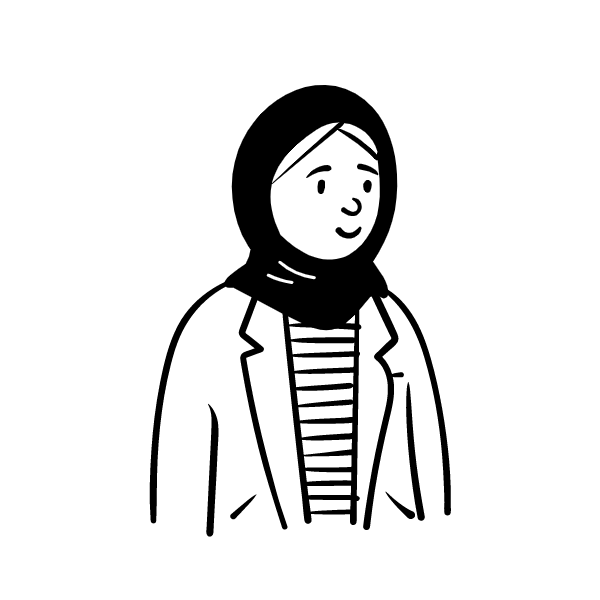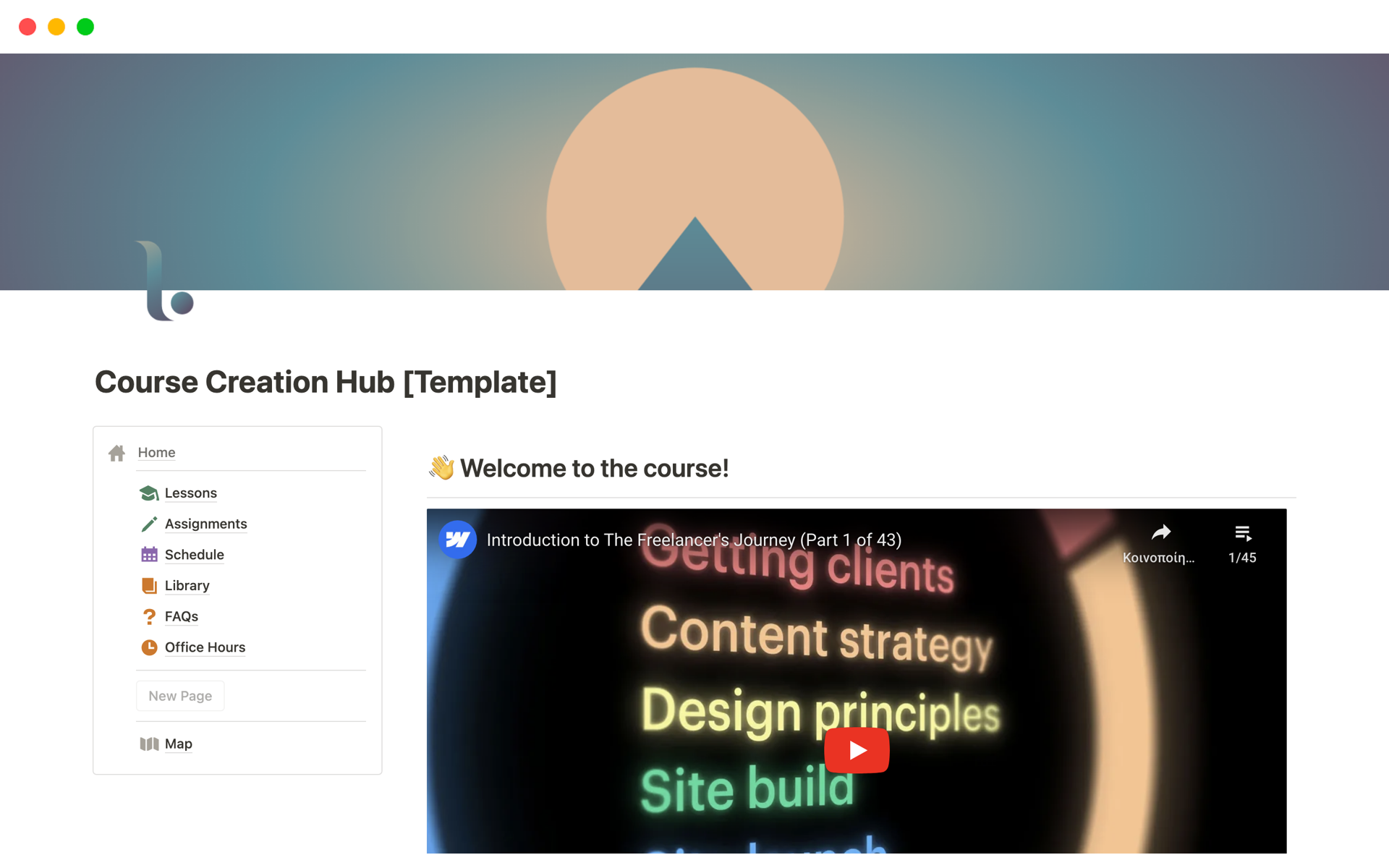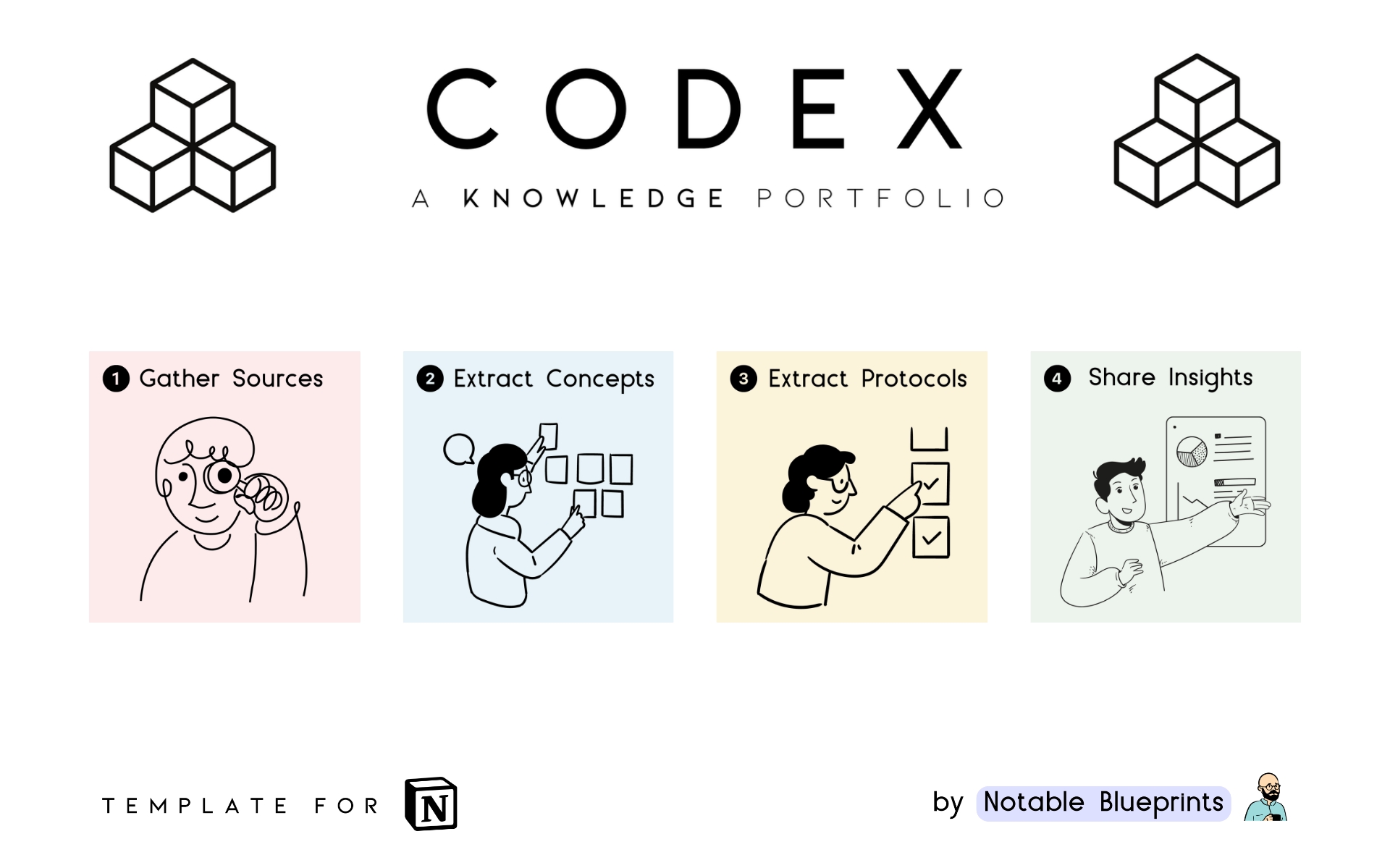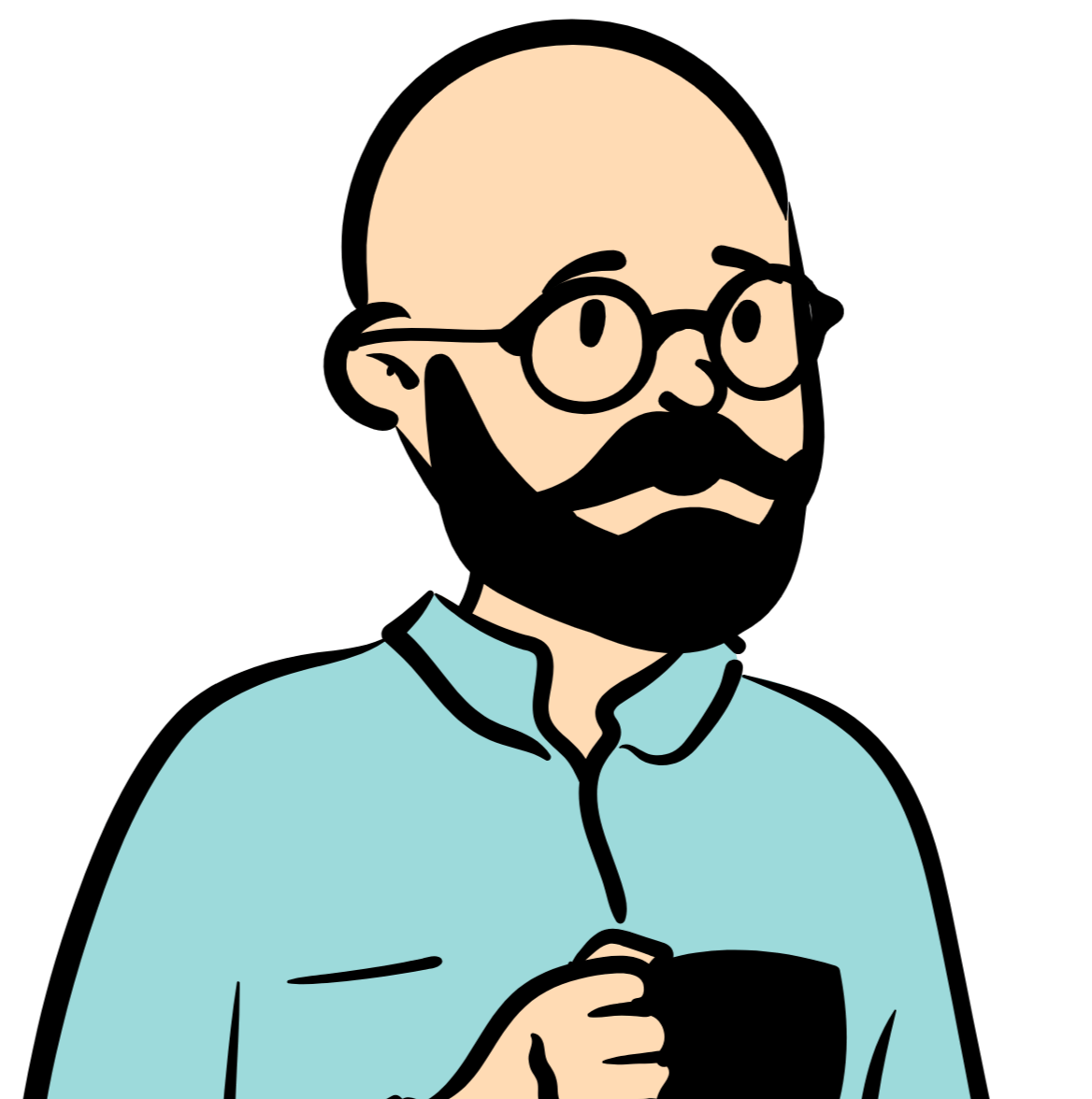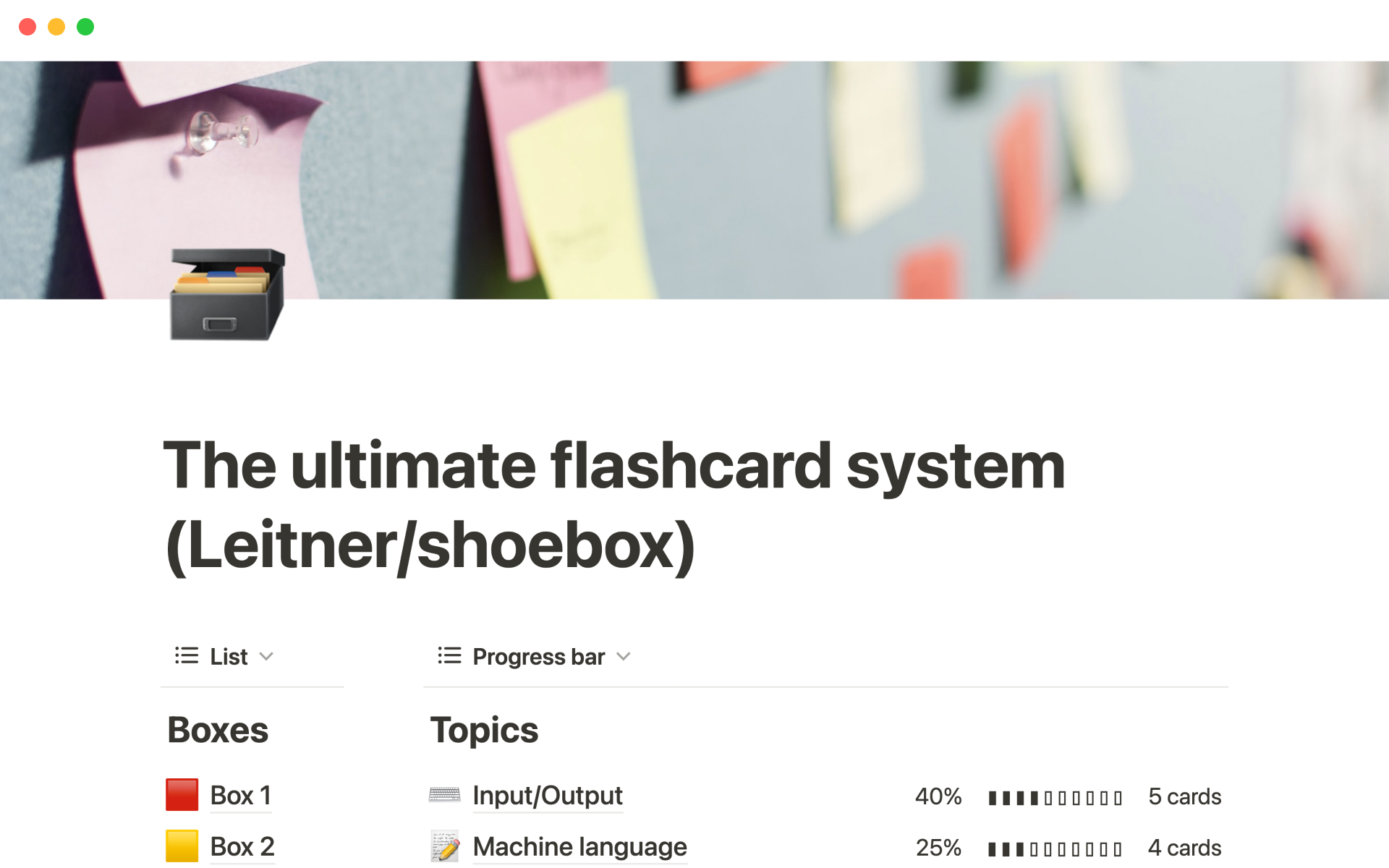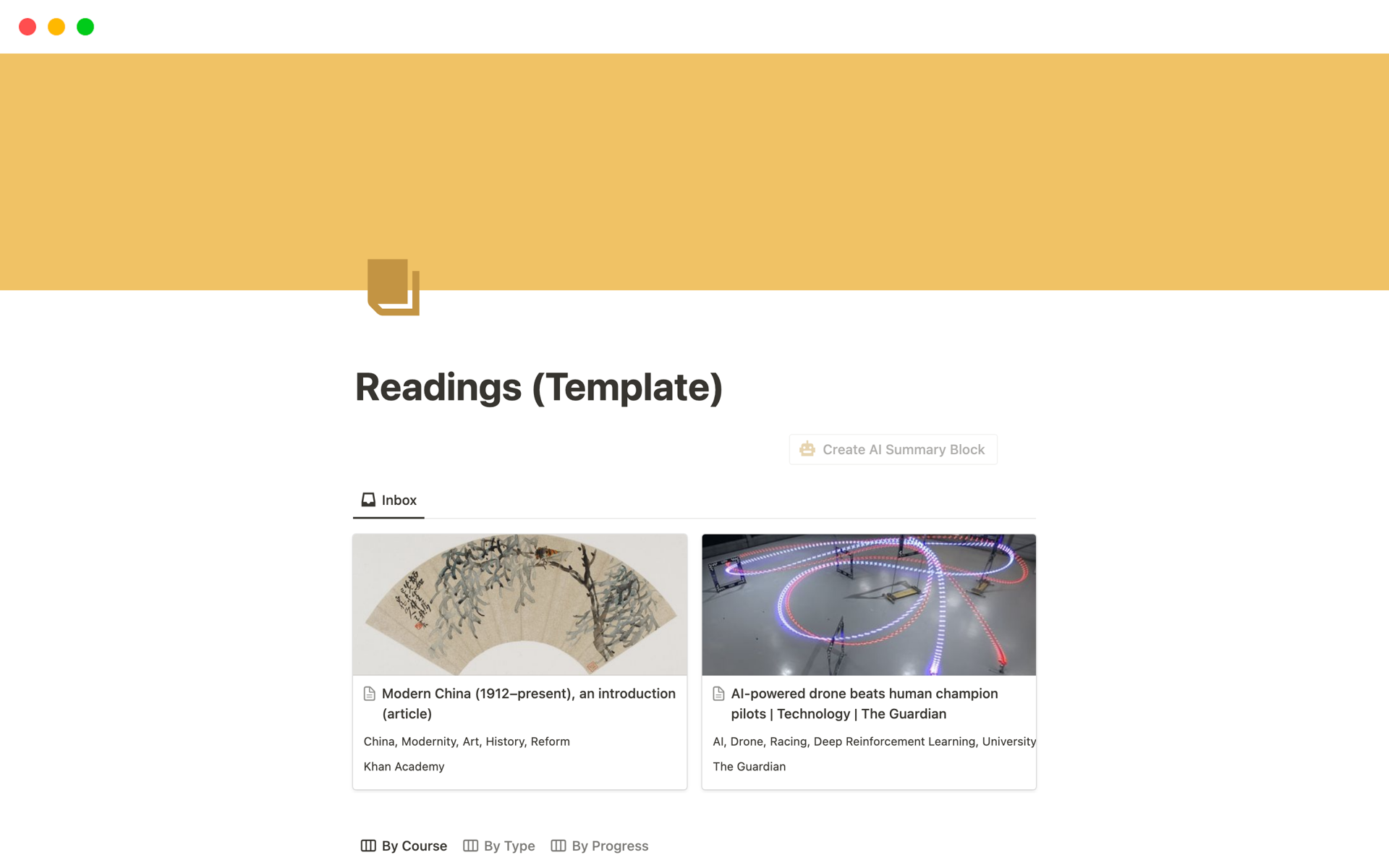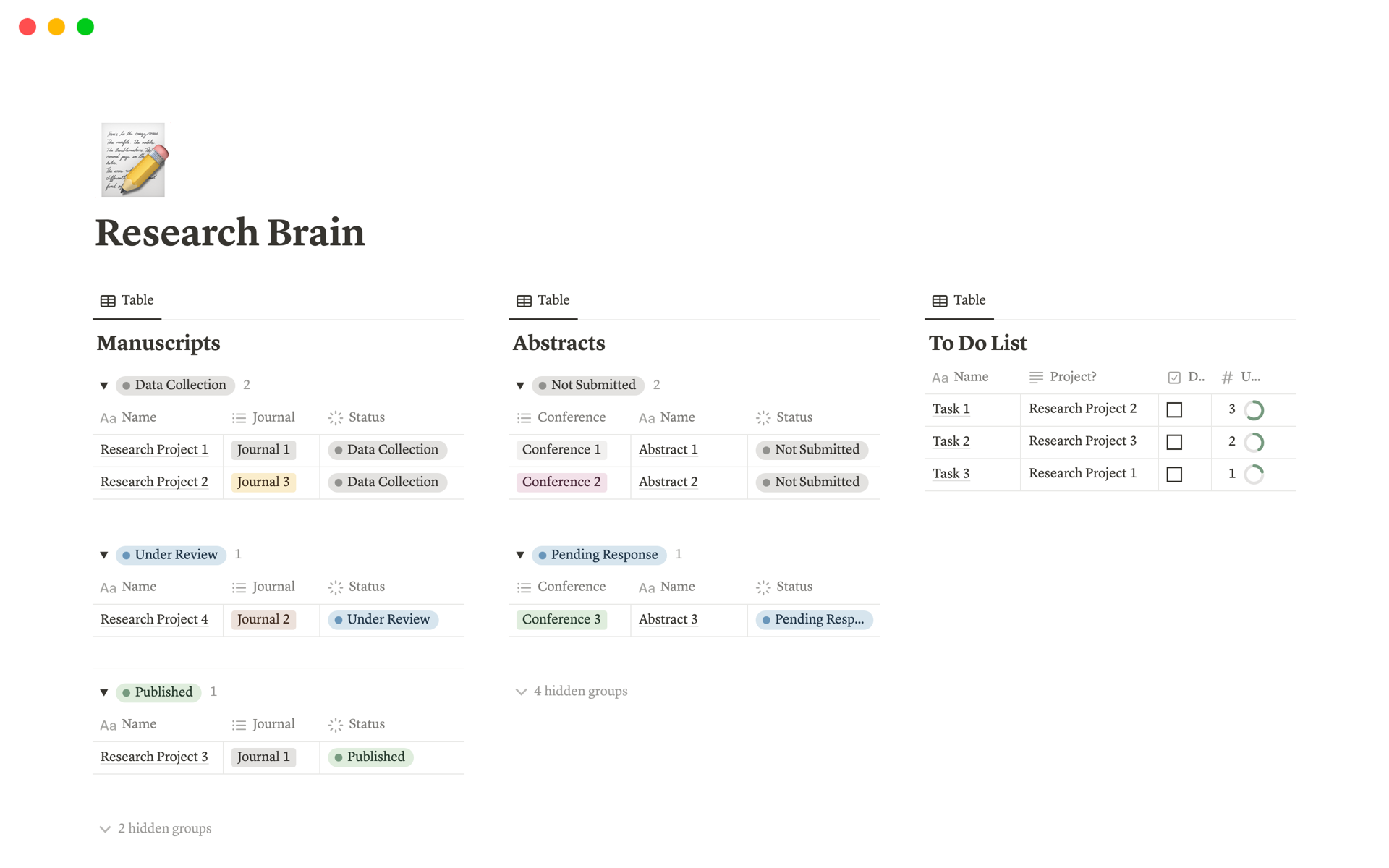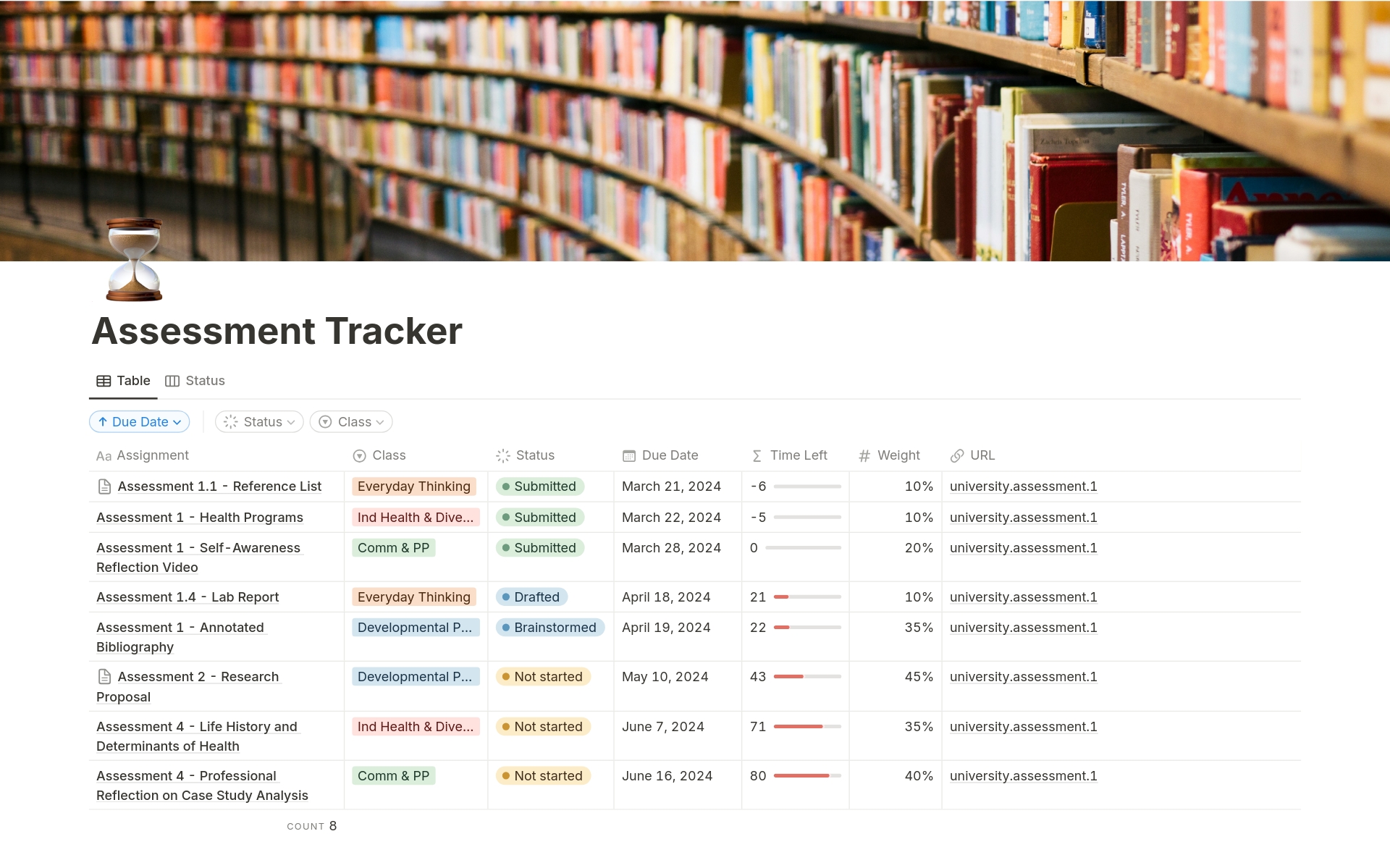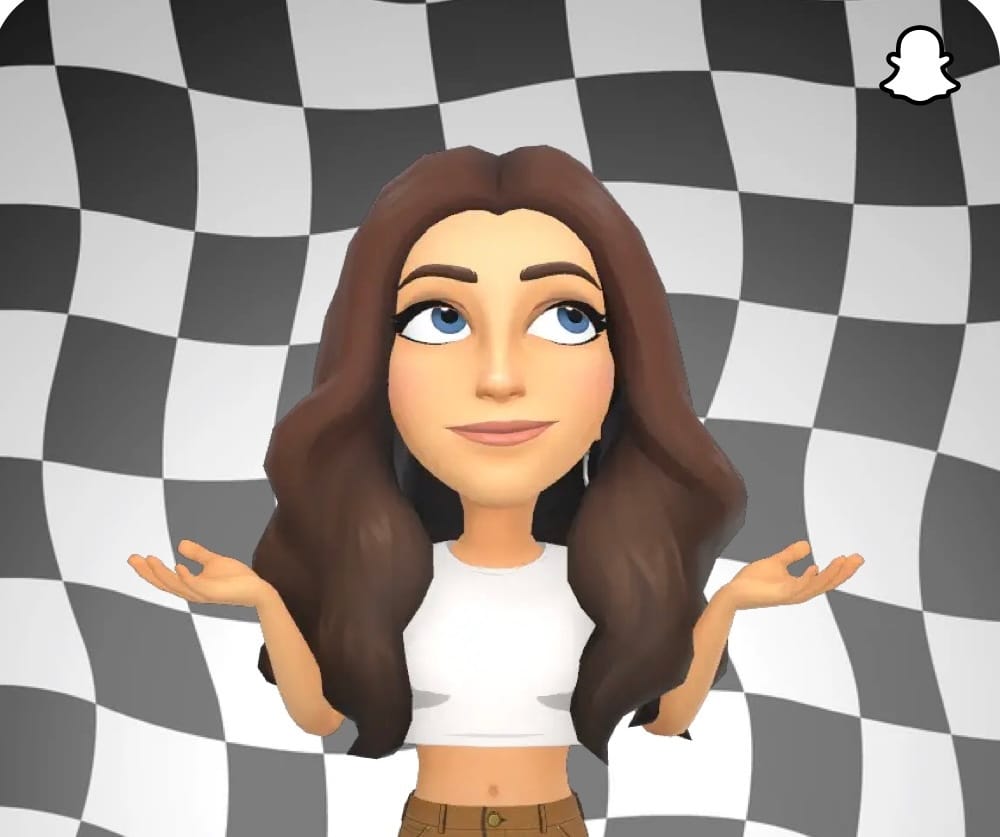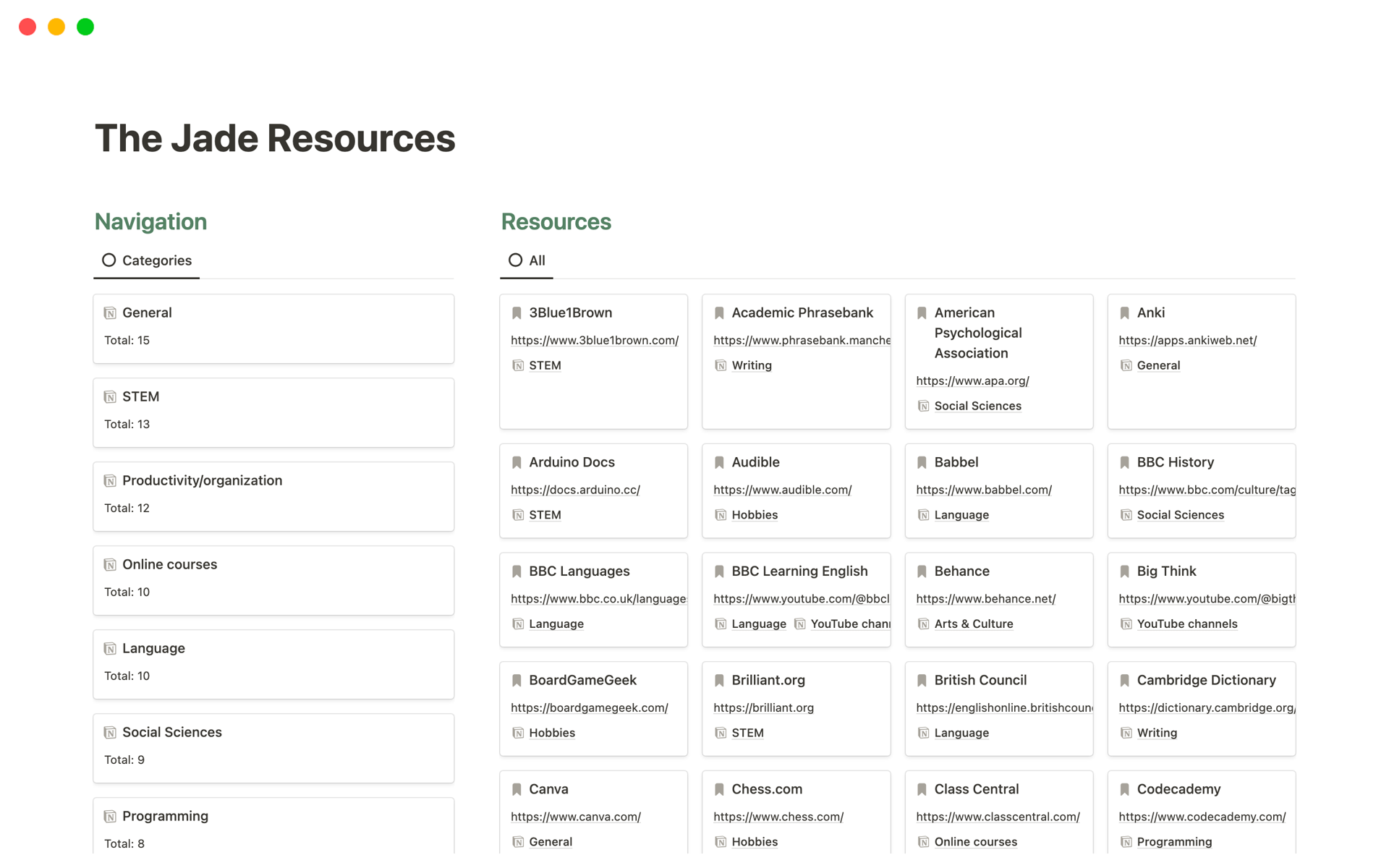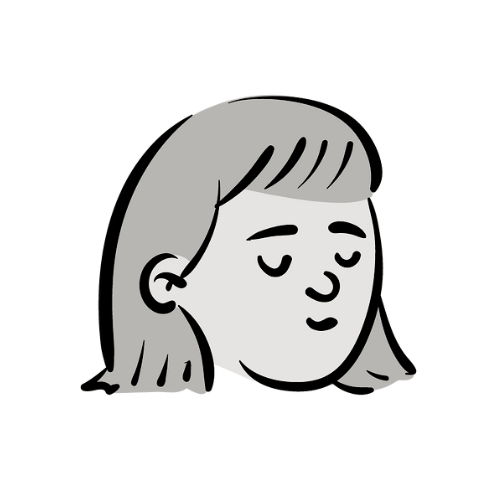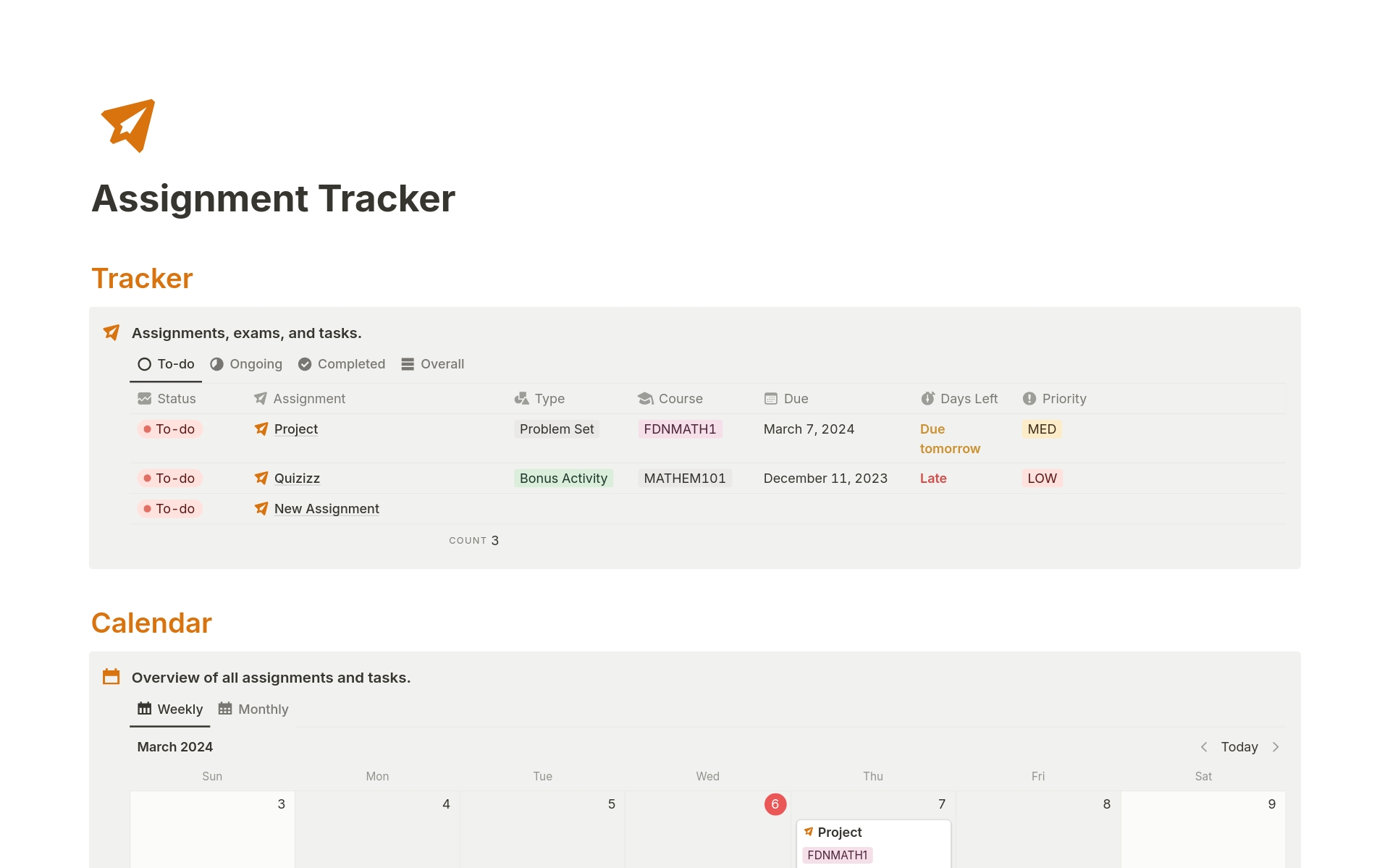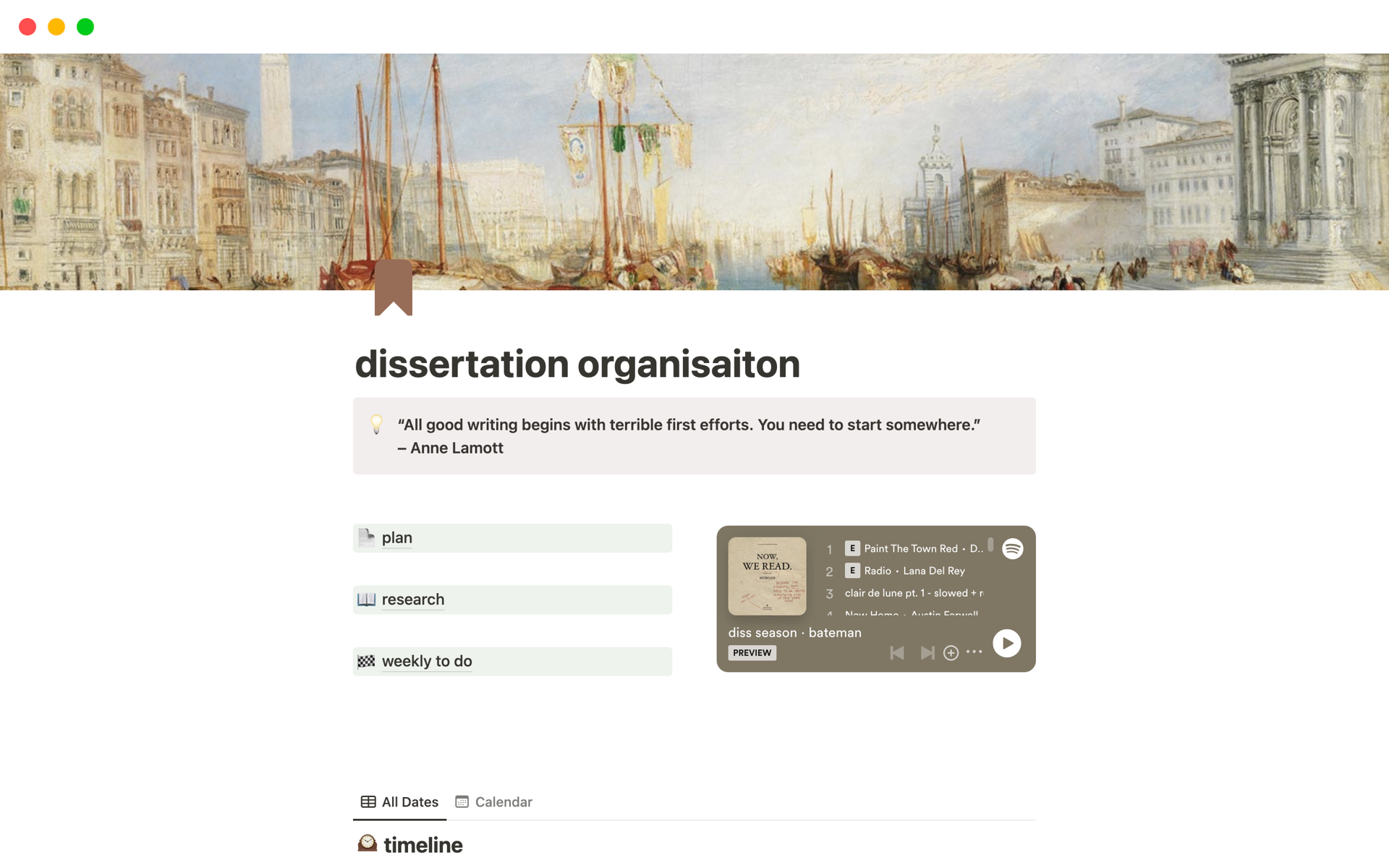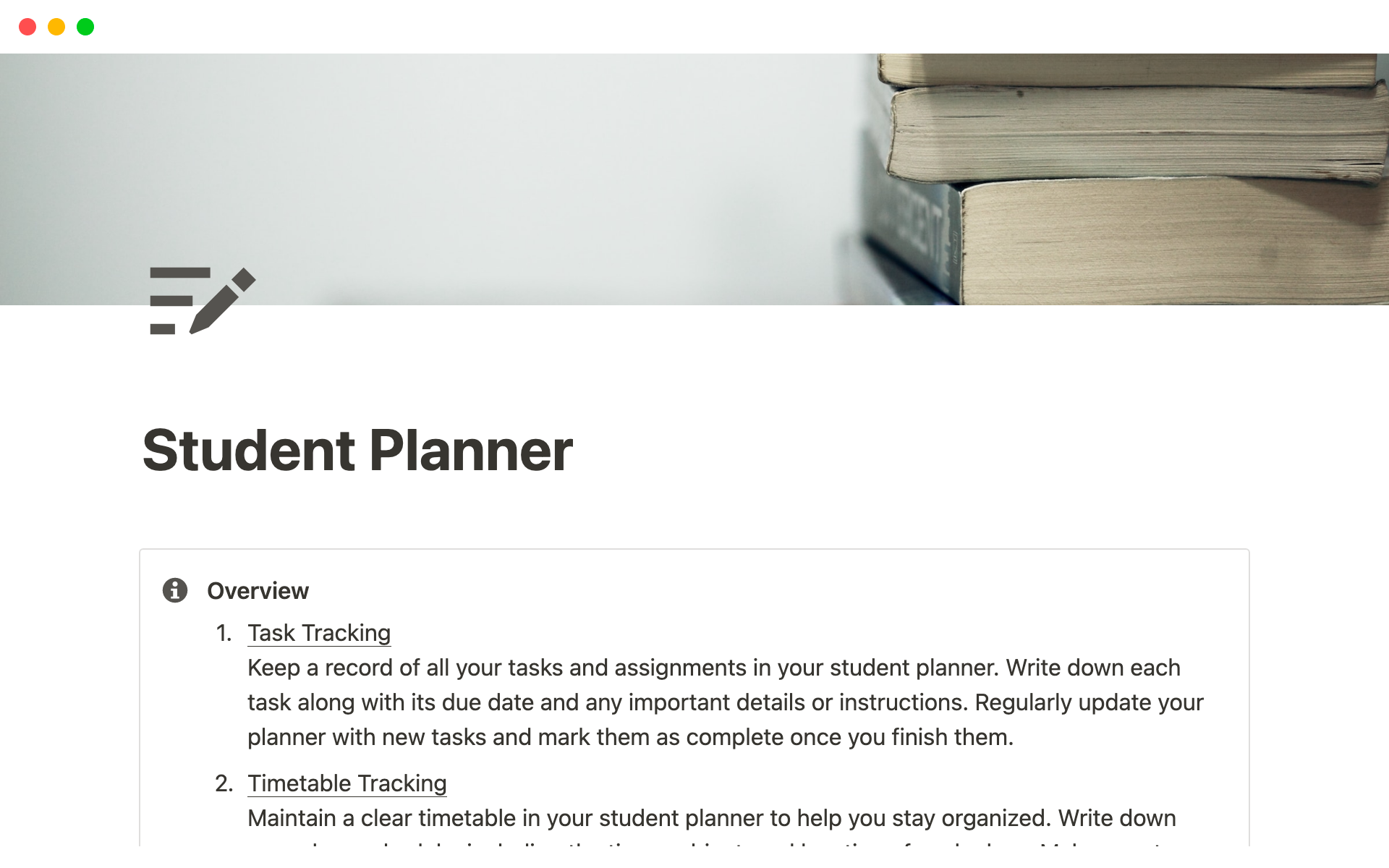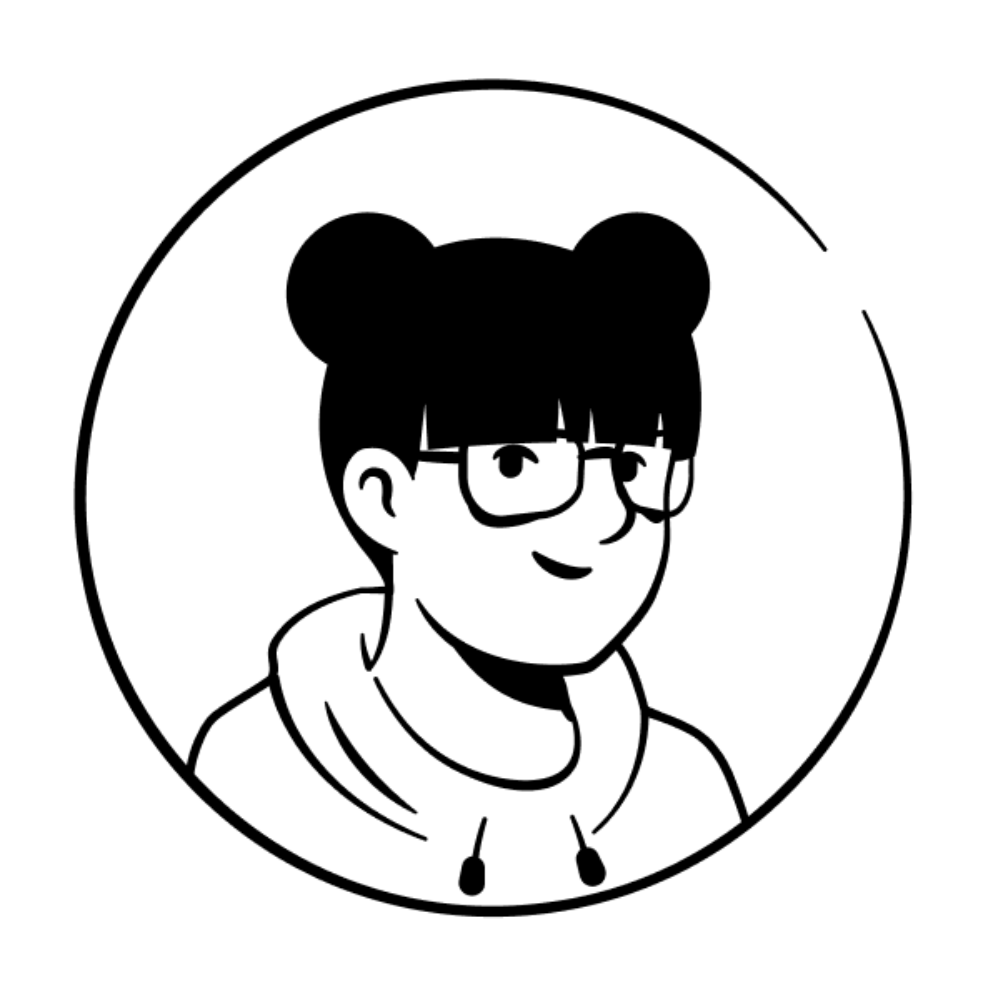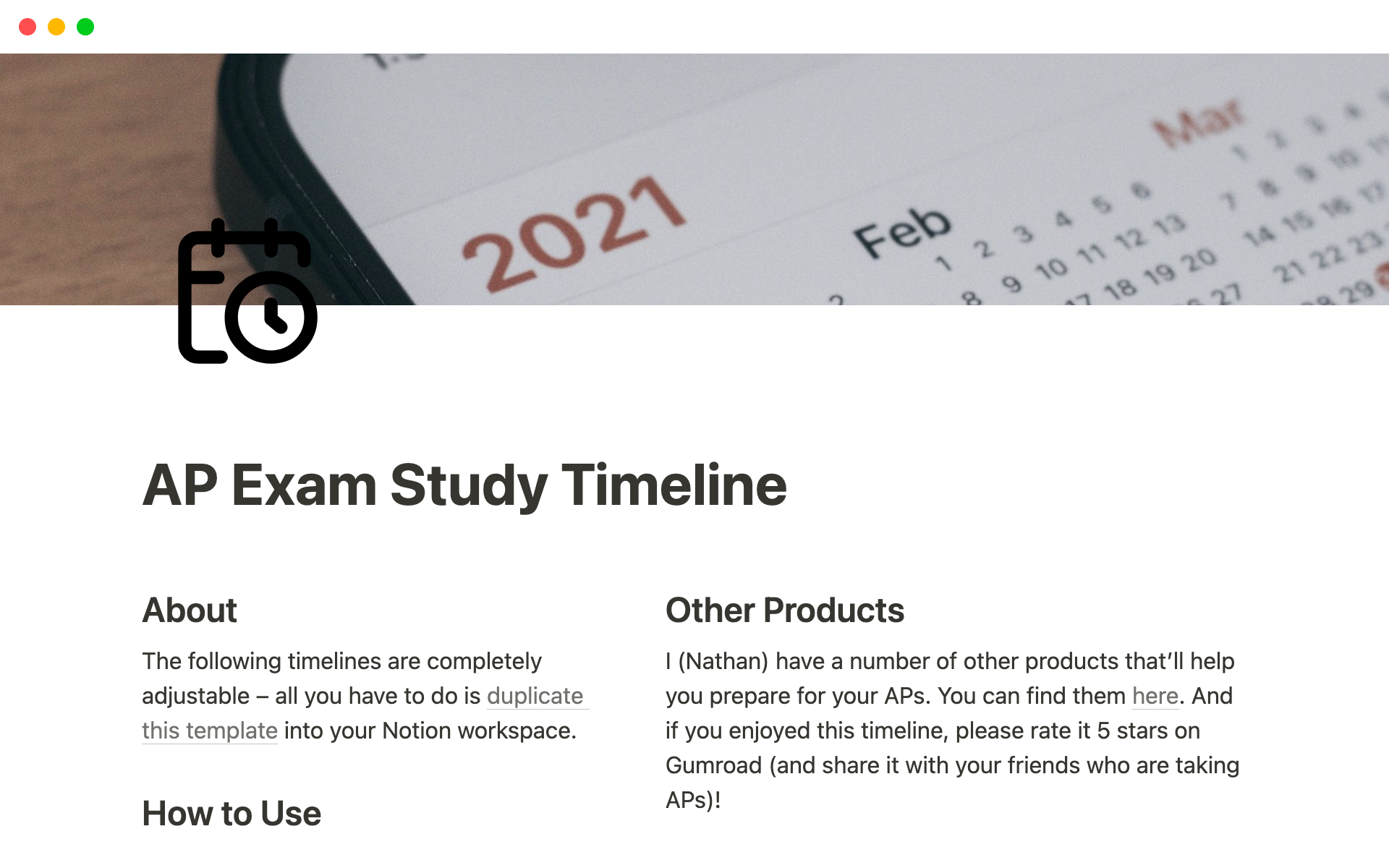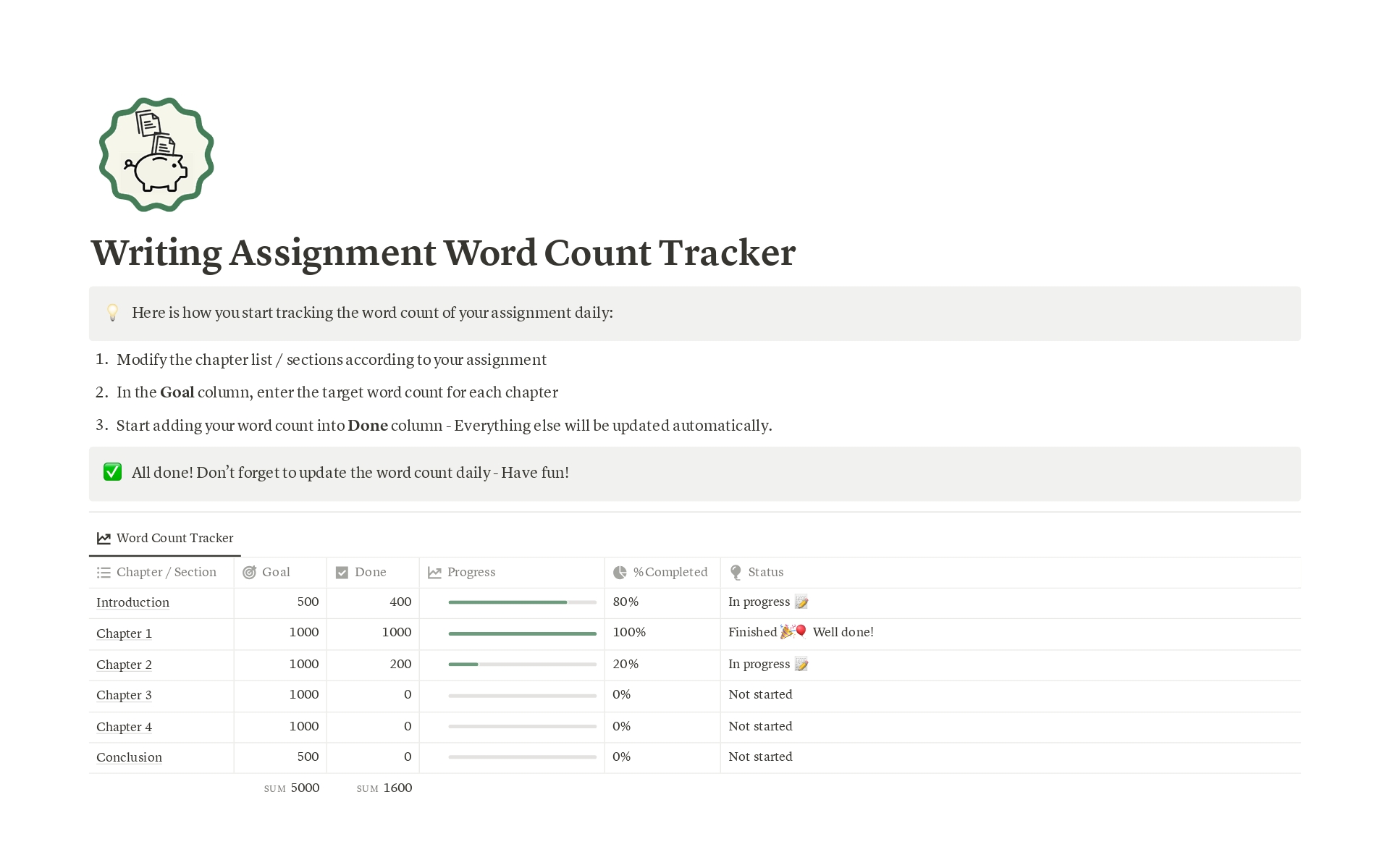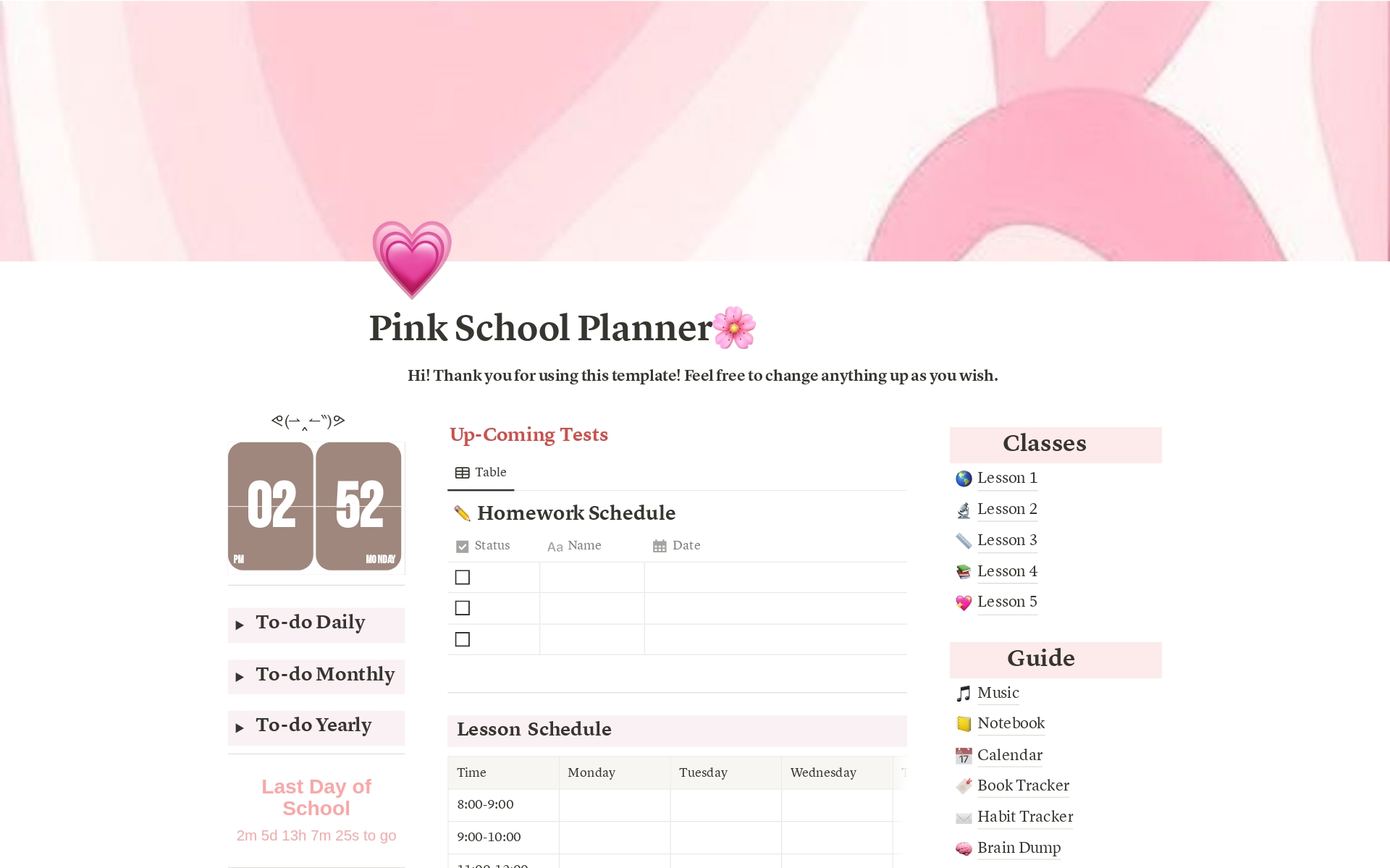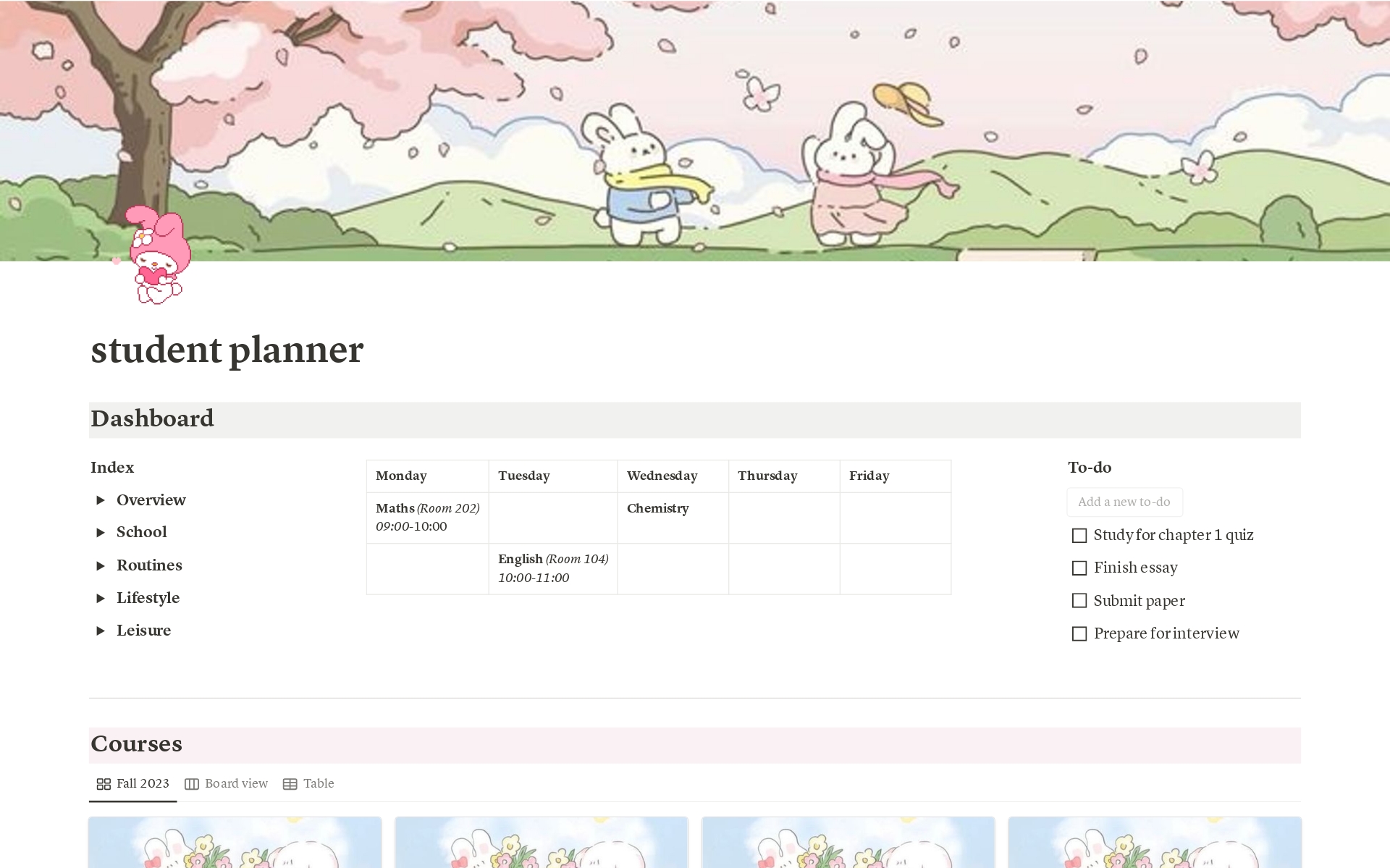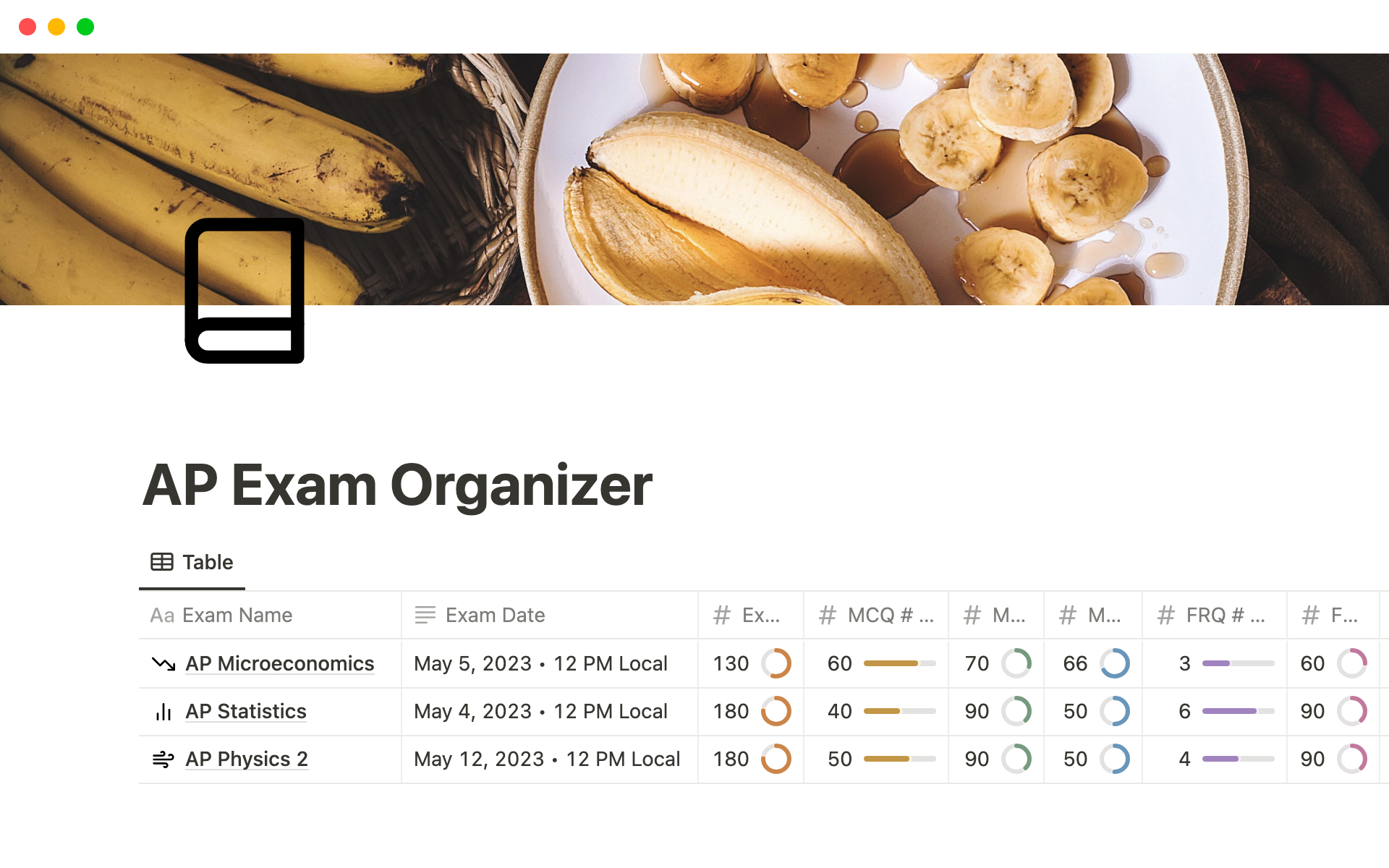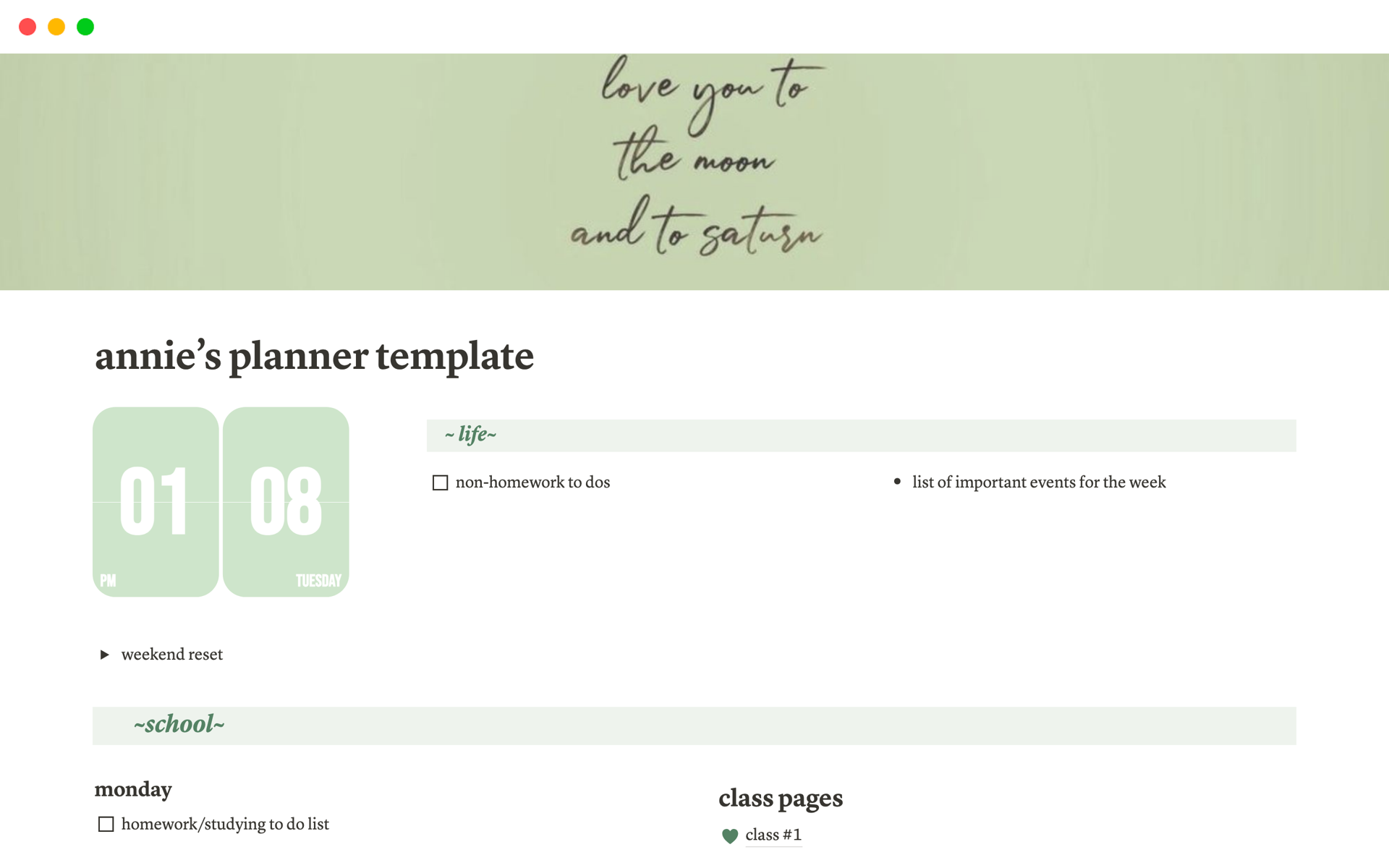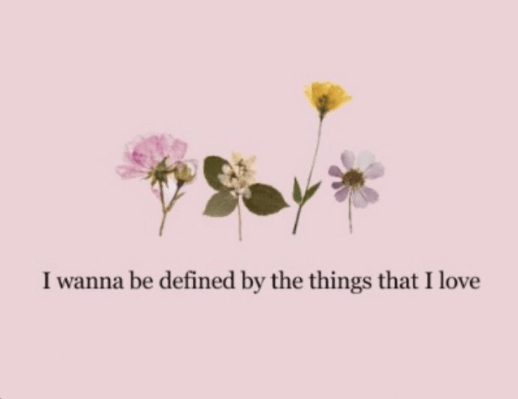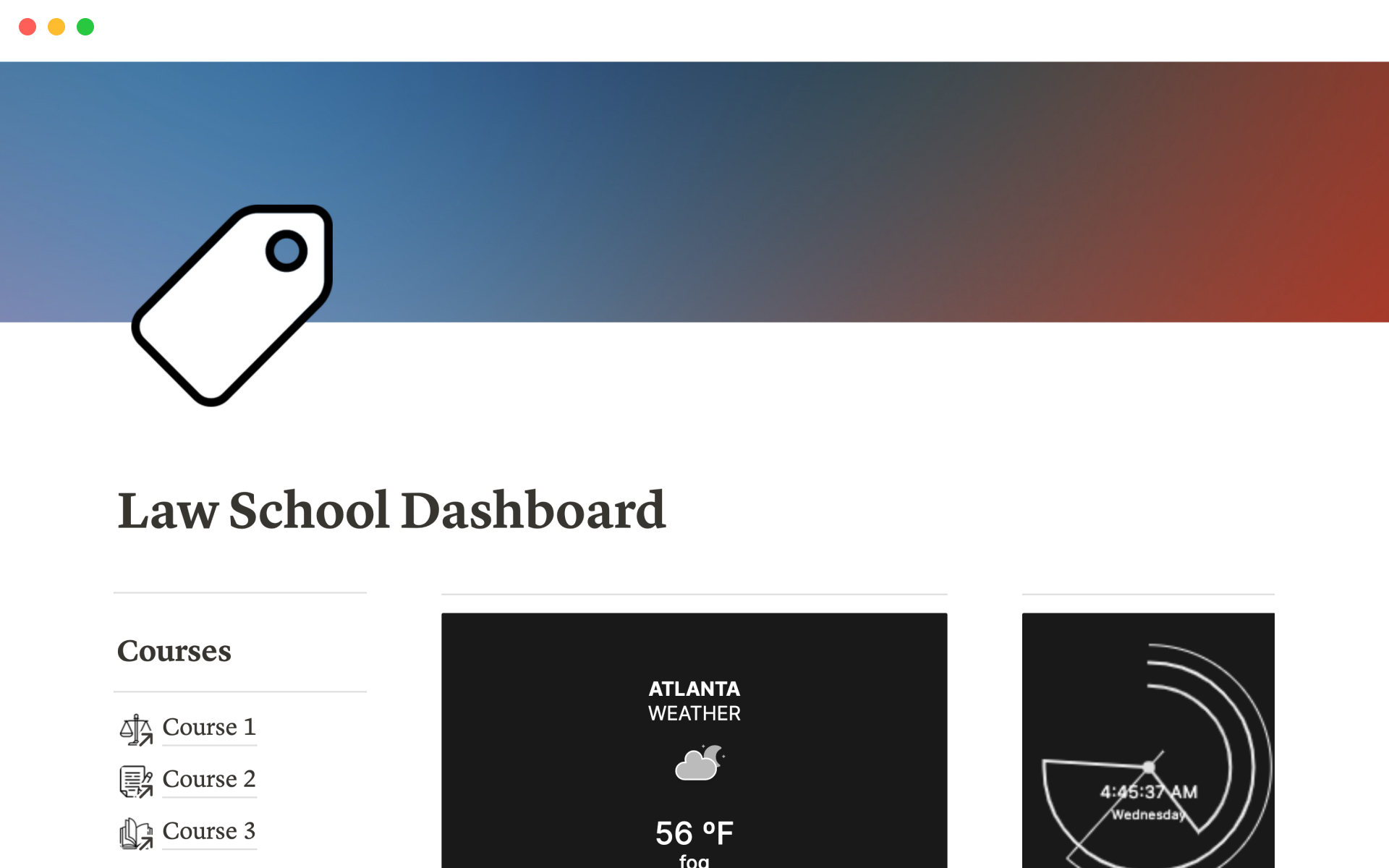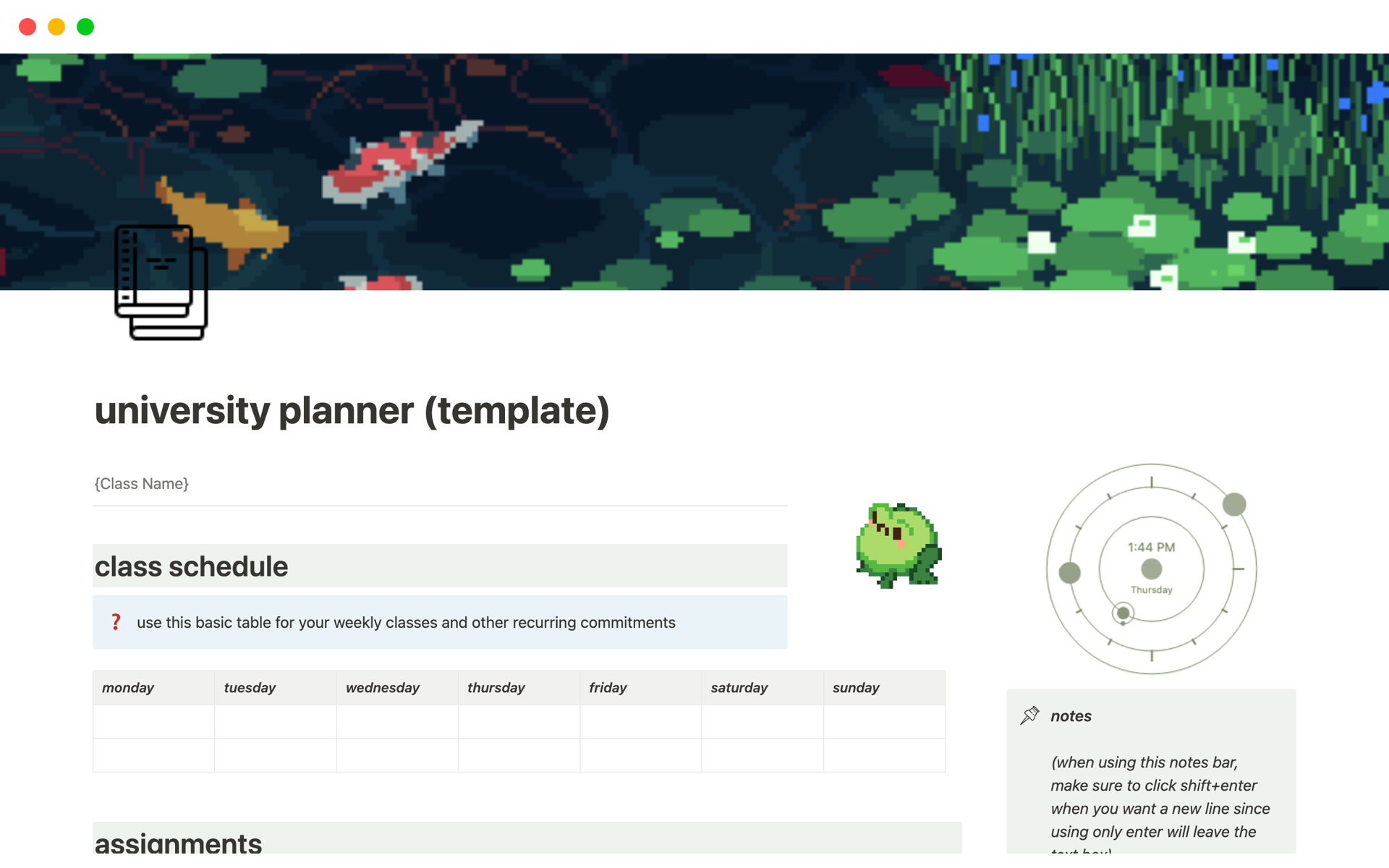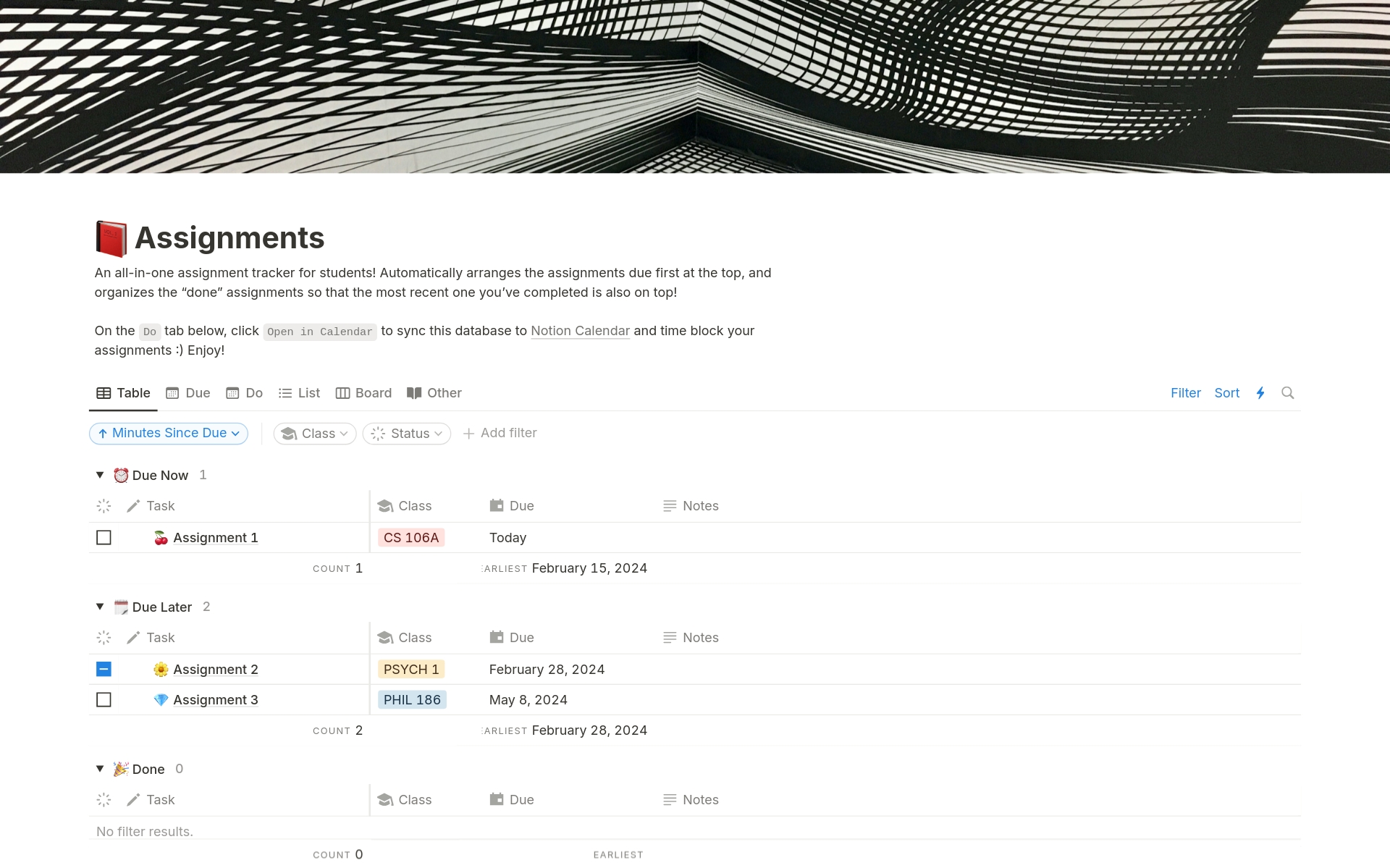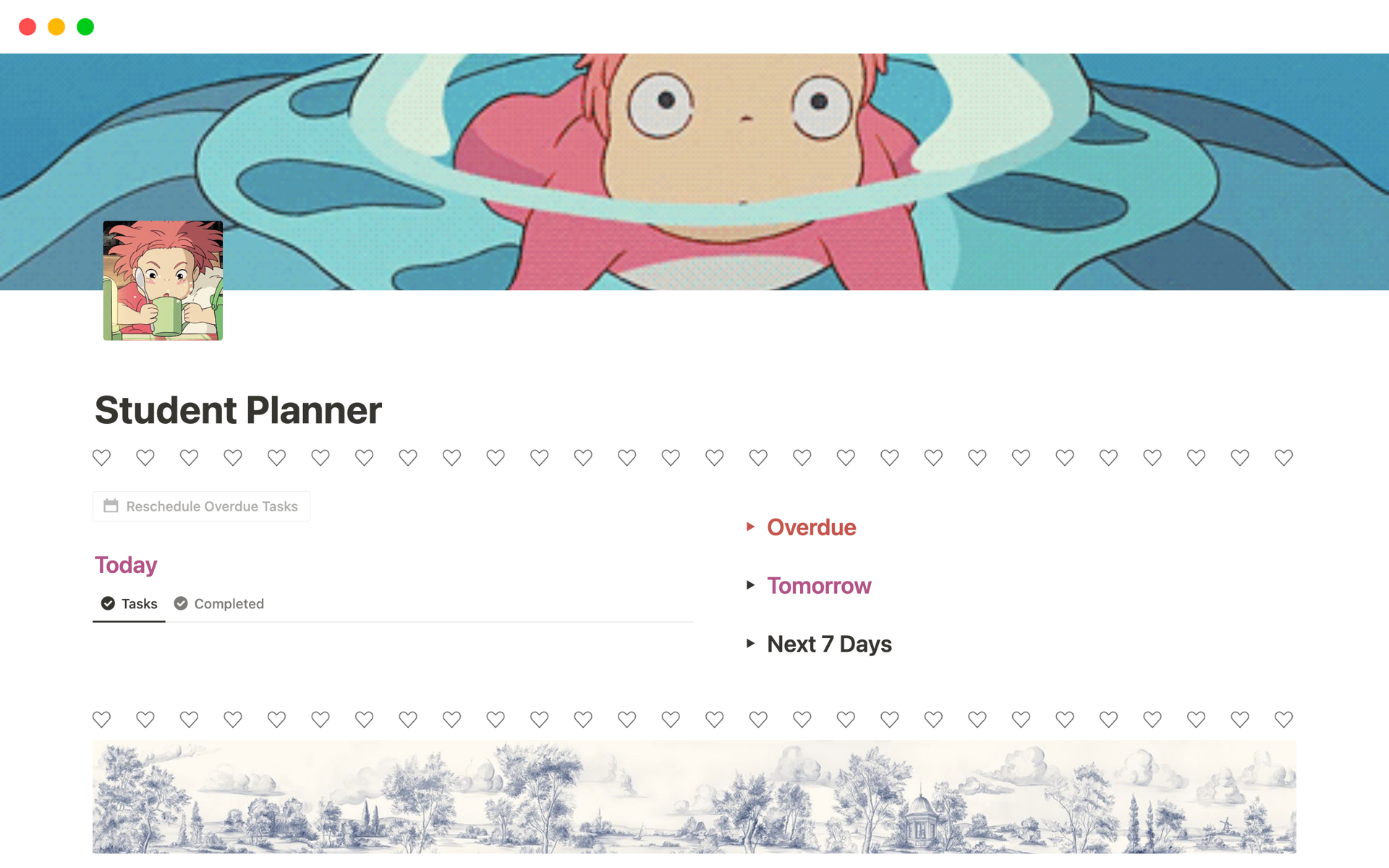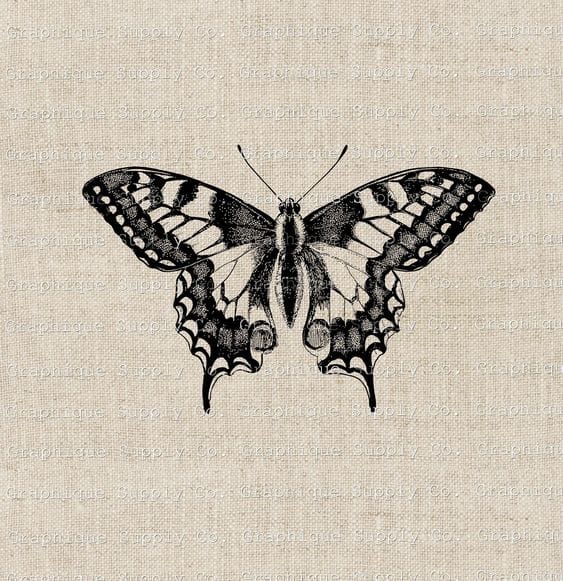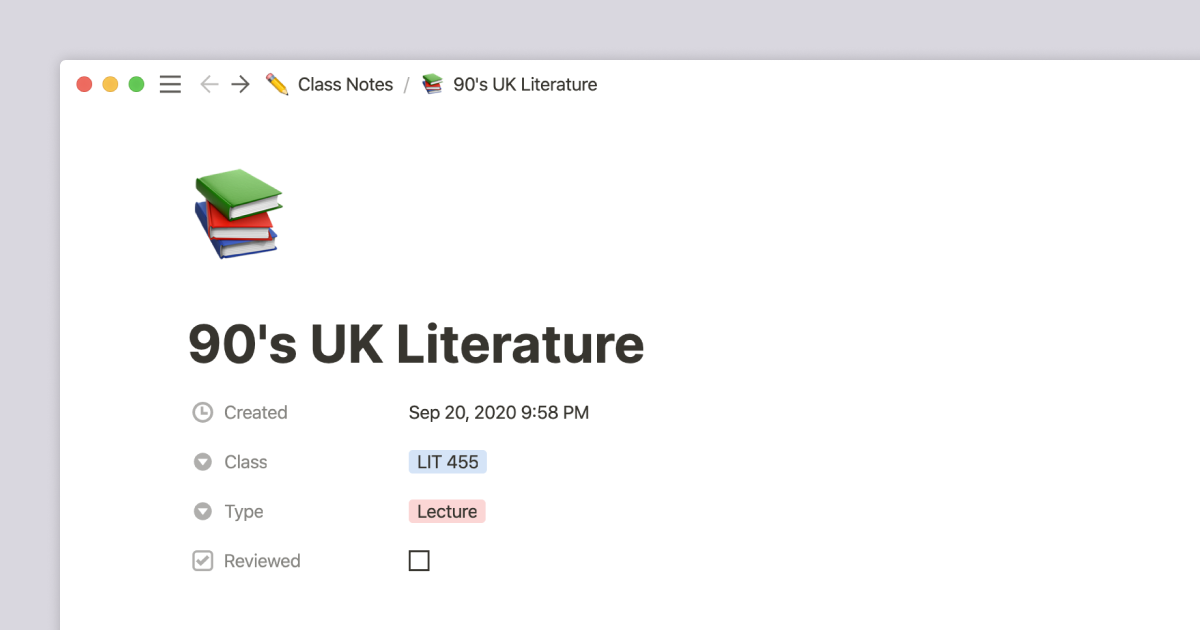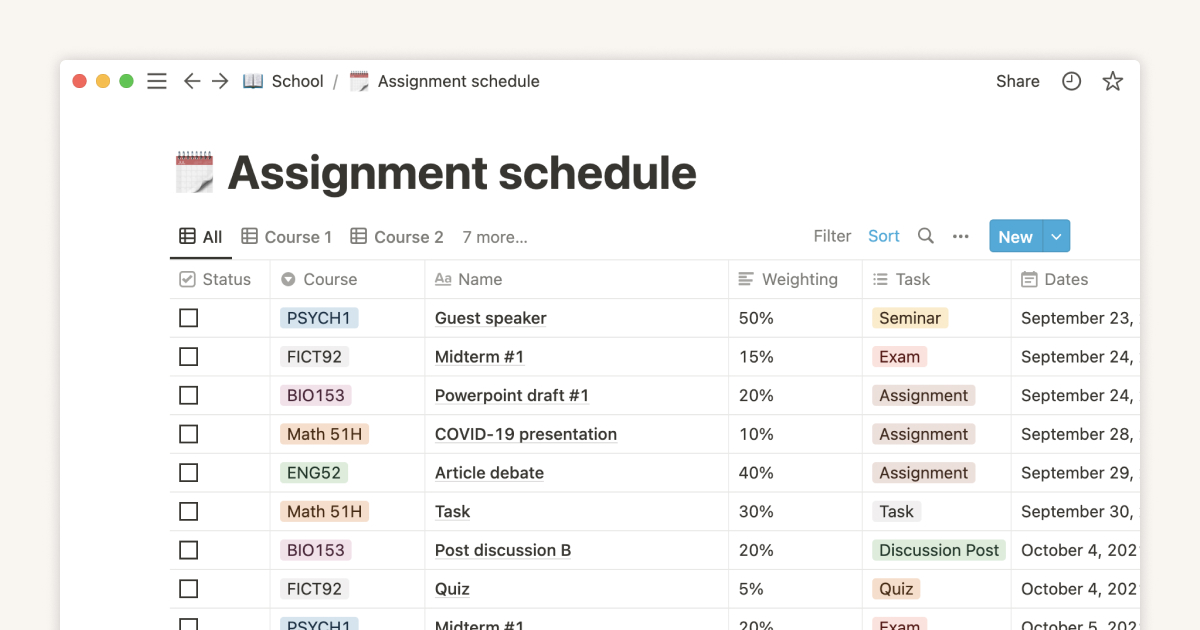
Notion for education
Between classes, homework, taking notes, studying, athletics, extracurriculars, and clubs, being a student can be overwhelming. Notion is here to help with its all-in-one workspace where you can manage all of it, whether you're a student or teacher 🍎