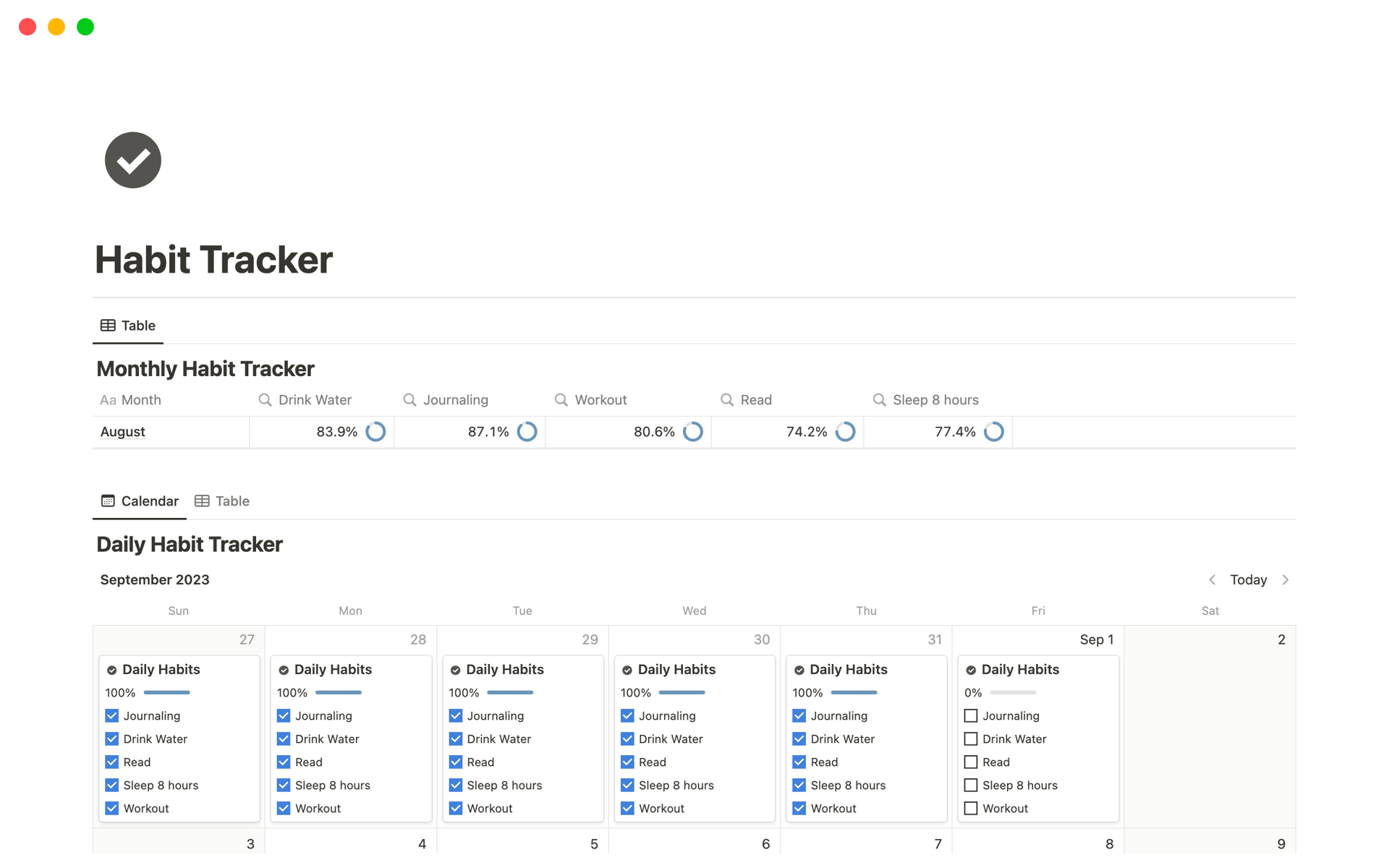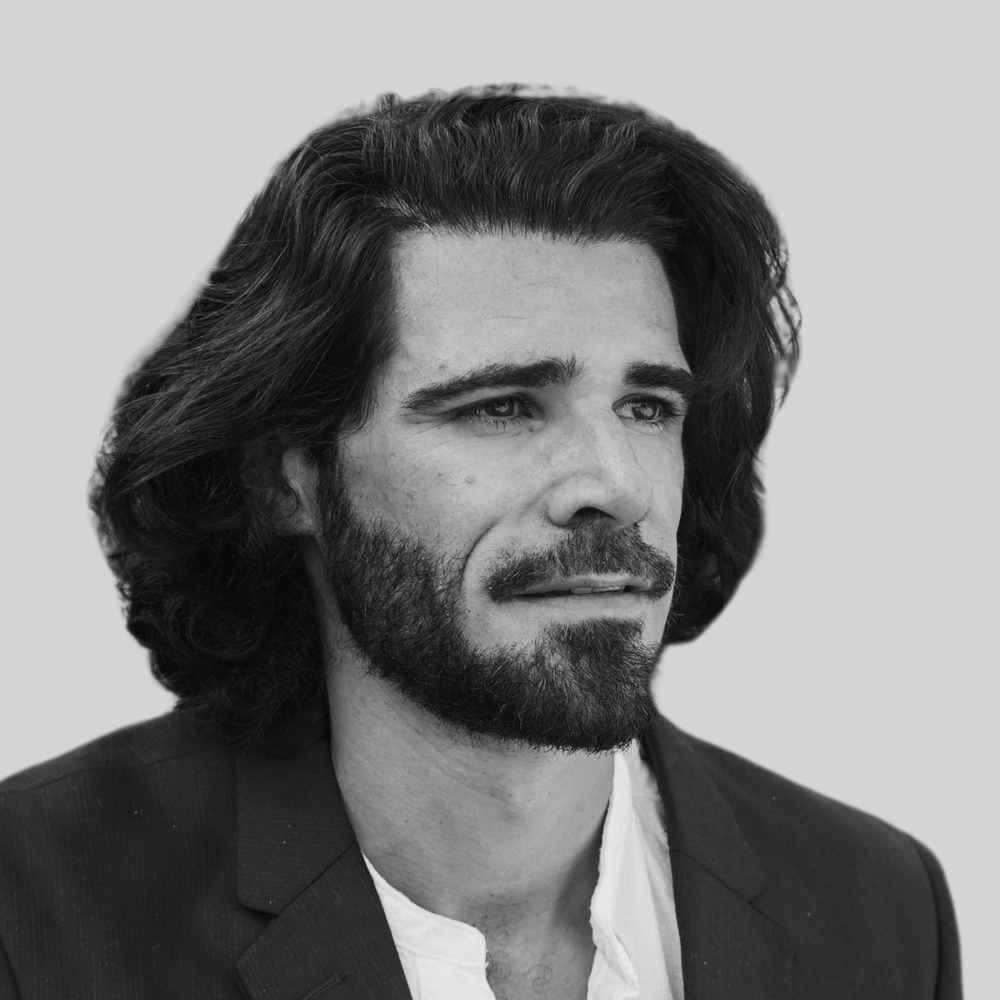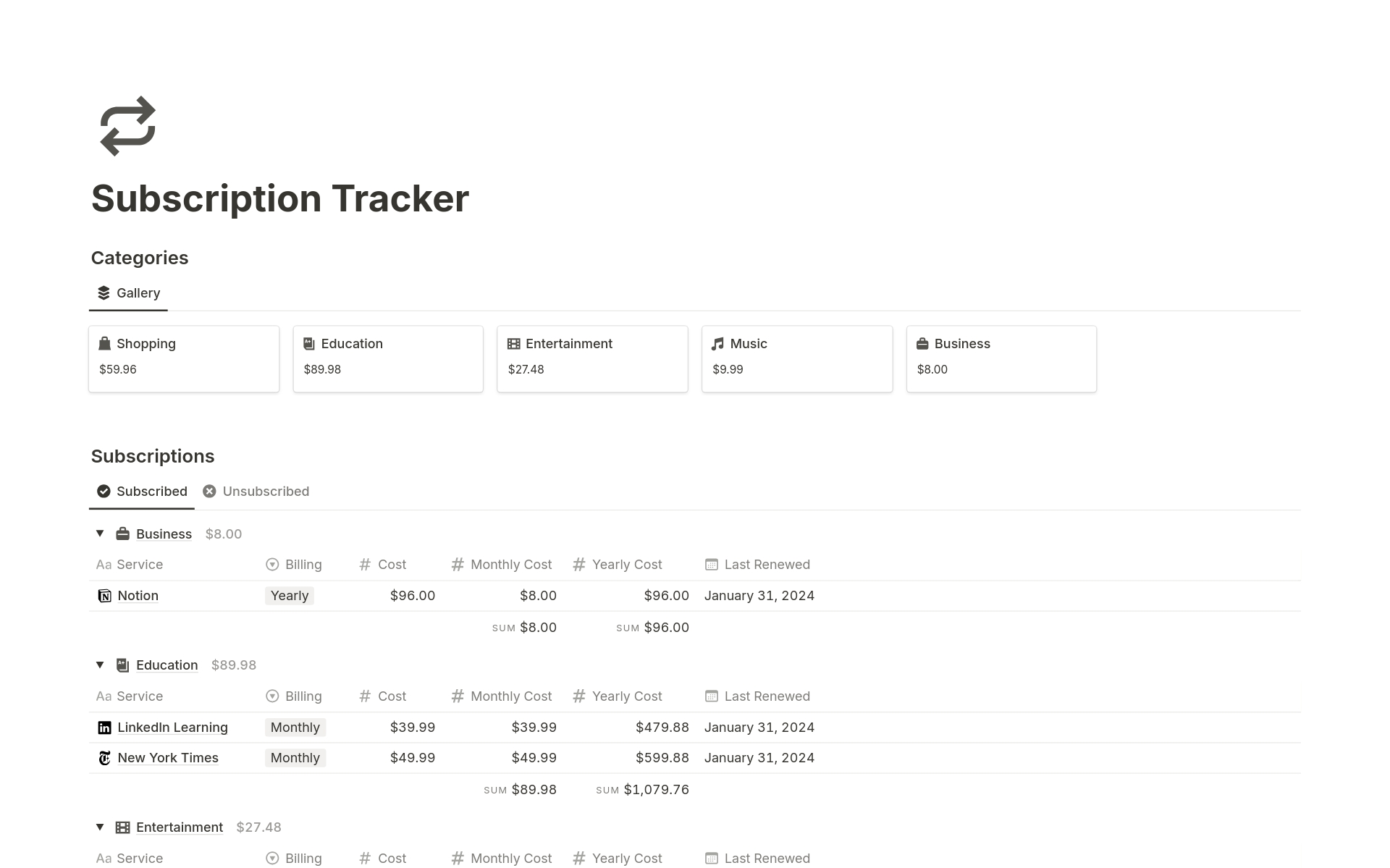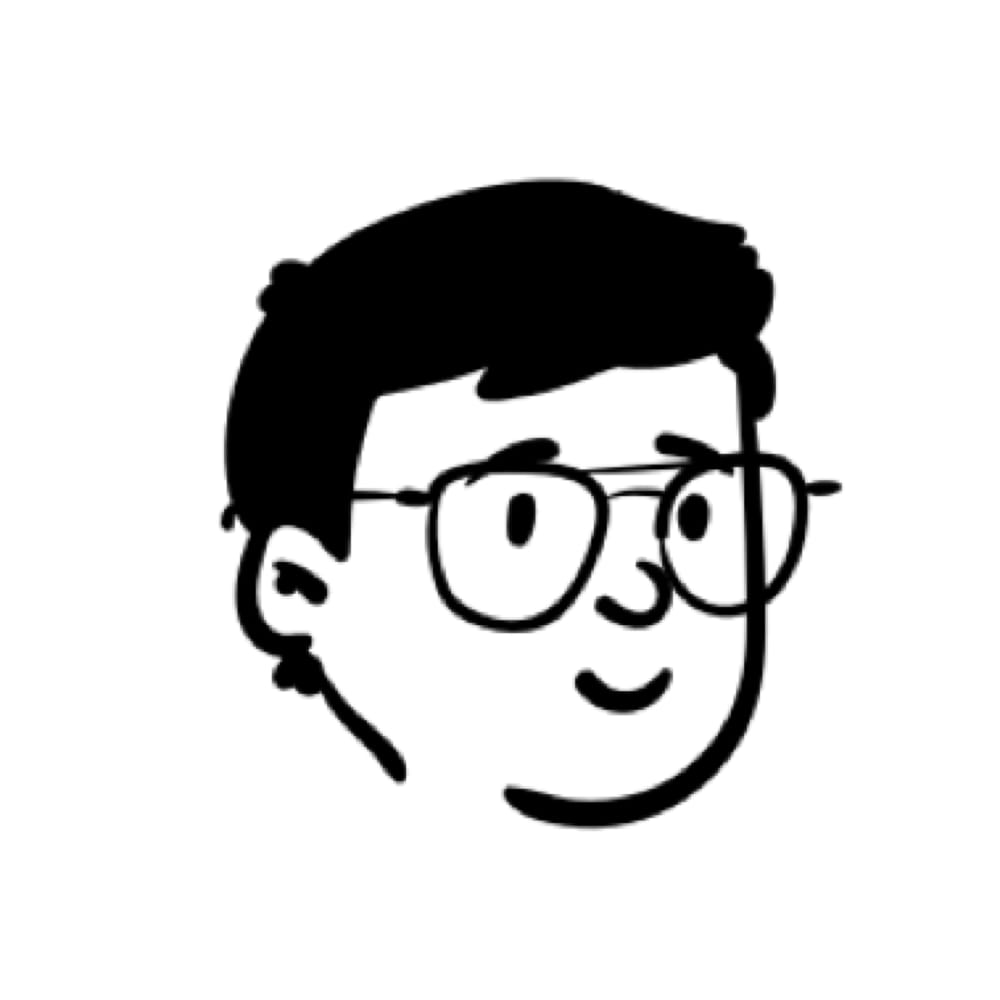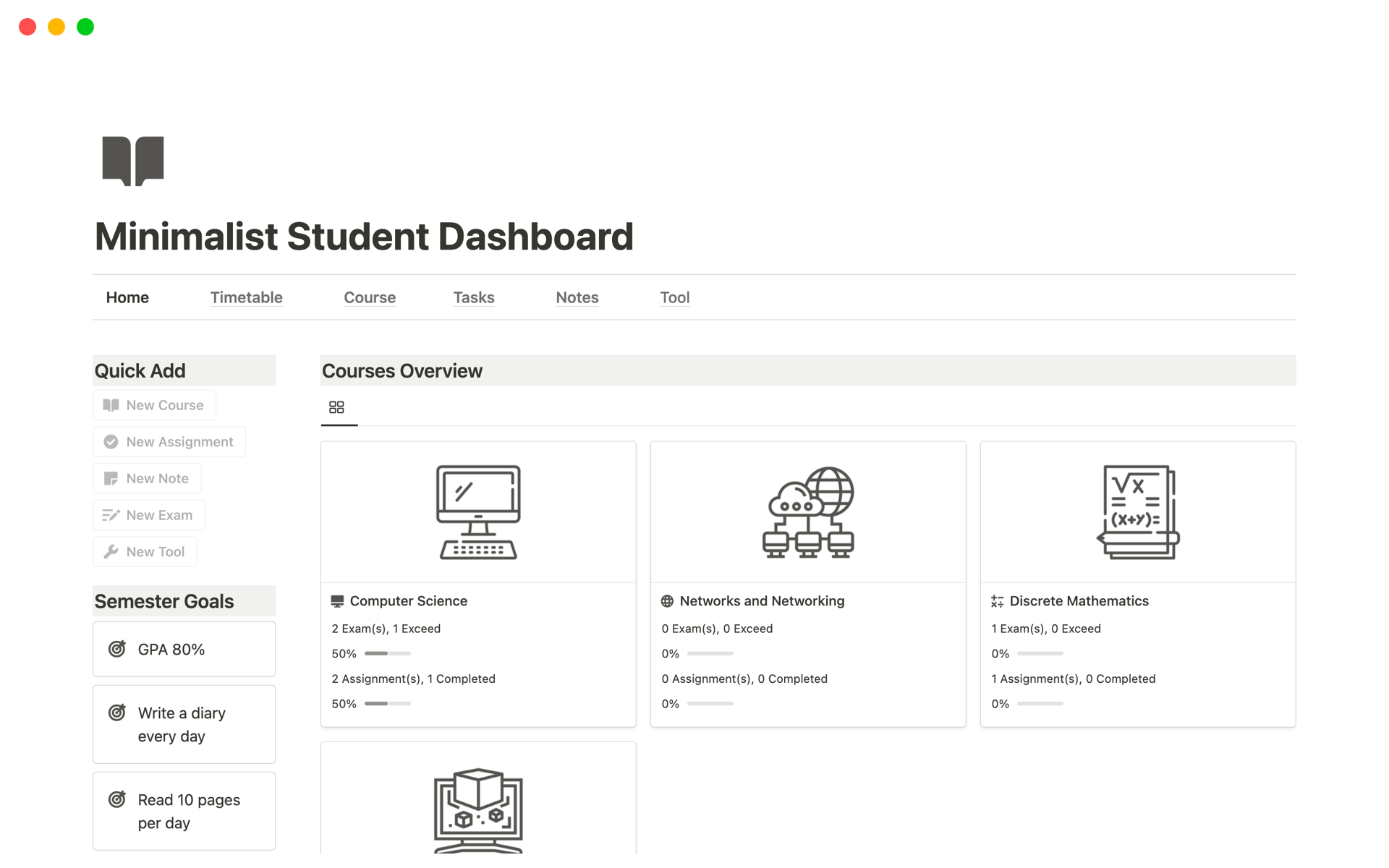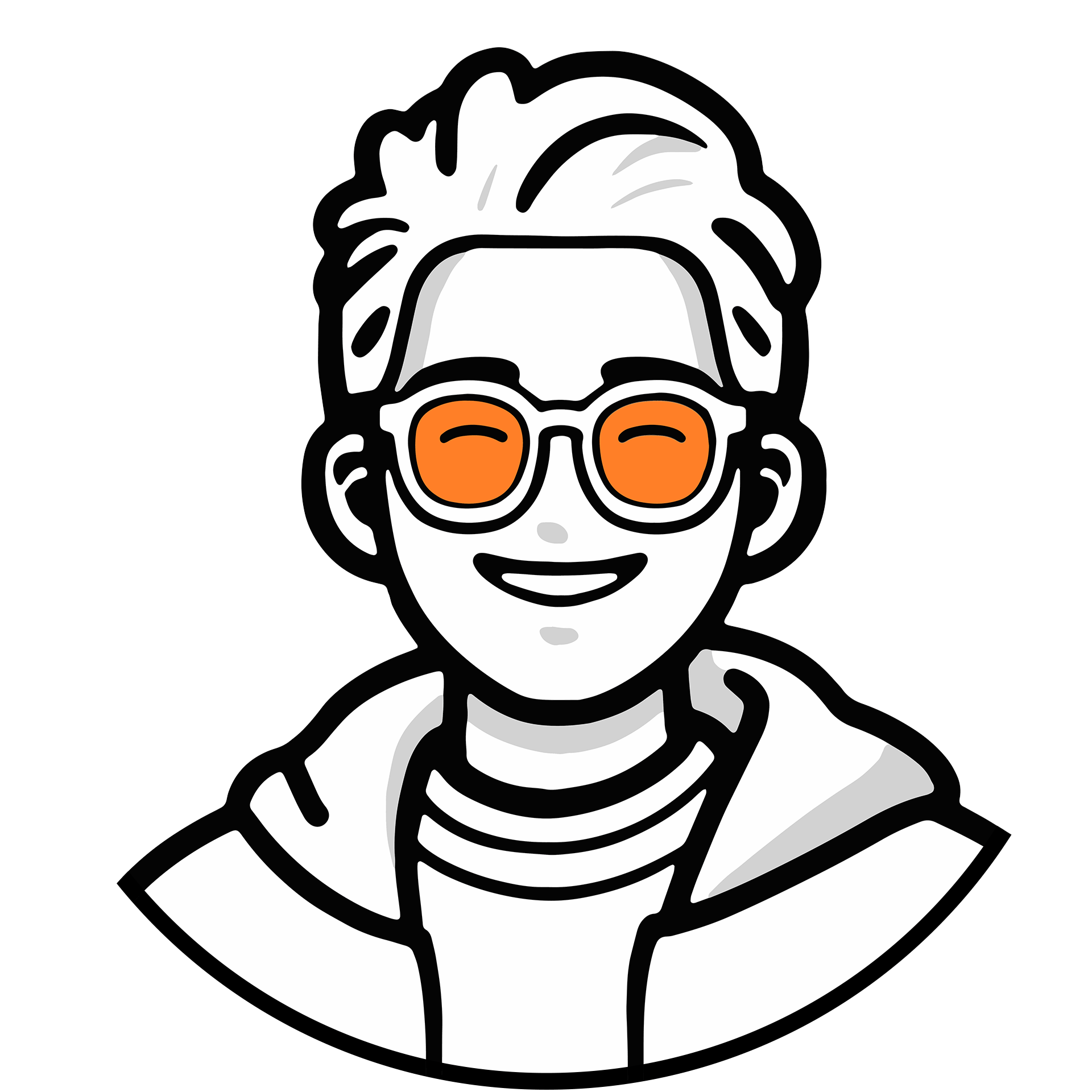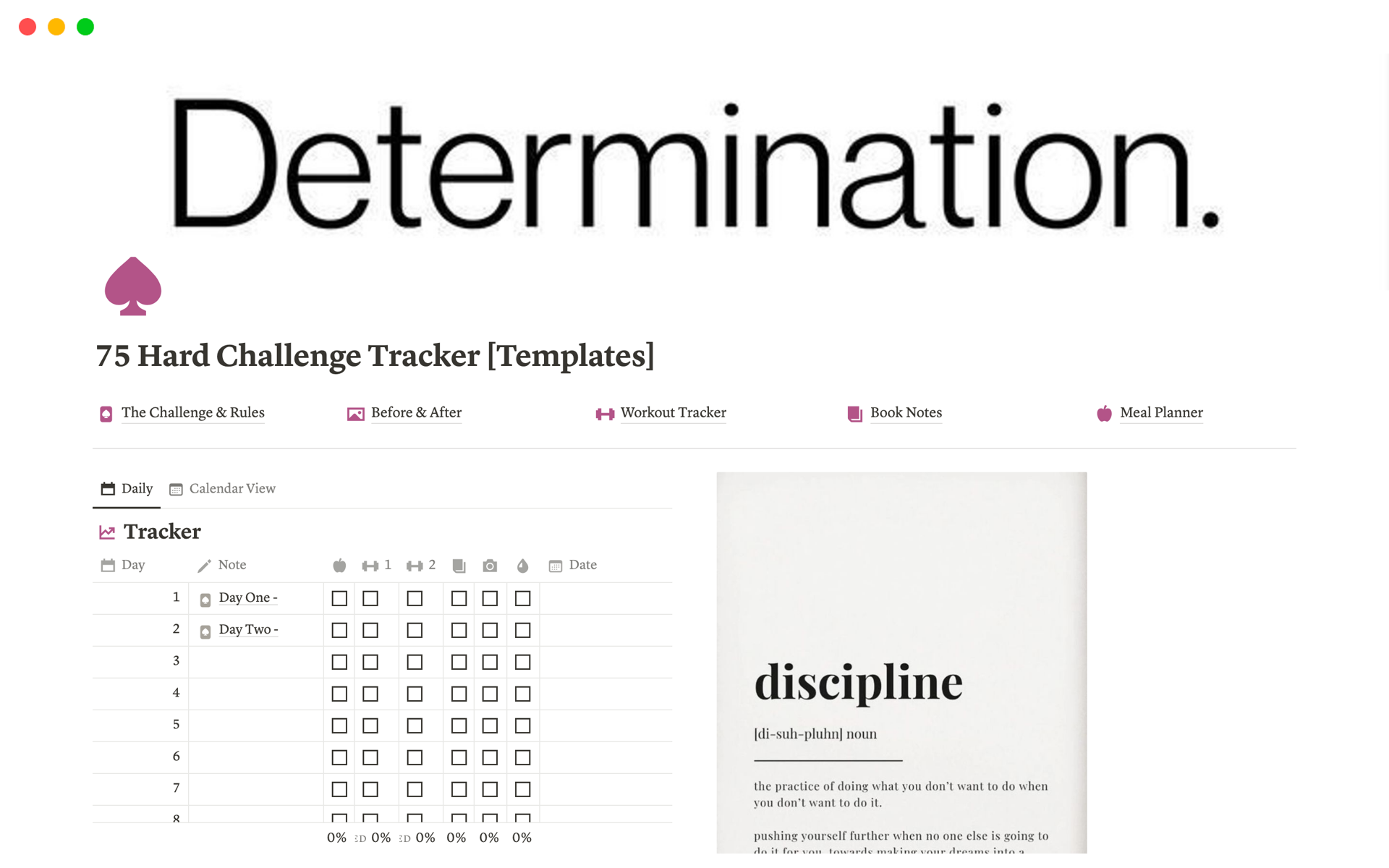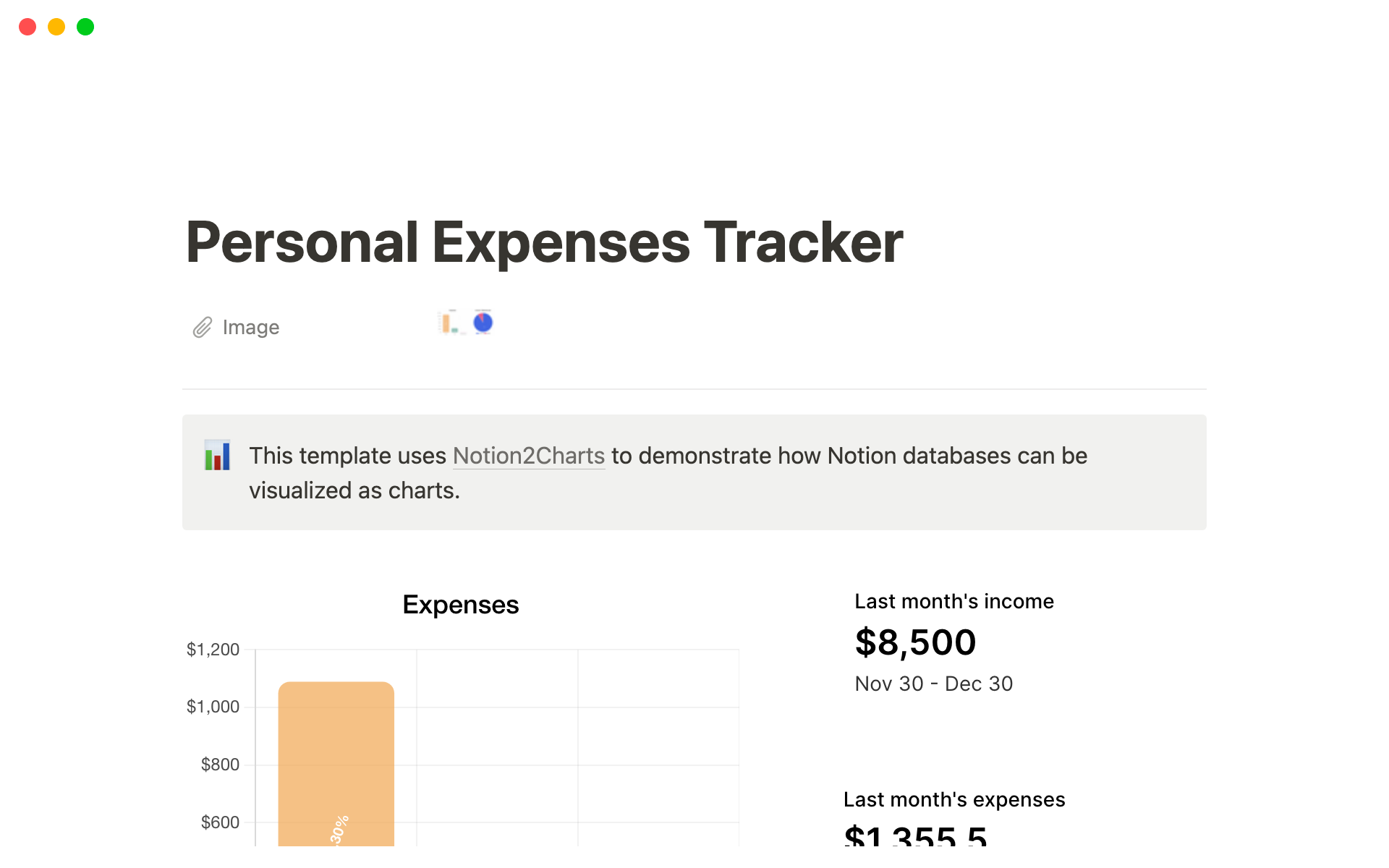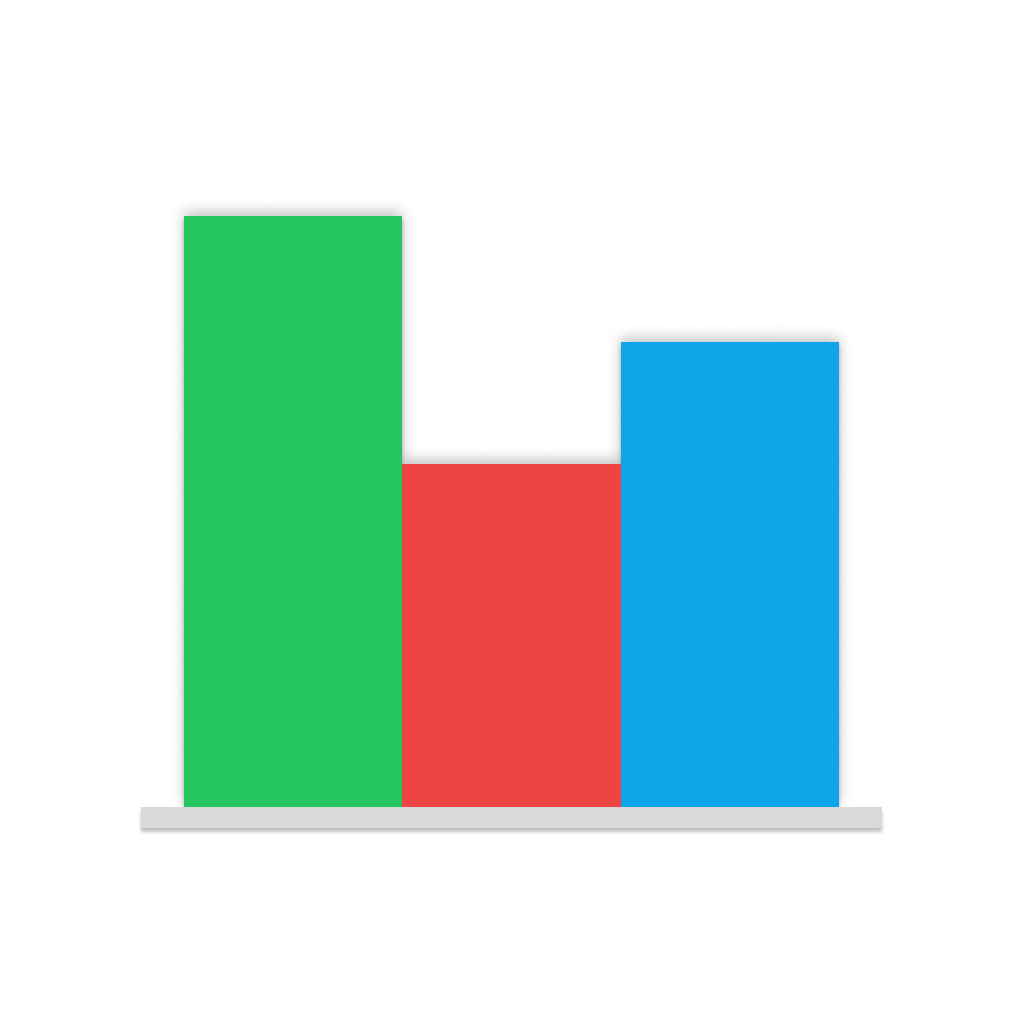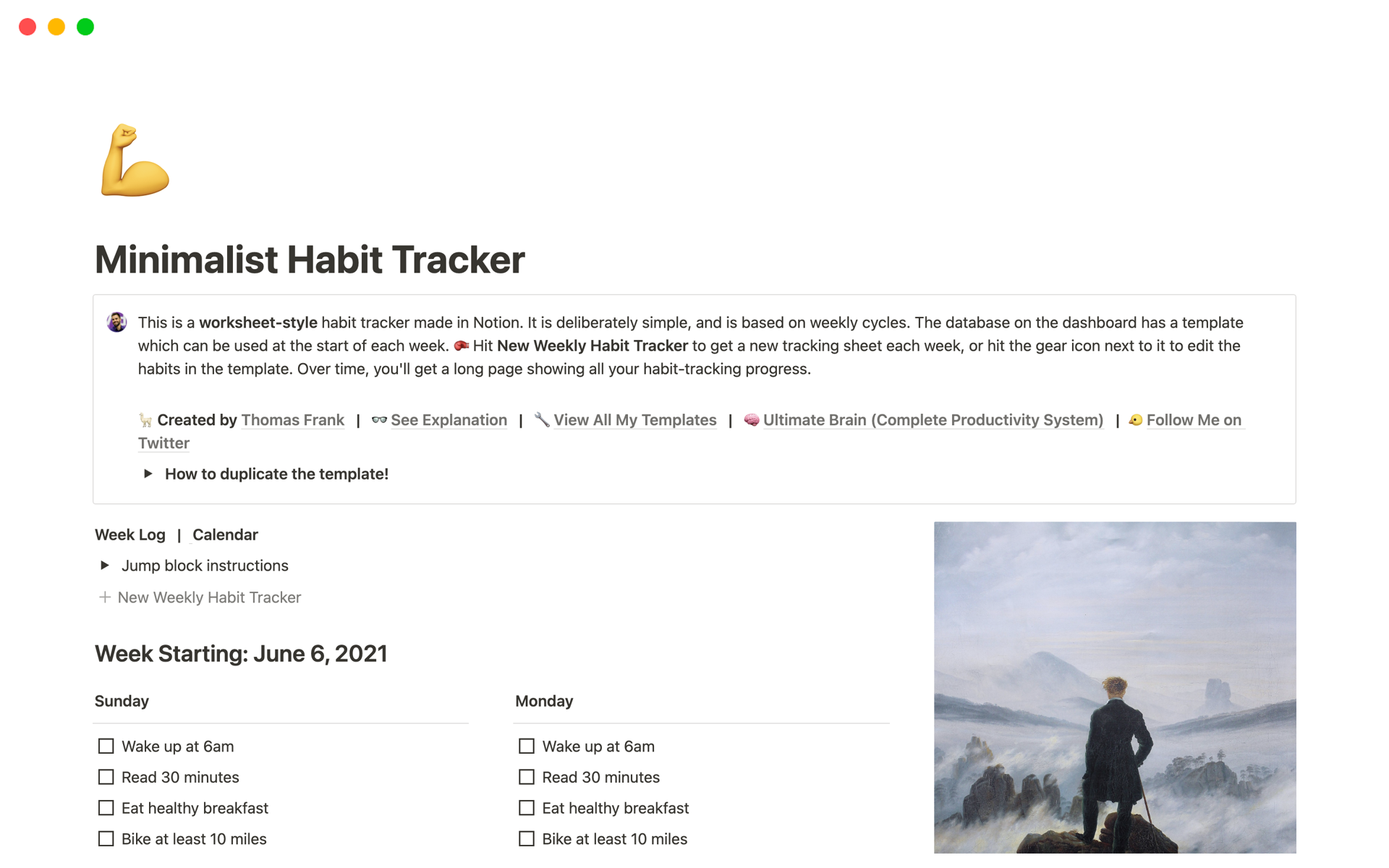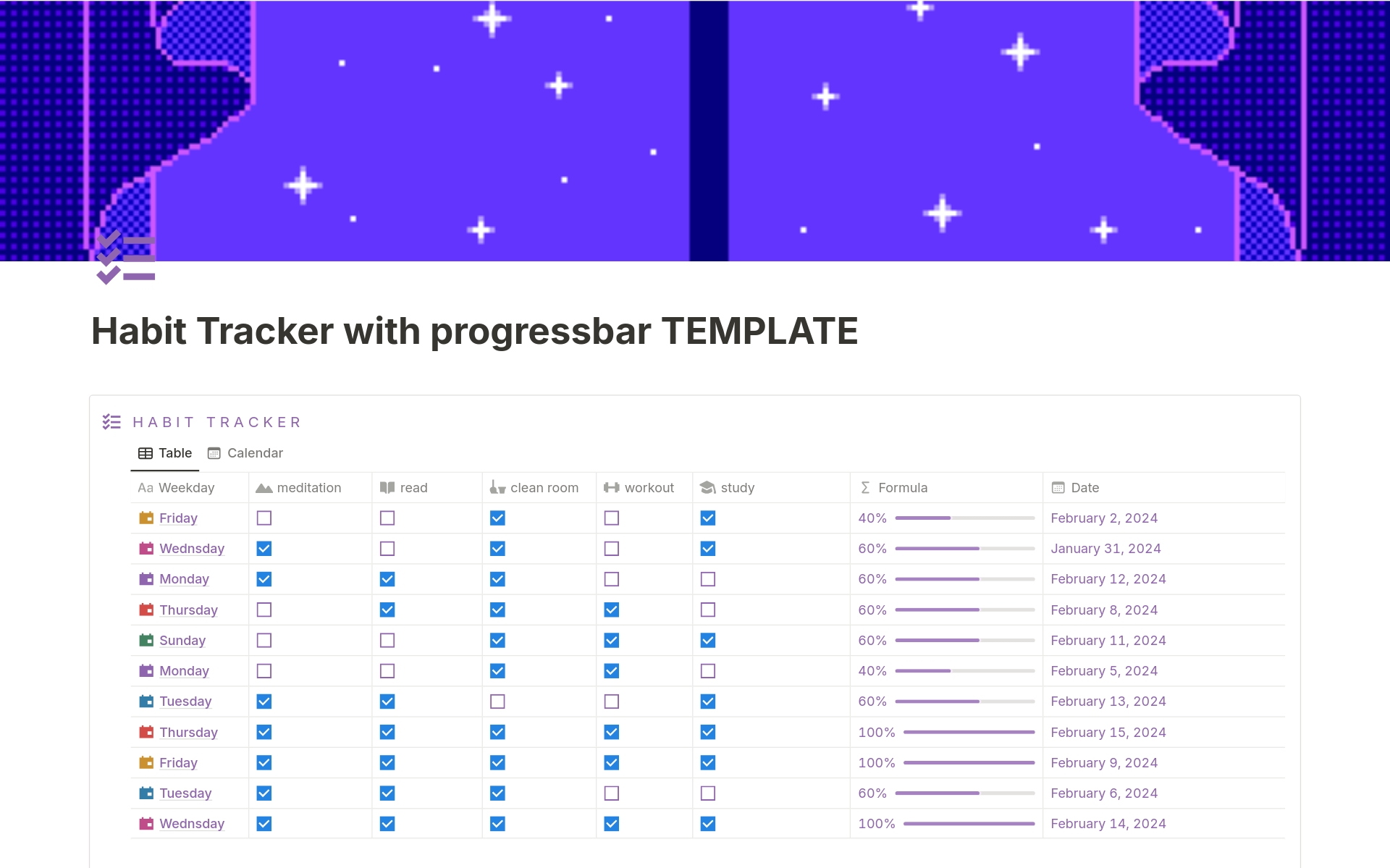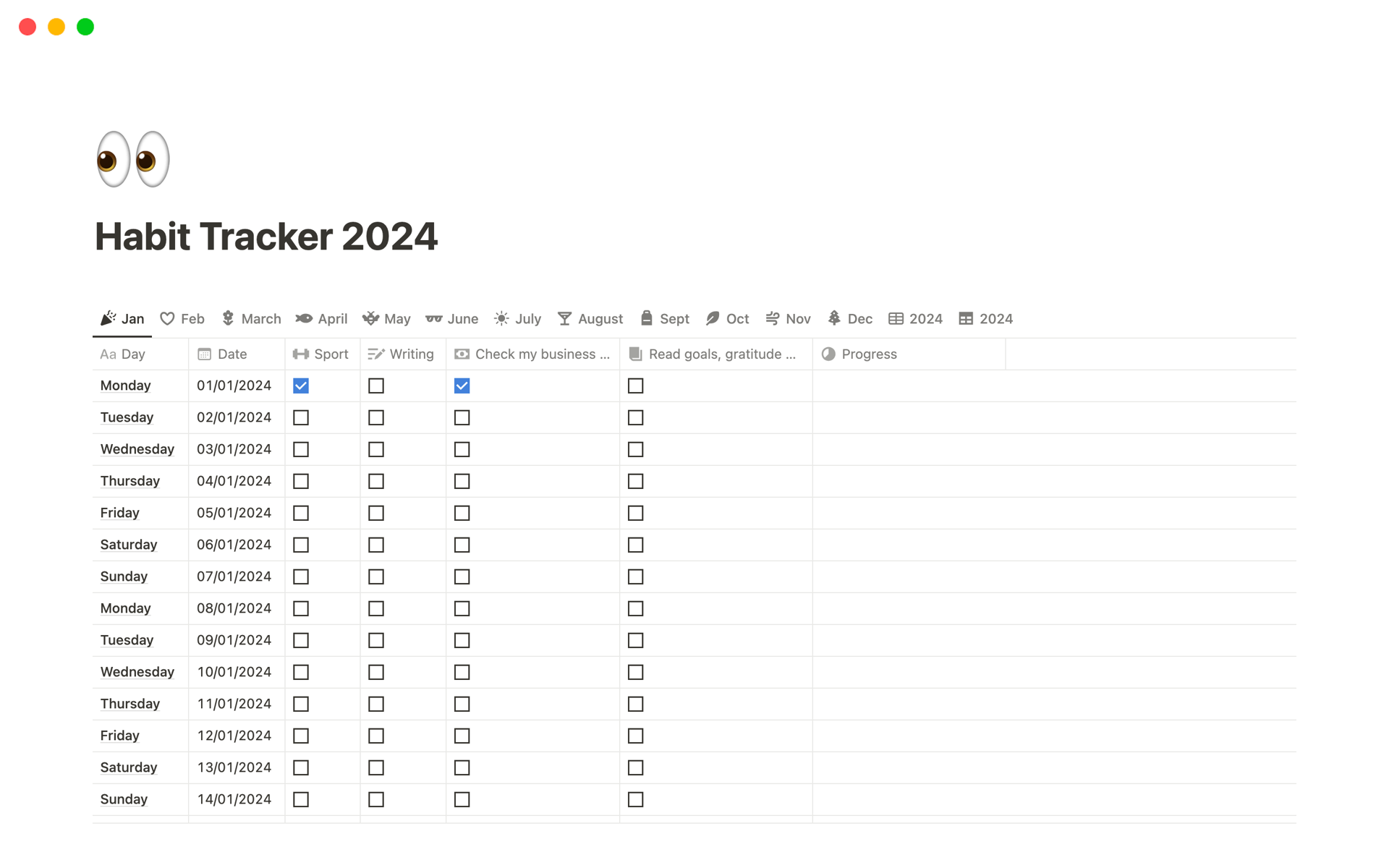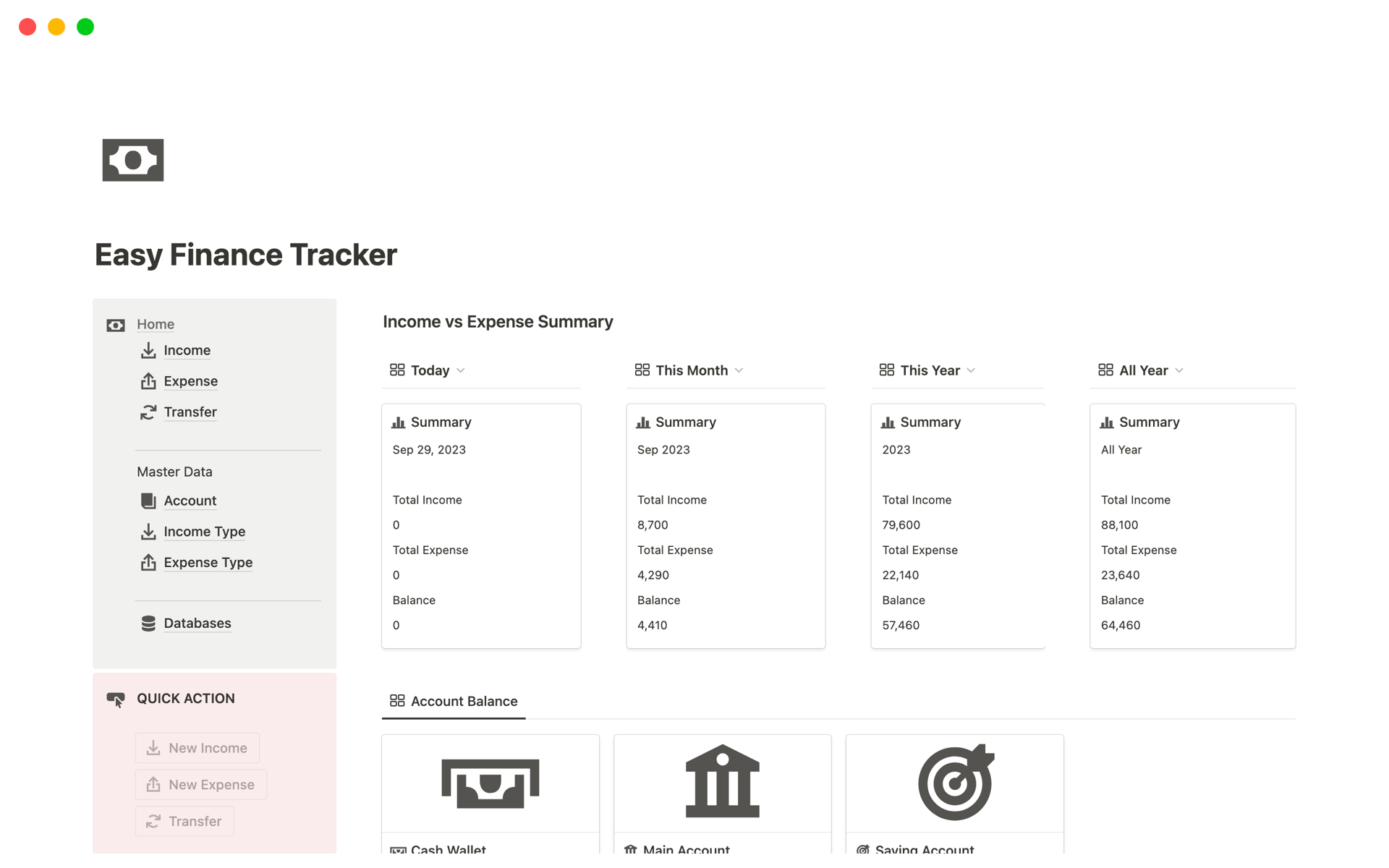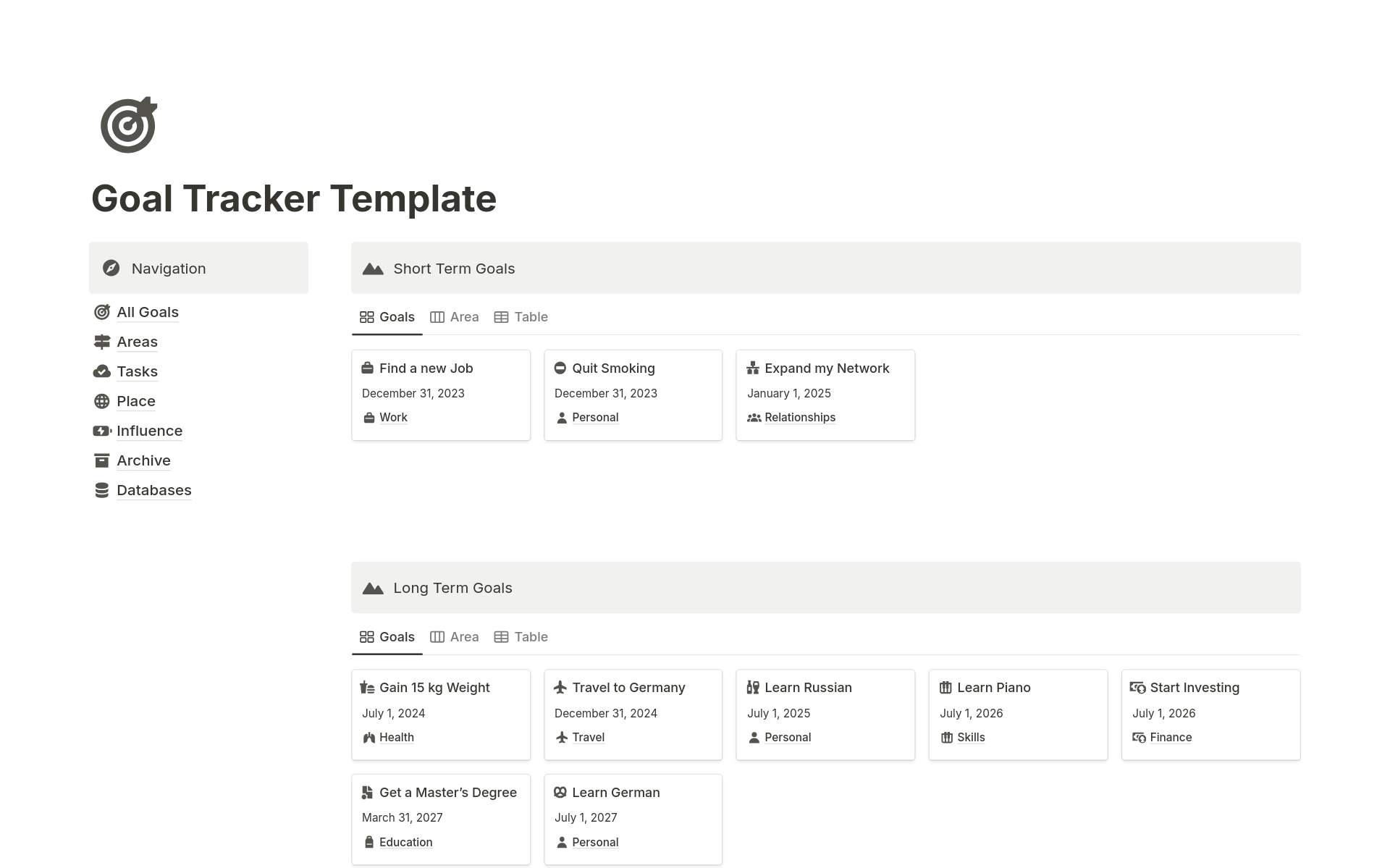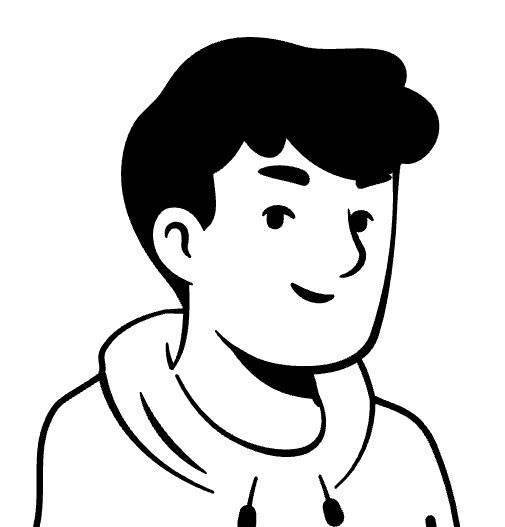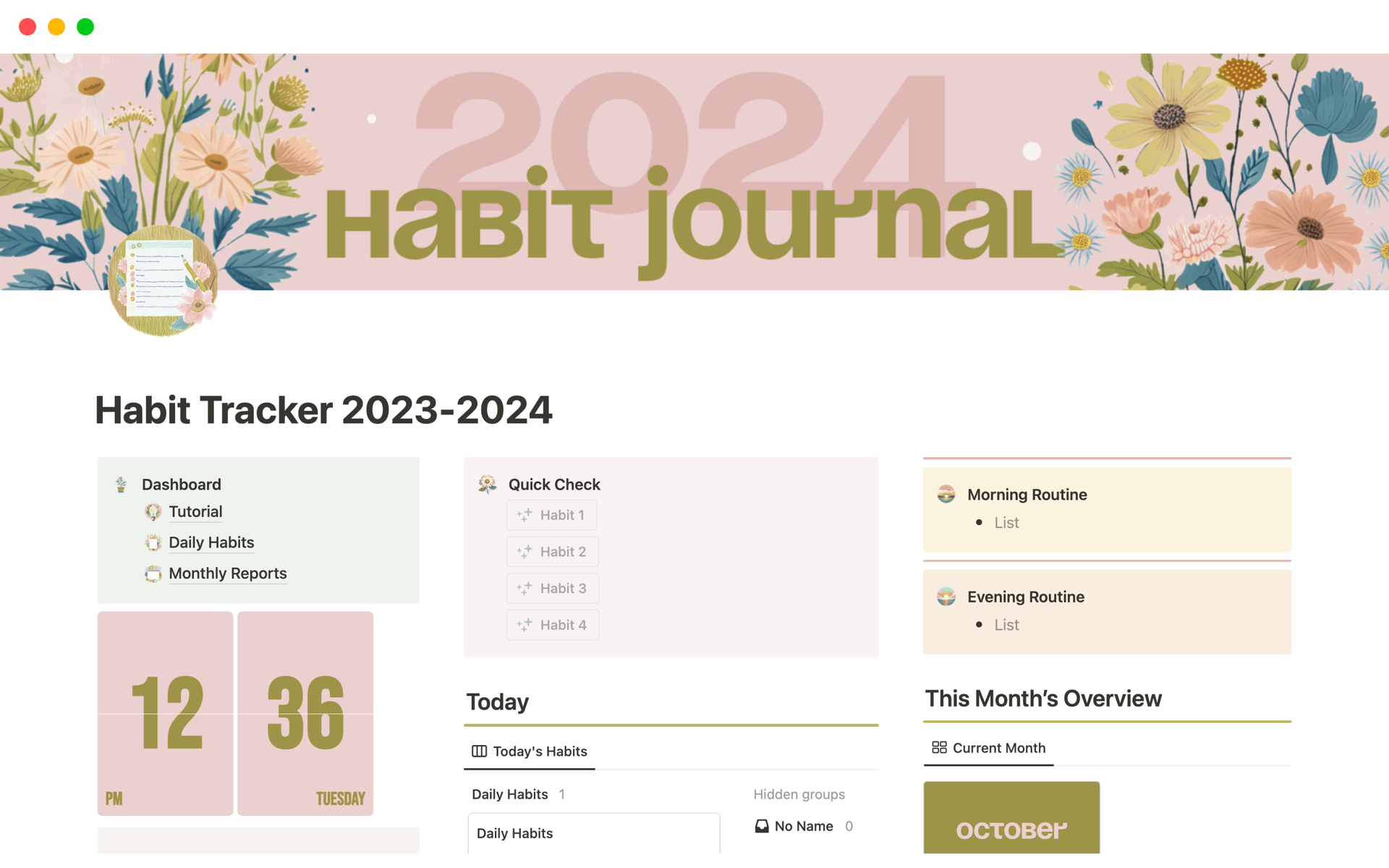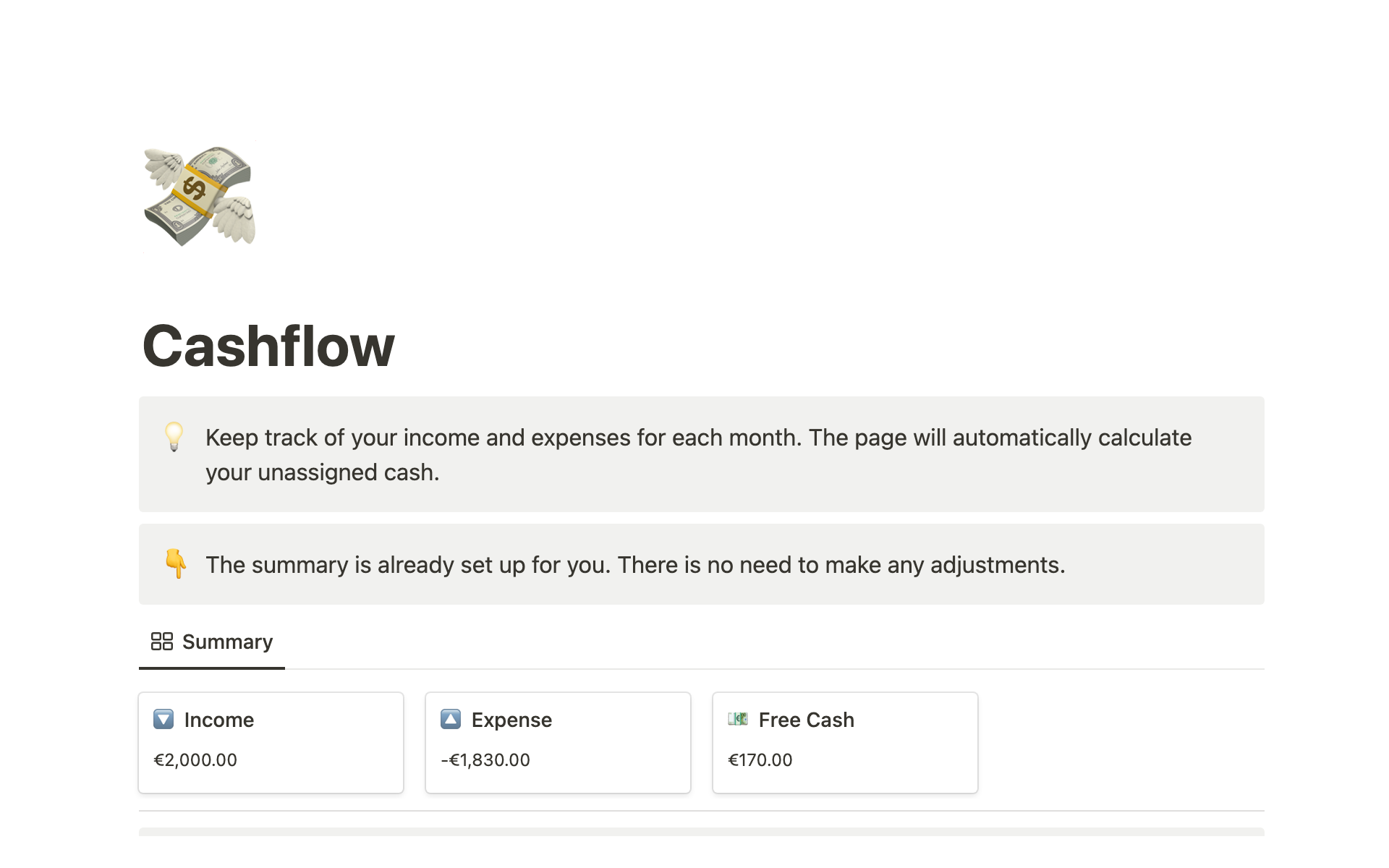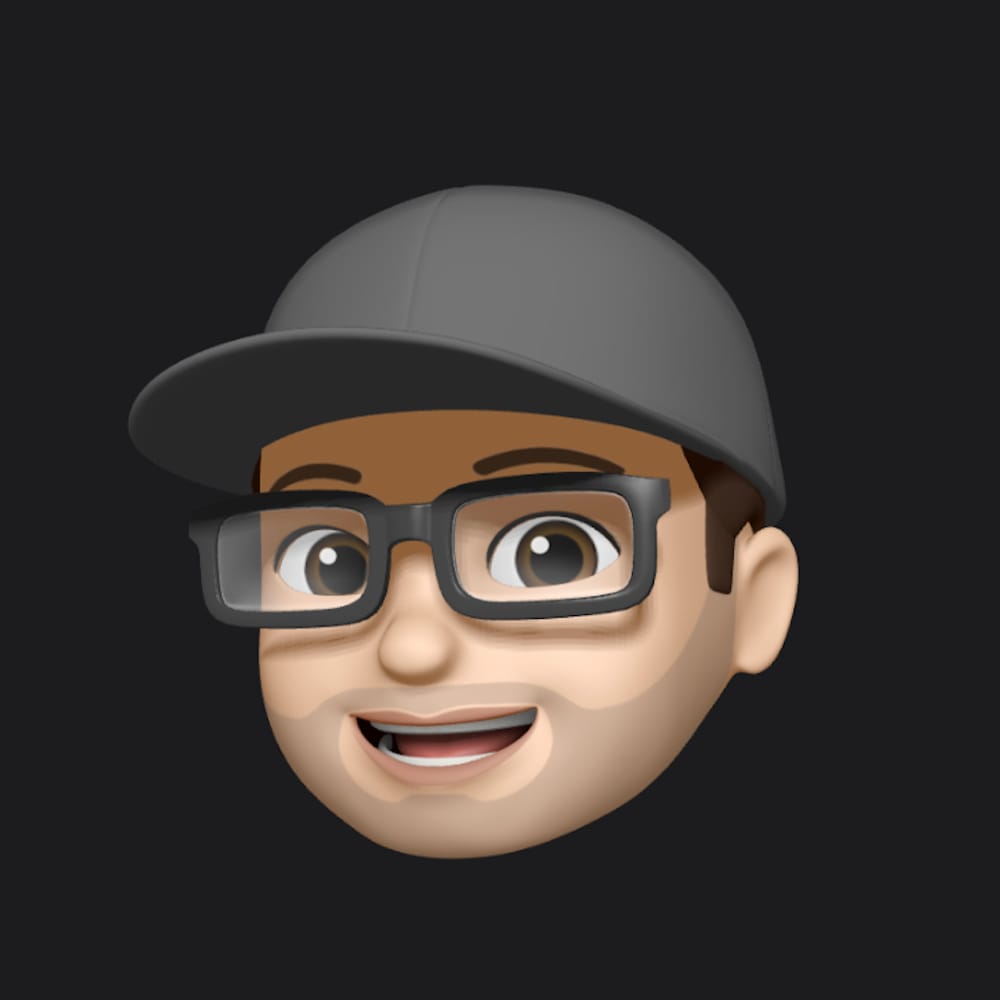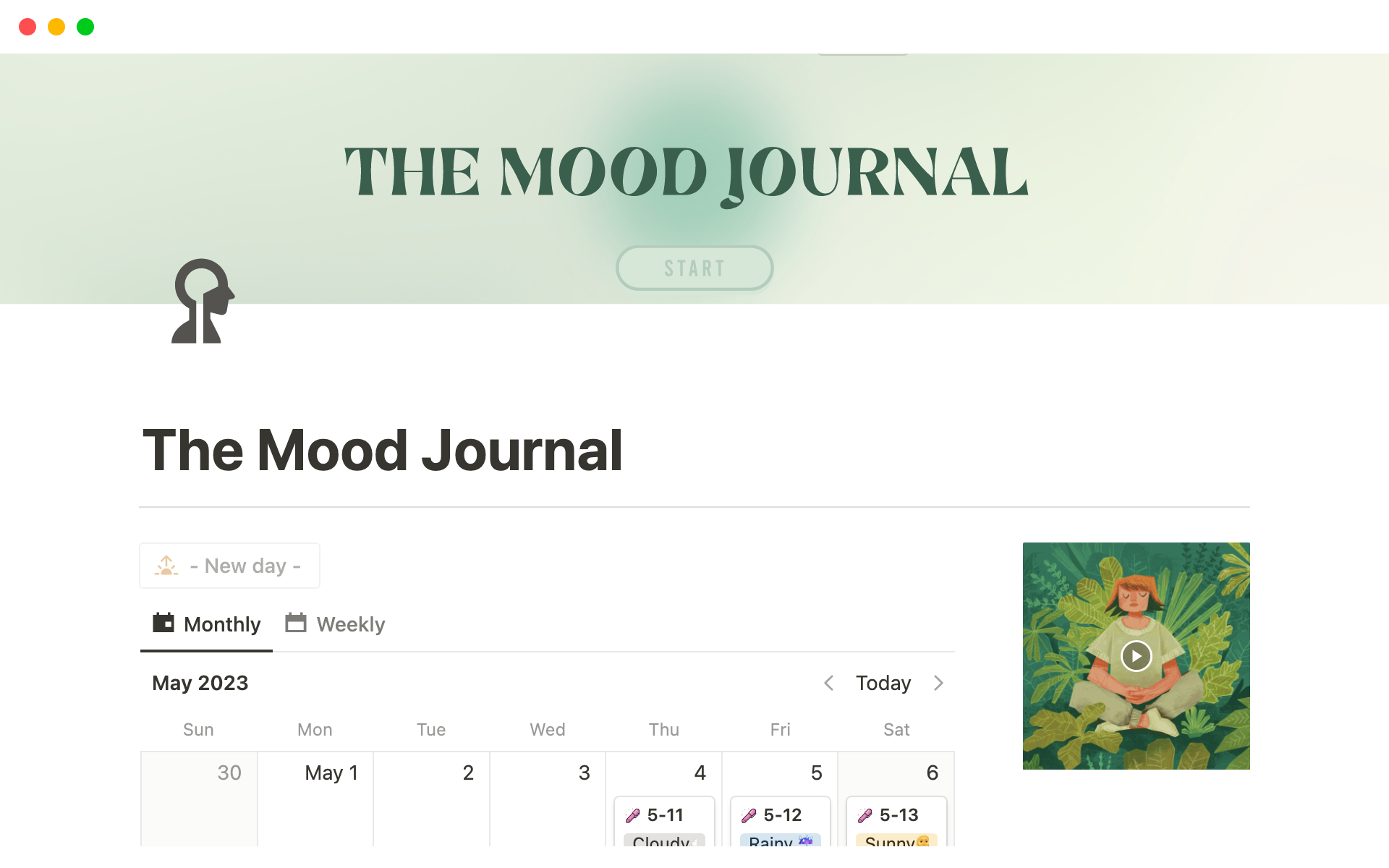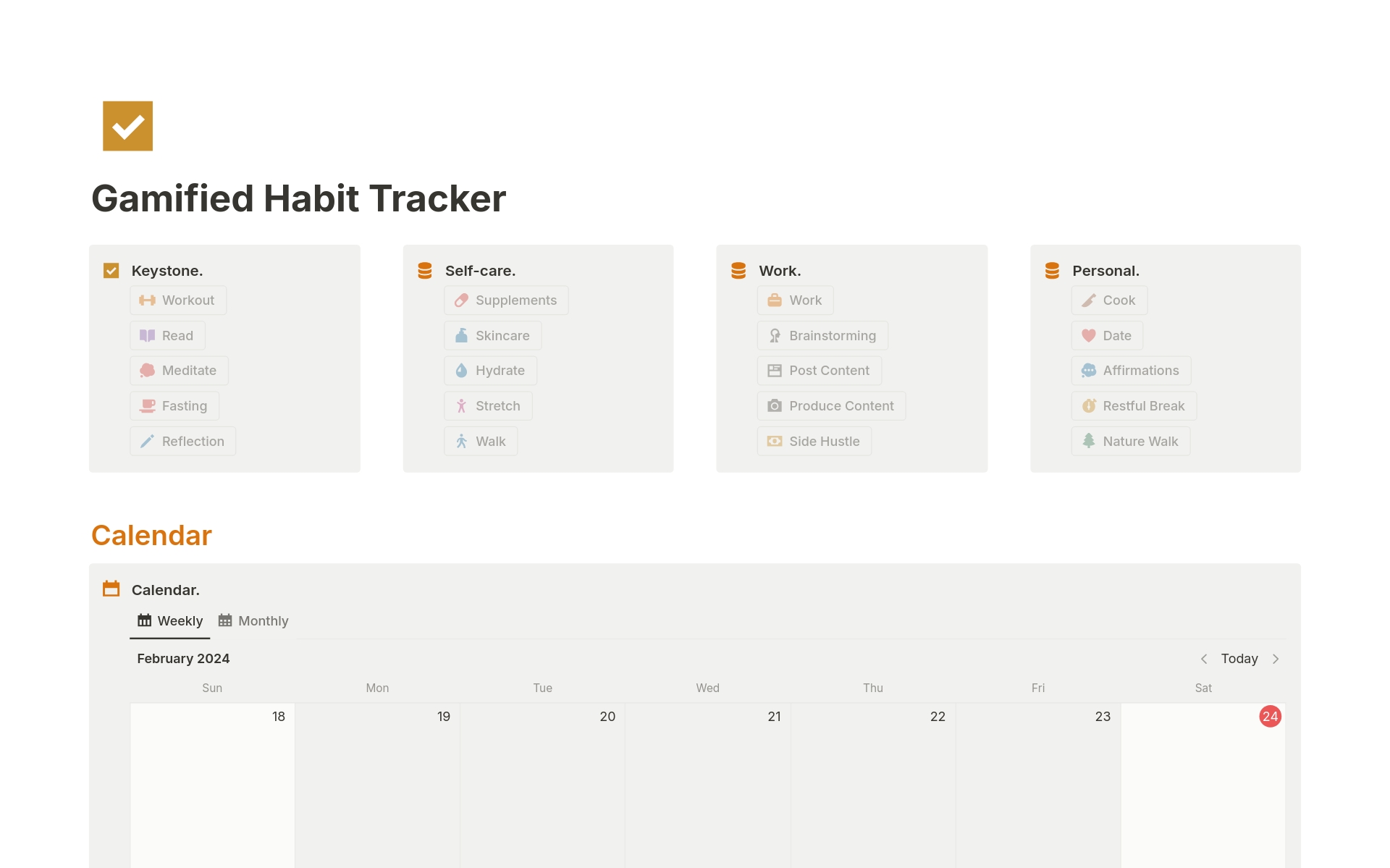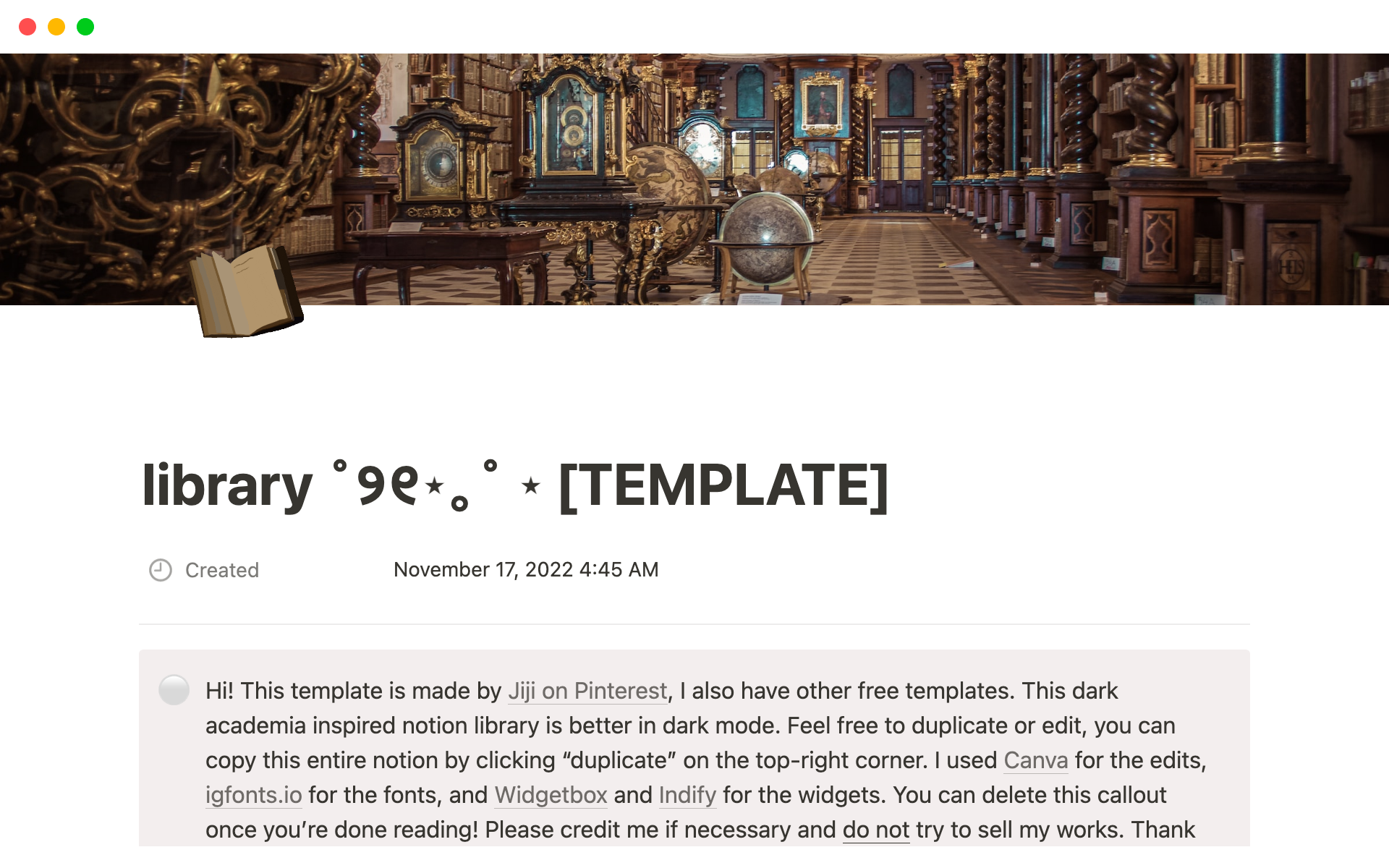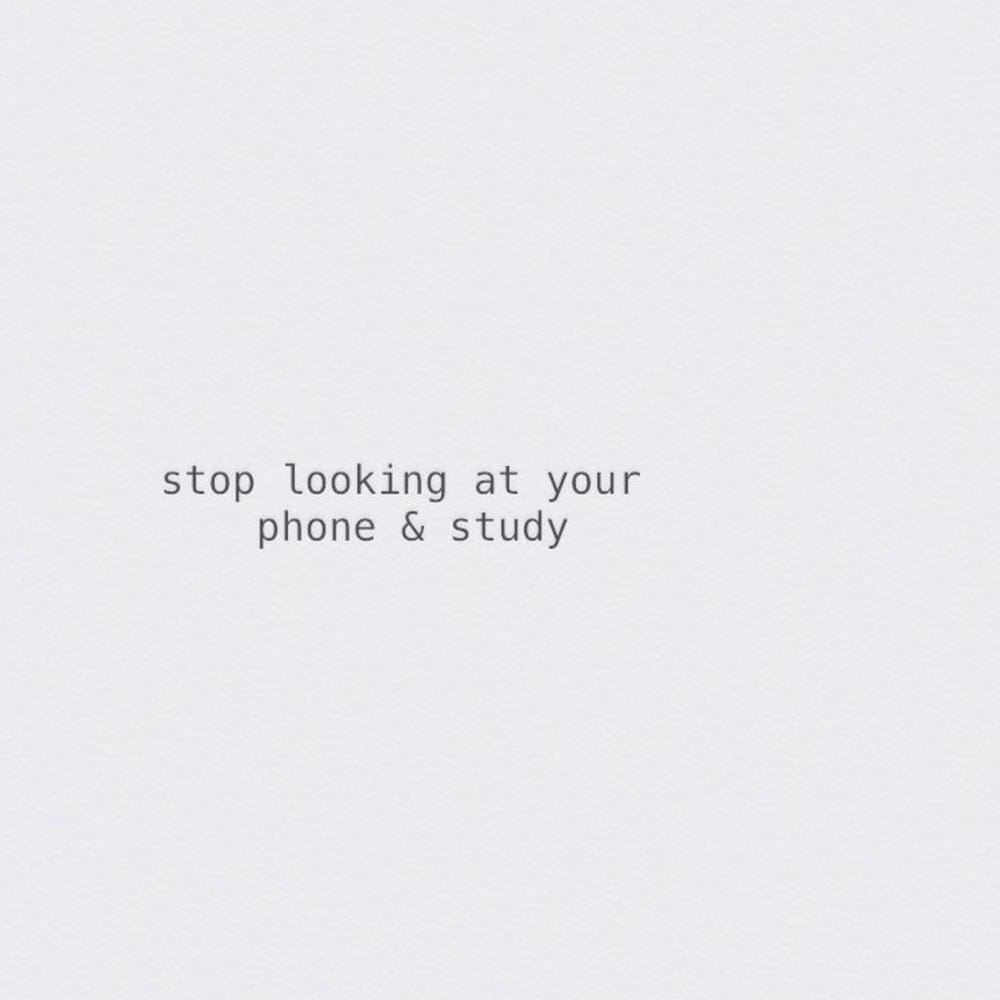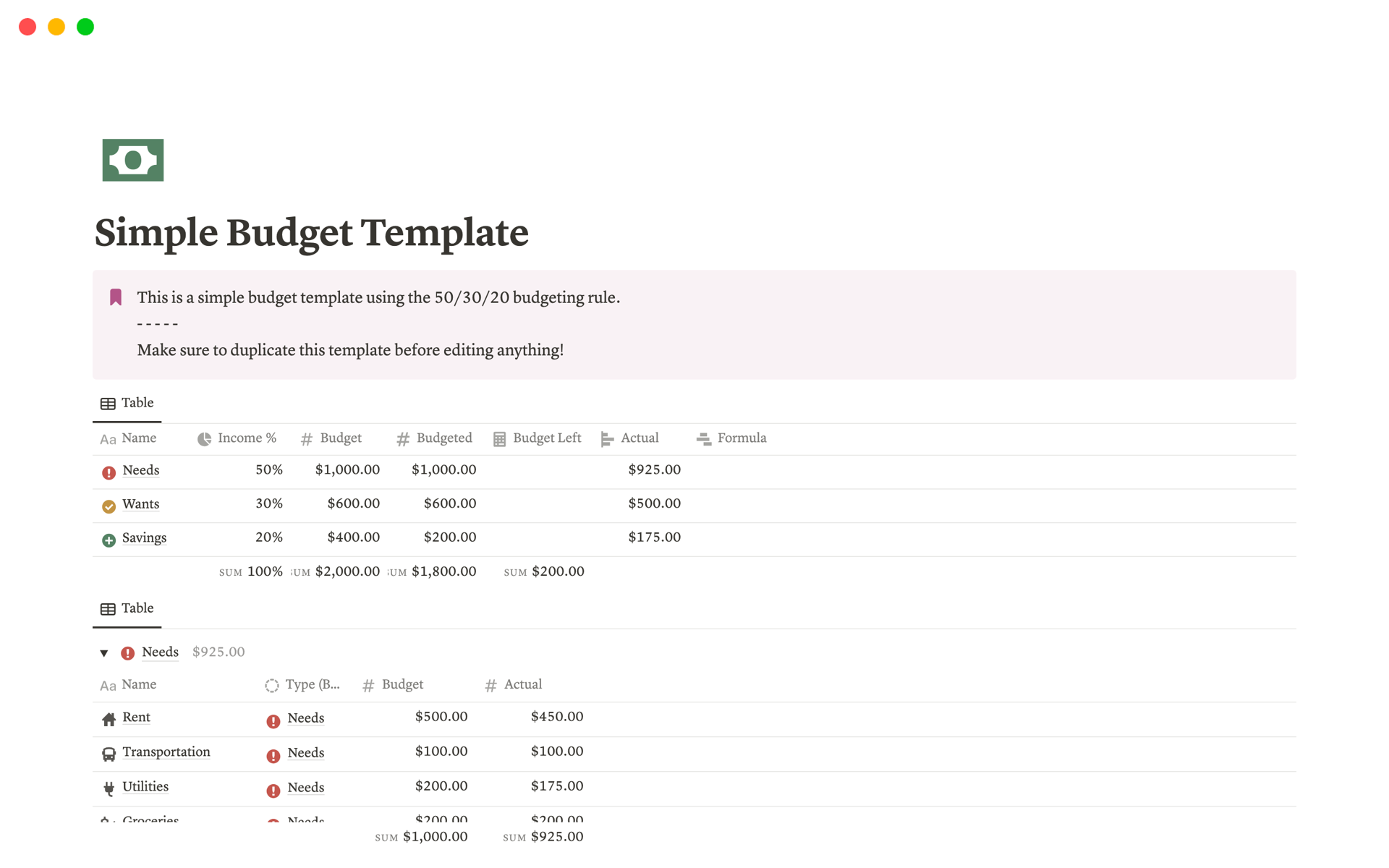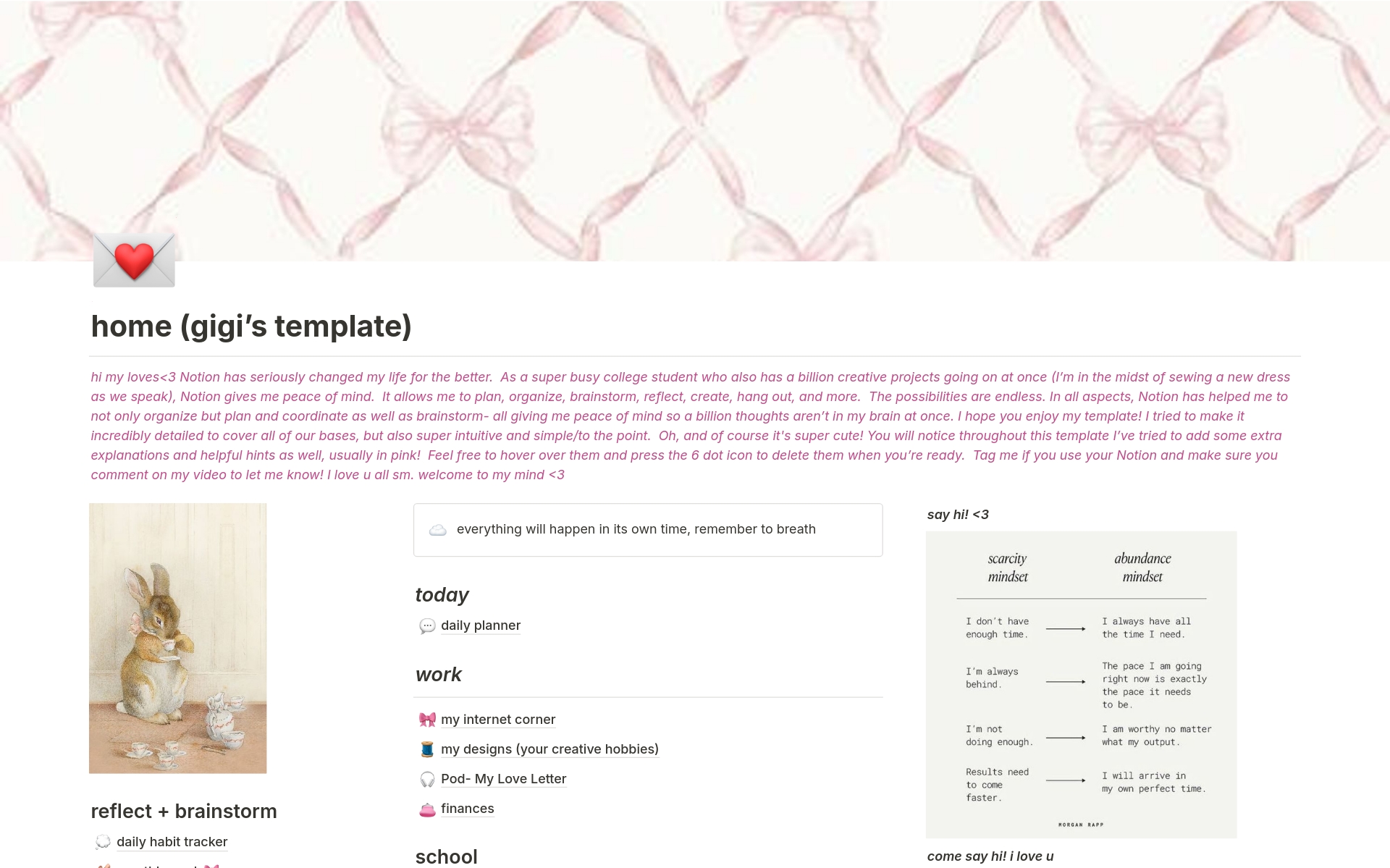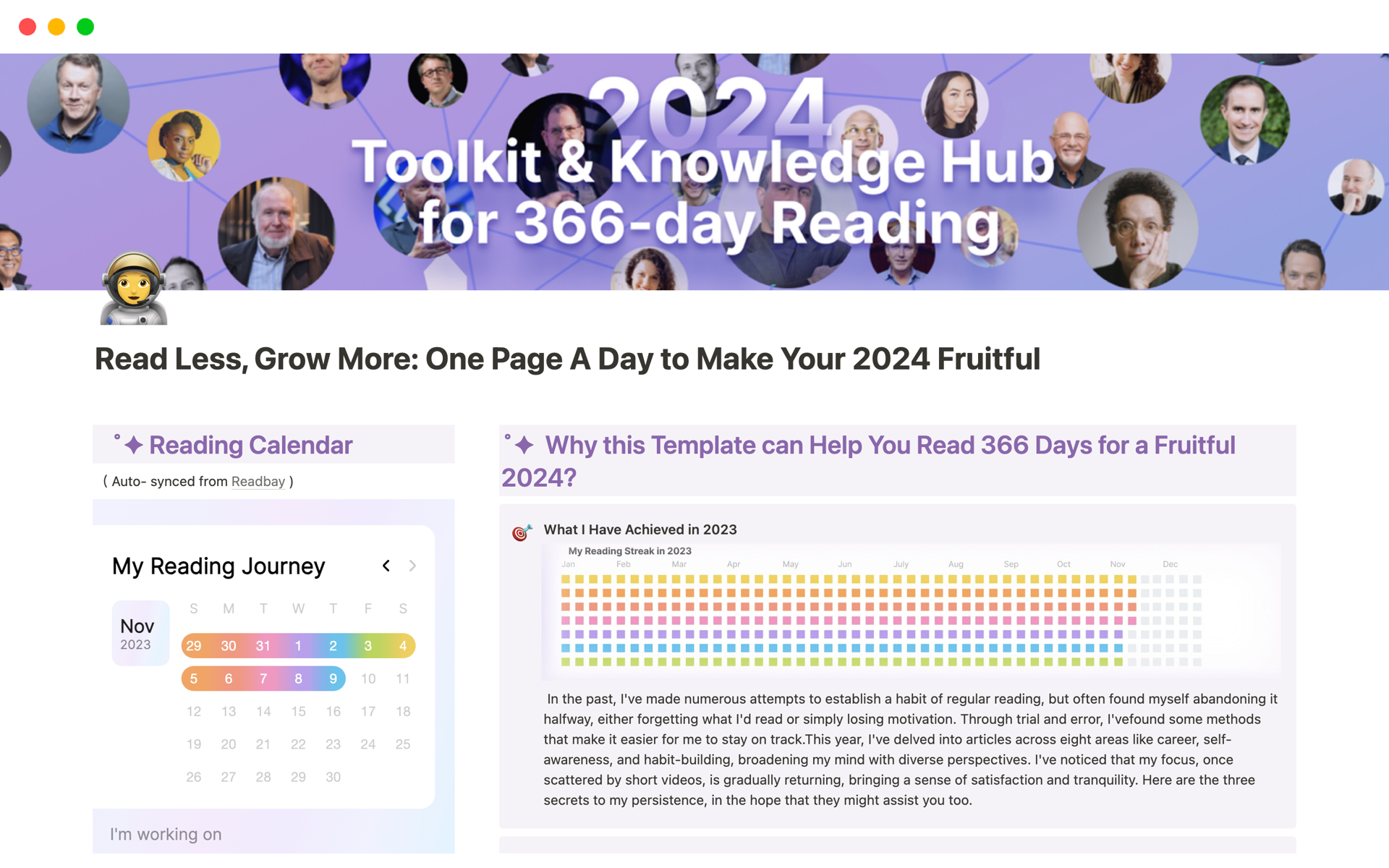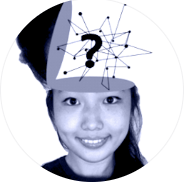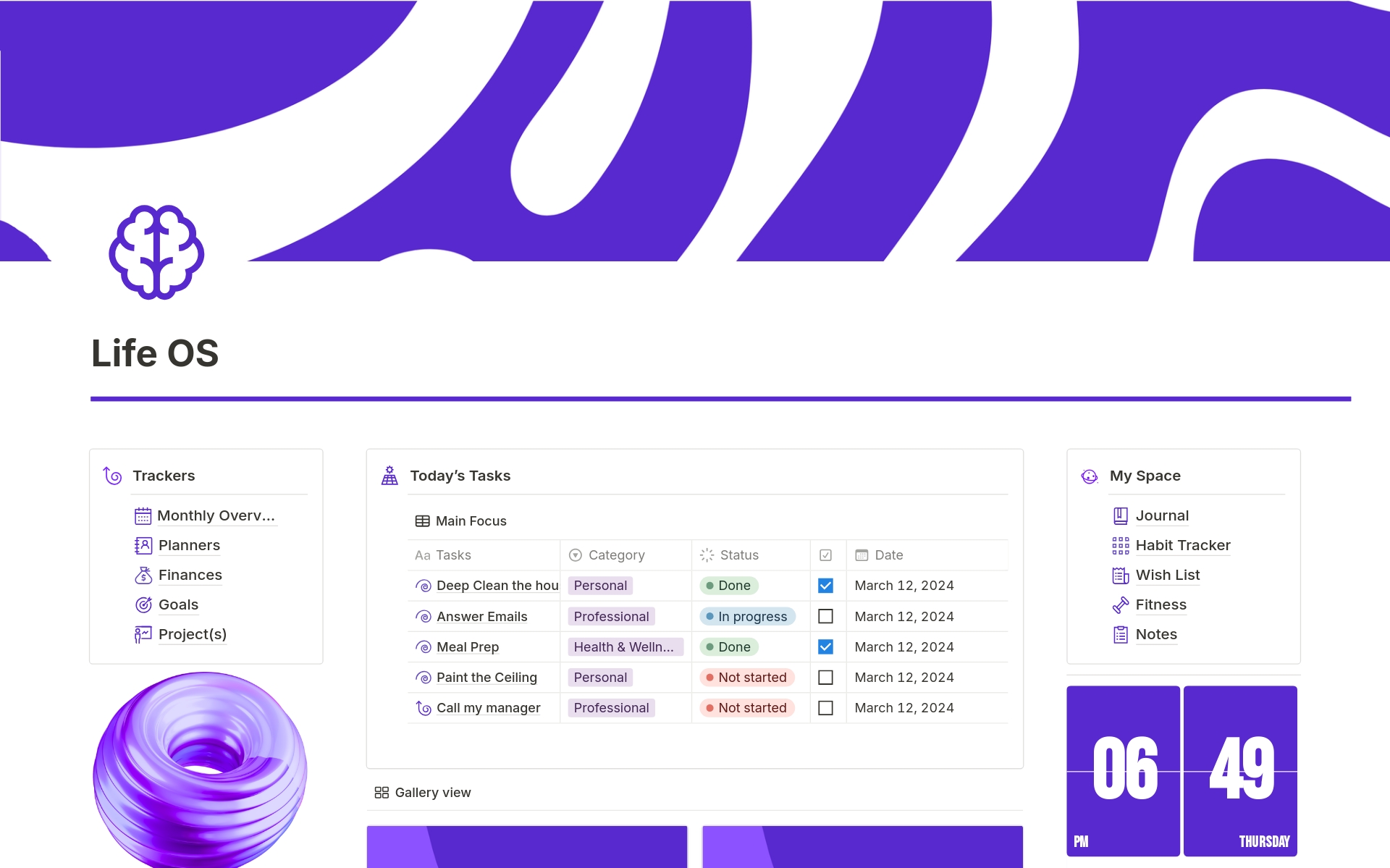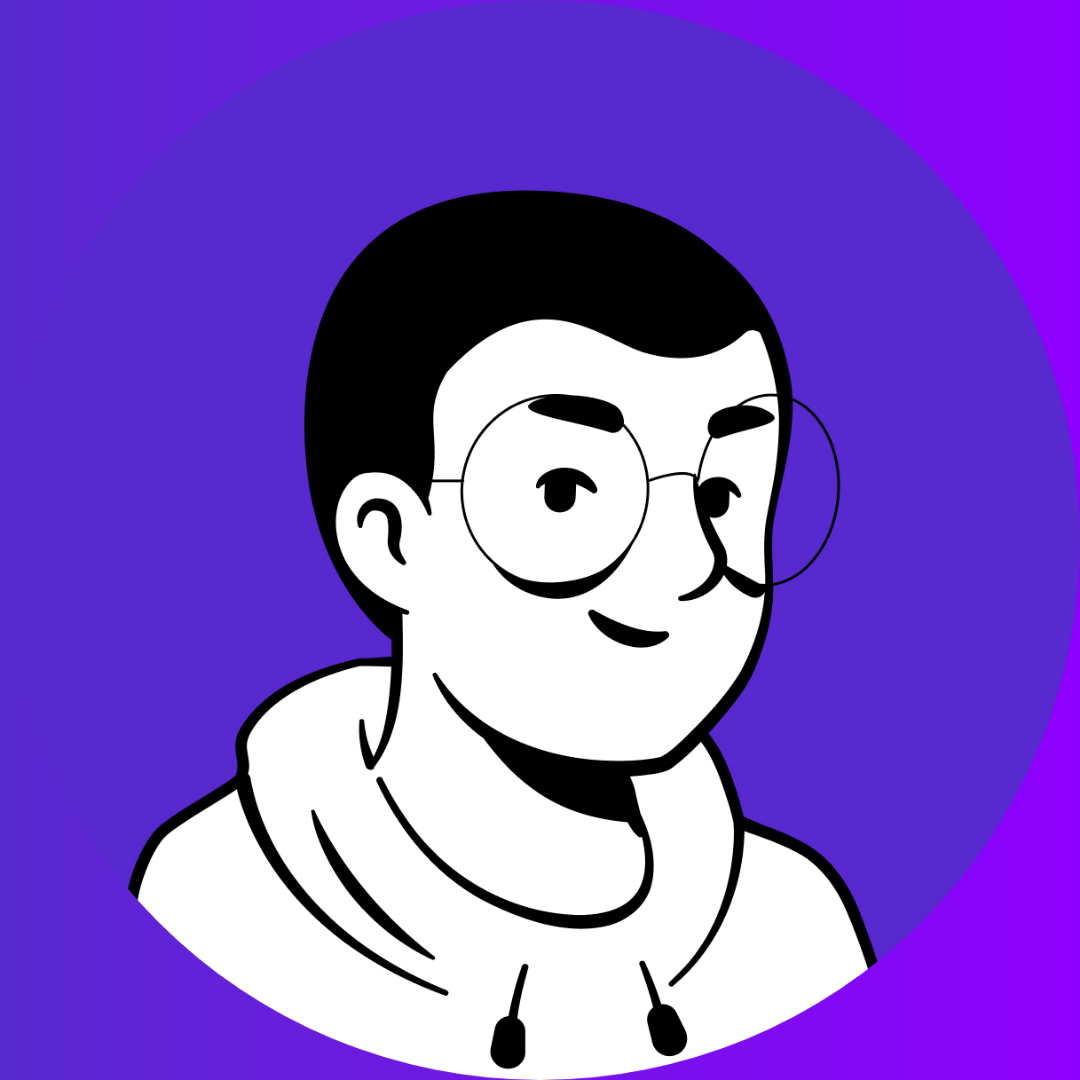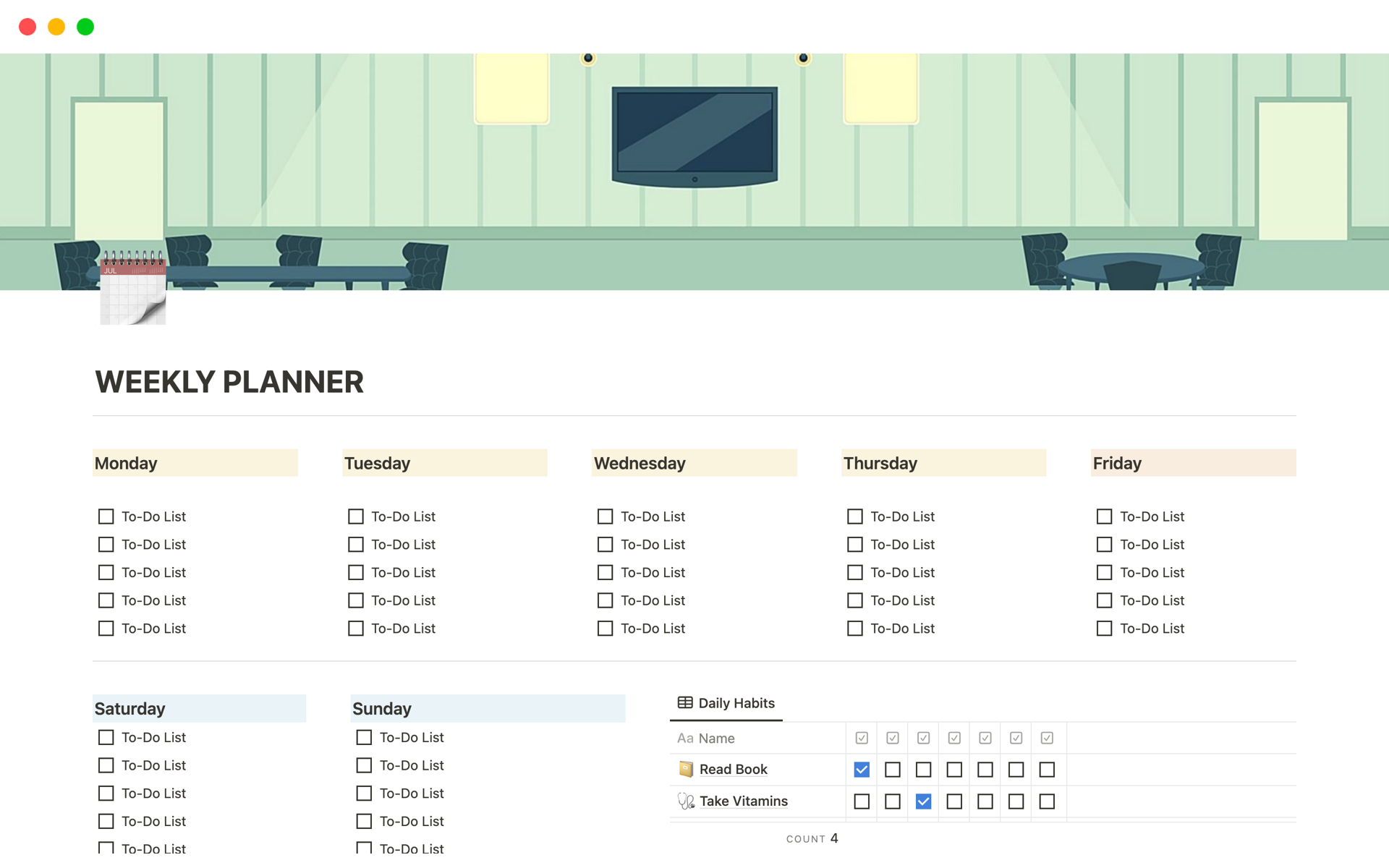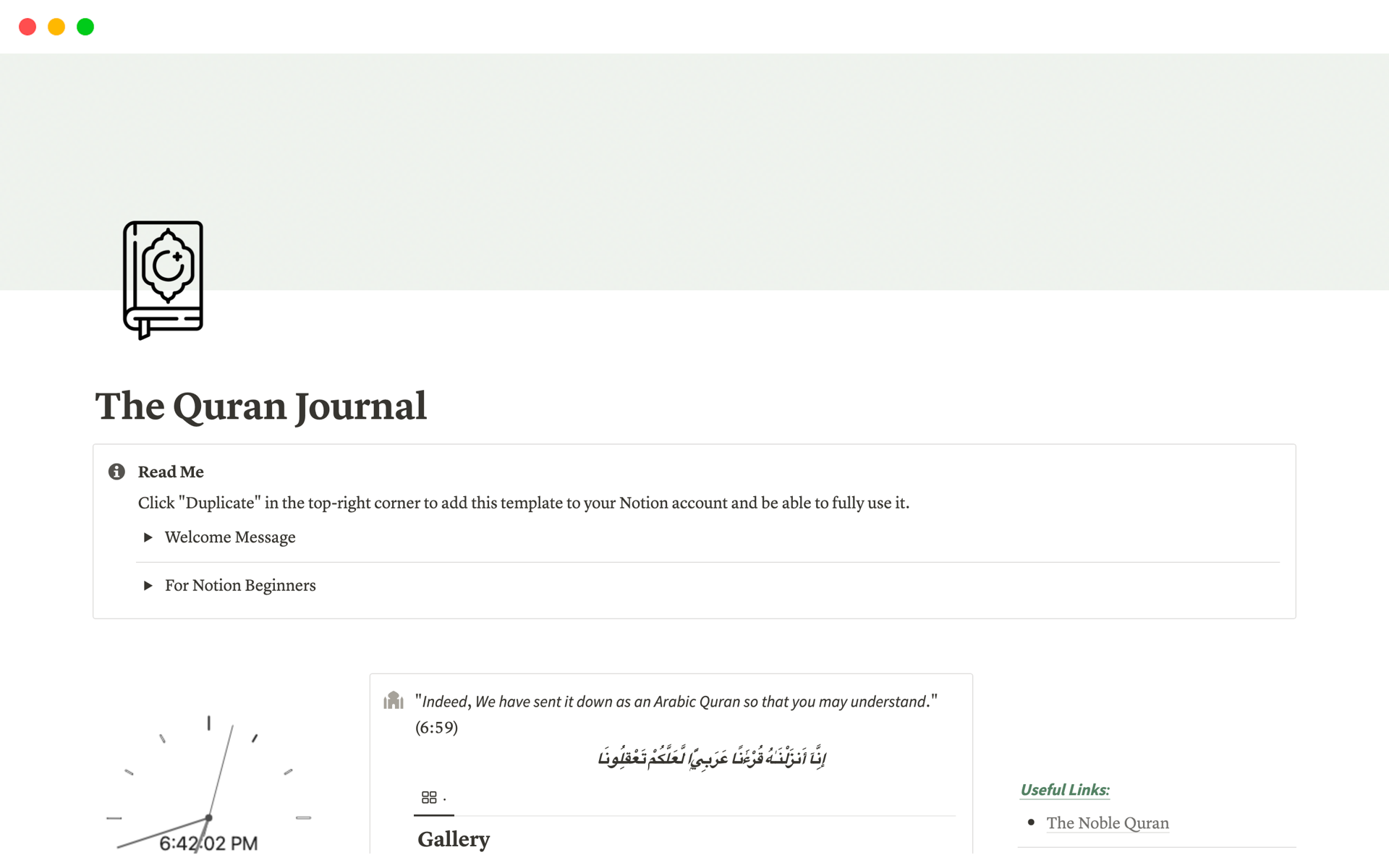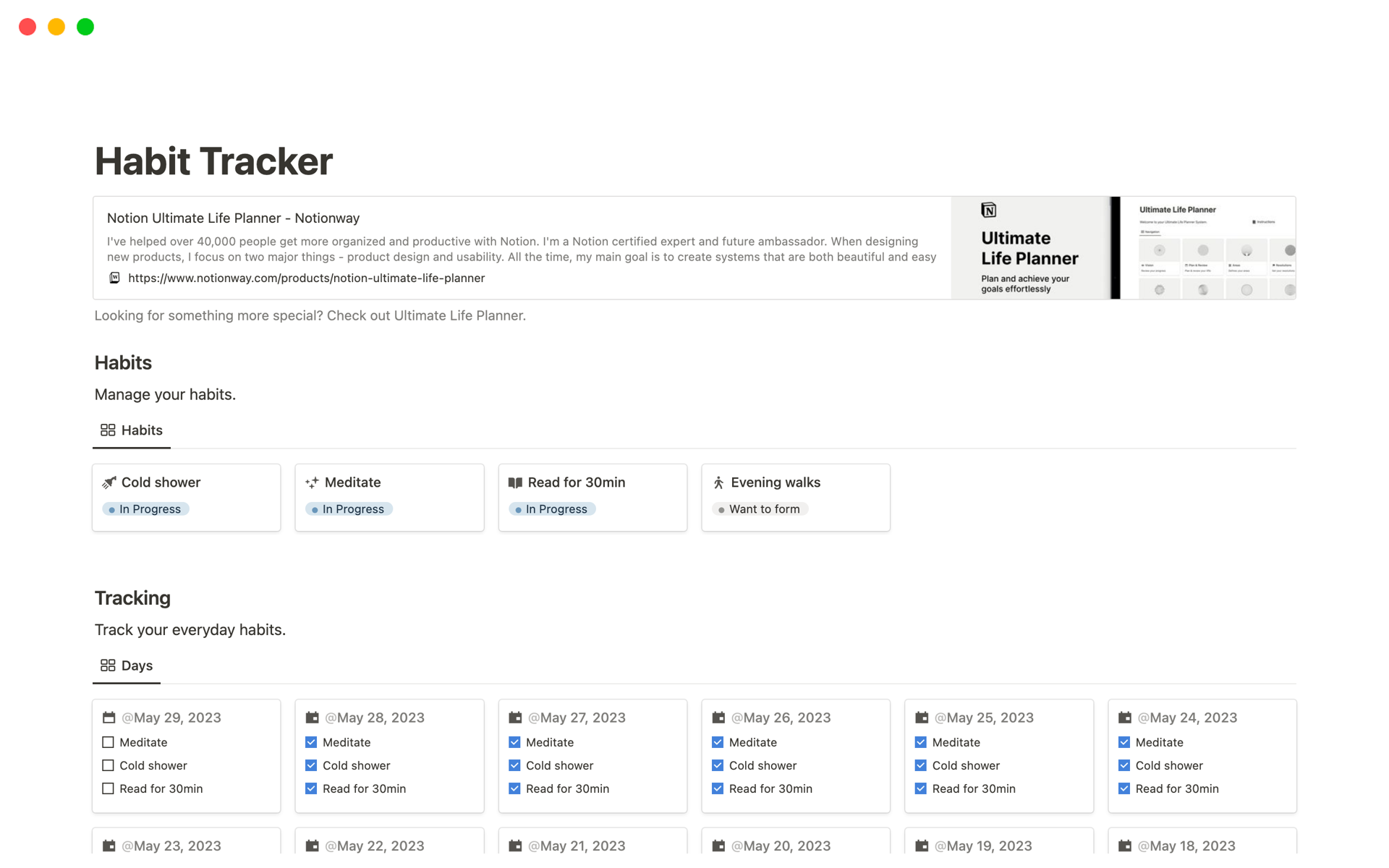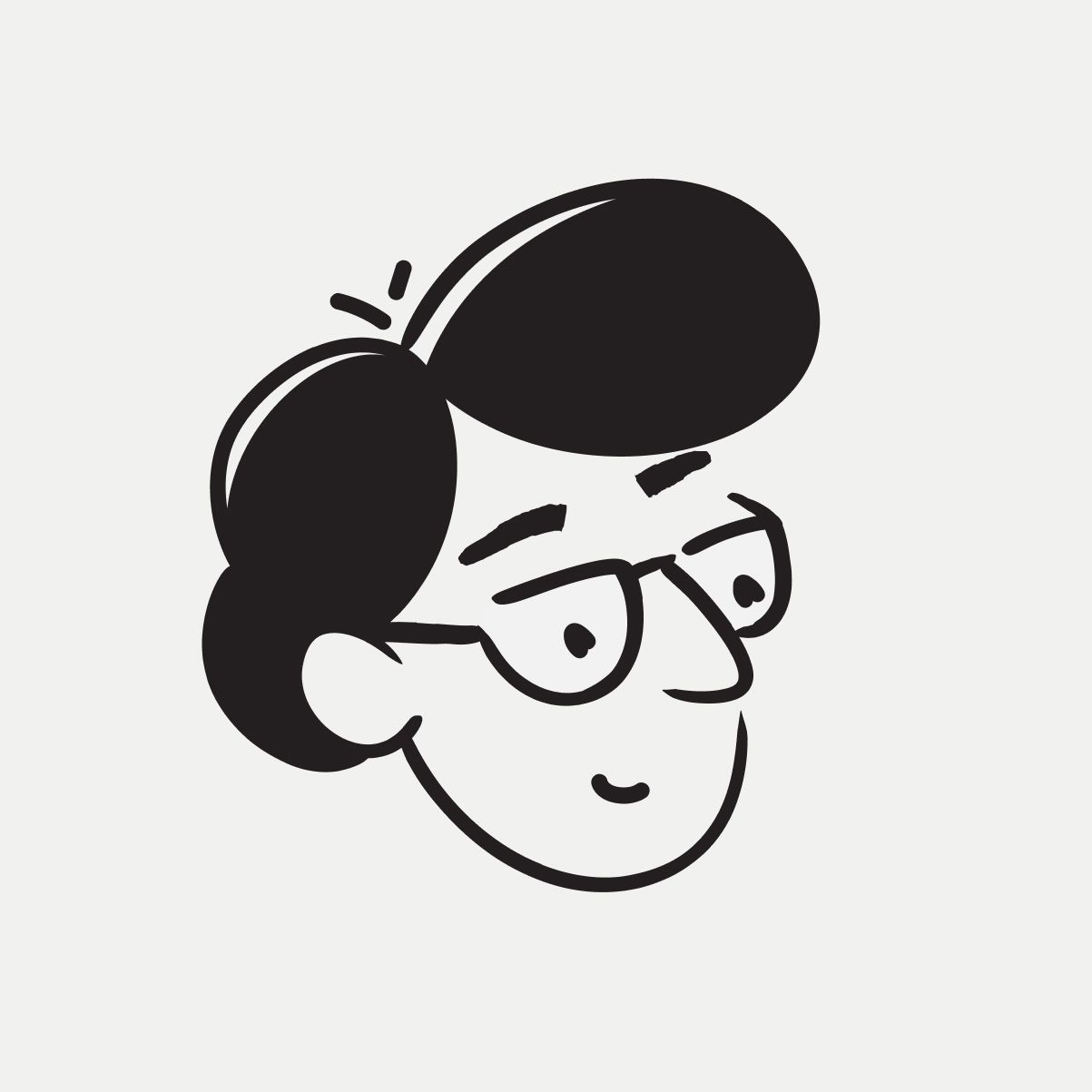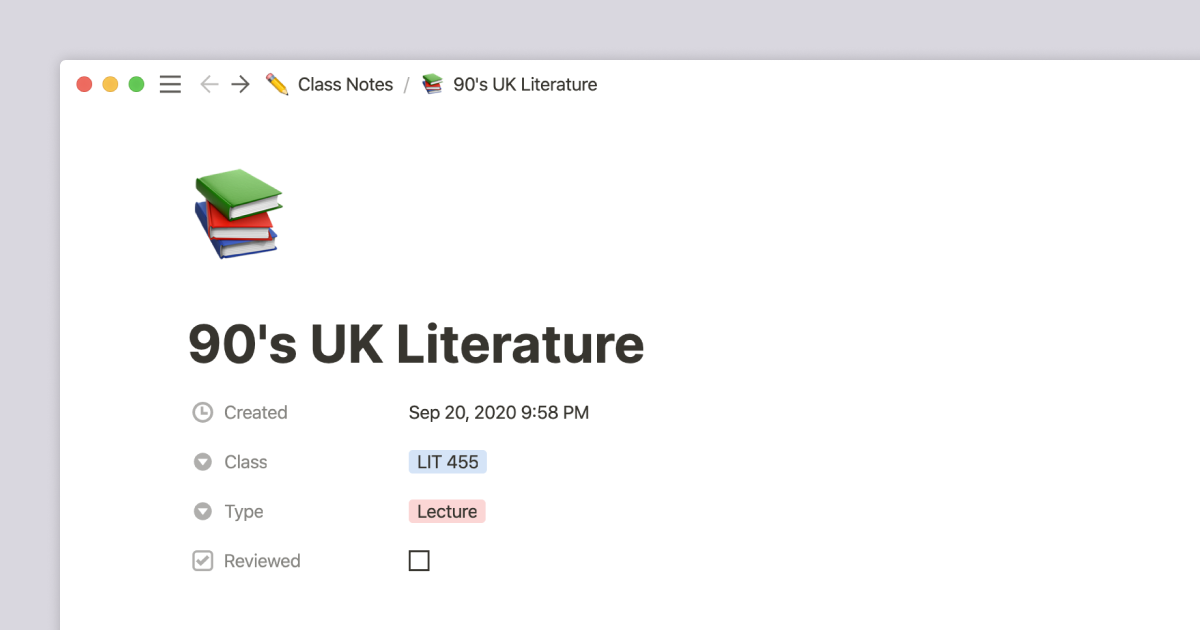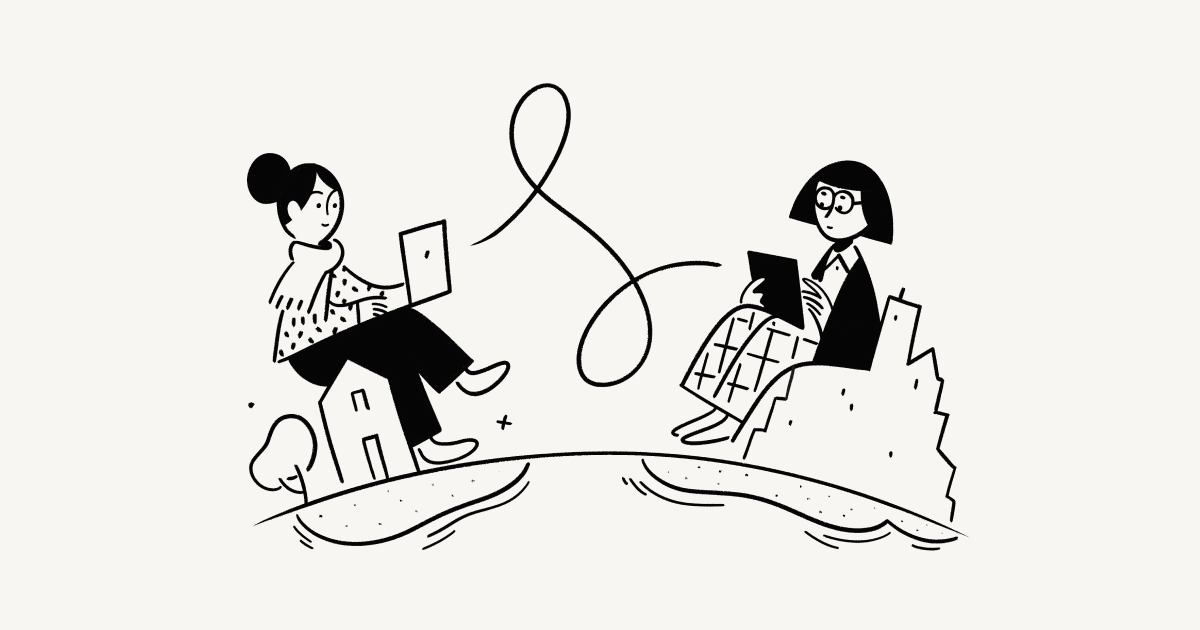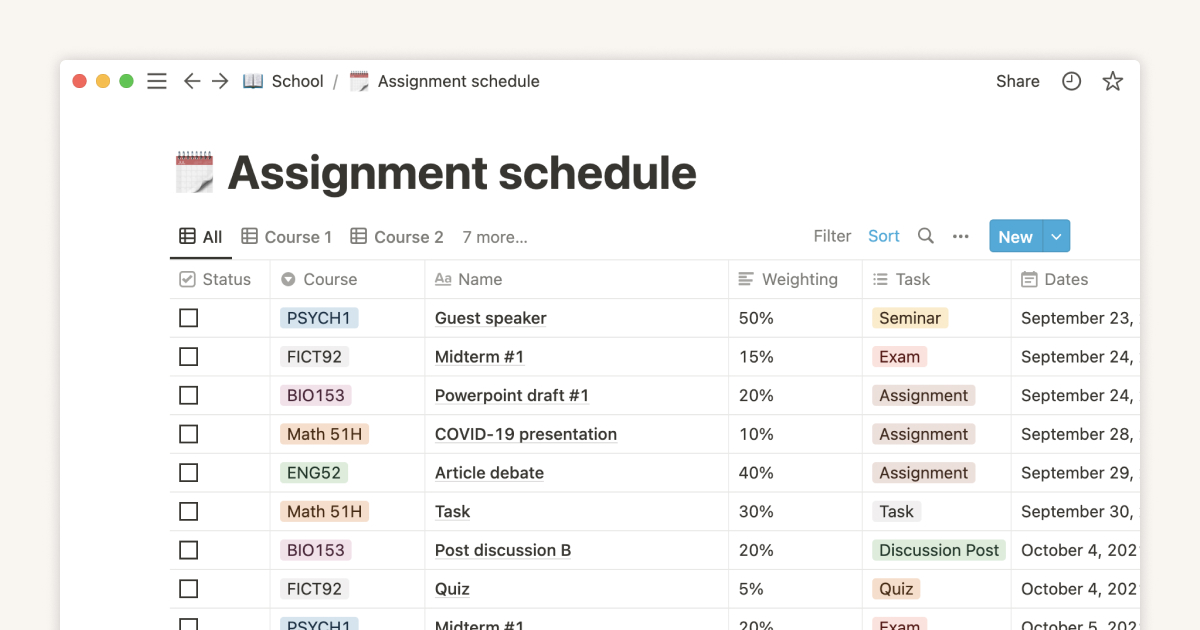
The best student and teacher templates to prep for day one of school
Get the most out of school with these Notion templates for students and teachers — organize all your assignments, roommate to-do's, and club projects in one place.
Andrea Lim
Marketing