Handpicked Notion Sites templates for your startup
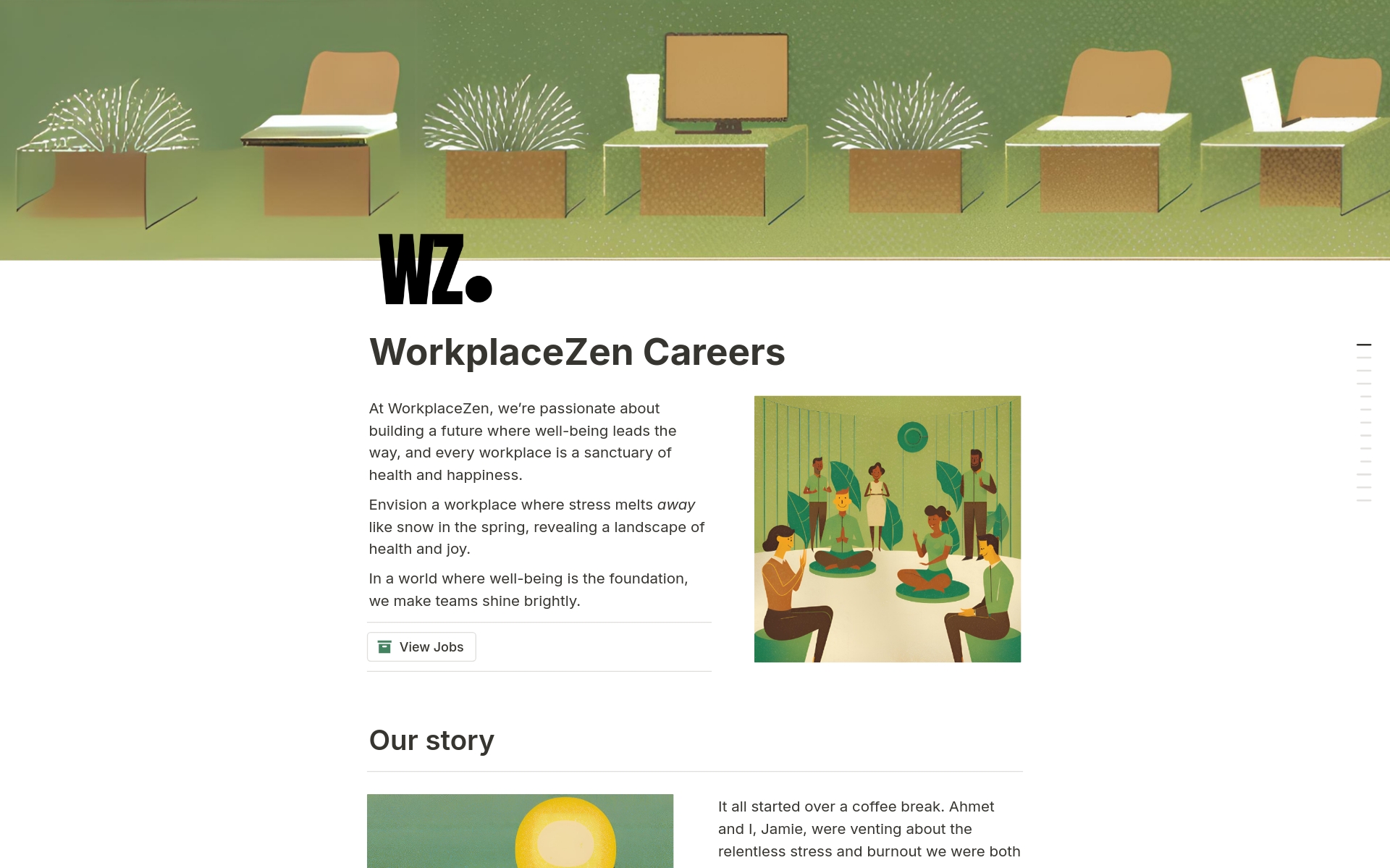
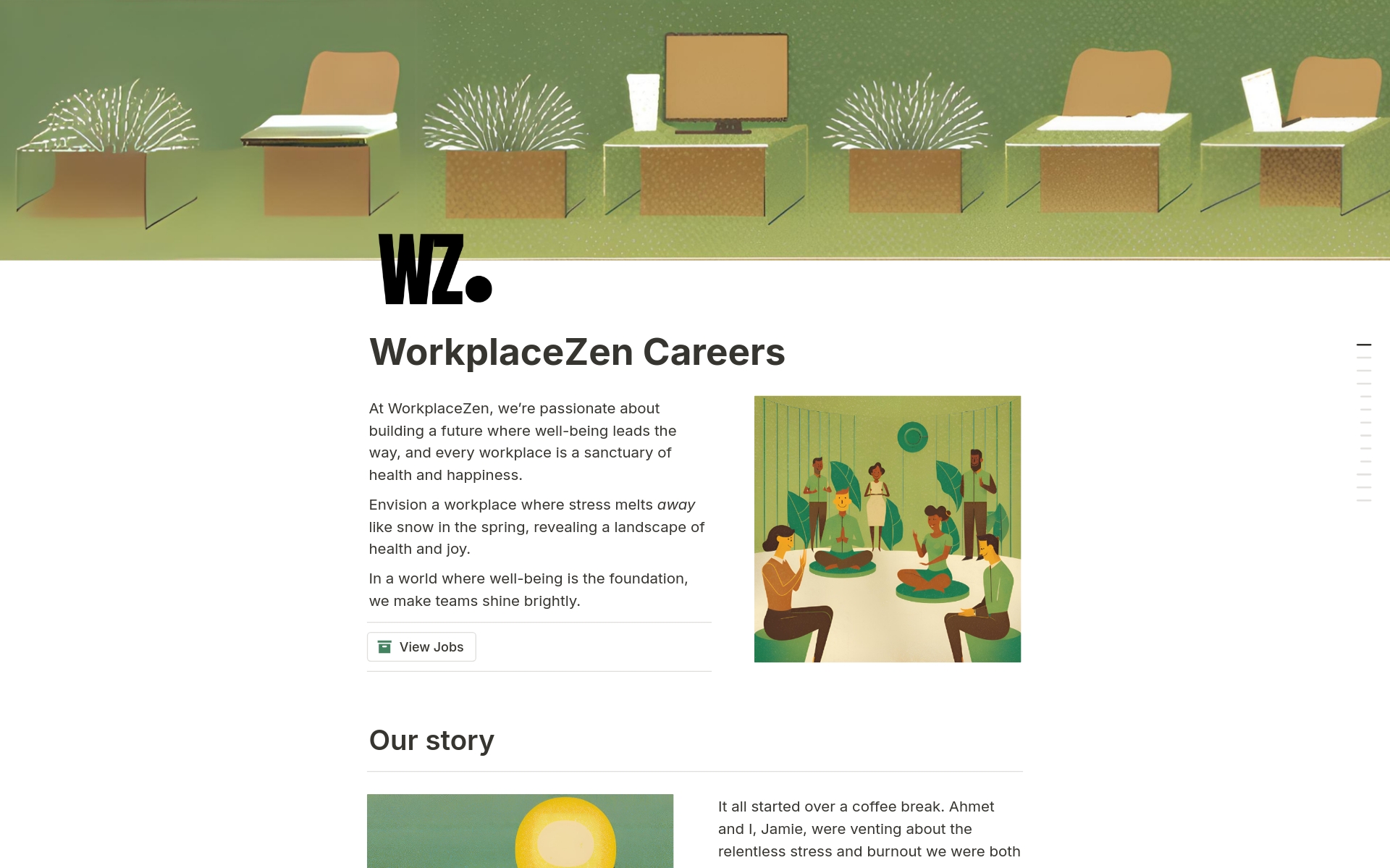
I'm a medical student who works part time as a social media manager and notion creator. I have 4 years of experience with social media marketing and my main aim is to help people stay productive while learning the best strategies for marketing, business and social media growth.
18 templates
I'm obsessed with digital tools and how they can be used. This templates are built to make your life easier, save time, and boost productivity. Easy to customize, simple to use, and powerful.
9 templates

How do I download Notion templates?
Duplicating a Notion template is the same as downloading a copy of it to your workspace. Just hit the blue "Duplicate" button and find it in your workspace's sidebar.