Everything you need to plan your summer getaway
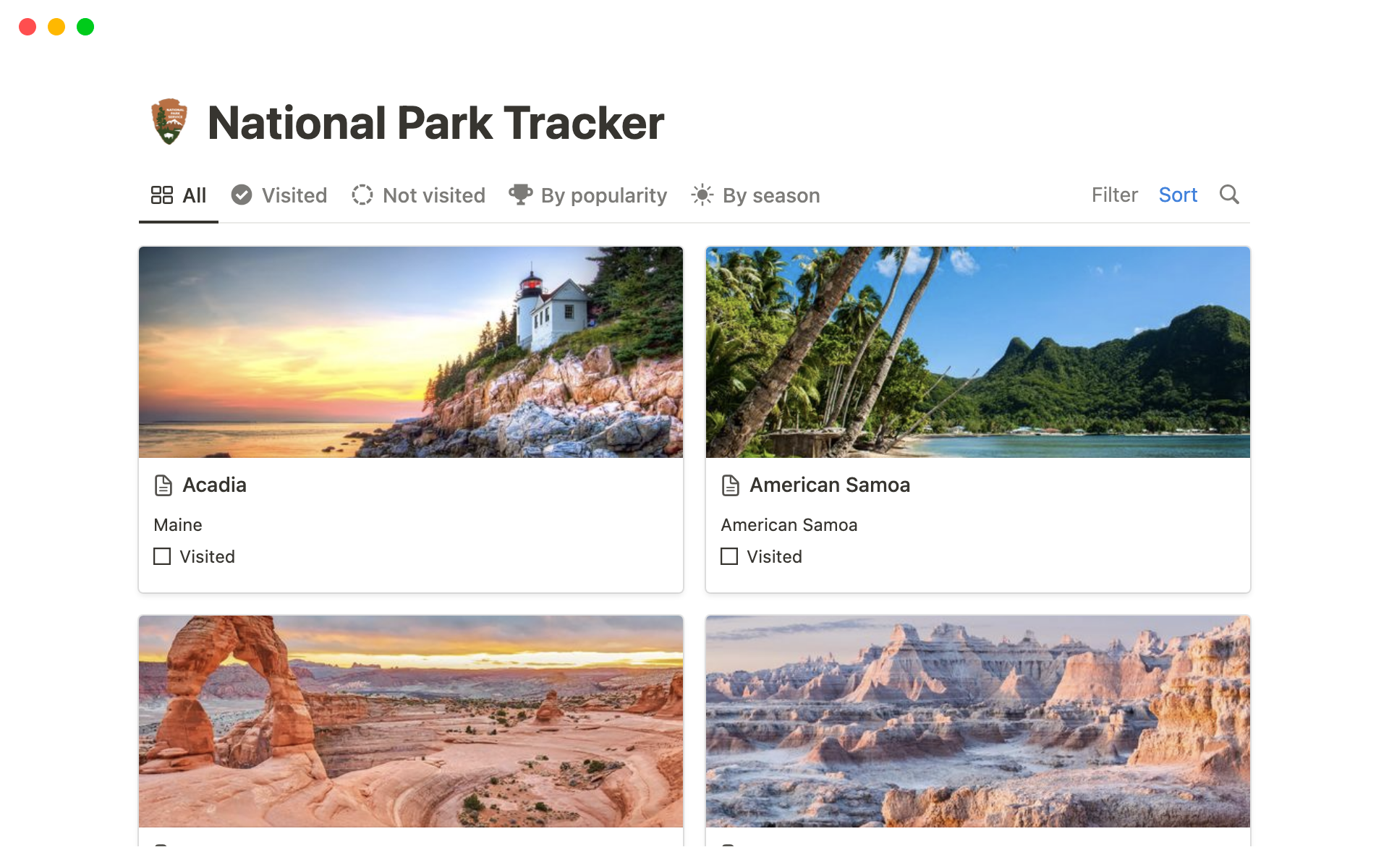
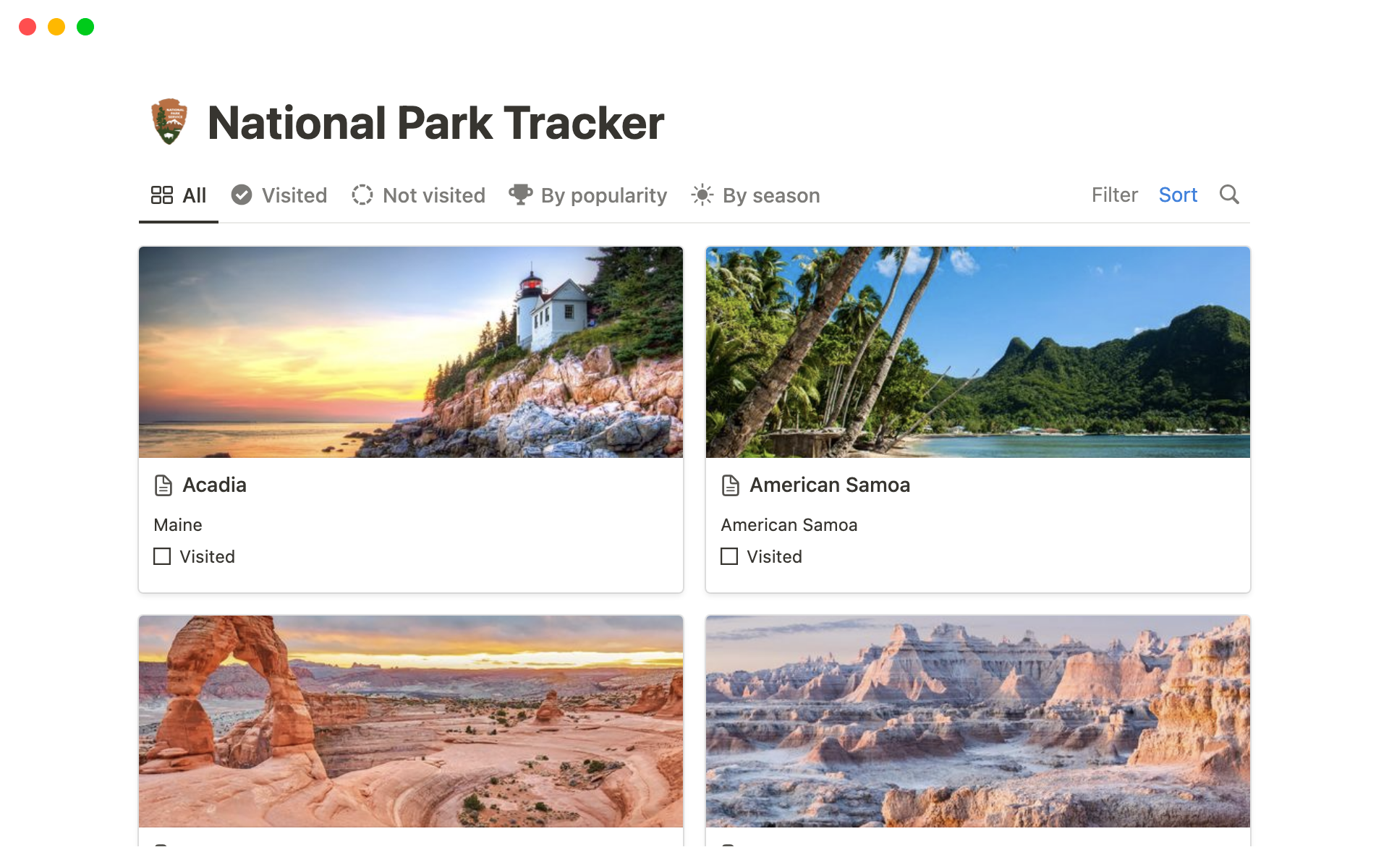

How do I download Notion templates?
Duplicating a Notion template is the same as downloading a copy of it to your workspace. Just hit the blue "Duplicate" button and find it in your workspace's sidebar.