Build a standardized process for writing up technical requirements and submitting to your team for review.
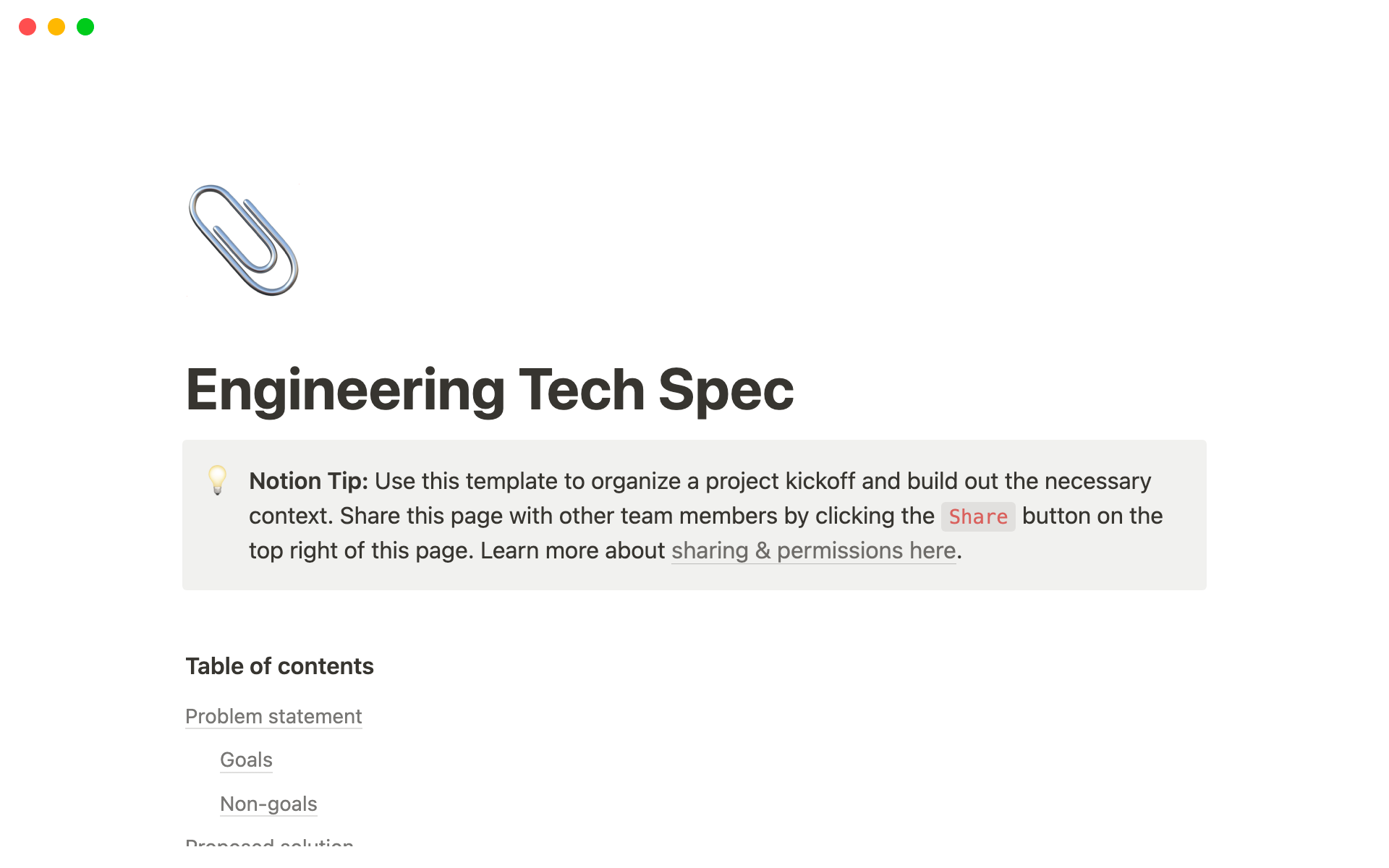
Start building new products or features quickly
In Notion, Tech Specs live in a centralized home for all your docs, to make it easy to track and collaborate. Create filtered views for your team to easily find documents related to a project, and create customized templates to standardize workflows.
Learn more about building a docs database
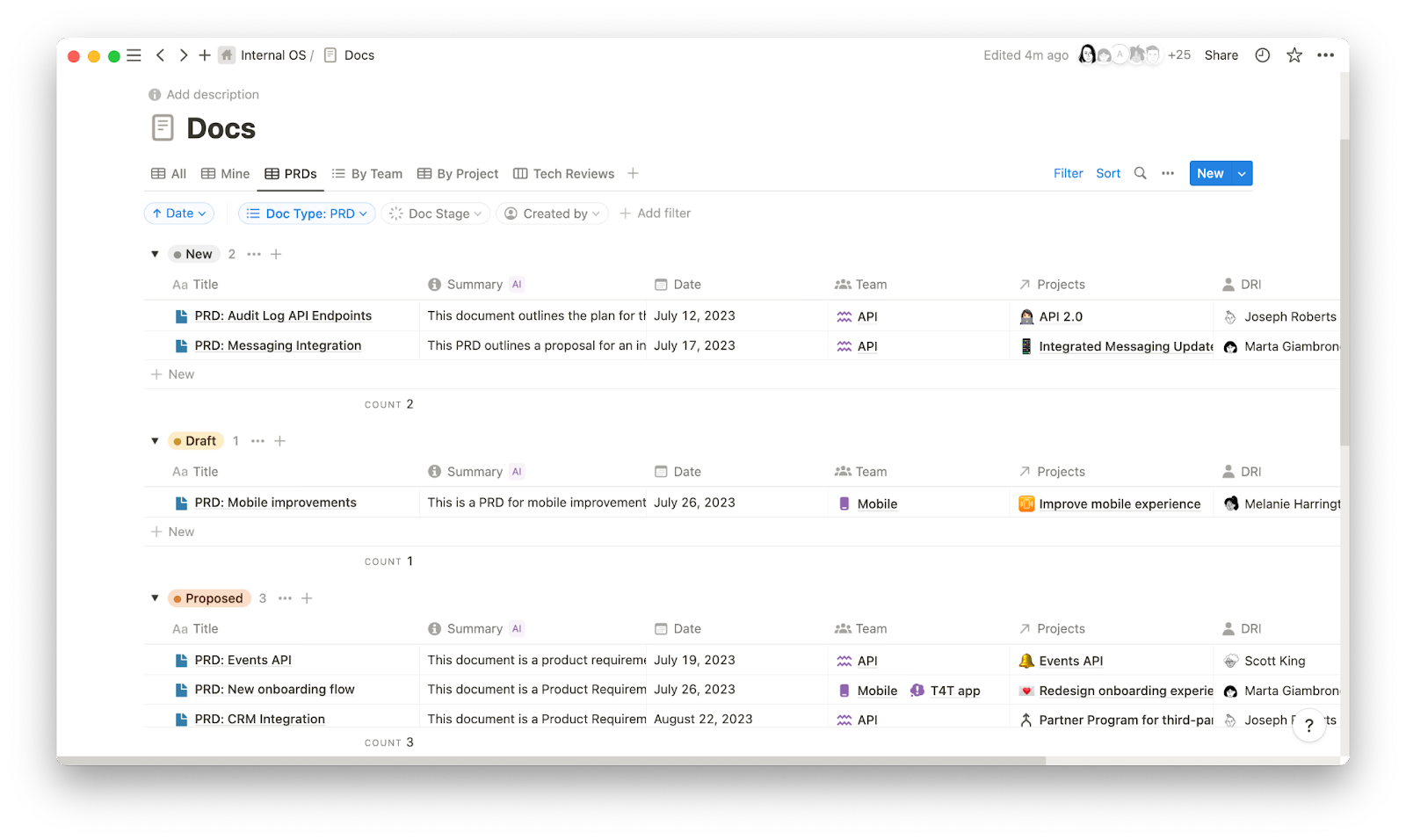
Connect information from specialized tools directly into your Notion workflow to consolidate information and provide more context for people working on your project. And save time posting the same update in multiple pages by using synced blocks to share information with your team in real-time.
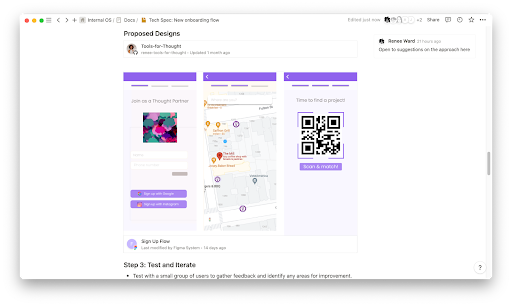
Here’s how to write and collaborate on Tech Specs in Notion
Sign up for Notion and invite your team
Create a new page, then select
Table, then hit+ New databaseon the right.Hit
Newon the right to add a new page and start a new docBegin adding info to the page and customize its properties.
Or, get started in one click using our templates below.

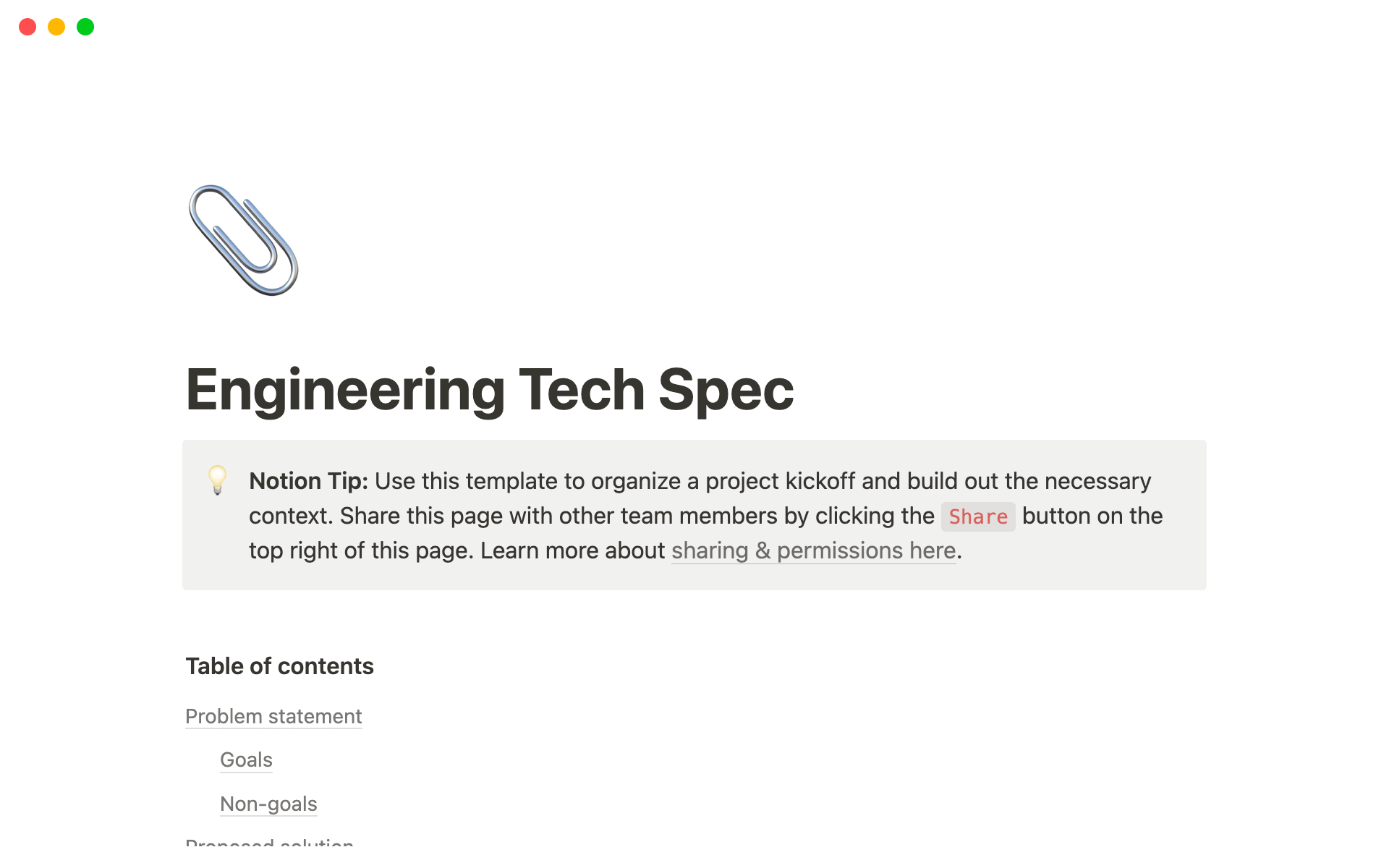
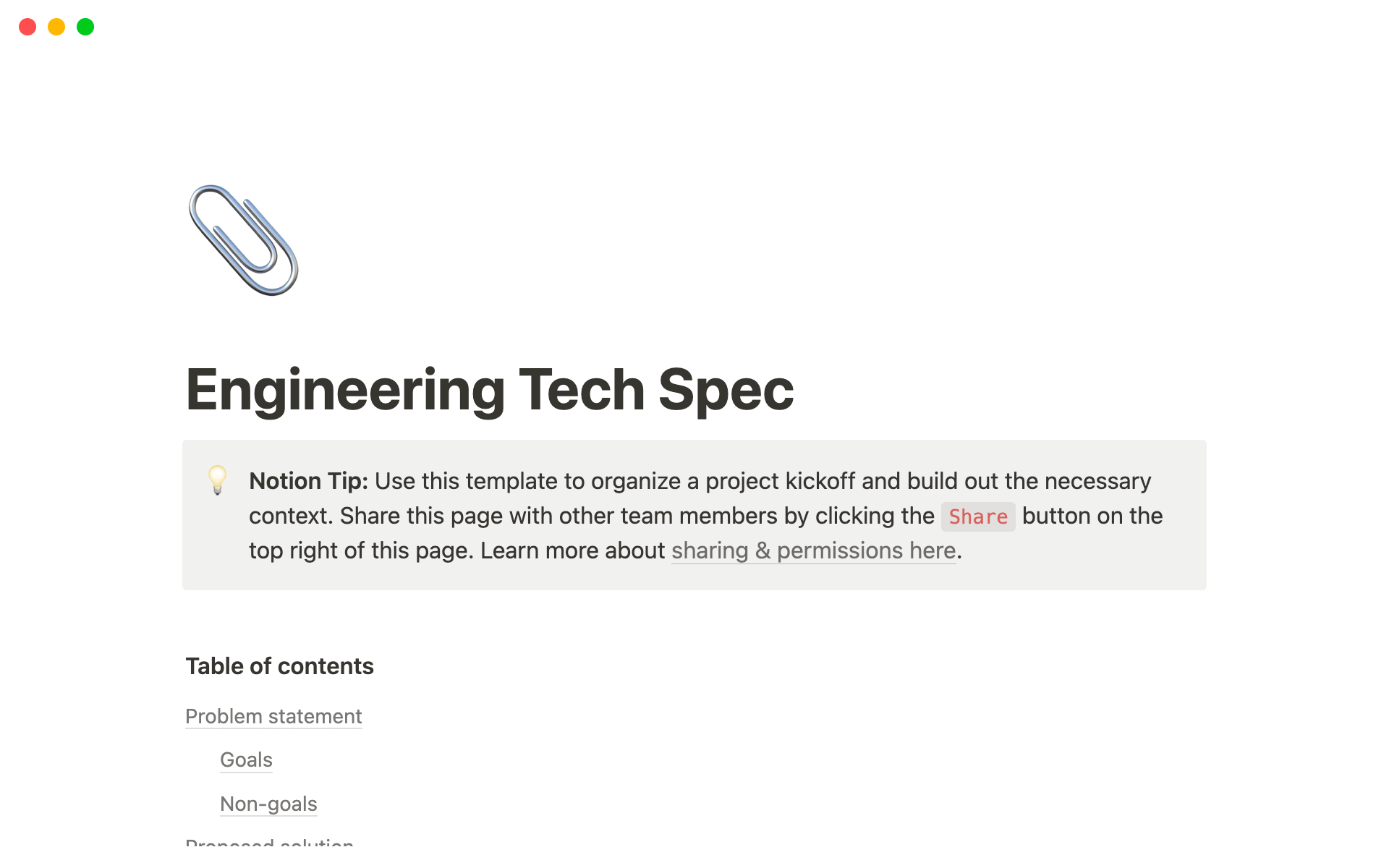
Use Notion to get team alignment on technical requirements
Outline your proposed solution, share with your team for approval, and begin building.
FAQs
What should be included in an Engineering Tech Spec?
What should be included in an Engineering Tech Spec?
The three main sections to include are your Problem Statement, Proposed Solution, Alternative Solutions, and Implementation & Rollout plan. Make sure to be clear about your goals and non-goals with the project and identify the potential risks with your proposed solution. And don’t forget to outline your success criteria!
What kind of information from other tools can I add?
What kind of information from other tools can I add?
With over 500 embed options available, you can easily bring information from other tools directly into Notion to keep all the important context in one place and stay focused. Learn more about embeds here.
What are best practices for helping keep changes up to date across project pages?
What are best practices for helping keep changes up to date across project pages?
Projects change quickly and it’s important to provide up to date information for your team. Synced Blocks automatically keep your docs up-to-date across multiple pages. Learn more about using them here.