Your daily journal
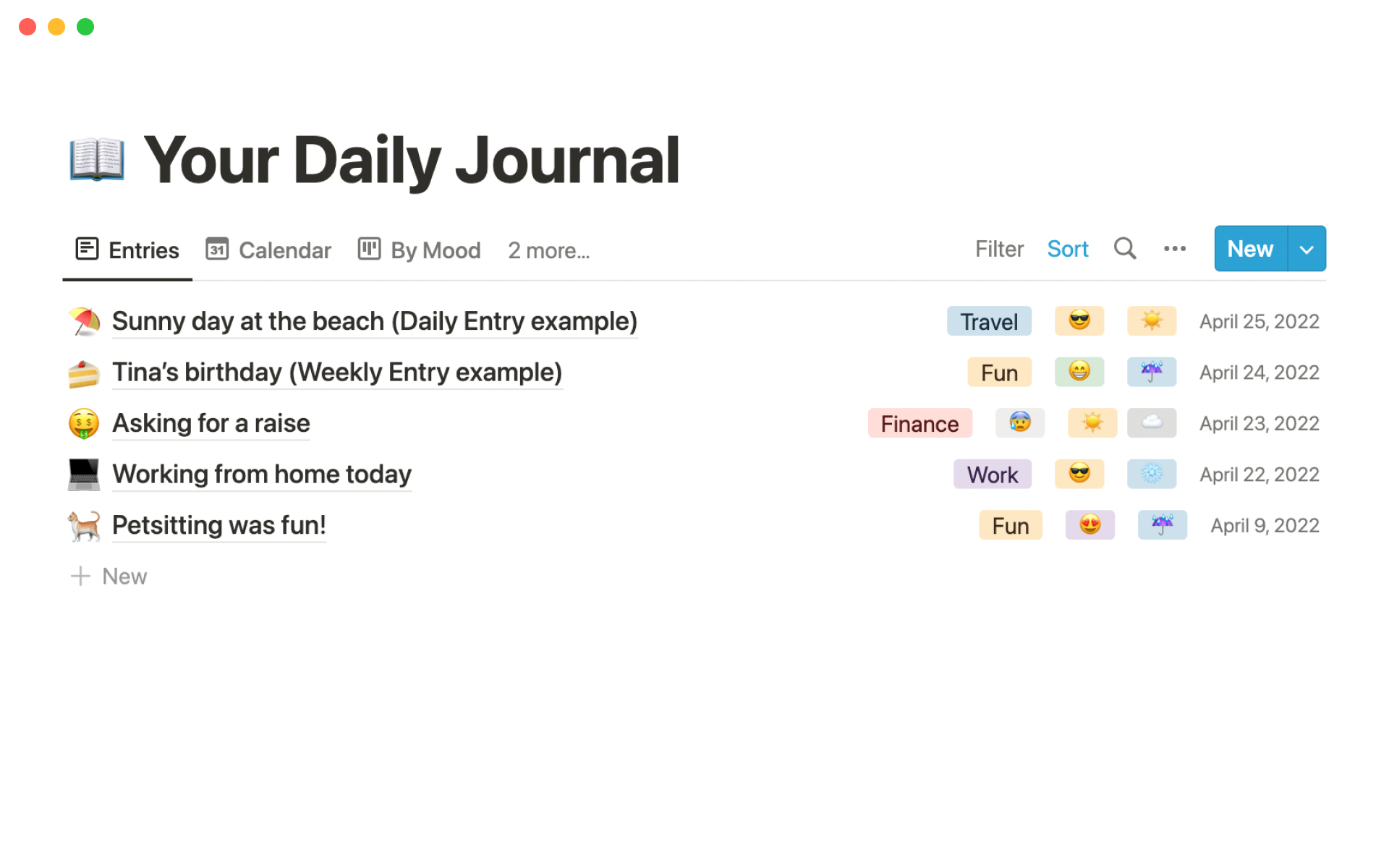
About this template
This template helps individuals to journal their life using easy-to-use Daily and Weekly templates, which are then automatically organised by their past moods, weather, and category.
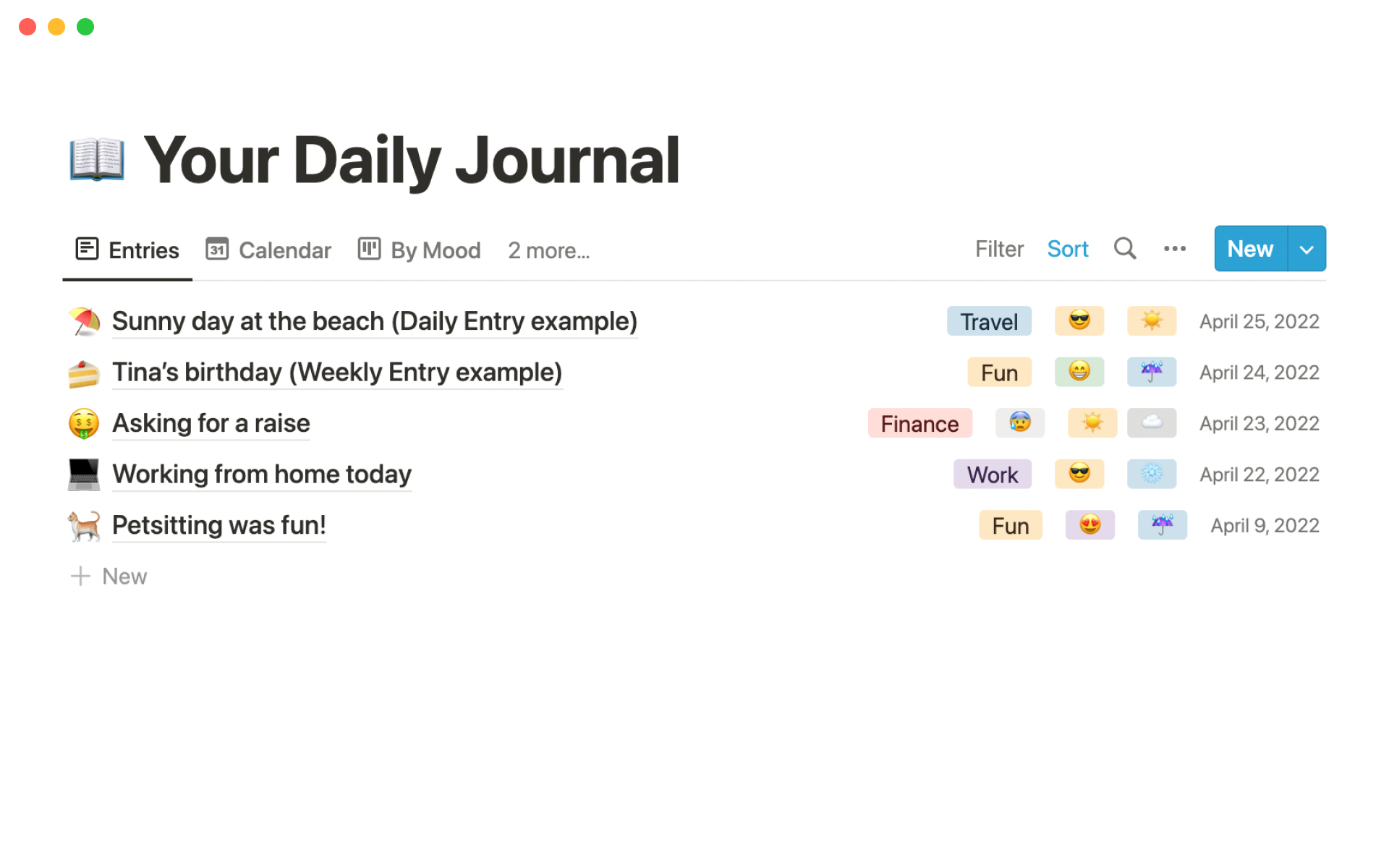
This template helps individuals to journal their life using easy-to-use Daily and Weekly templates, which are then automatically organised by their past moods, weather, and category.