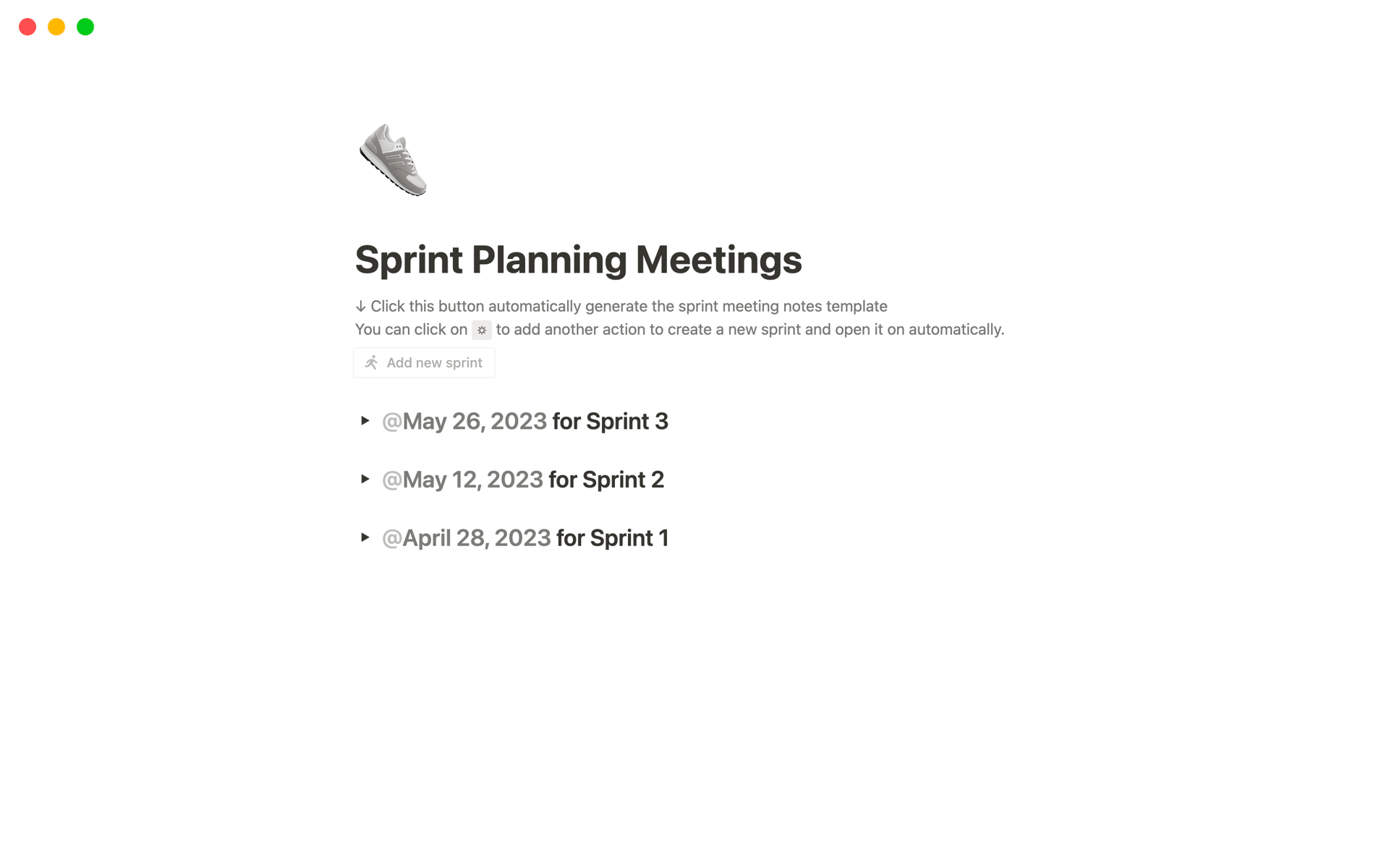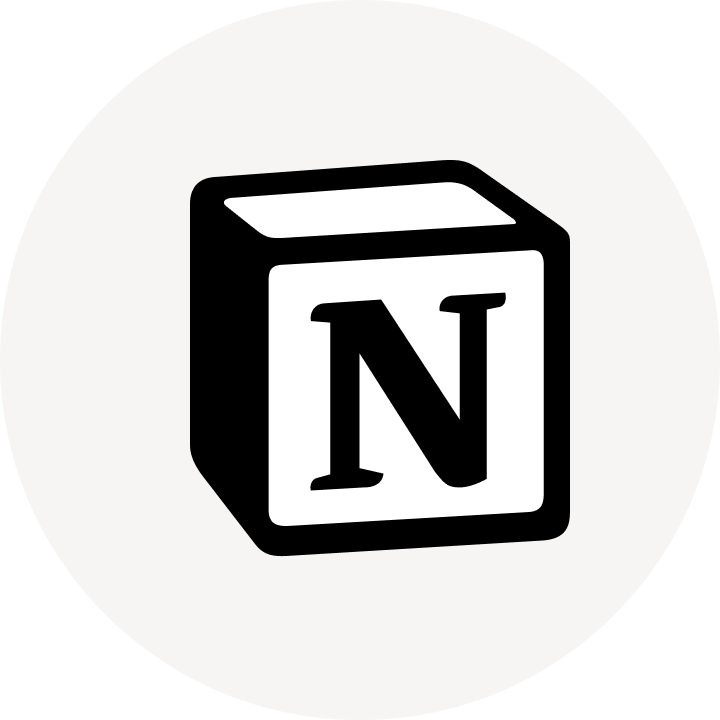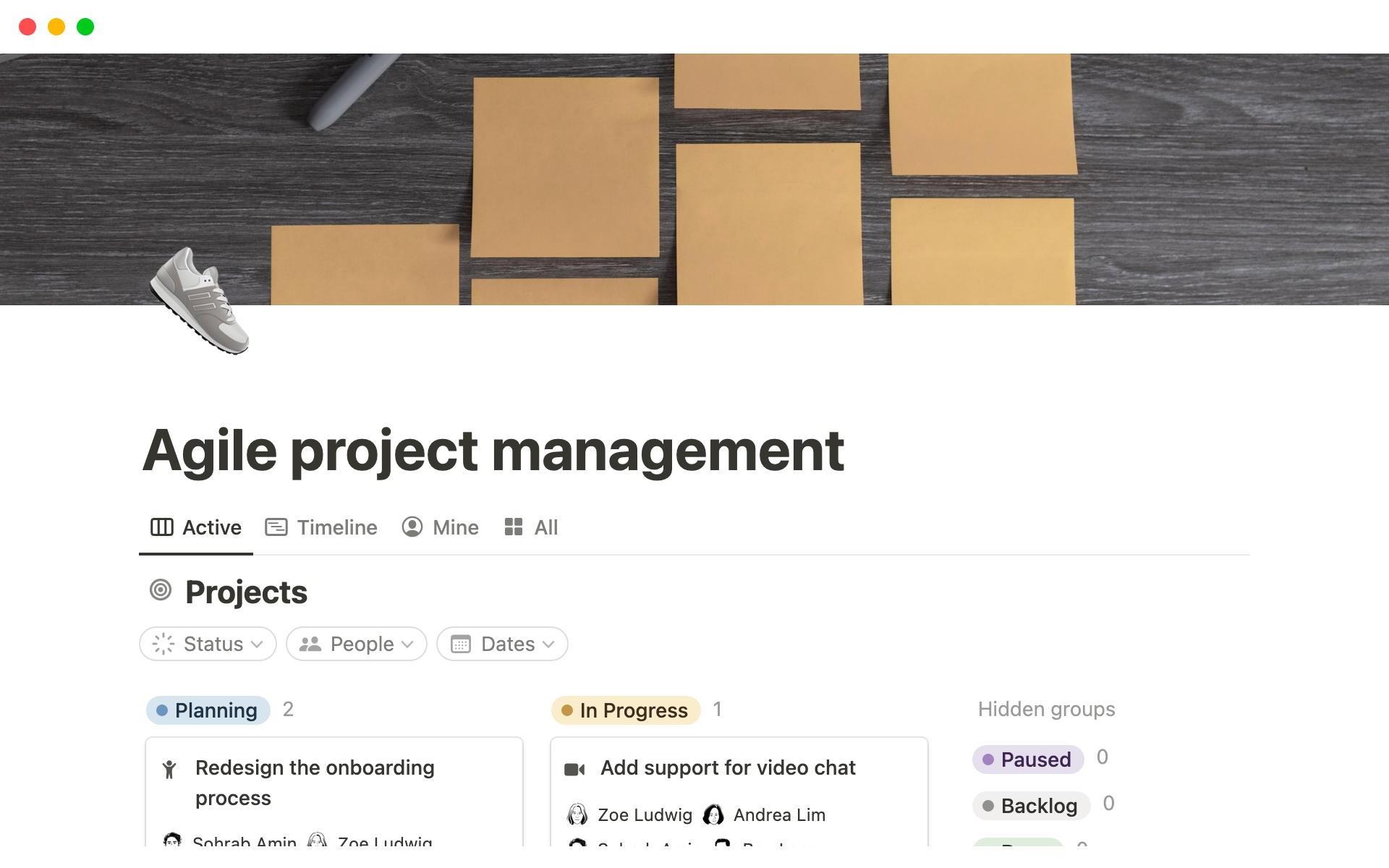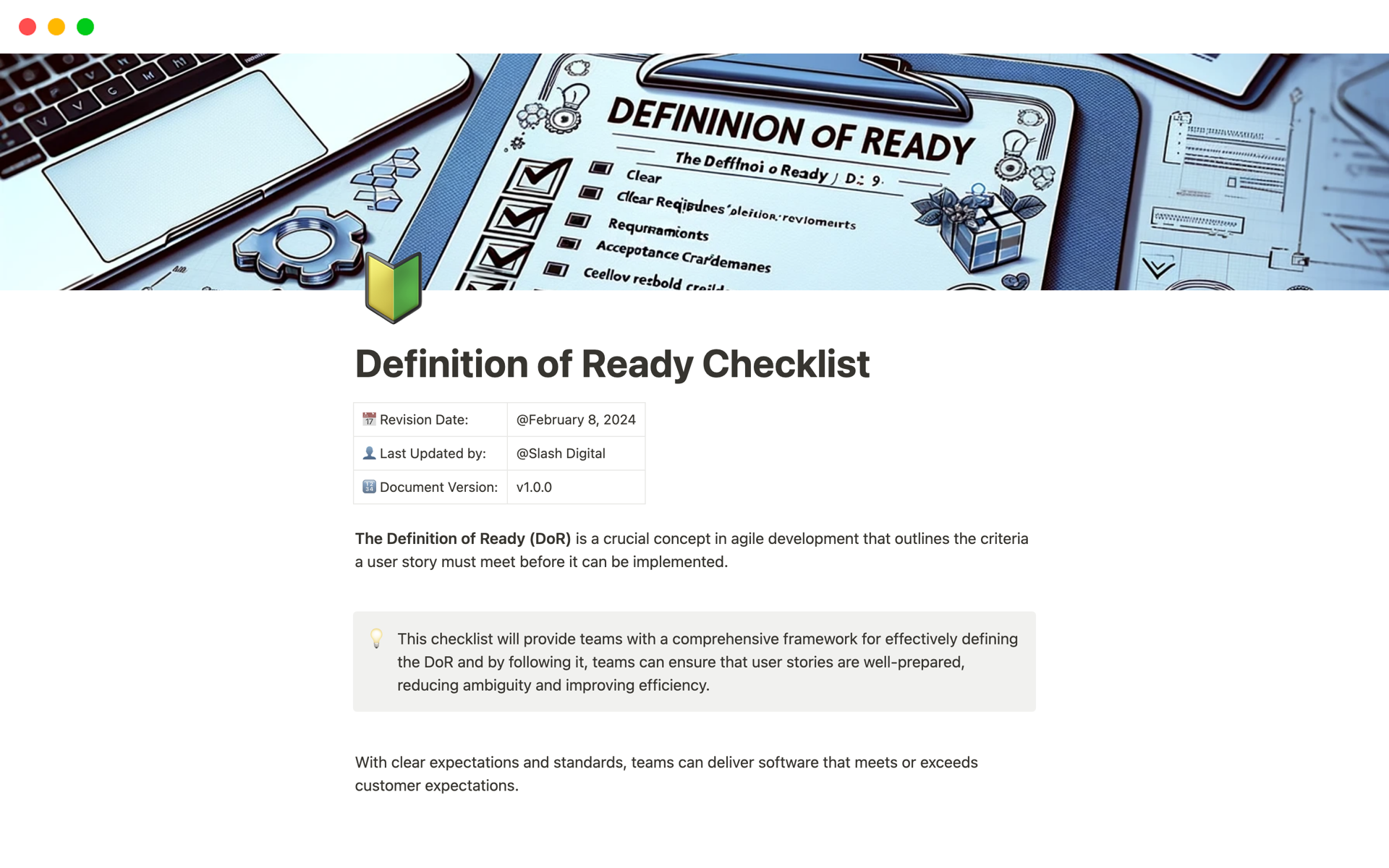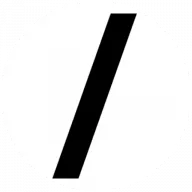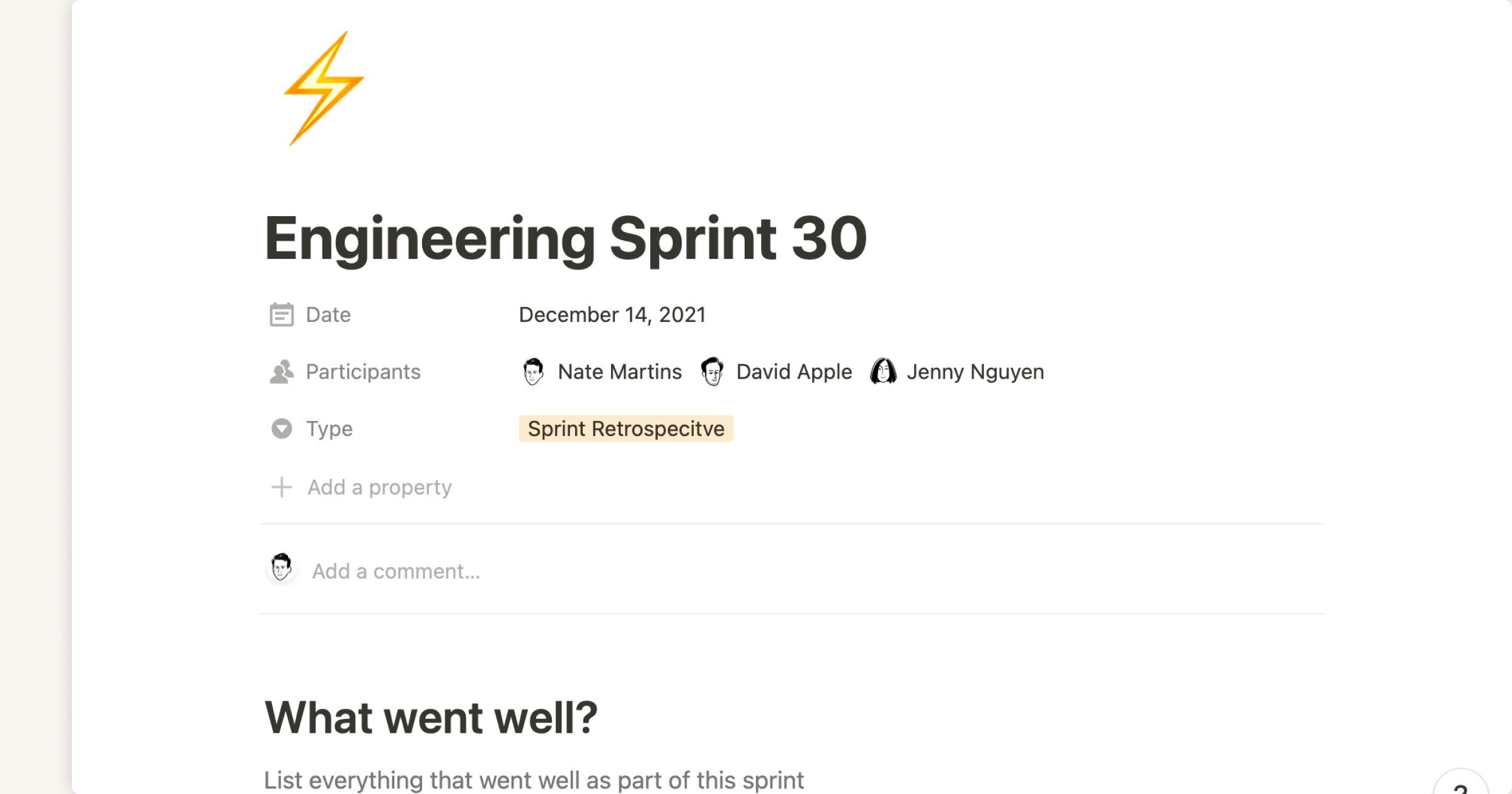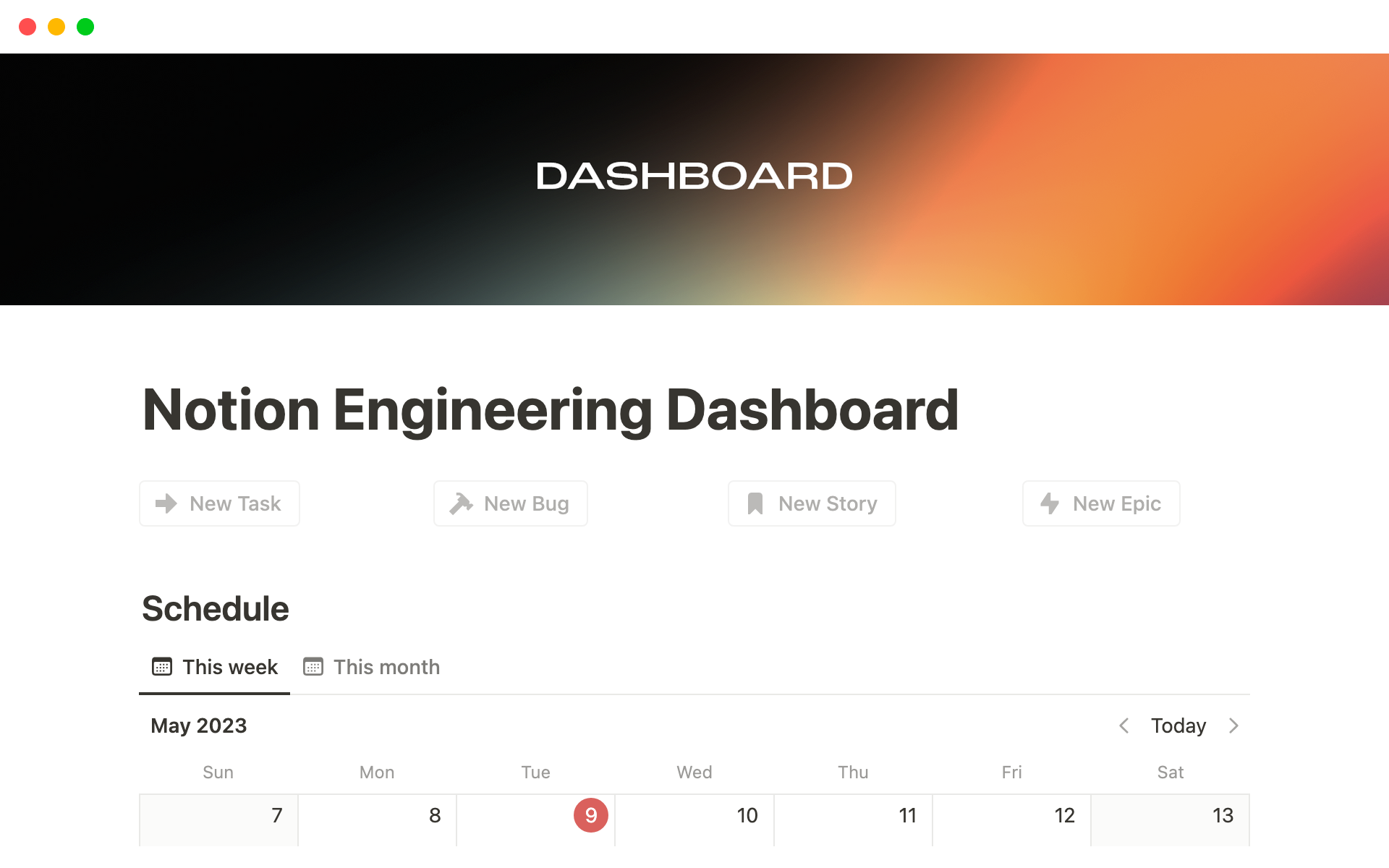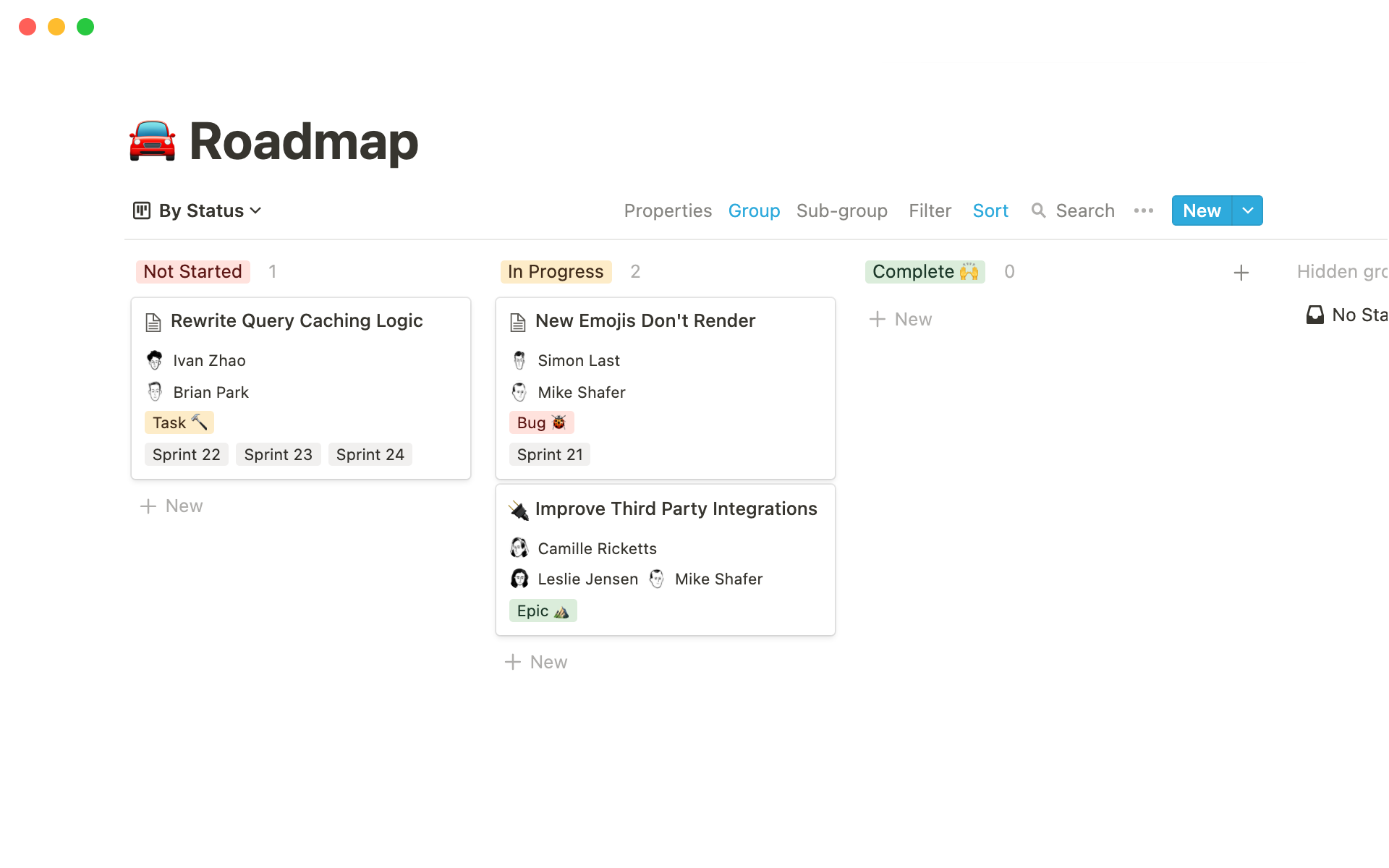Weekly Sprints
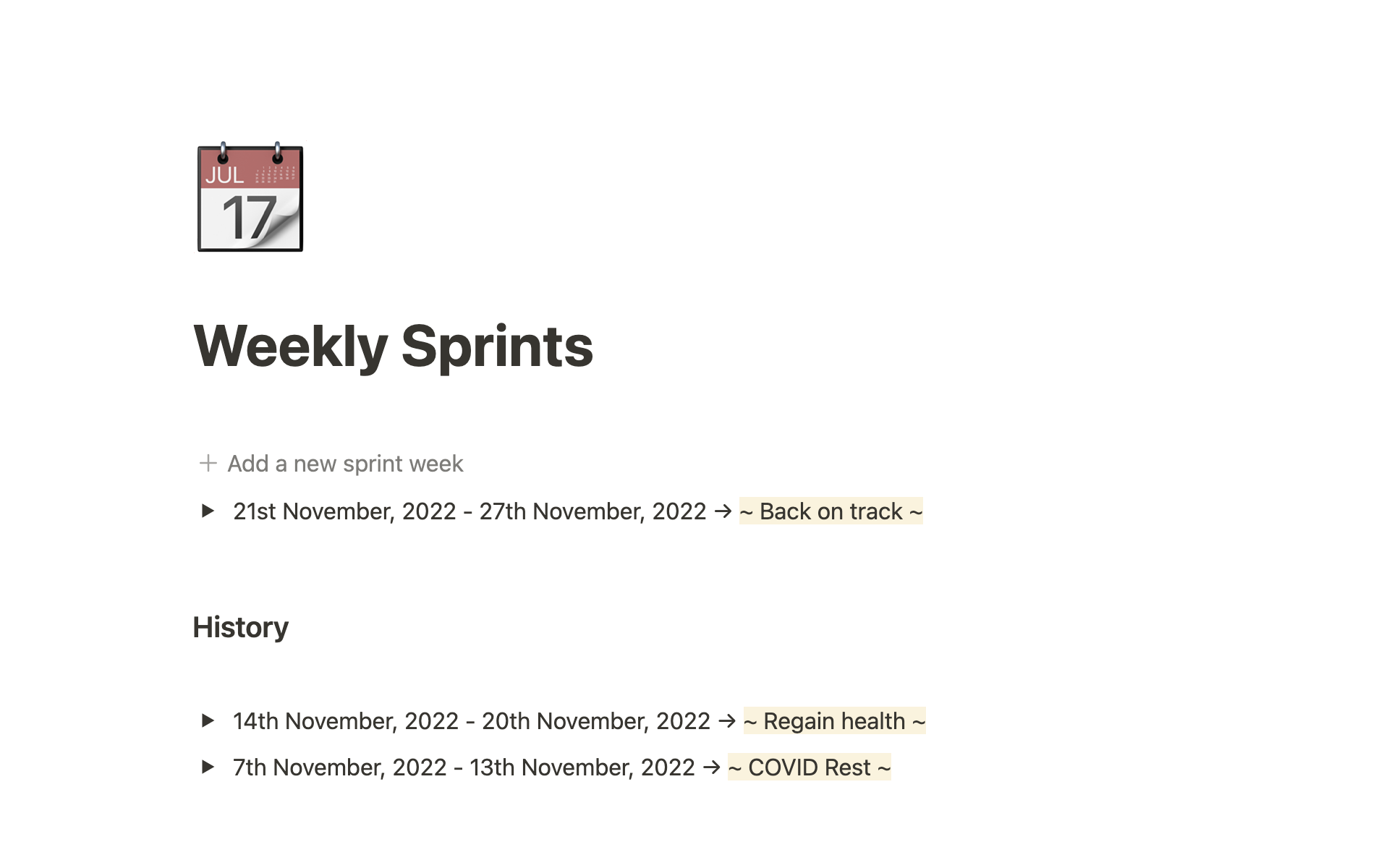
About this template
Are you someone who wants to plan out your week ahead? Or someone who wants to track their weekly habits?
Here's a simple to use weekly planner, where you can set your goals for the week in one of the 4 categories: Personal, Professional, Health and Social. Add your TODOs for the week in those columns or track your habits.
You can easily add a new week with the button and take a look at your older weeks' progress in the History section as well. Personalise it as you like and make it work for you.