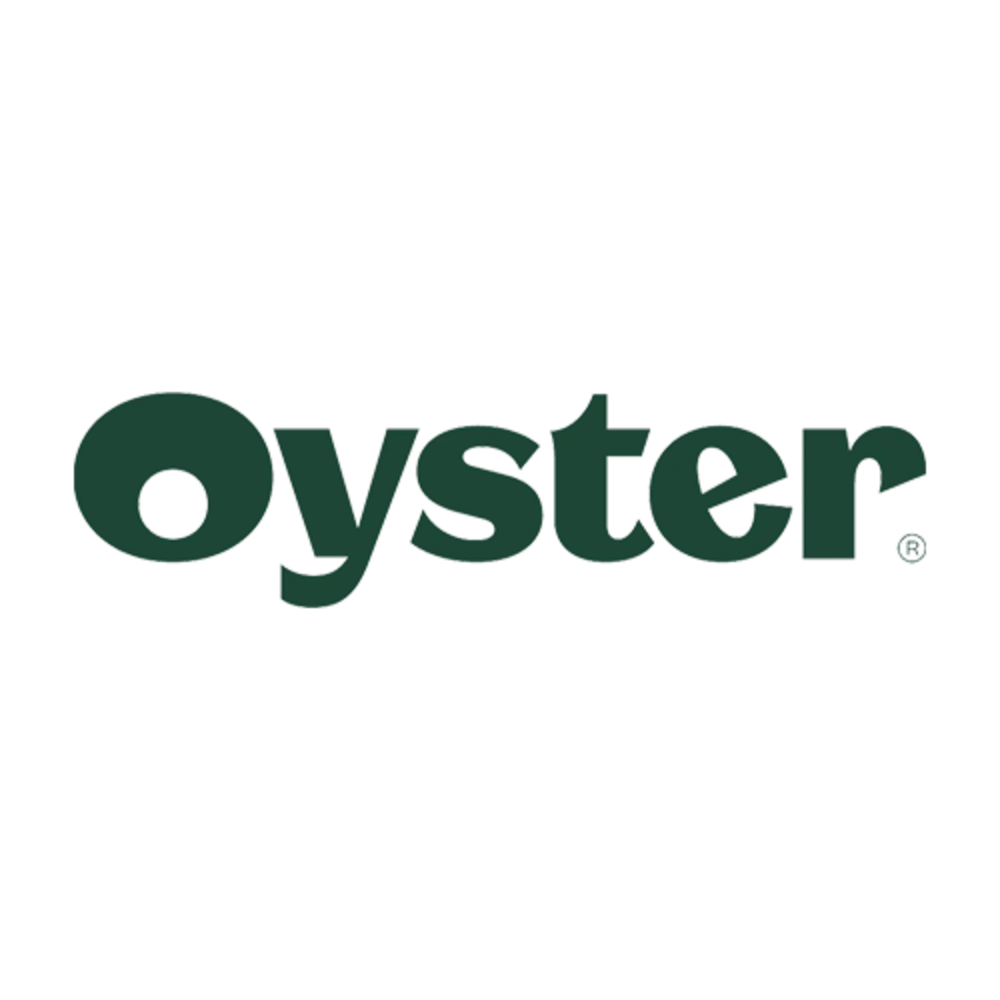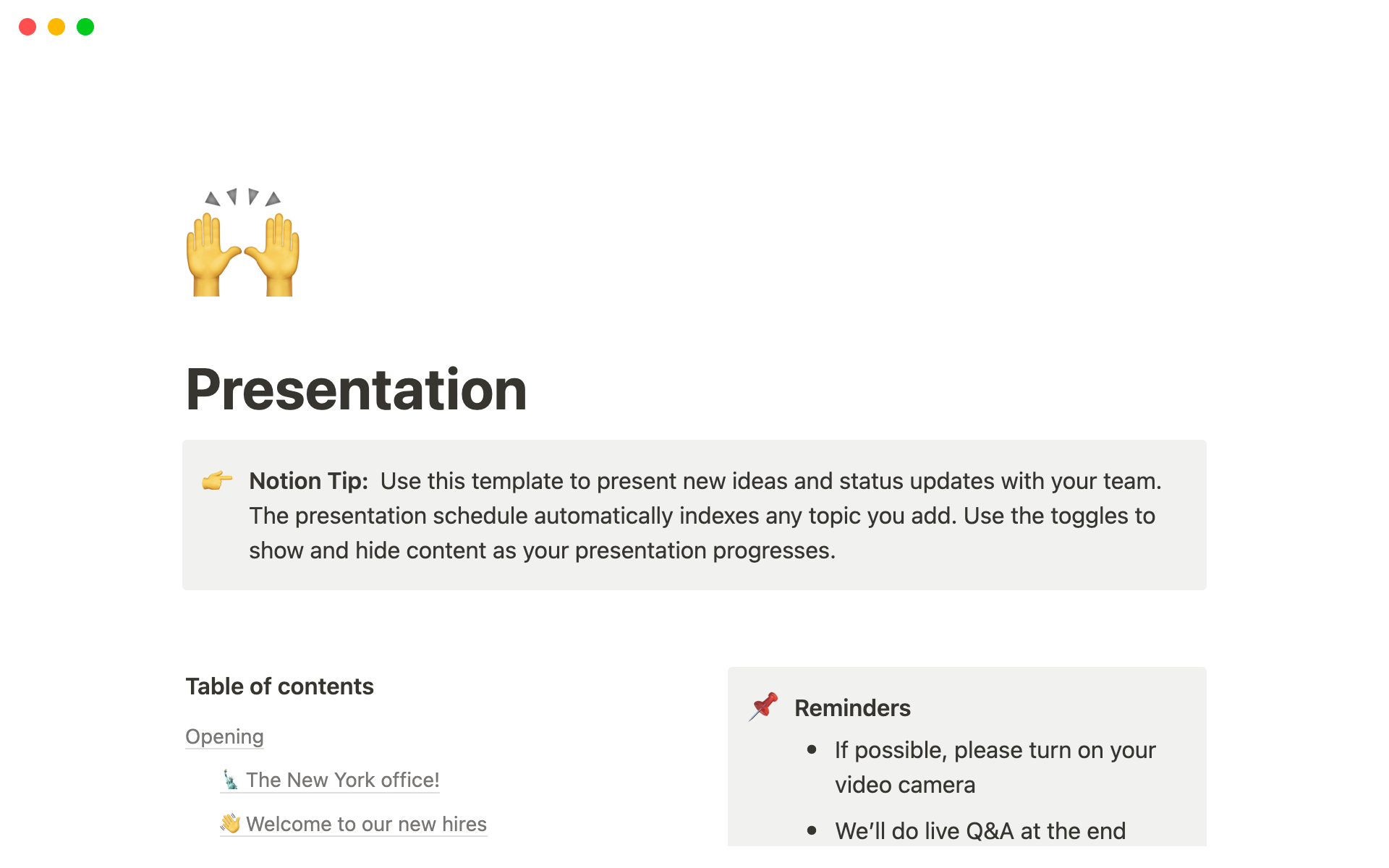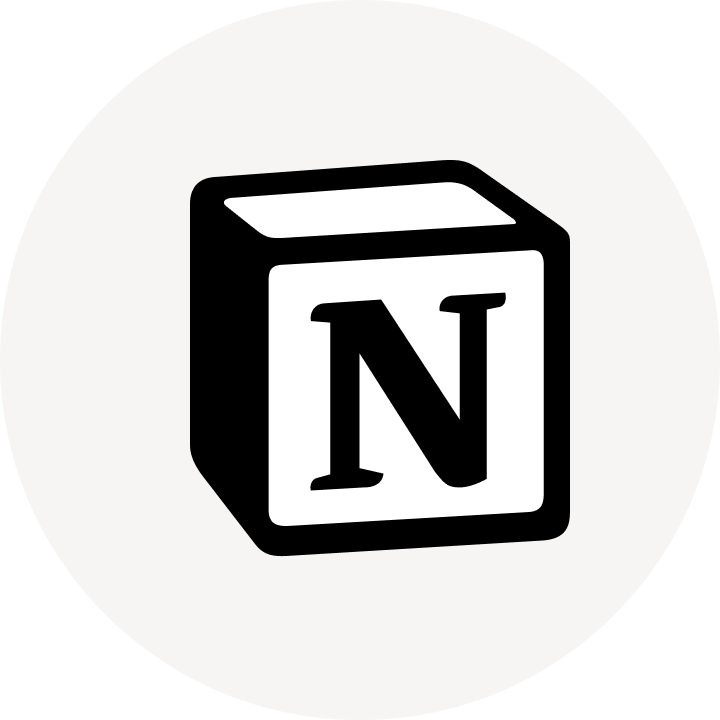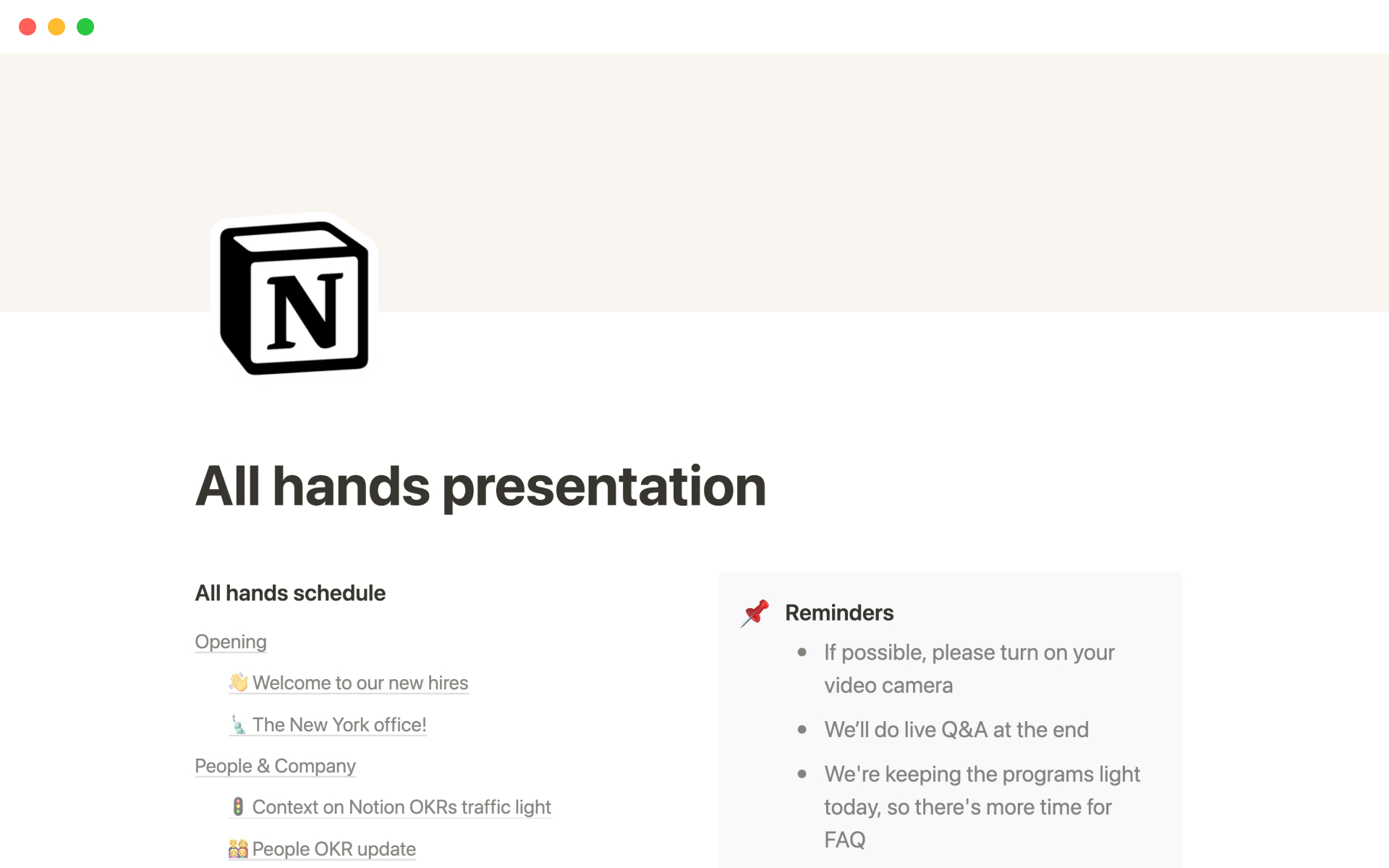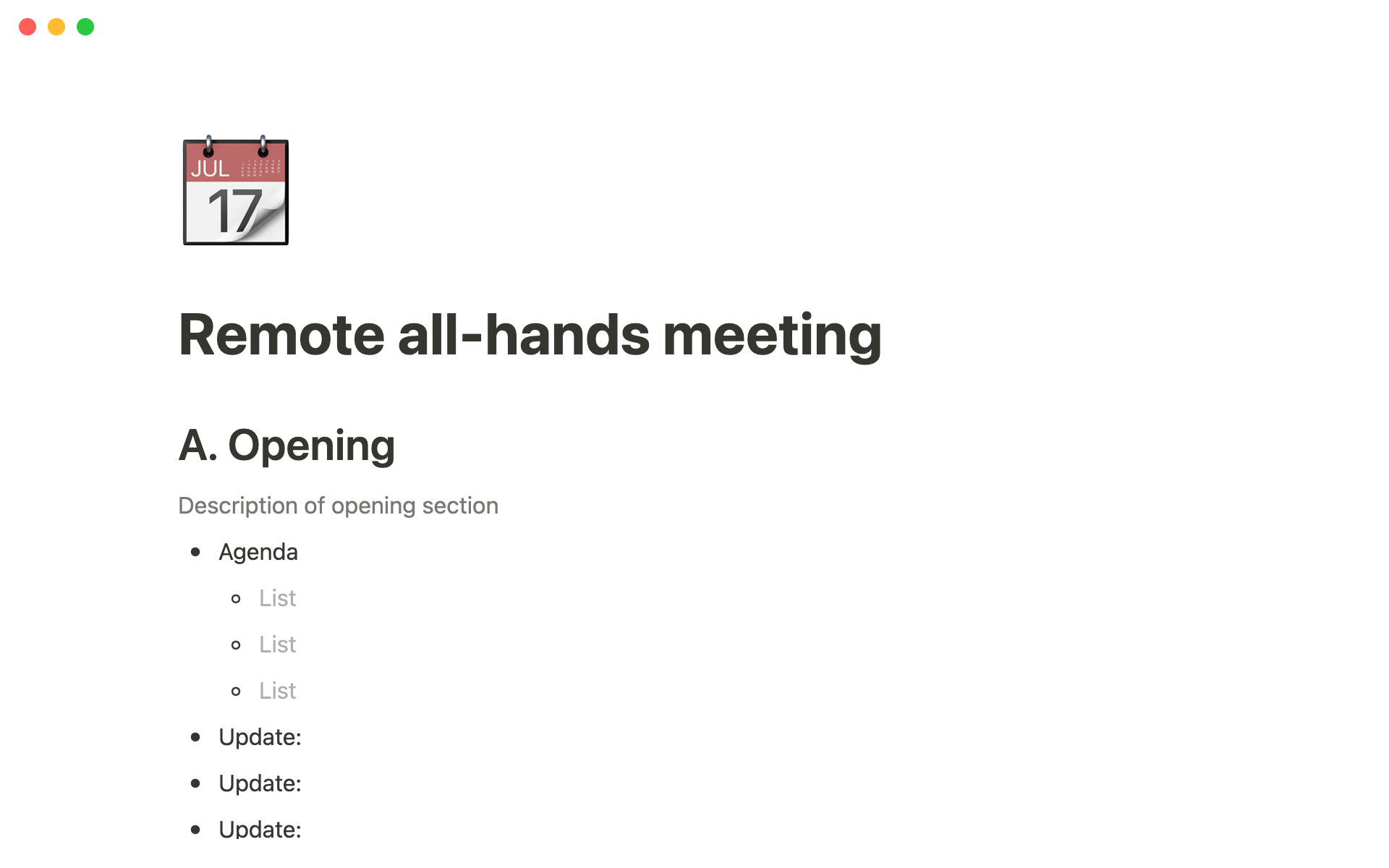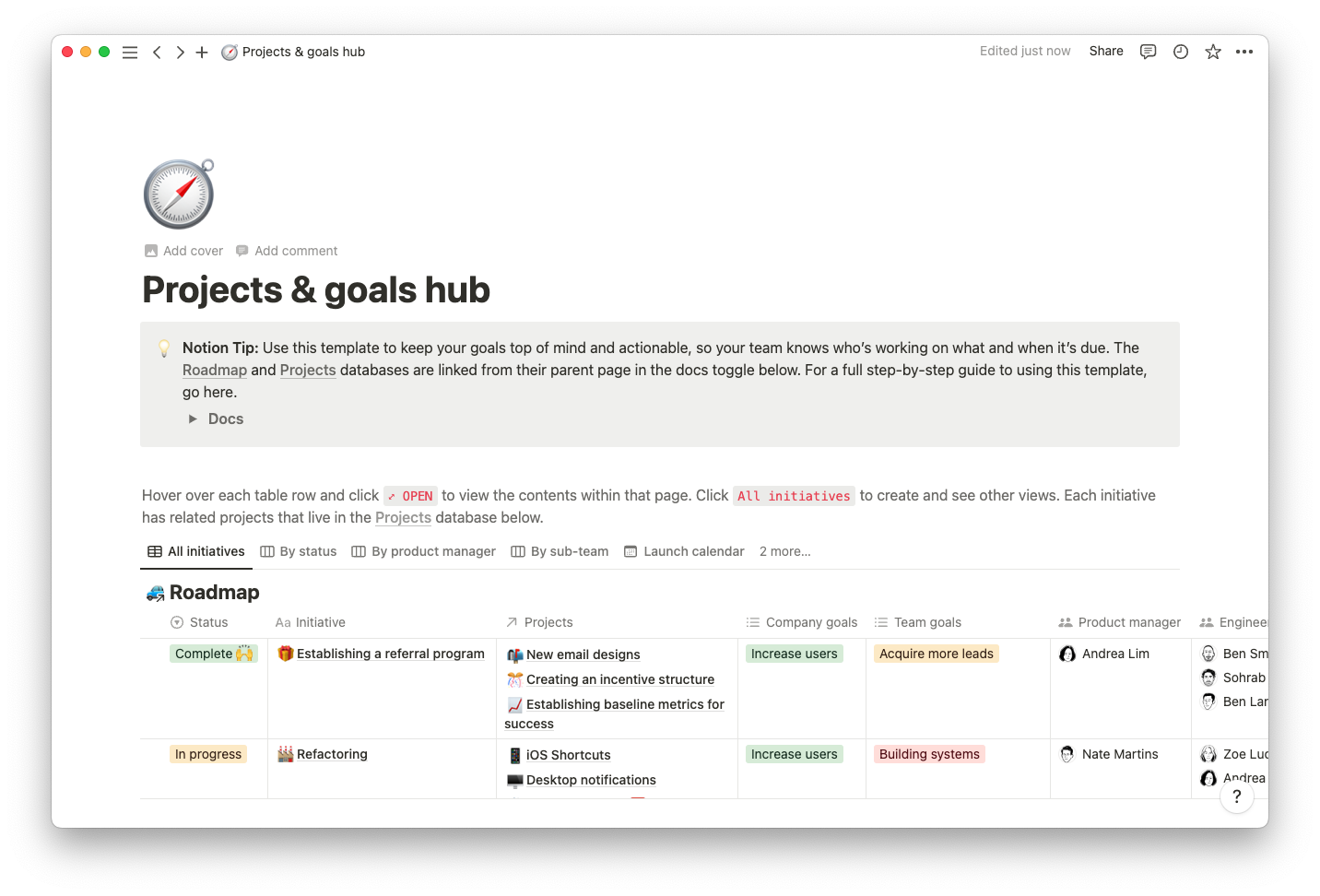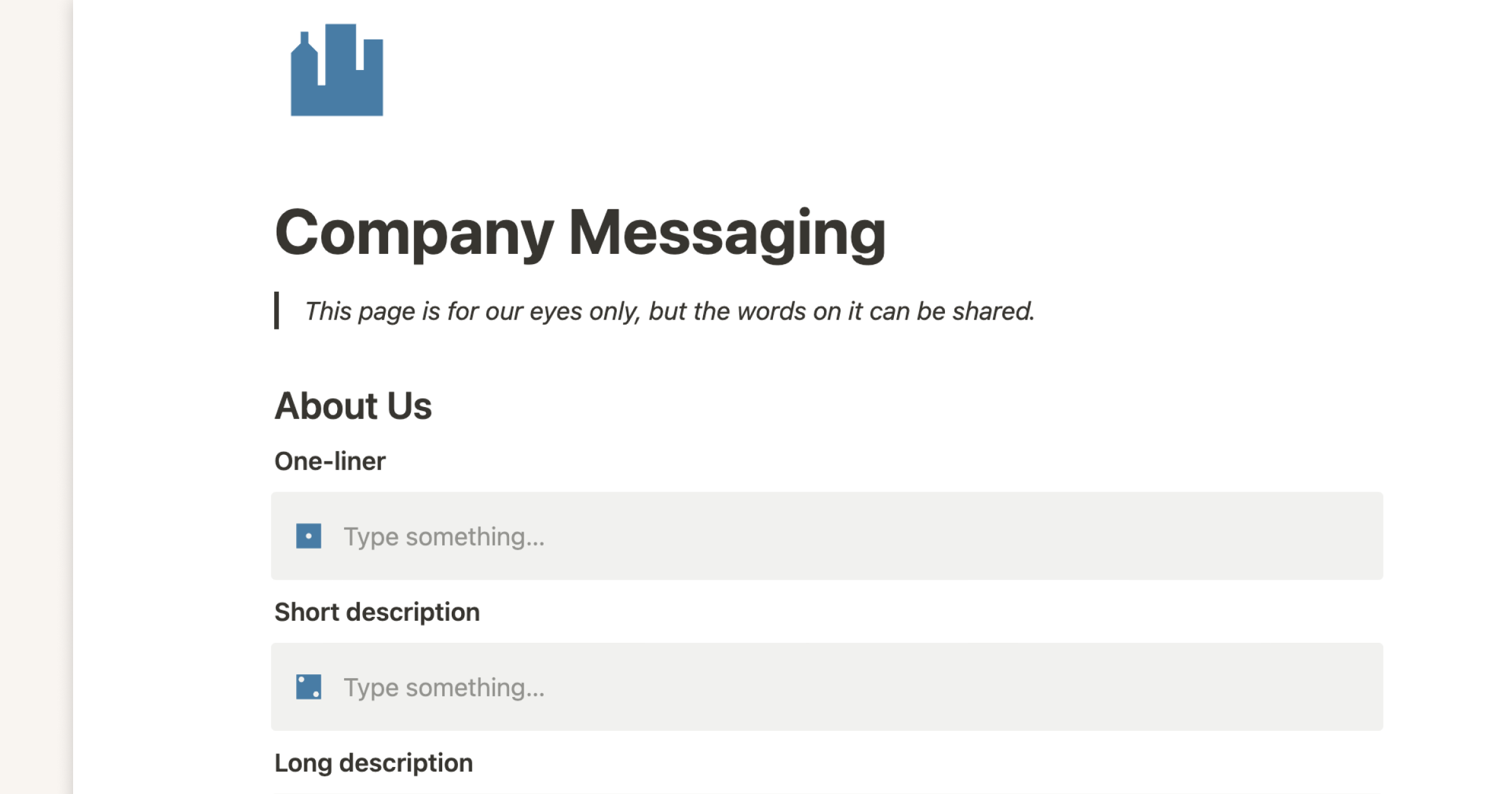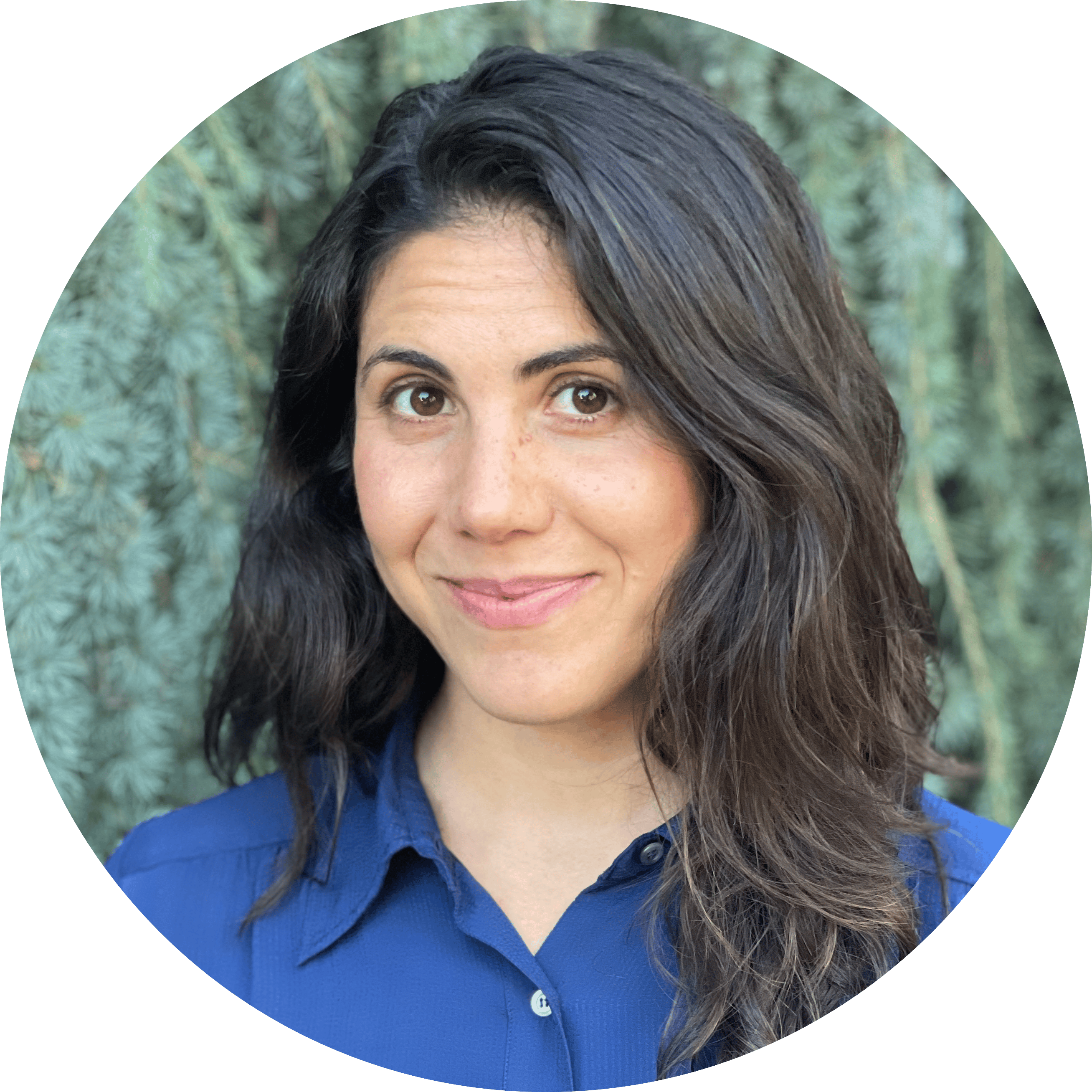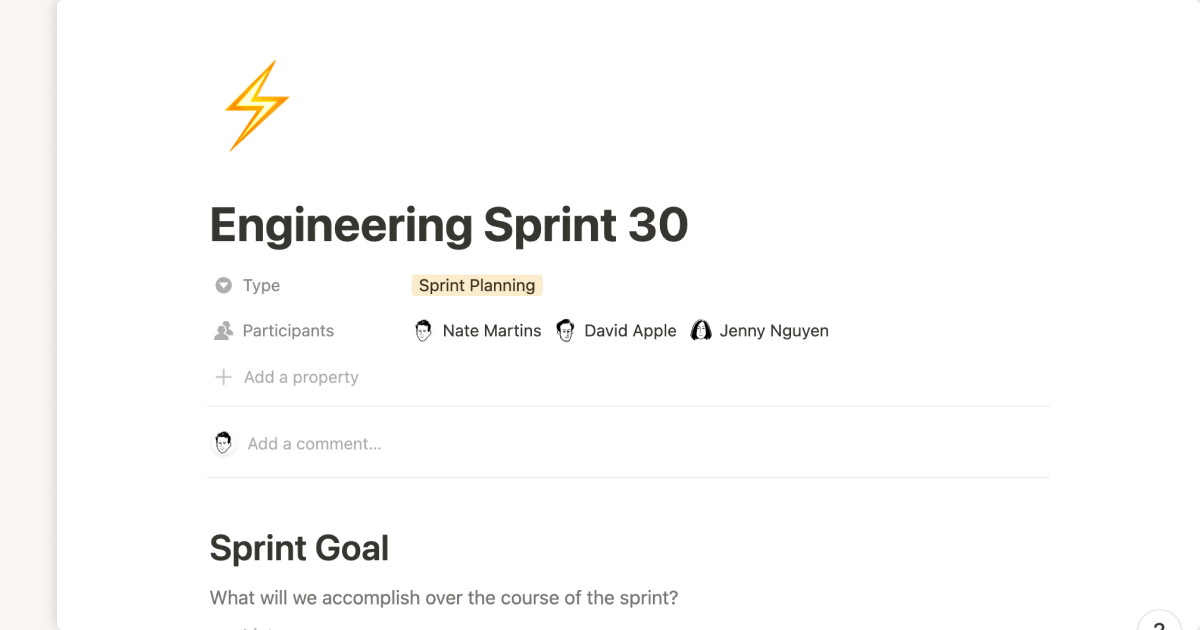Oyster’s all hands meeting
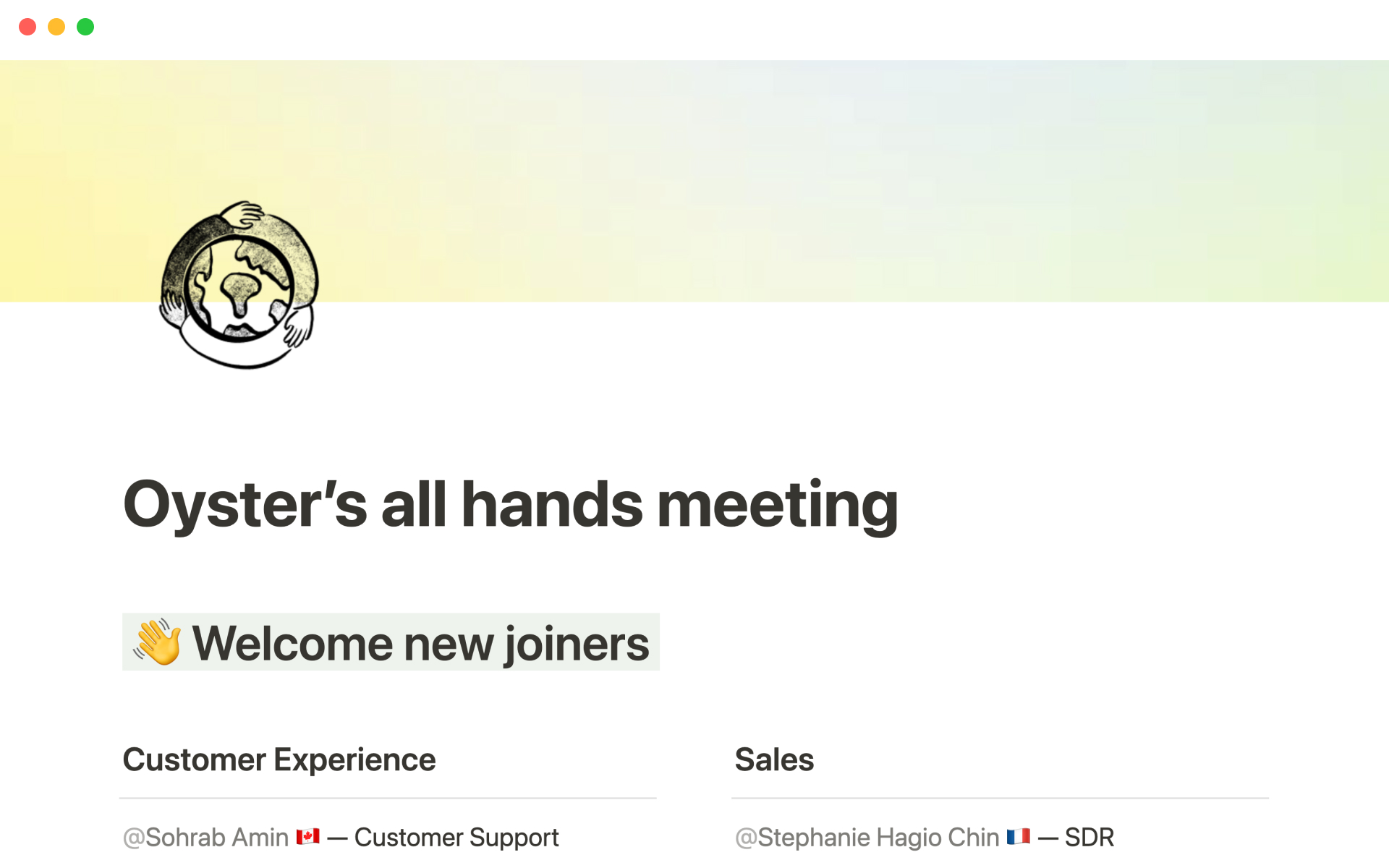
About this template
Oyster sets the standard for how a global, remote team should operate. They use a “follow the sun” model — where teams ending their days can seamlessly hand off work to those starting their days in different parts of the world.
The structure of Oyster’s meetings are set to a global clock and their all hands meeting is no exception. Unlike a traditional slideshow, Notion allows you to link to other pages, add embeds, and create an interactive presentation.