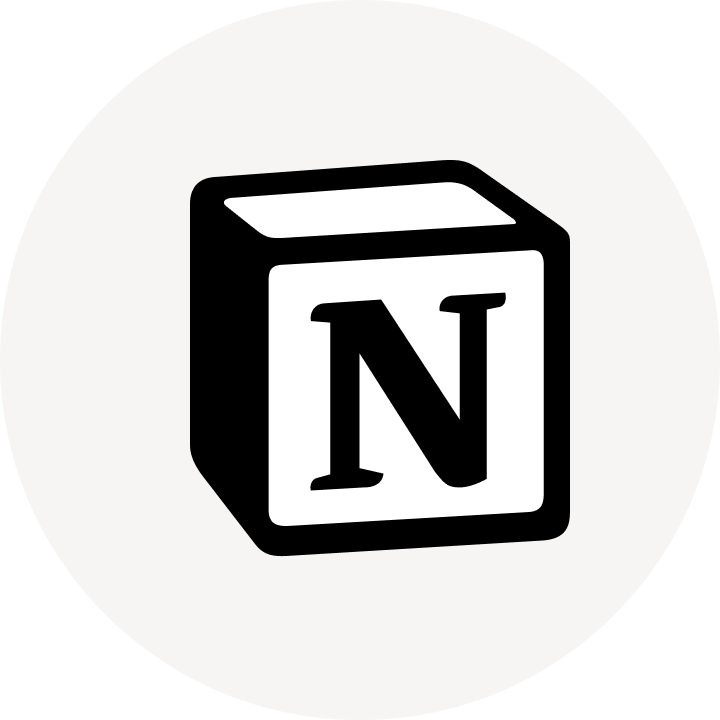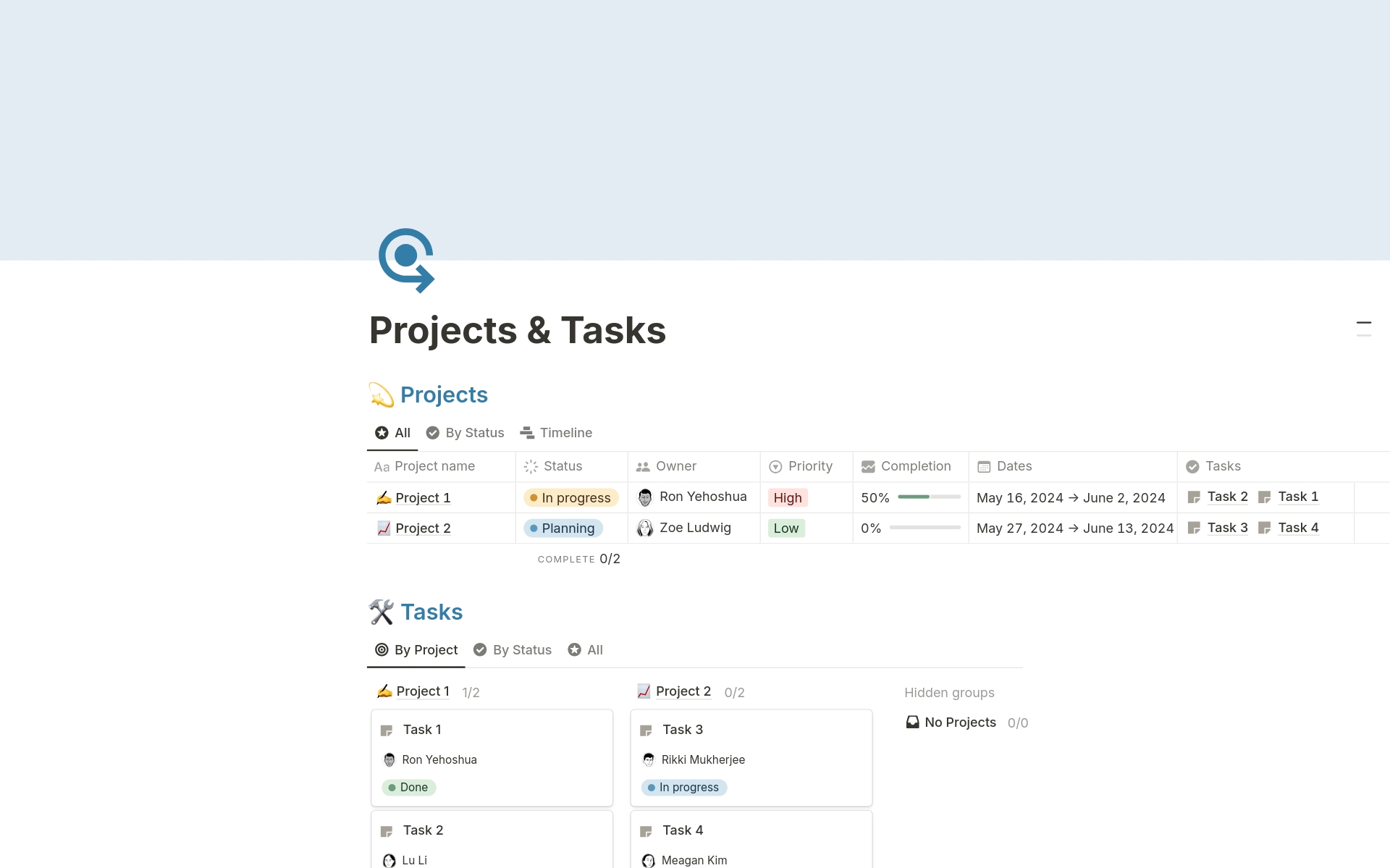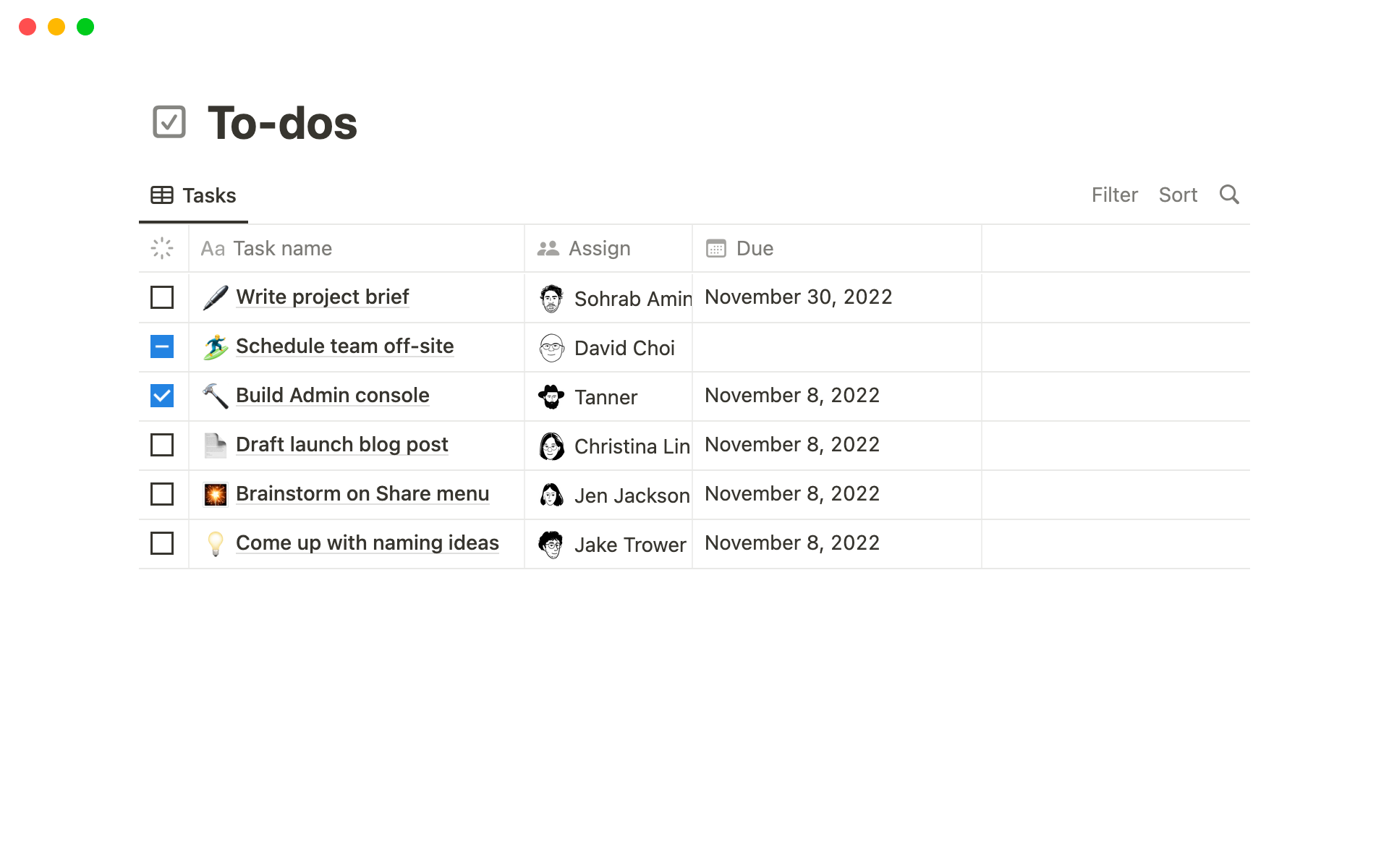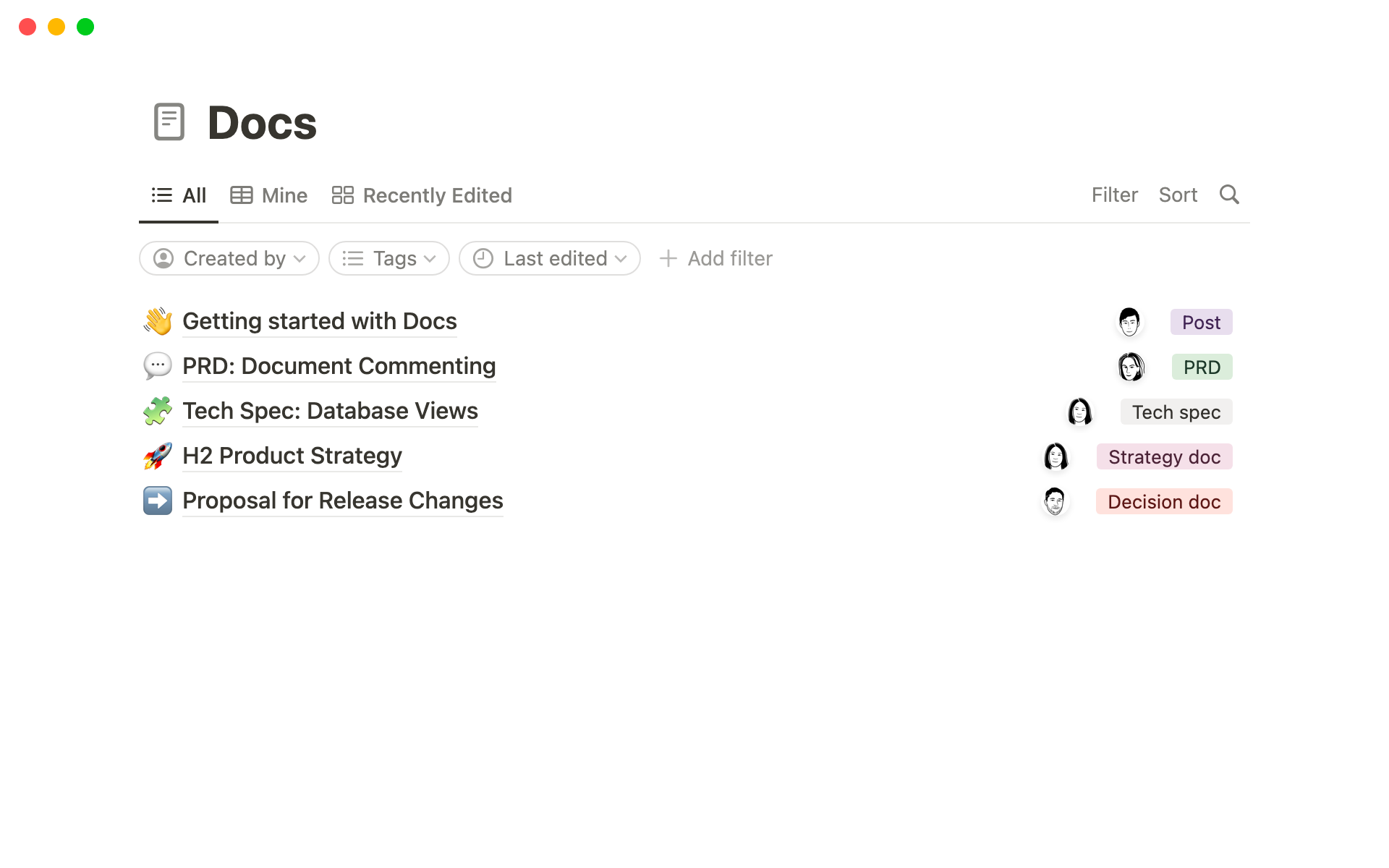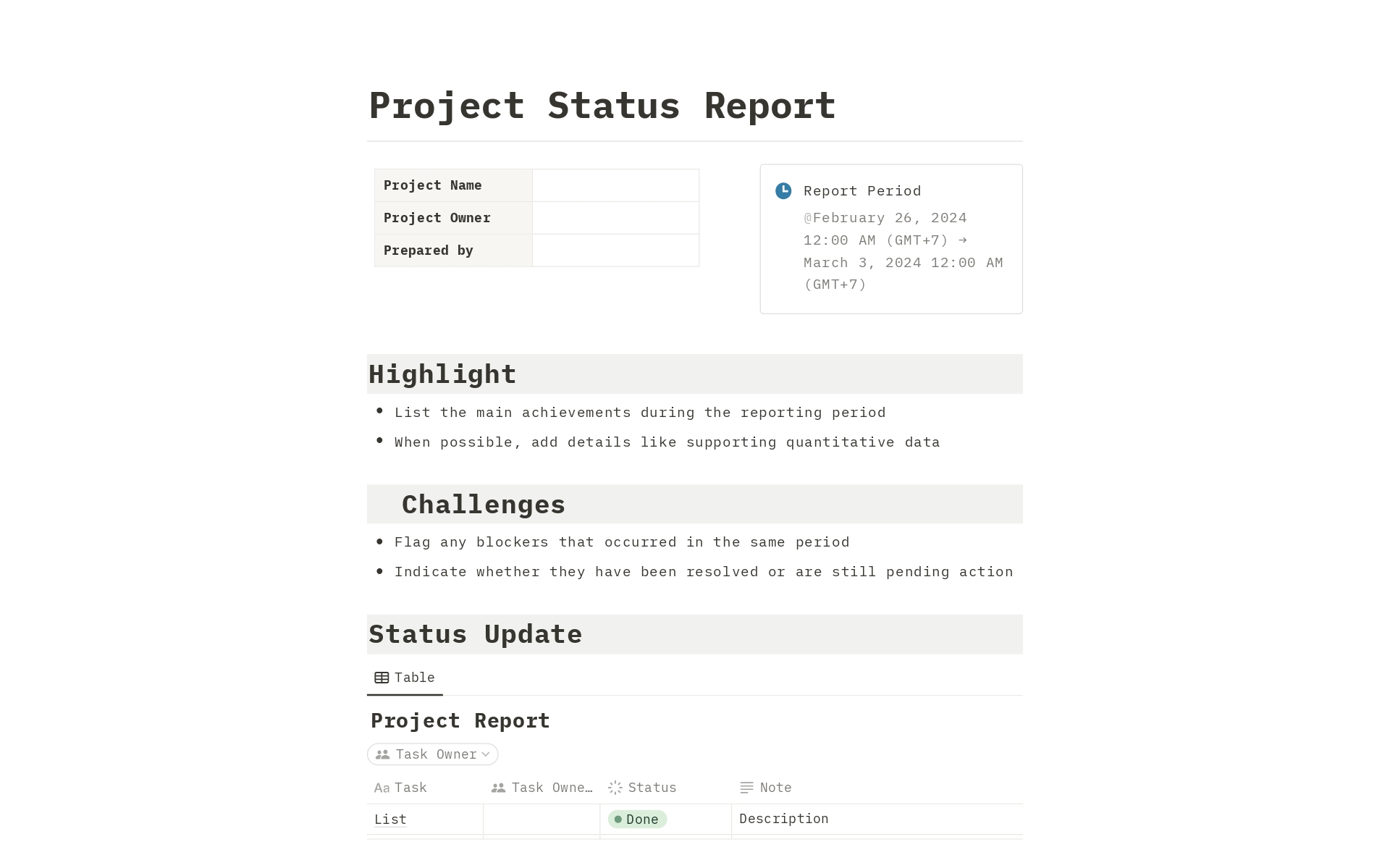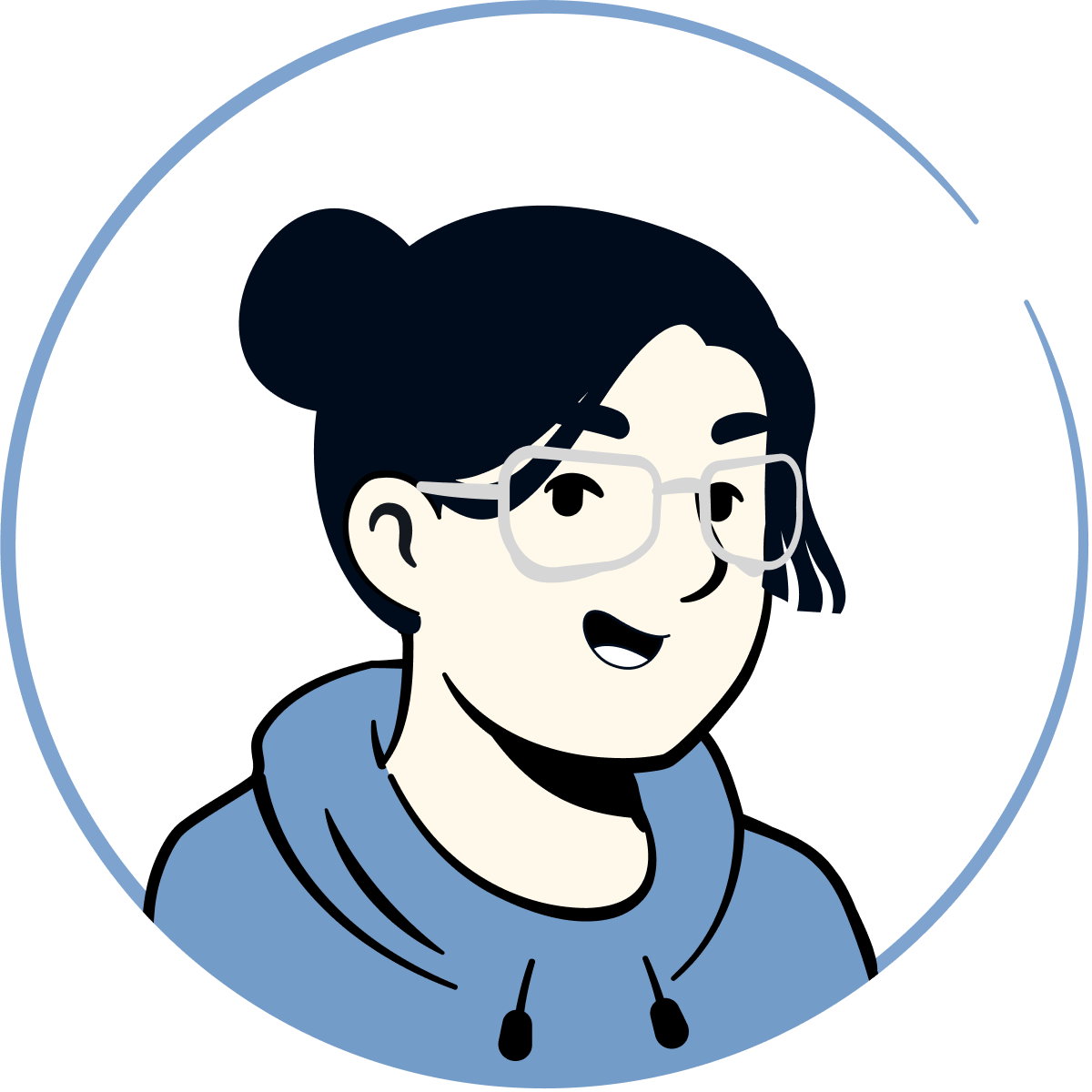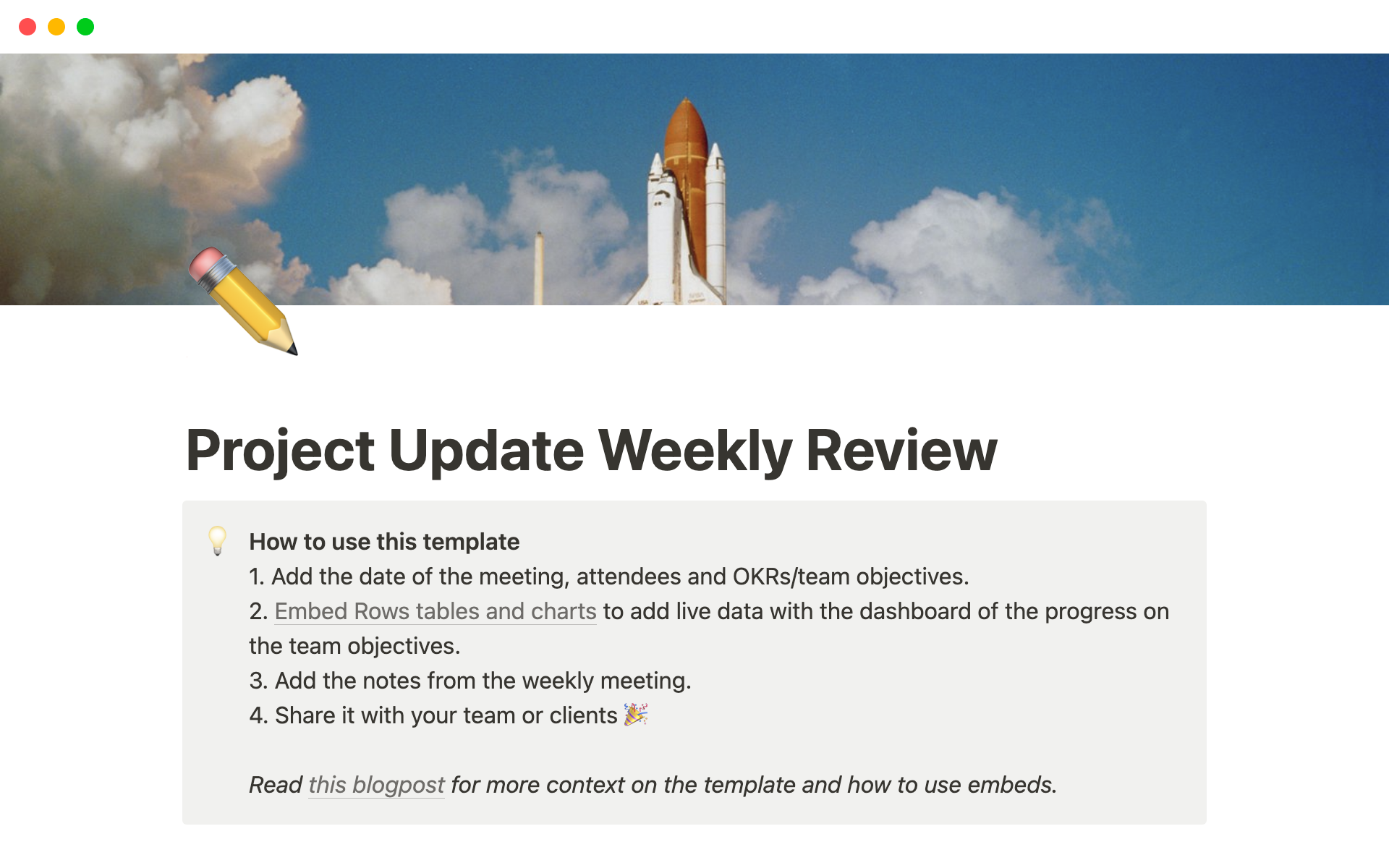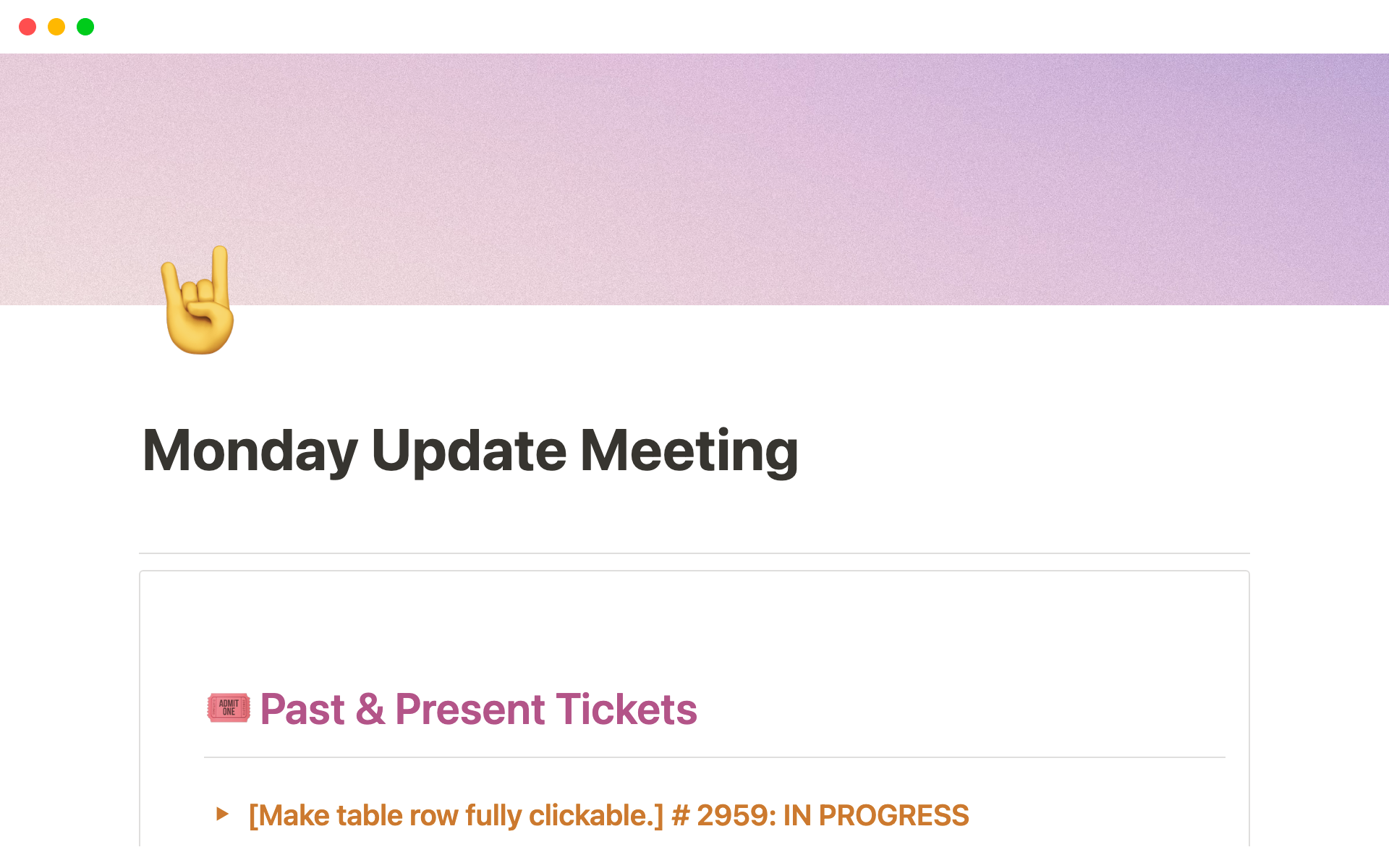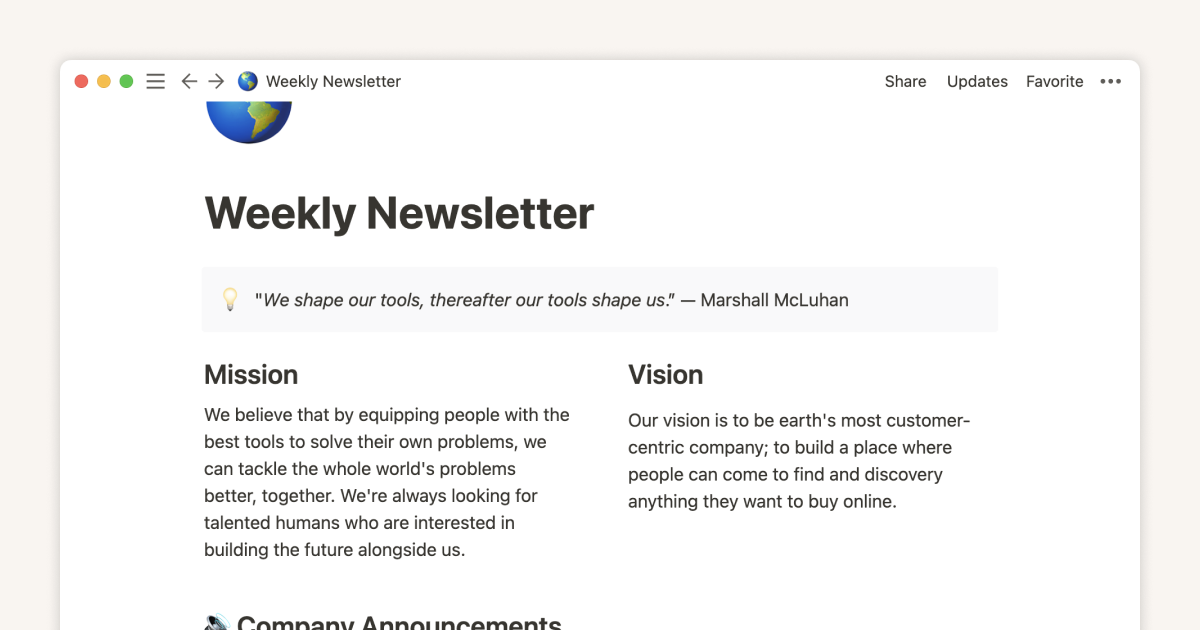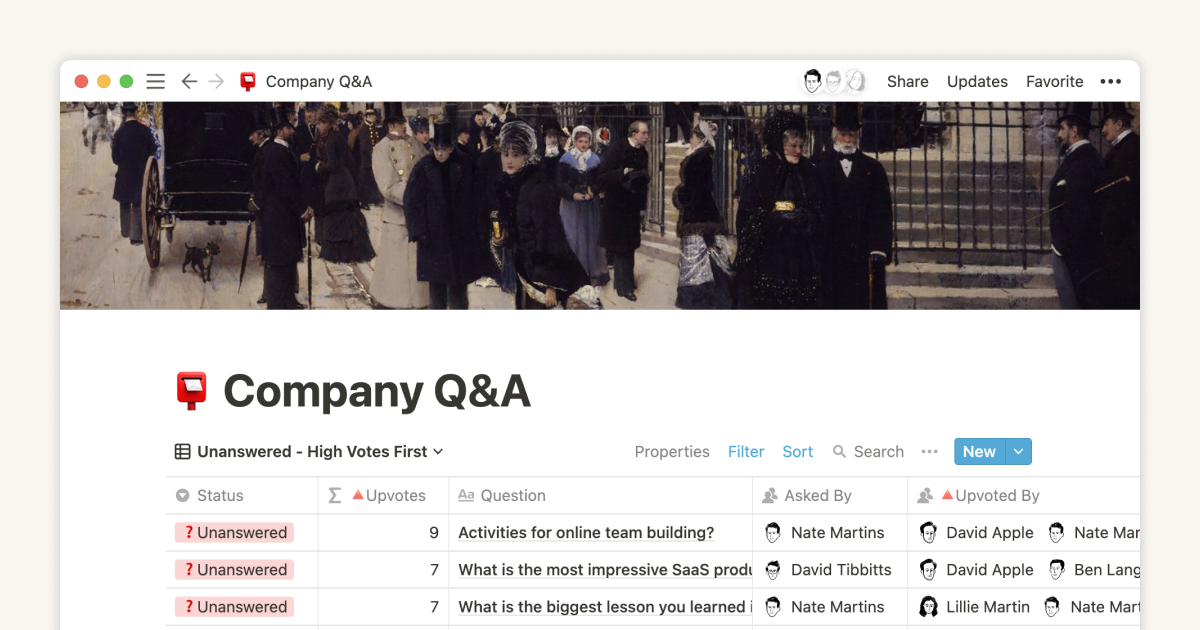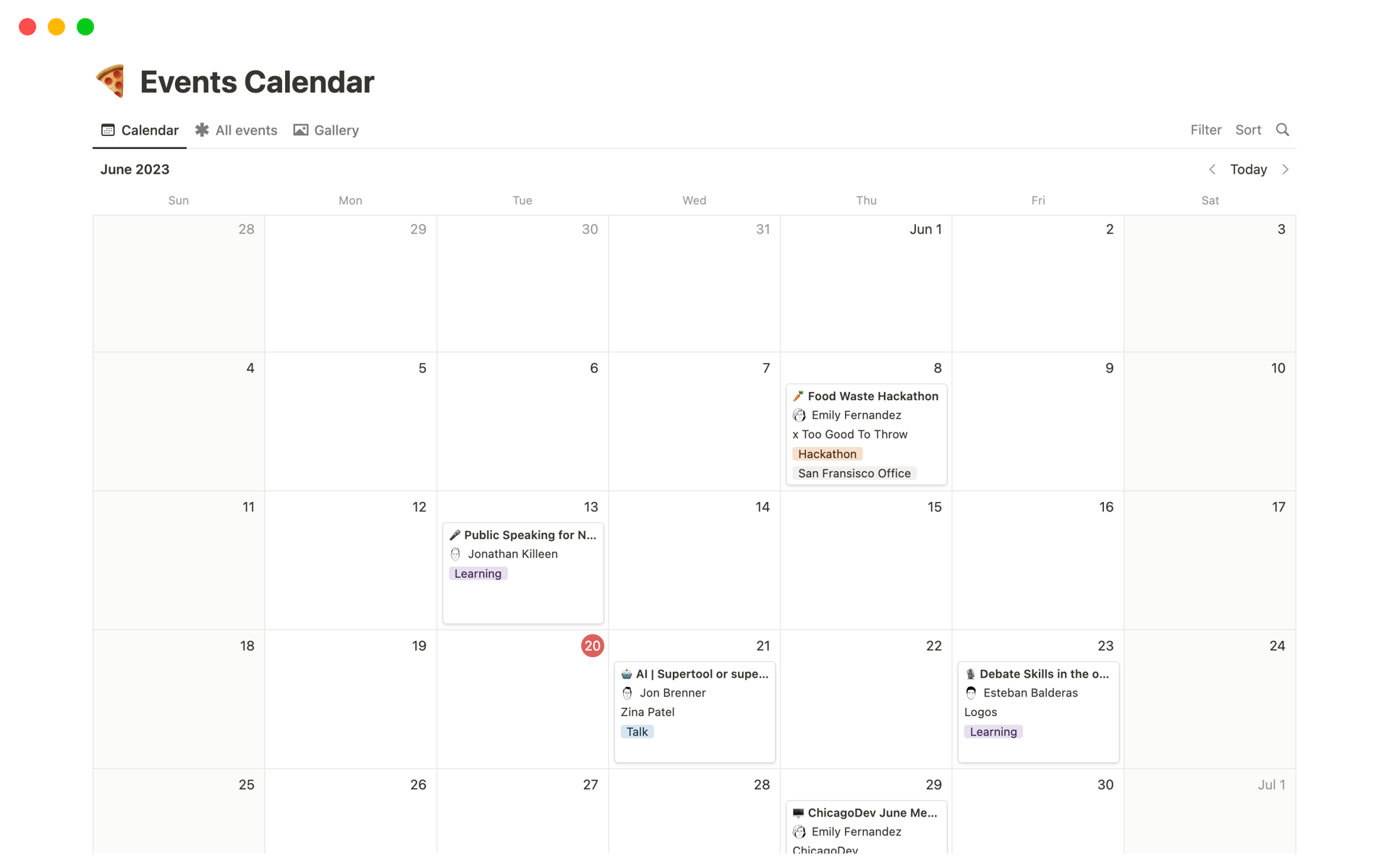Notion’s weekly product update
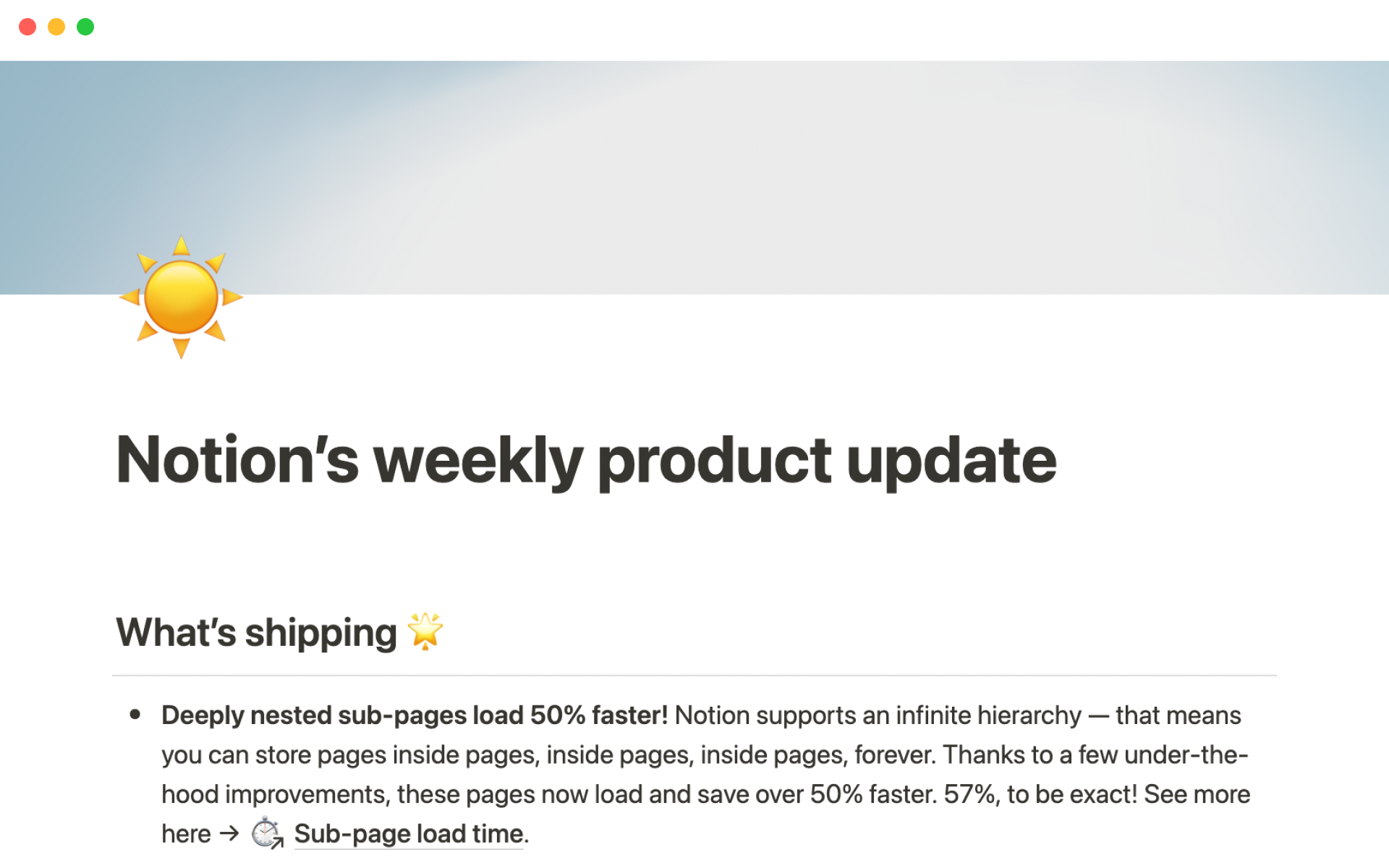
About this template
Part of being a good leader is ensuring no double standards — if you want the team to write an update, you should write them too.
Our Chief Product Officer Madhu Muthukumar writes product updates every week then shares it with the entire company. This is one of the things he implemented in his first 90 days to build trust and teamwork, especially as our product and eng team have grown across multiple offices.
Watch Madhu’s full SaaStr talk about how to have a successful first 90 days as a new product leader .