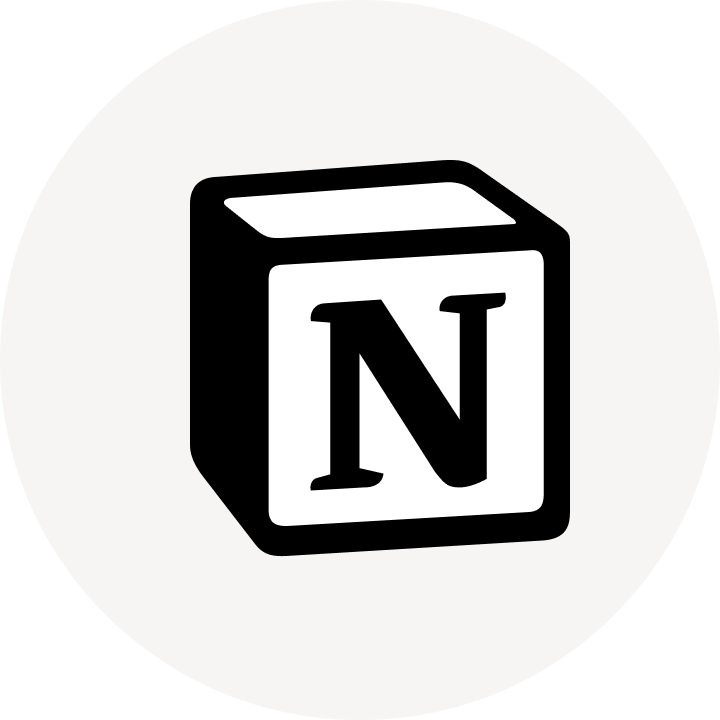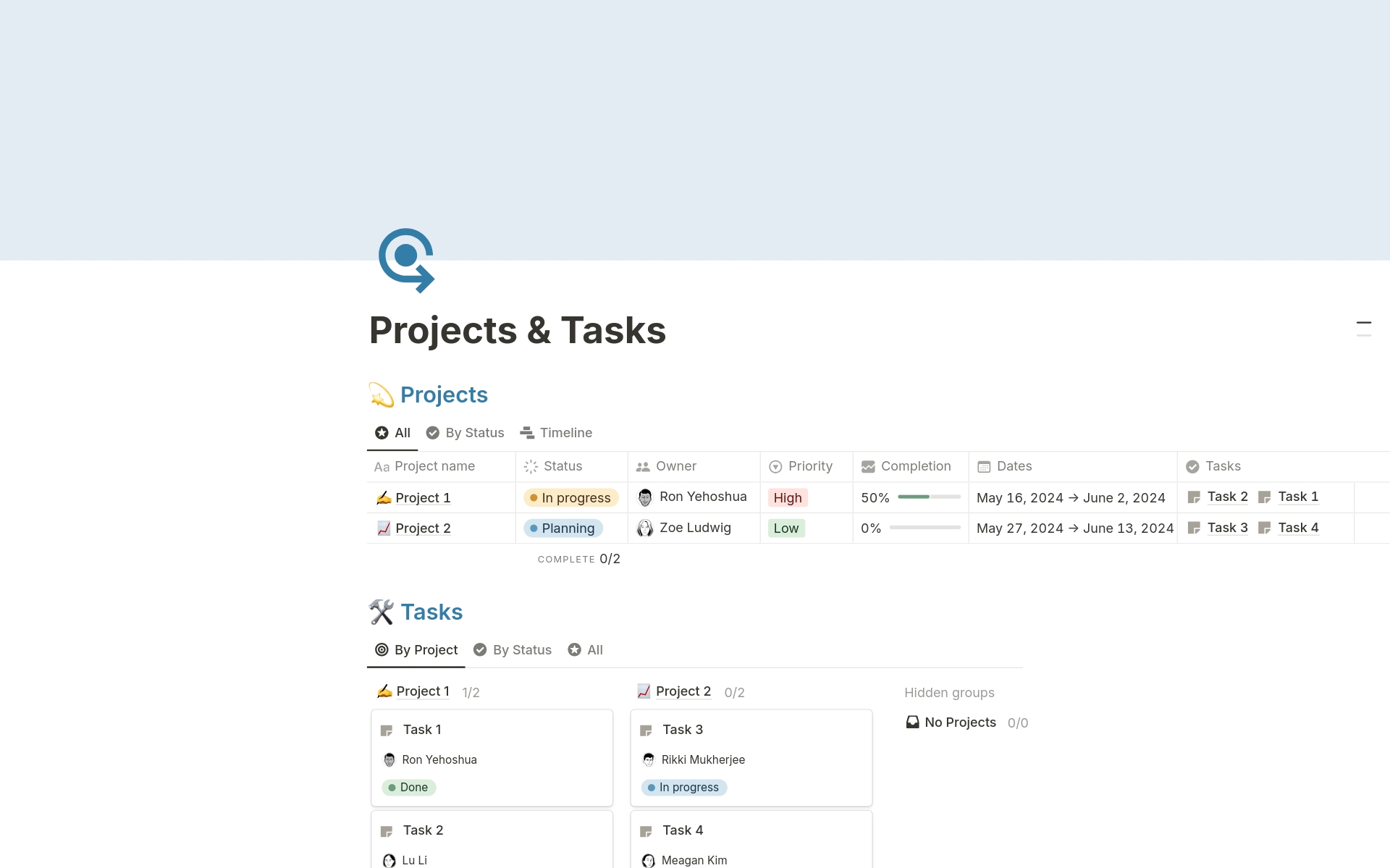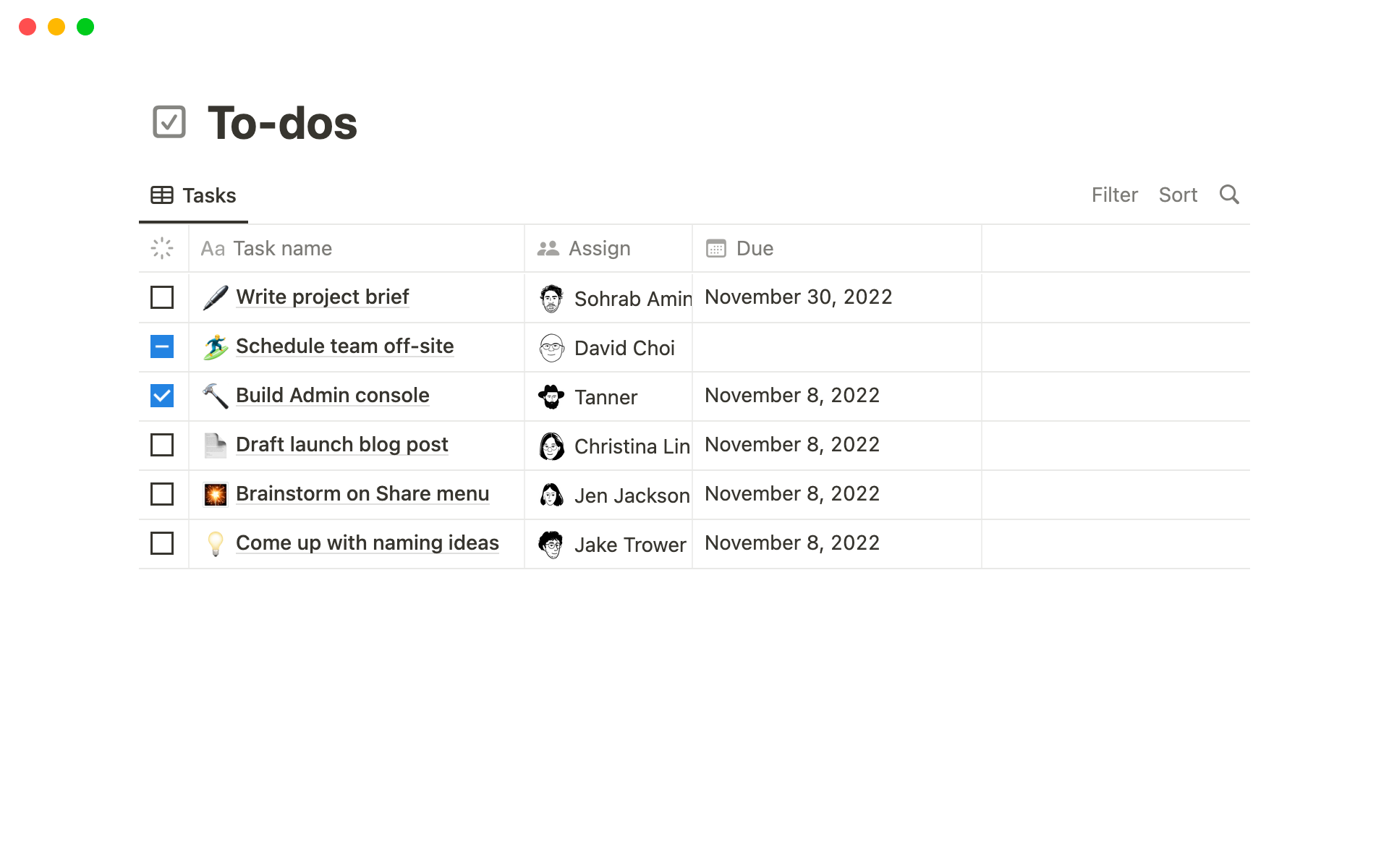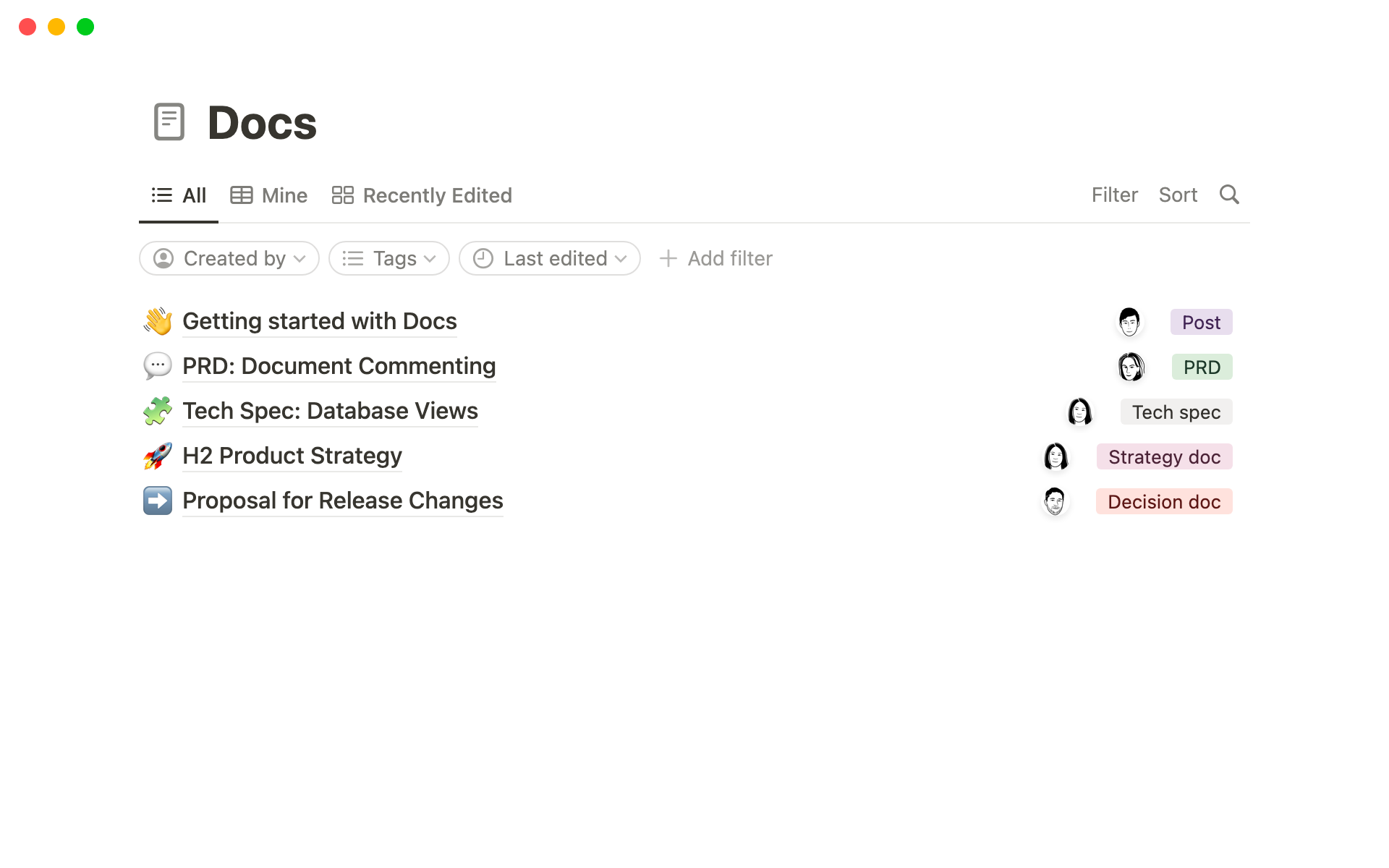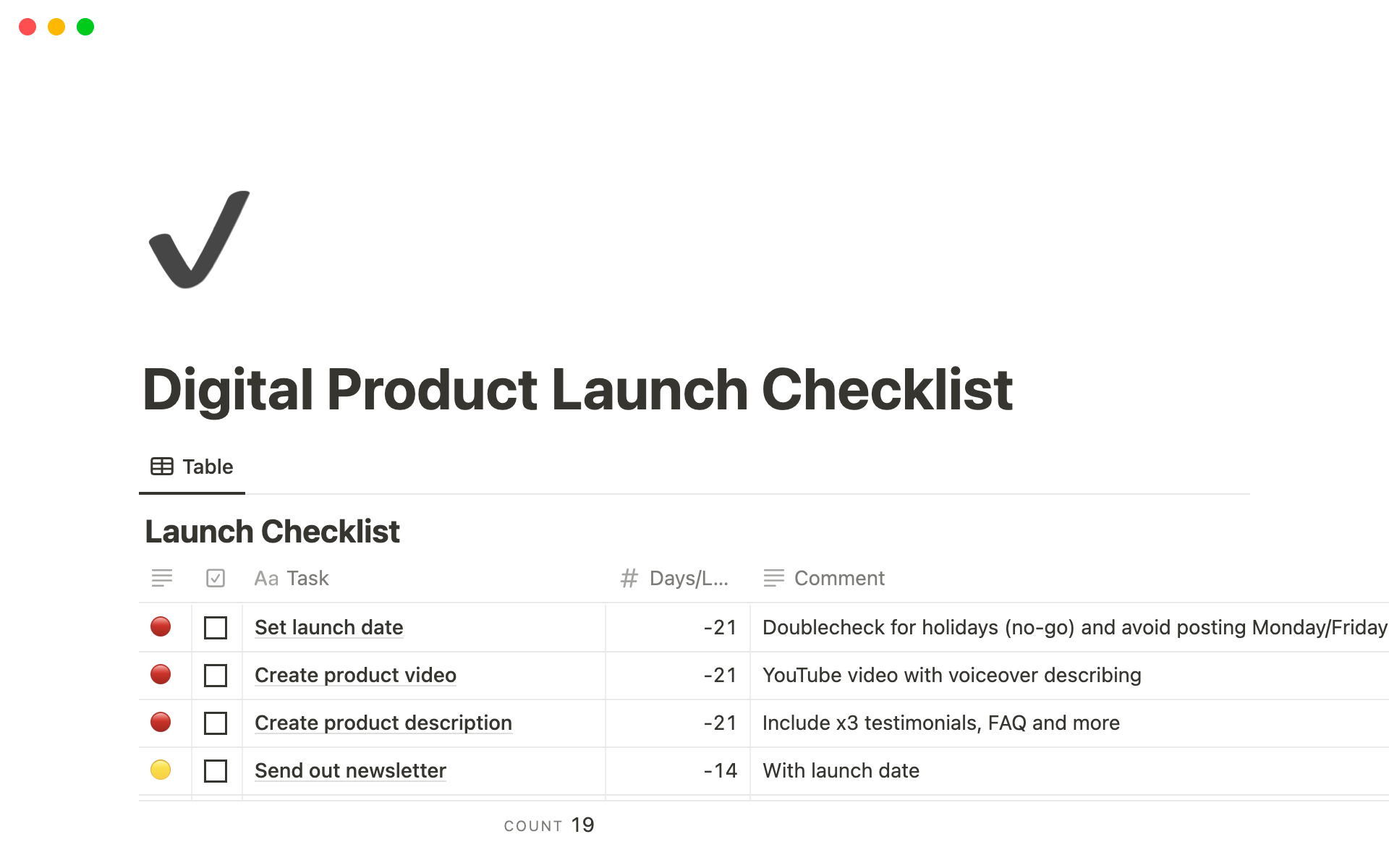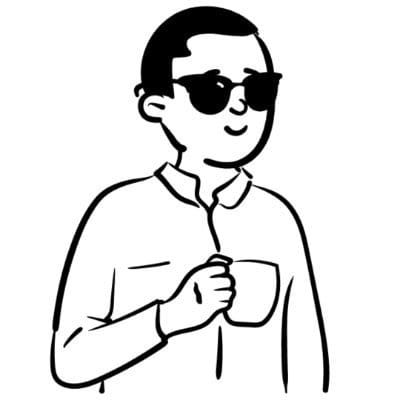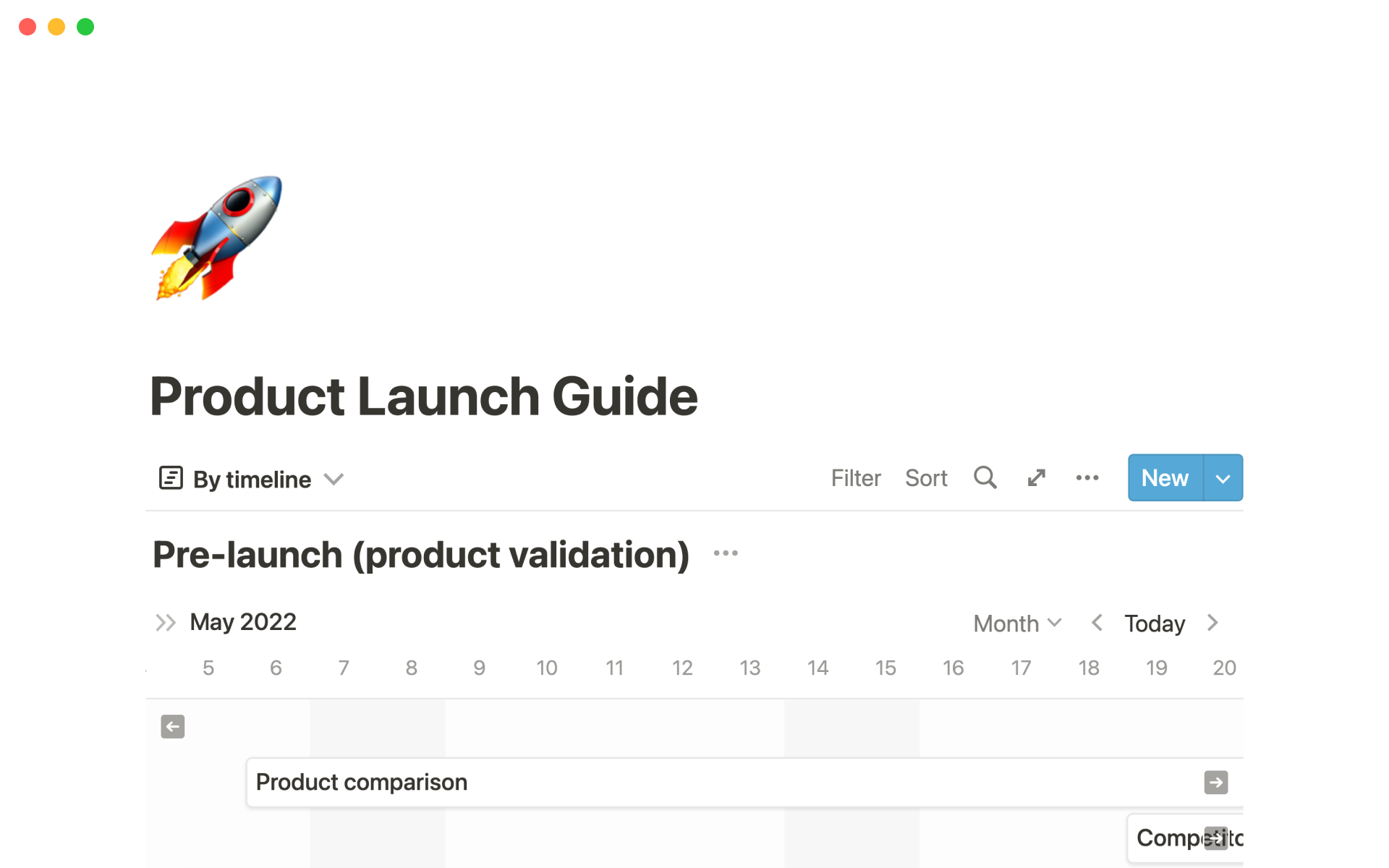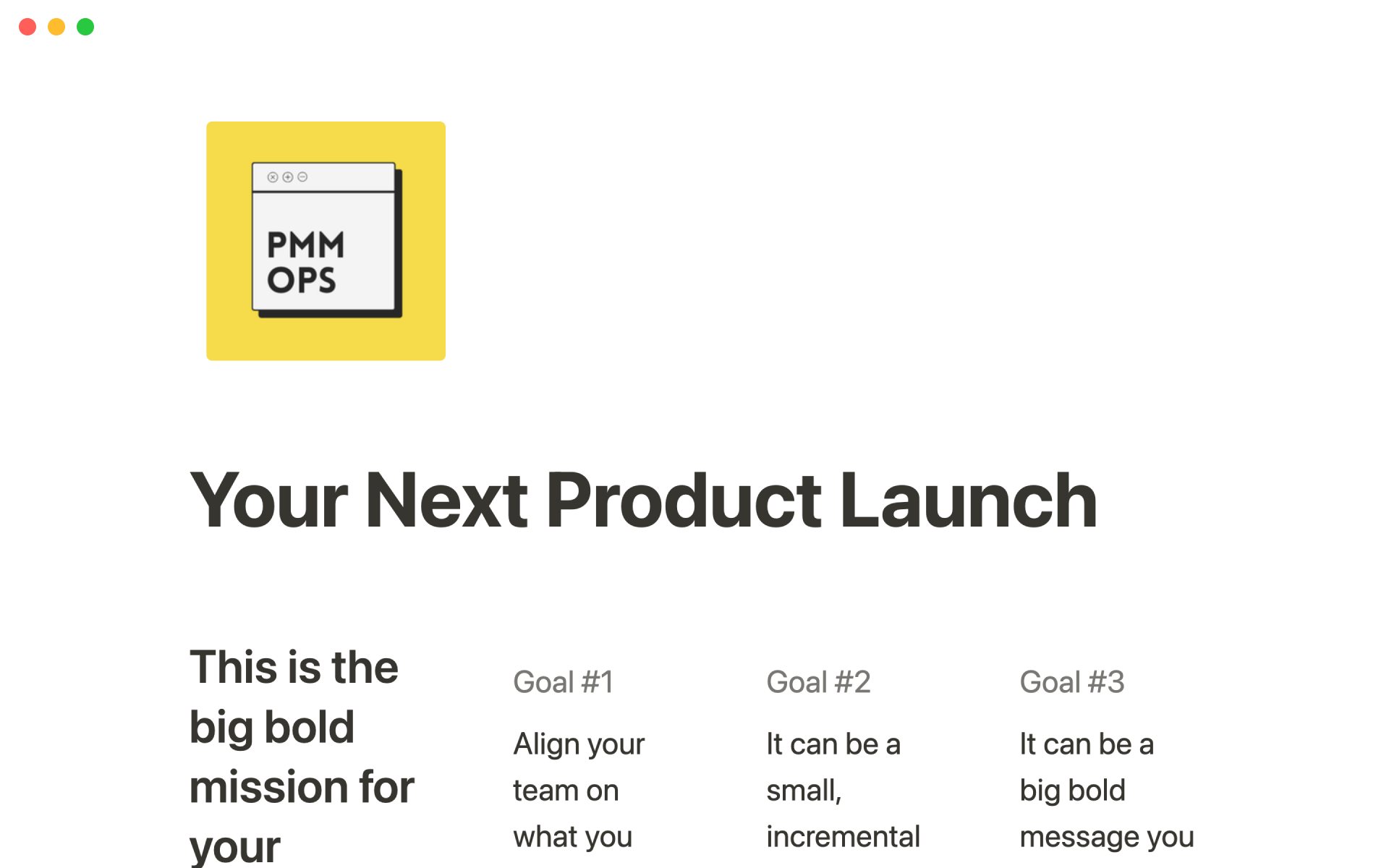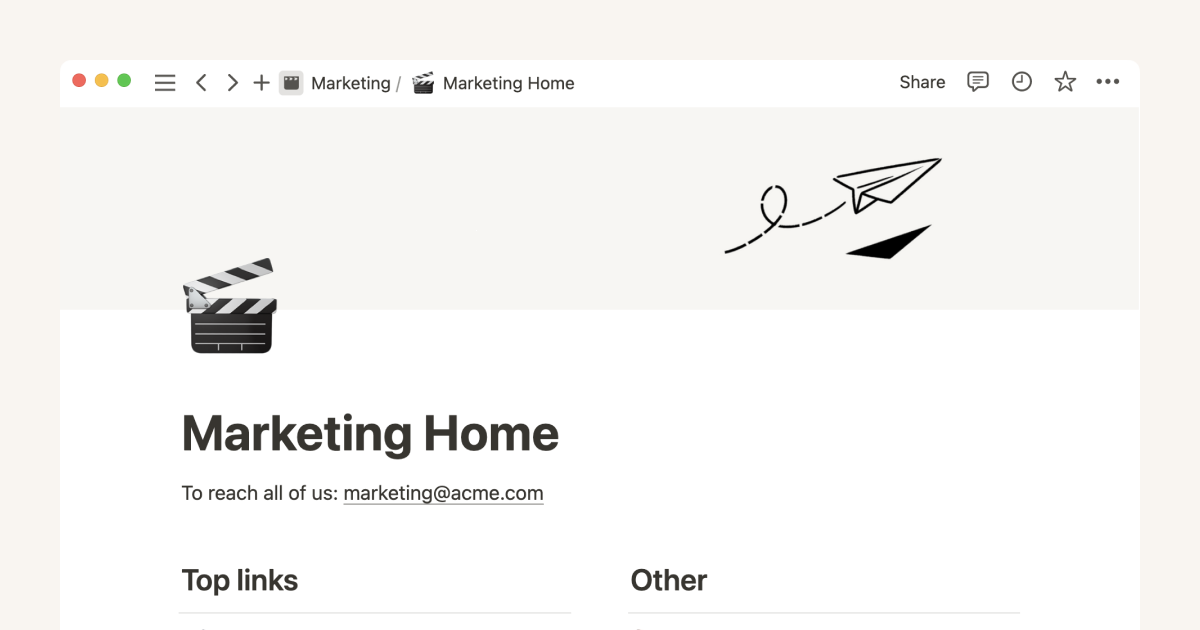Notion’s launch checklist
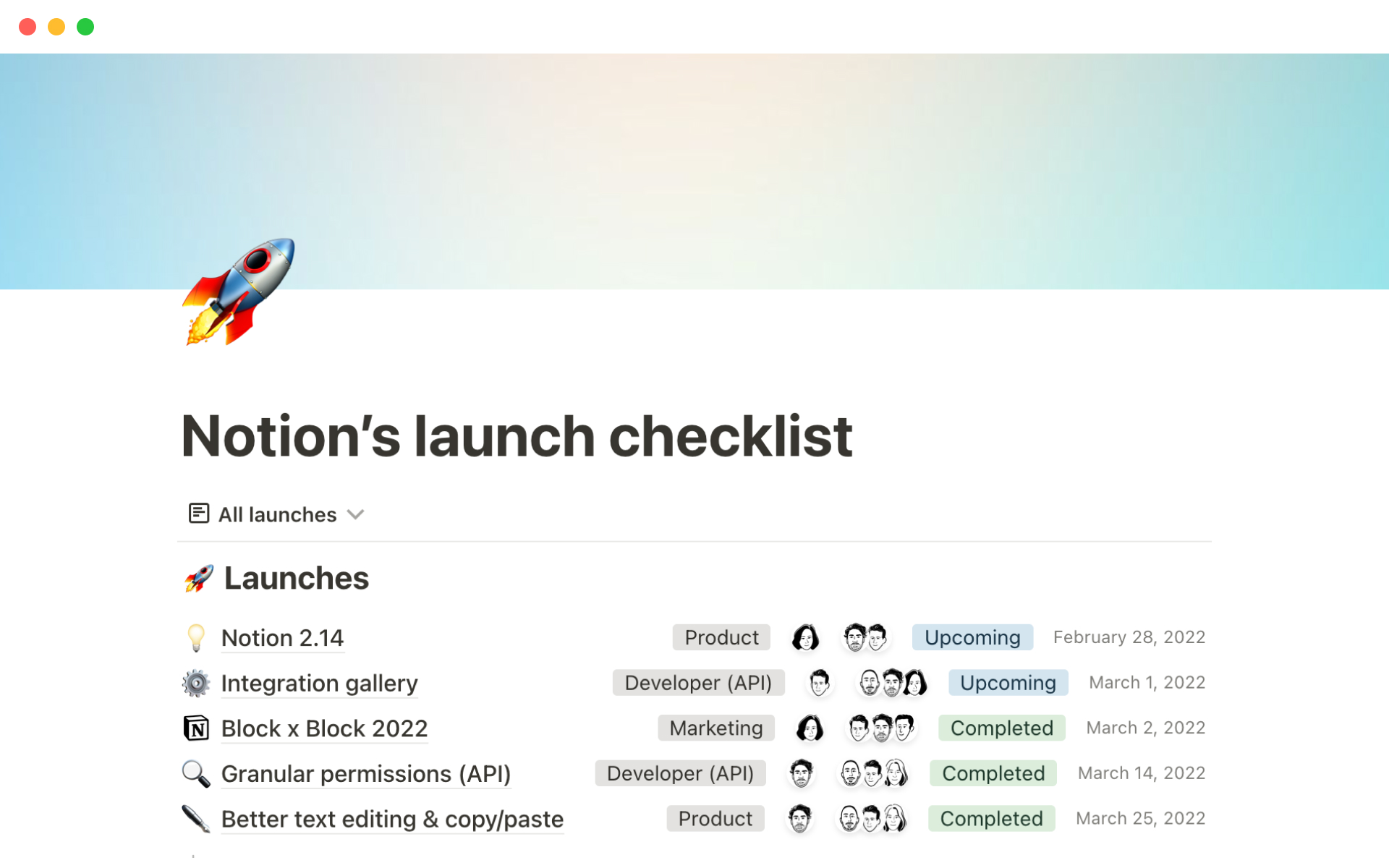
About this template
Here at Notion, our customer experience team uses this template to keep track of upcoming launches and asynchronously check off to-do’s. Each launch has its own dedicated page that contains a thorough checklist with properties like status, due date, DRI, and more. With the pre-built database views you can easily see the same checklist in different ways. Use this template to streamline future launches and collaborate more efficiently on project tasks.