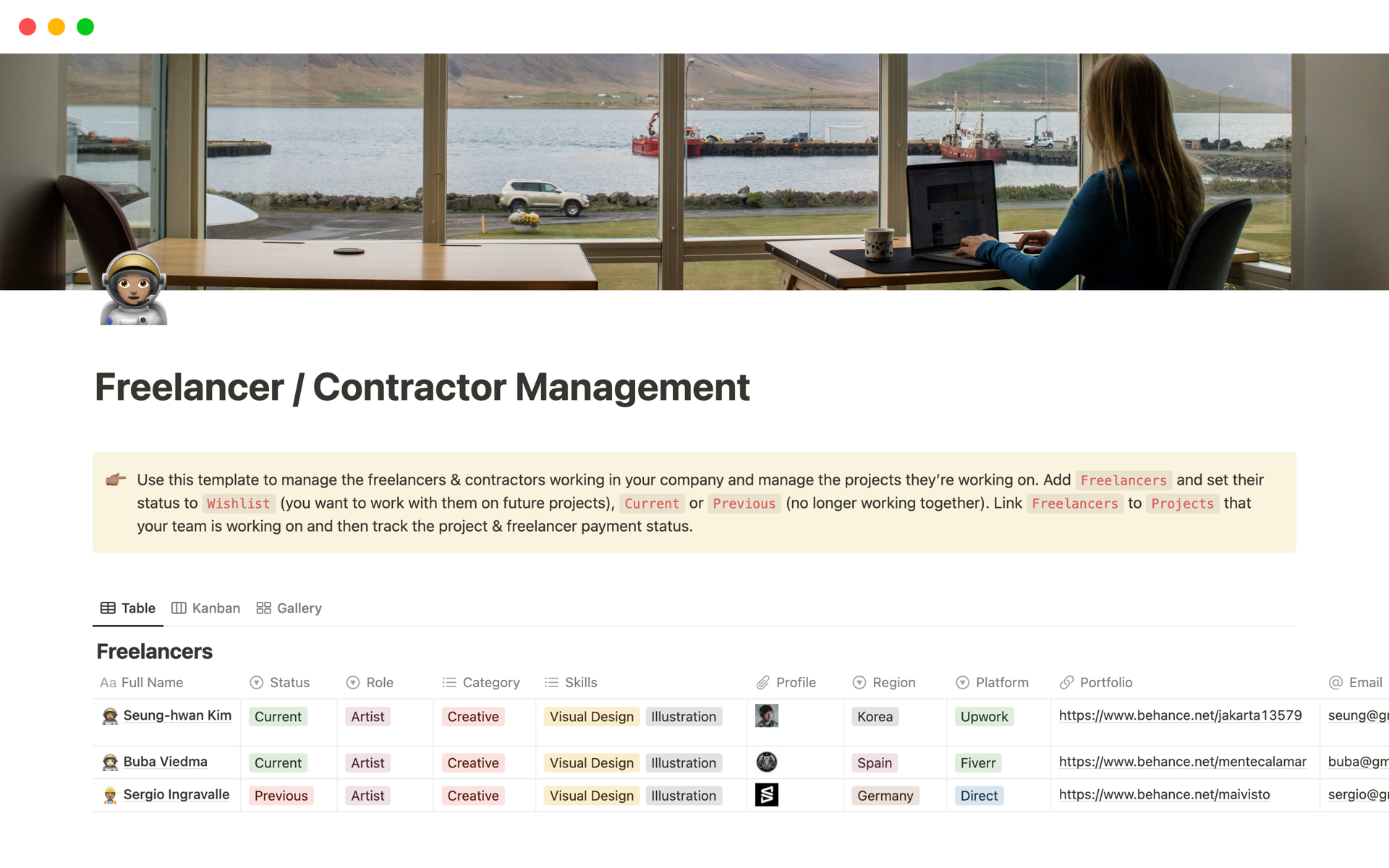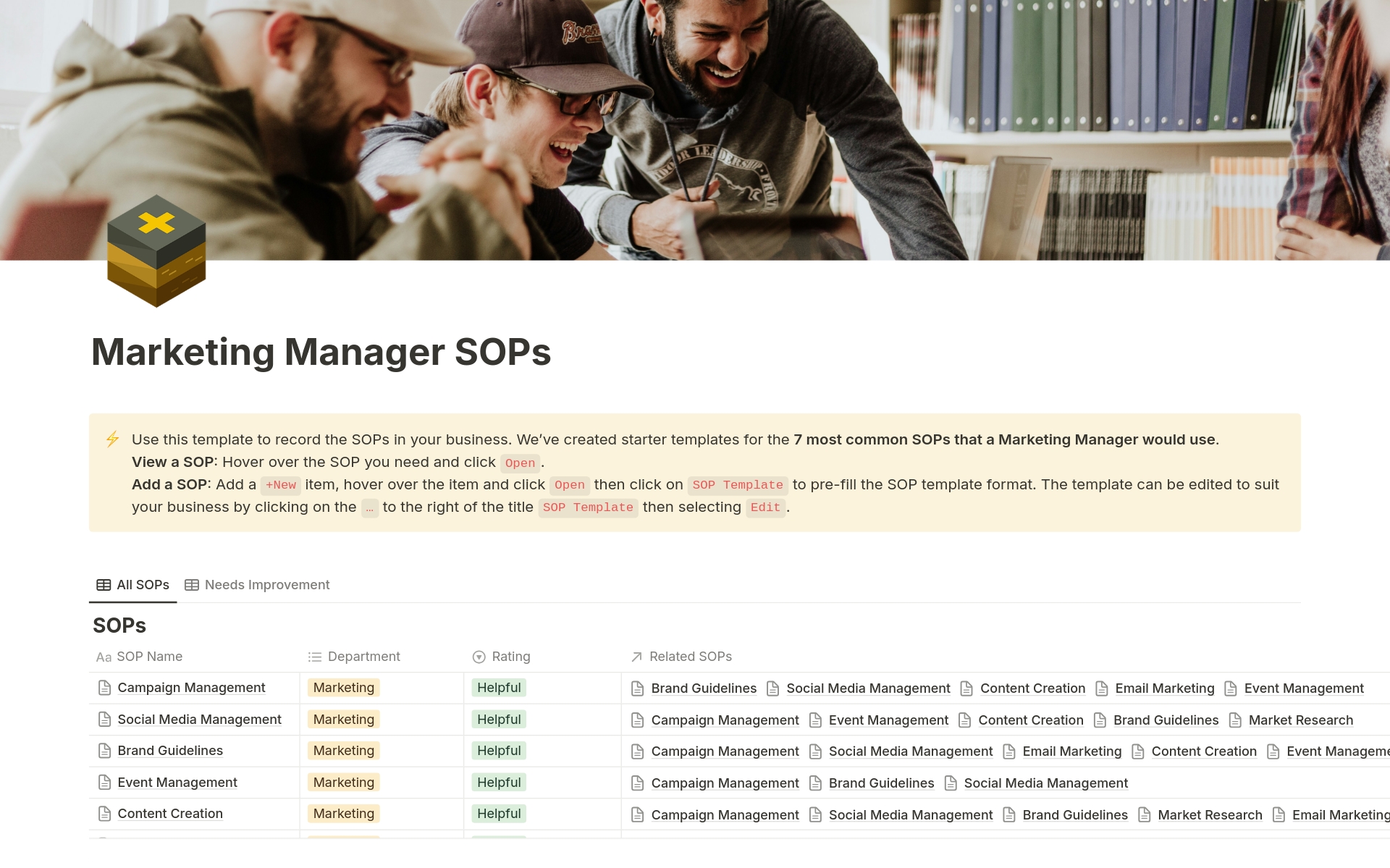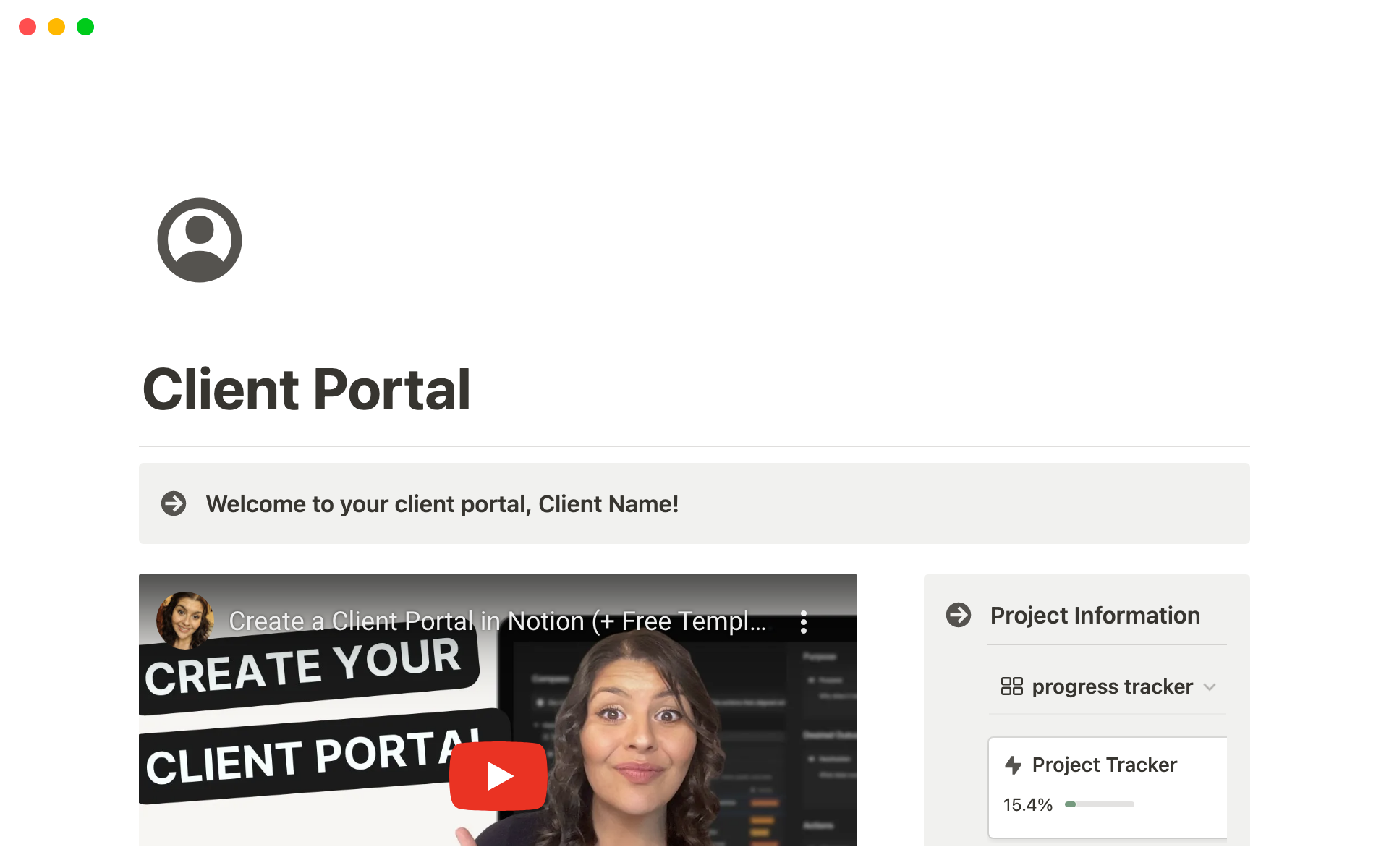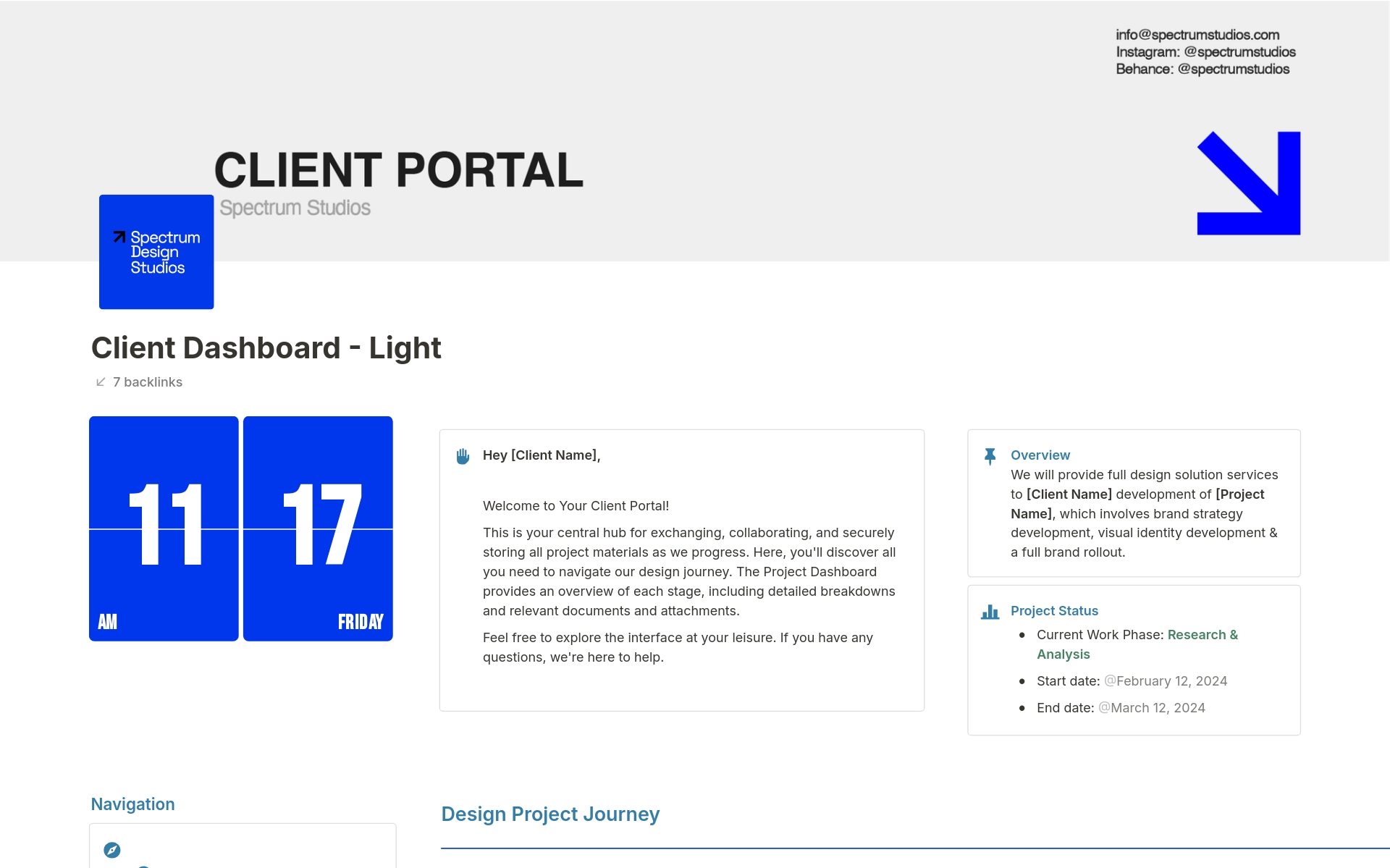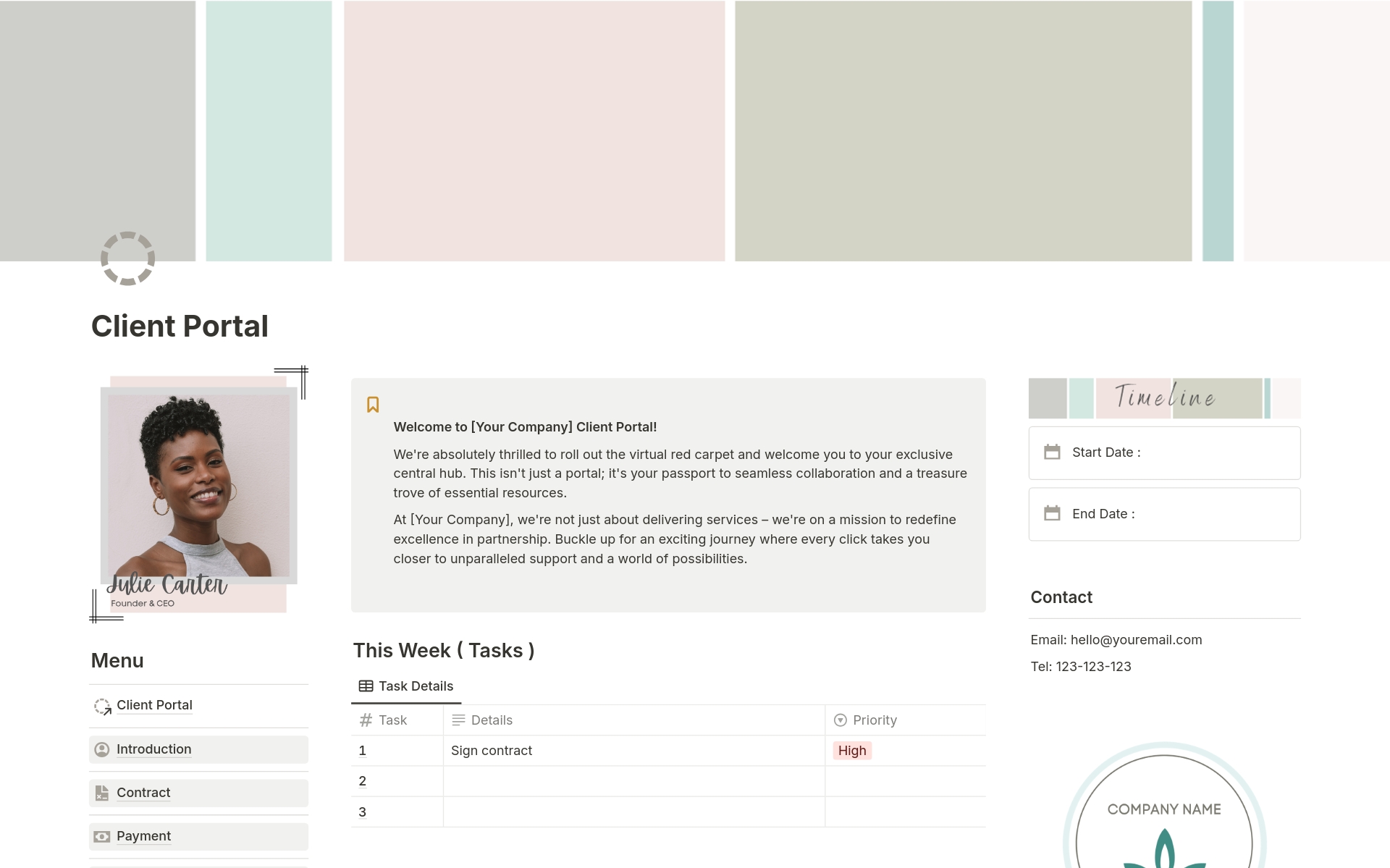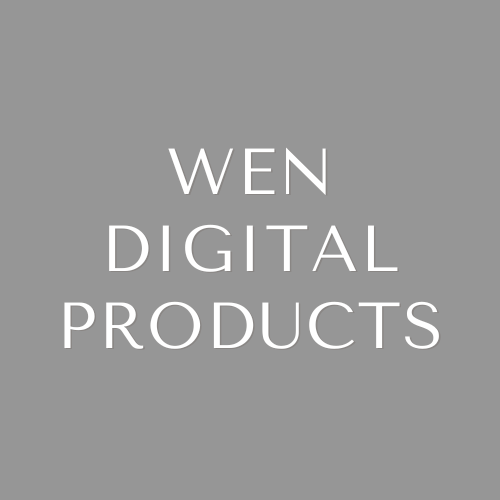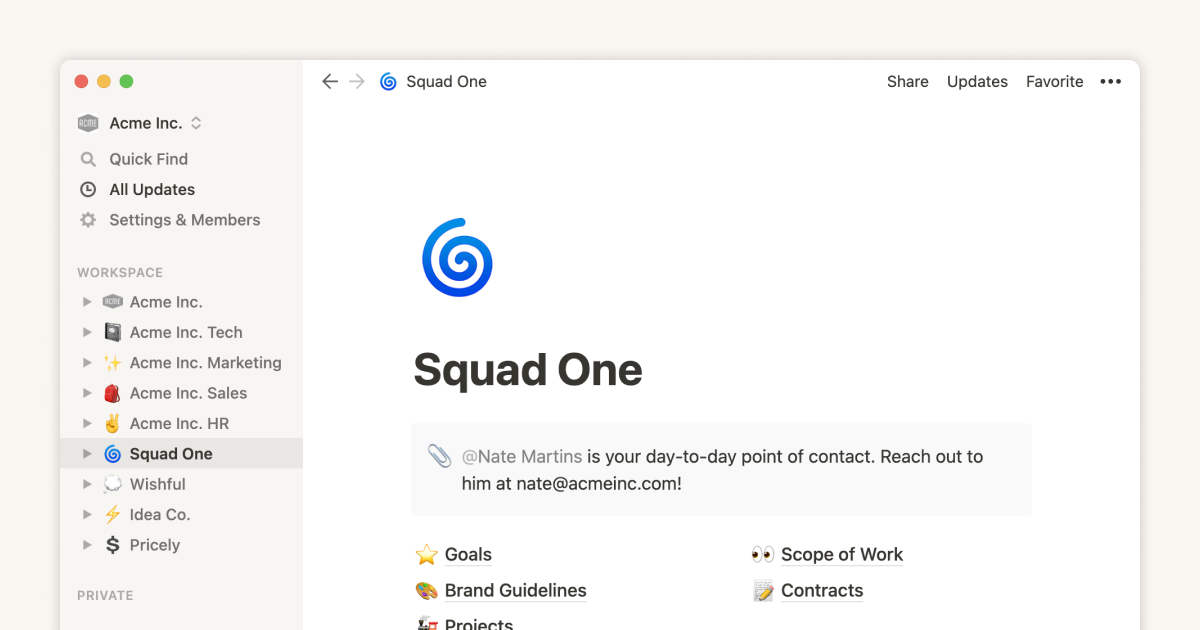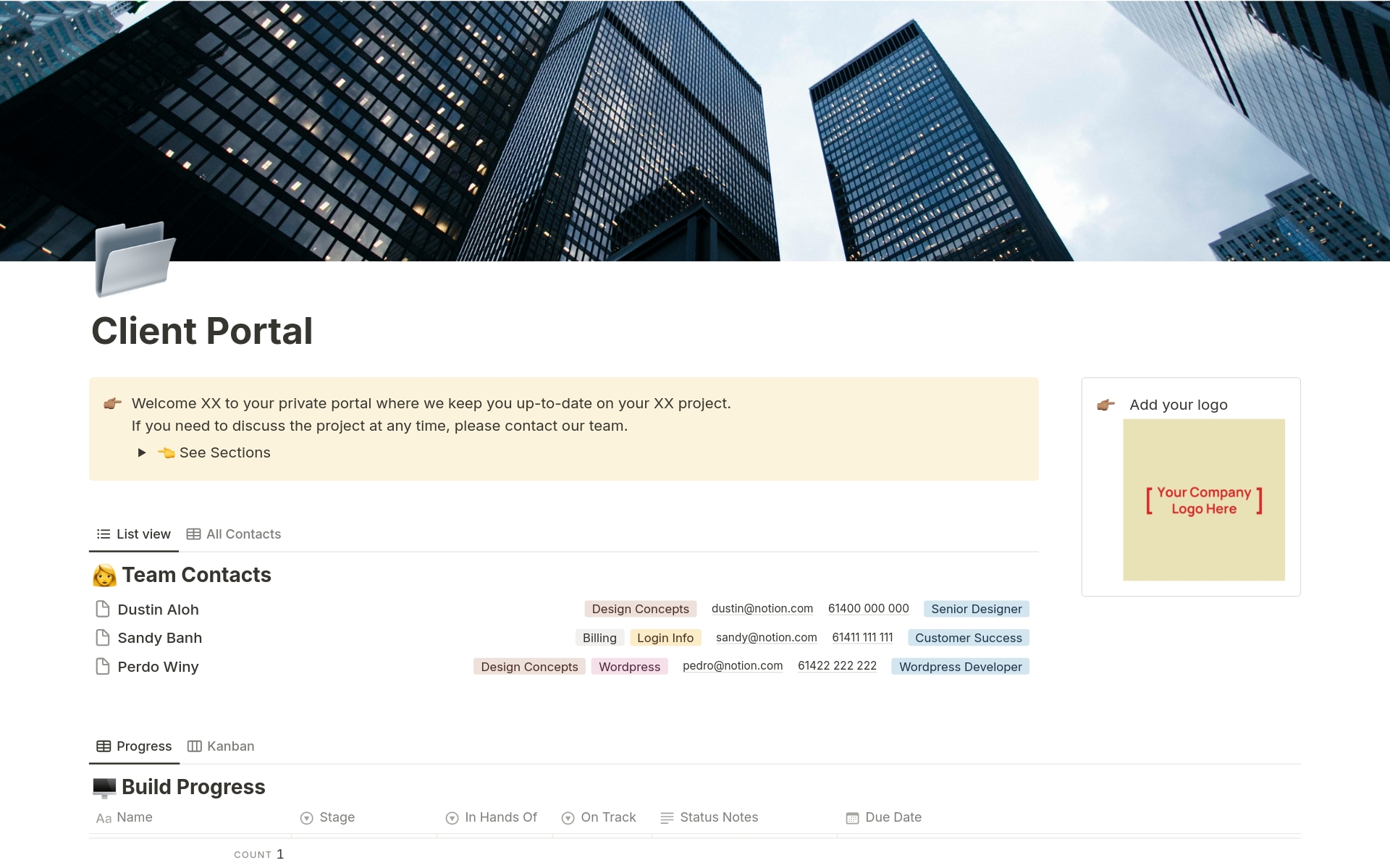Client Portal
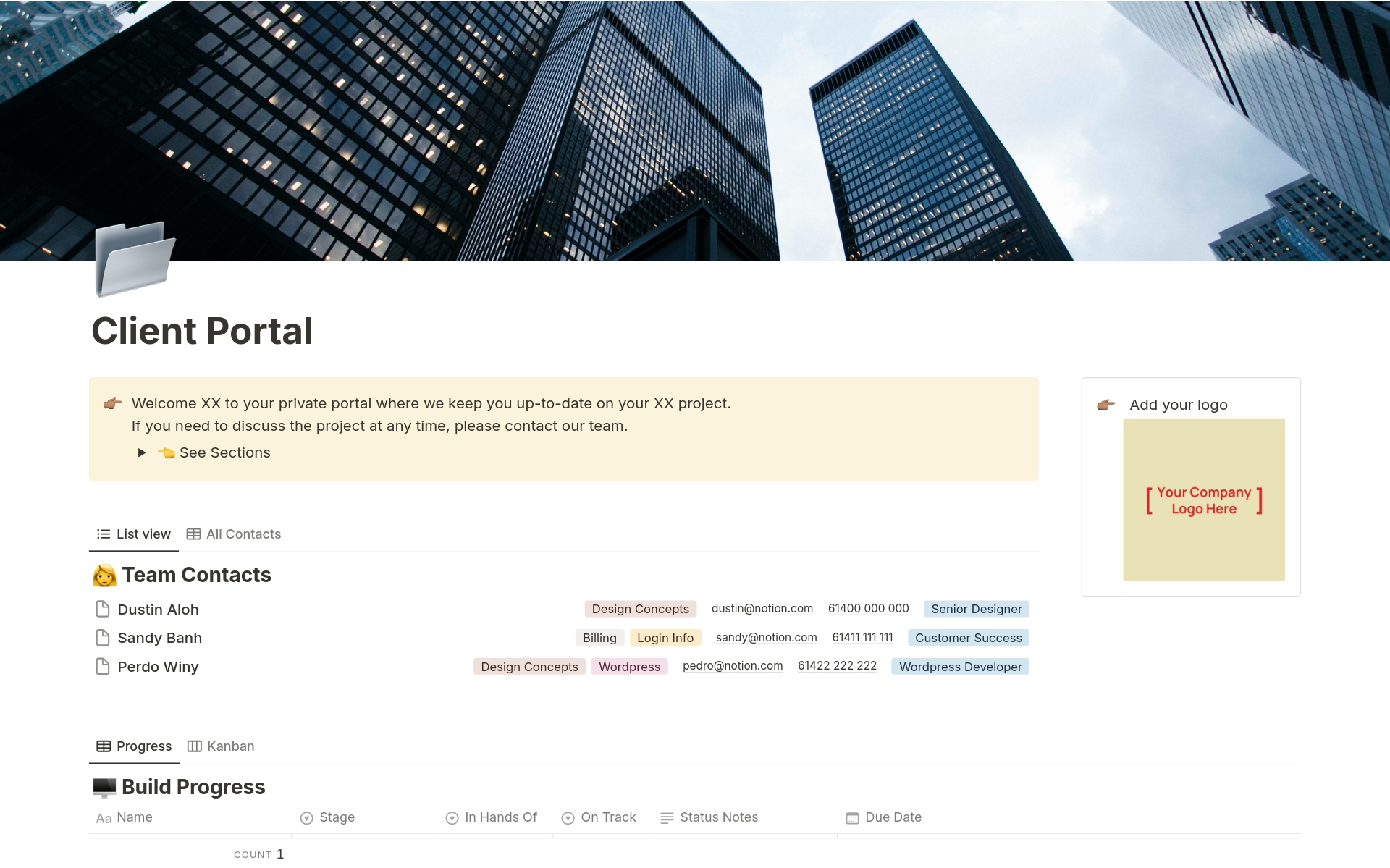
About this template
Want to manage your agency or freelancer clients well and keep them in the loop with progress on their projects? Share this page with your client so they always have the most important information on hand.
This template includes:
- A team contacts section so your client knows which person to contact about which area.
- A build progress section to provide a simple status update so clients know the progress at any time. Includes status notes for extra details.
- Discovery, deliverables, and asset sections.