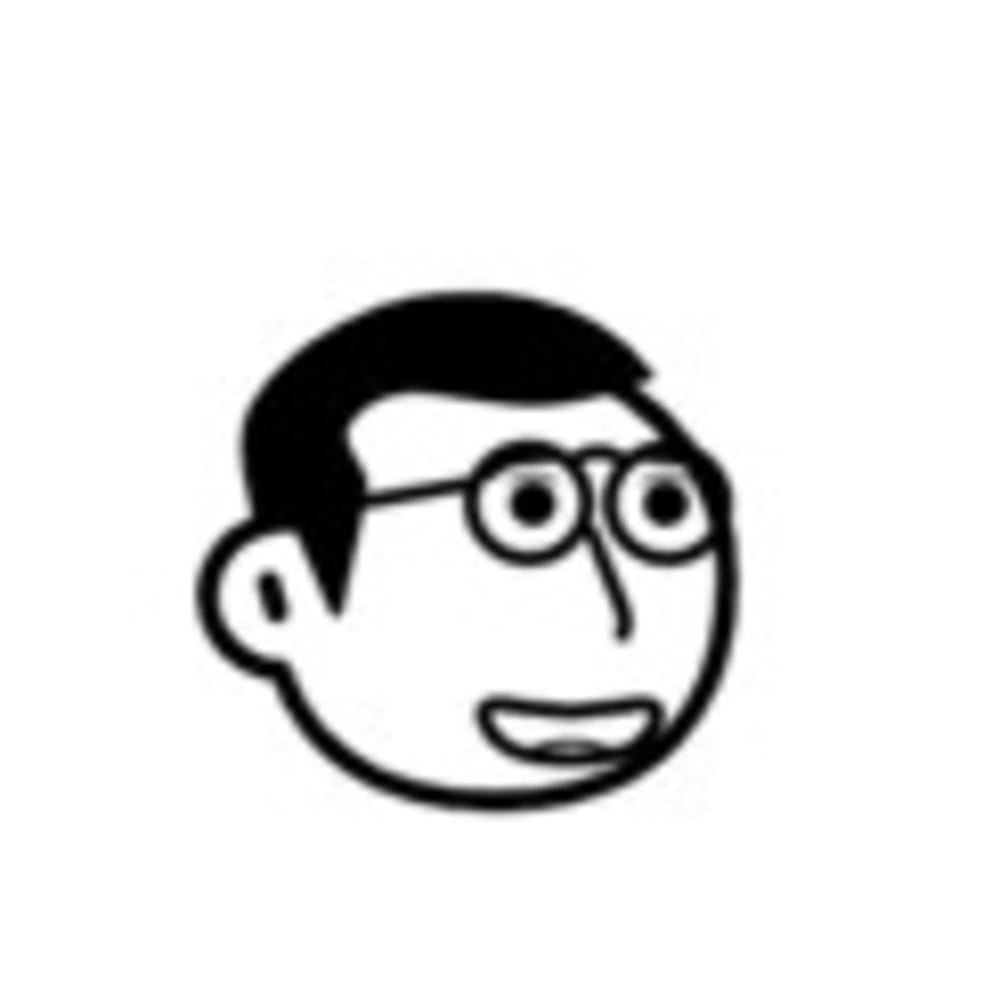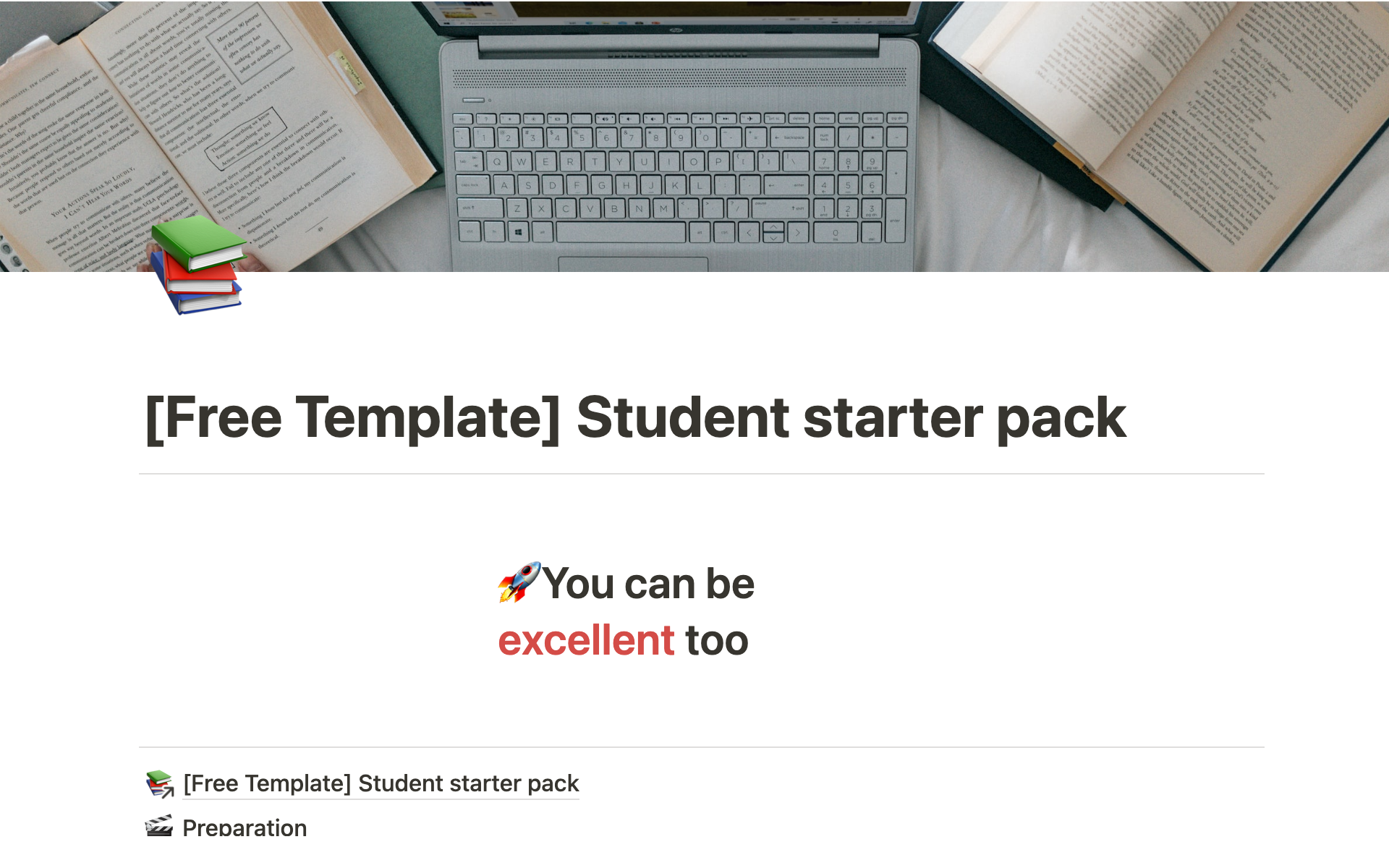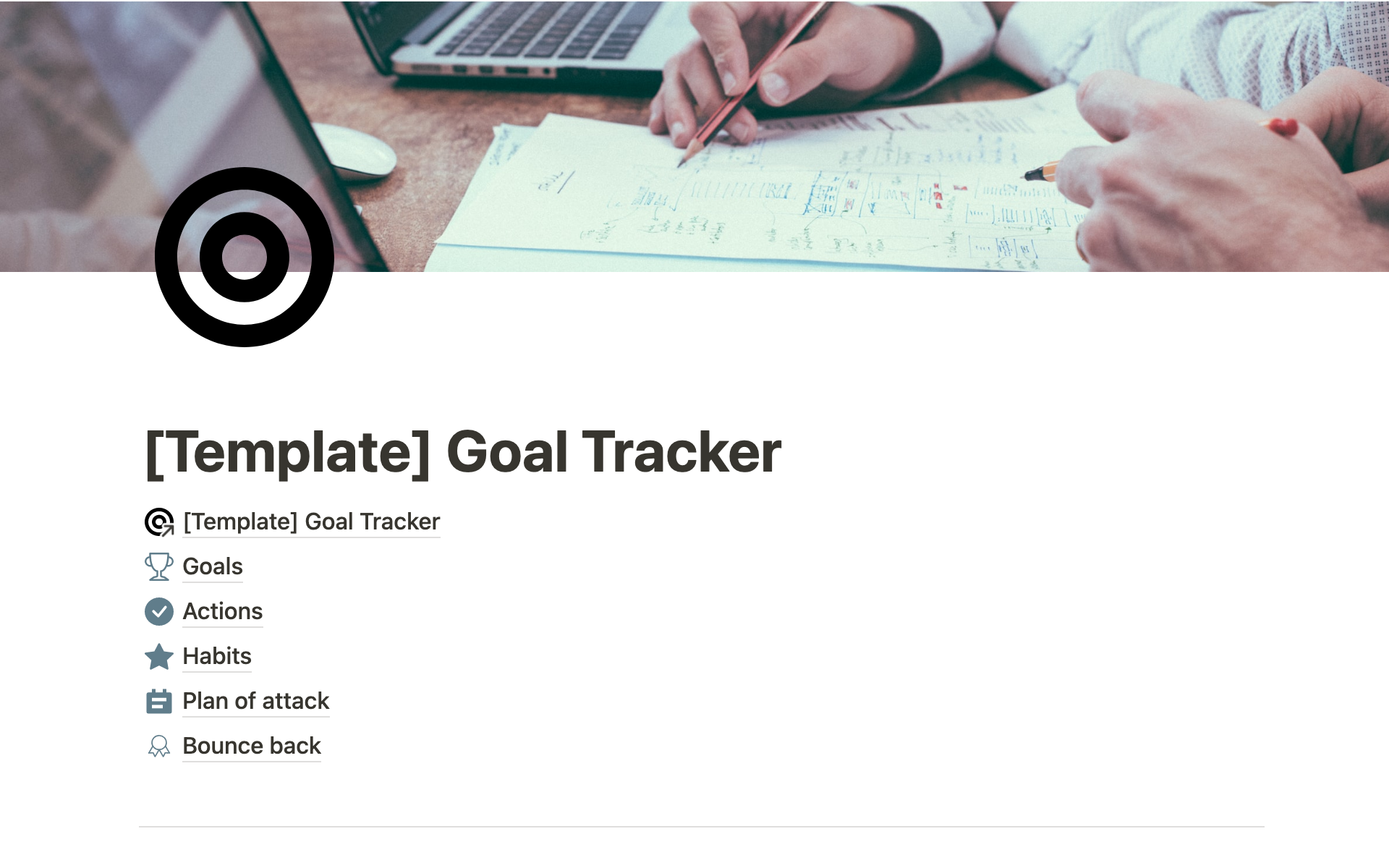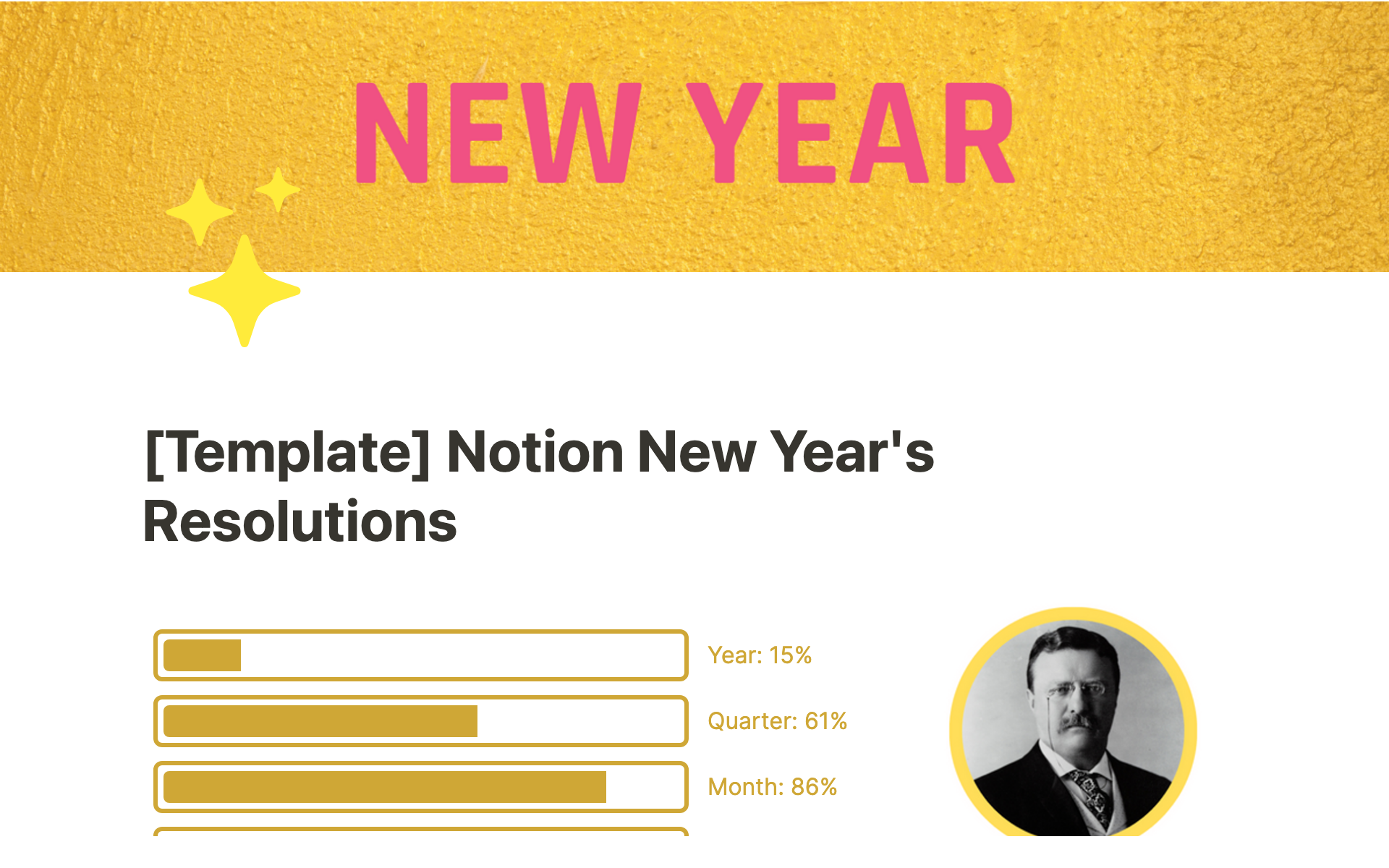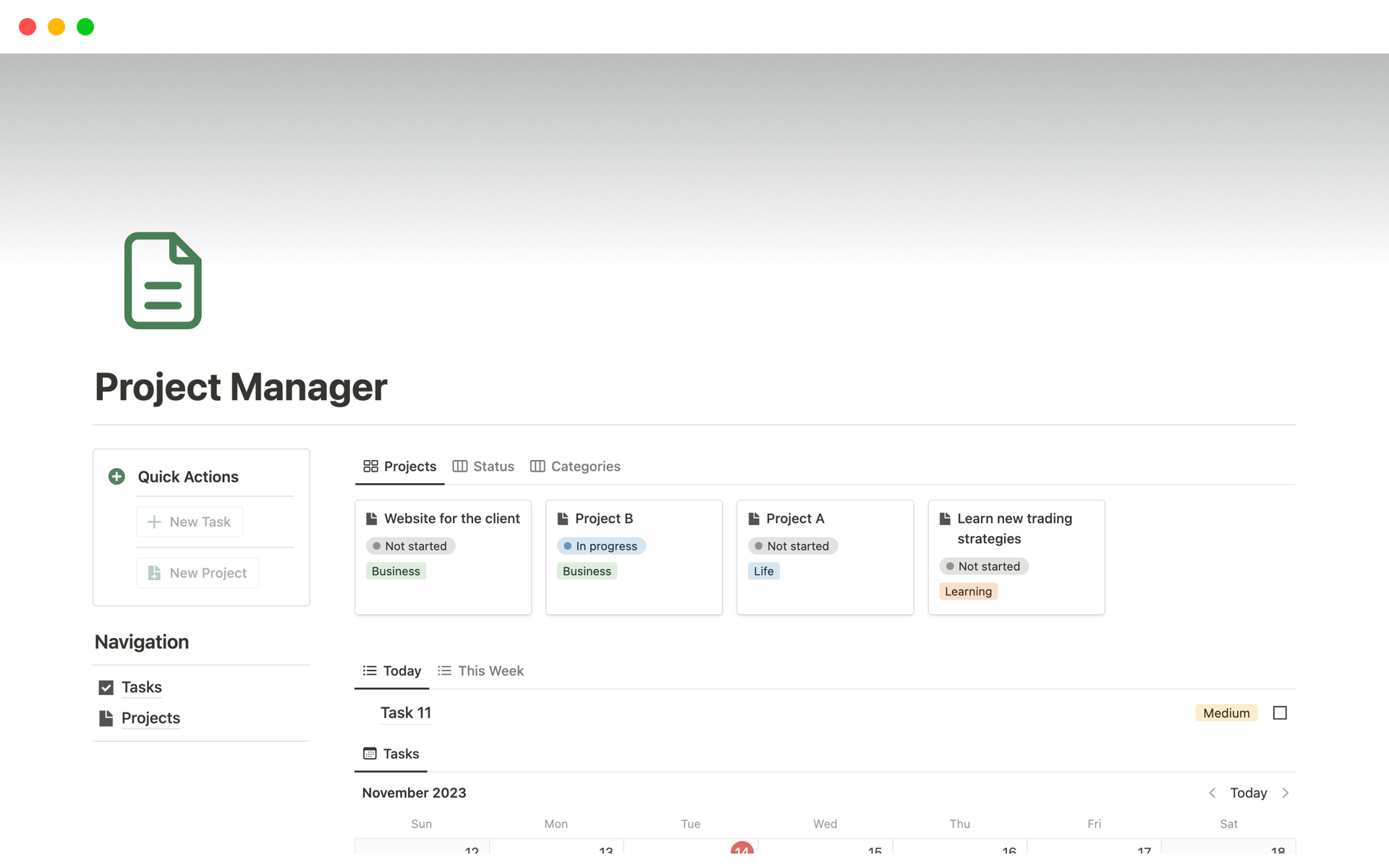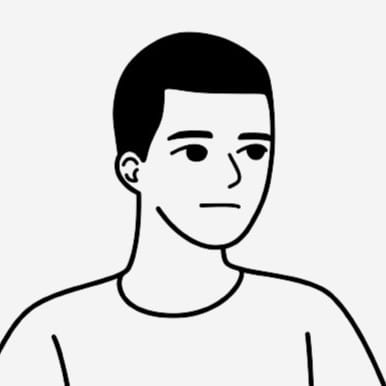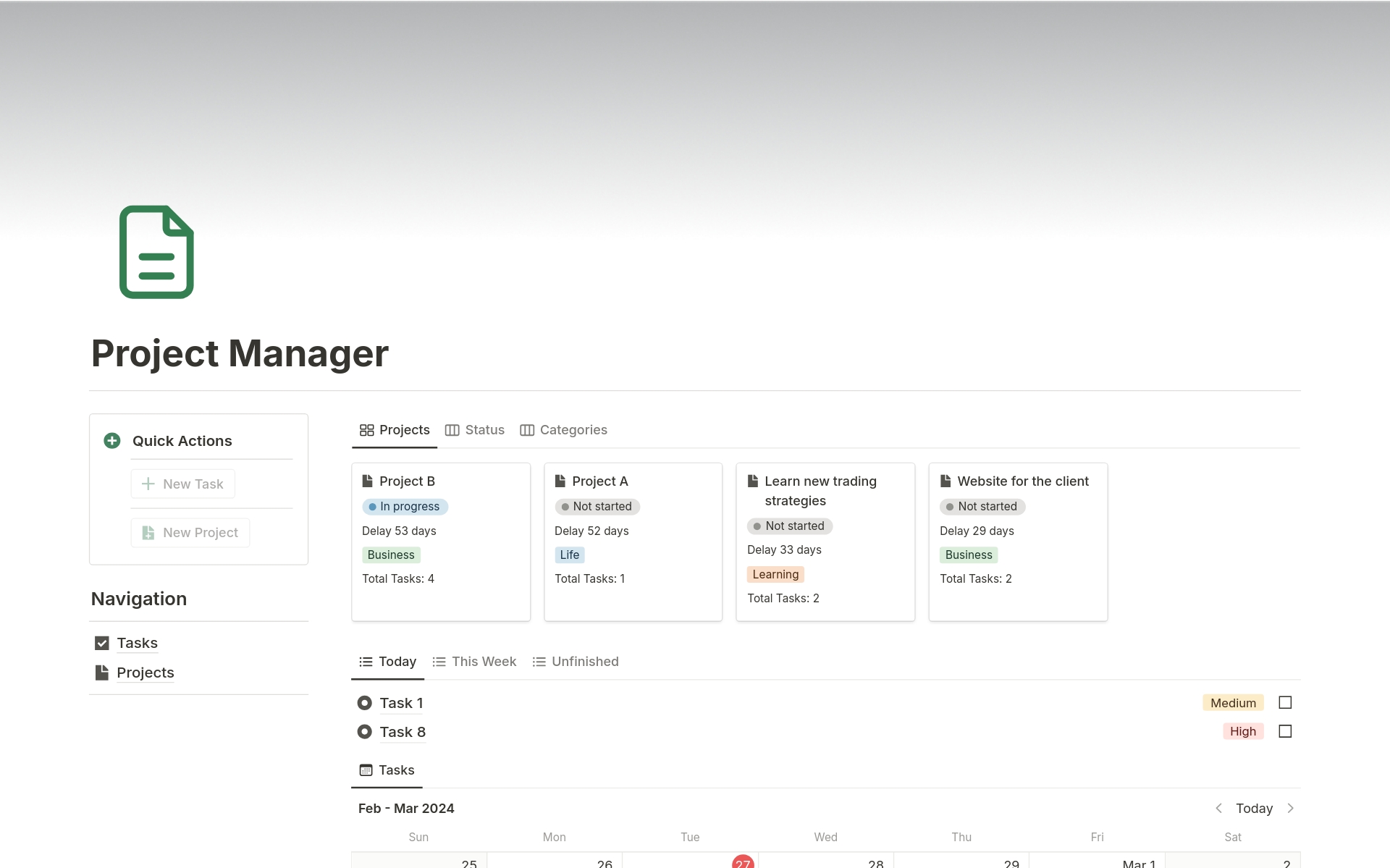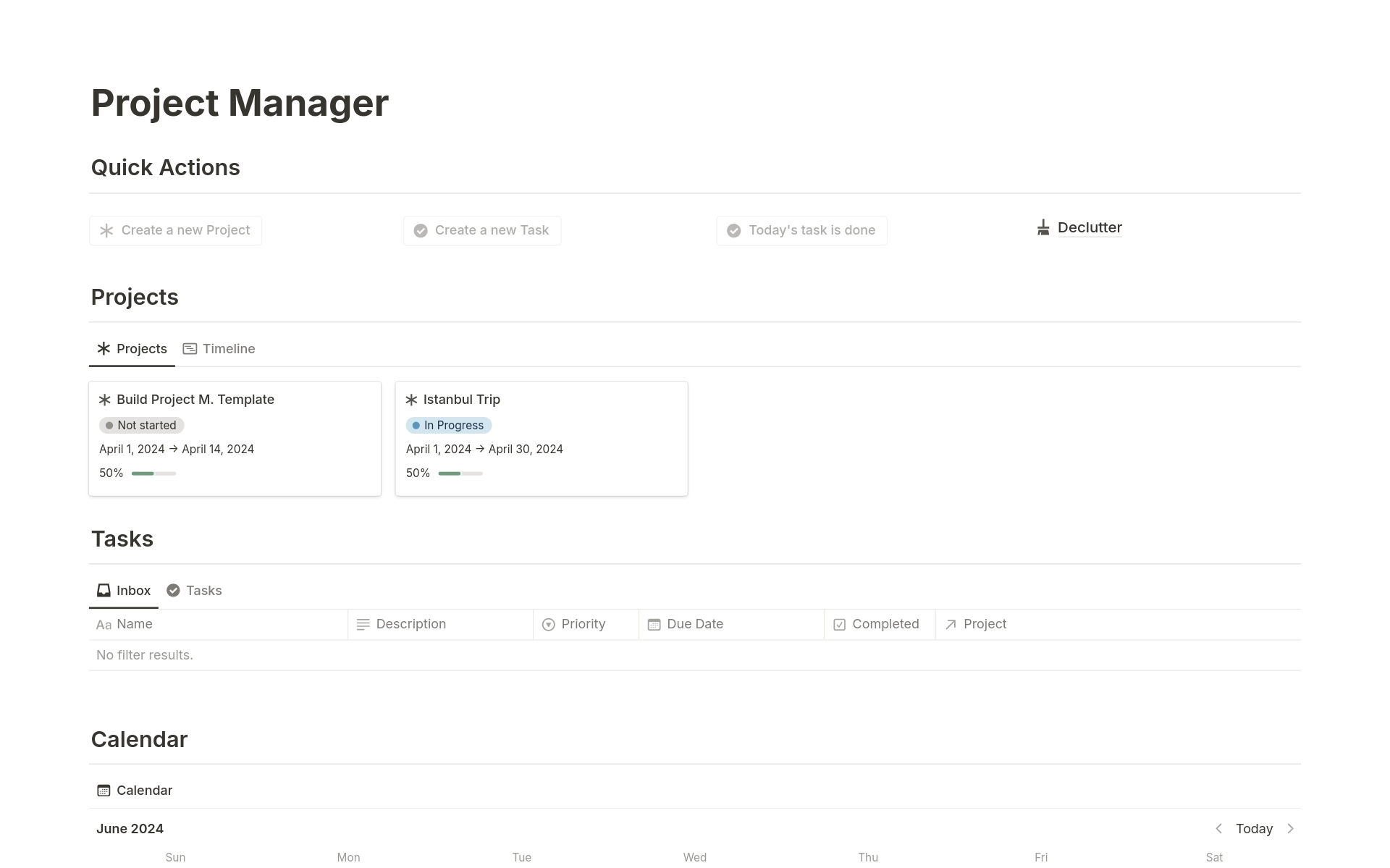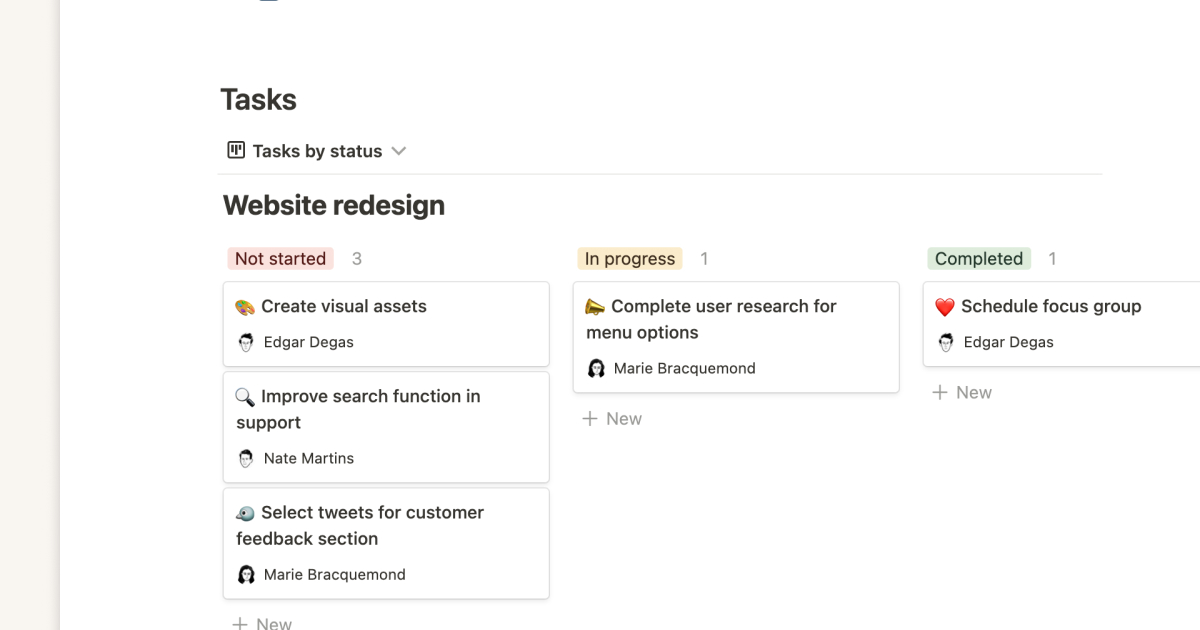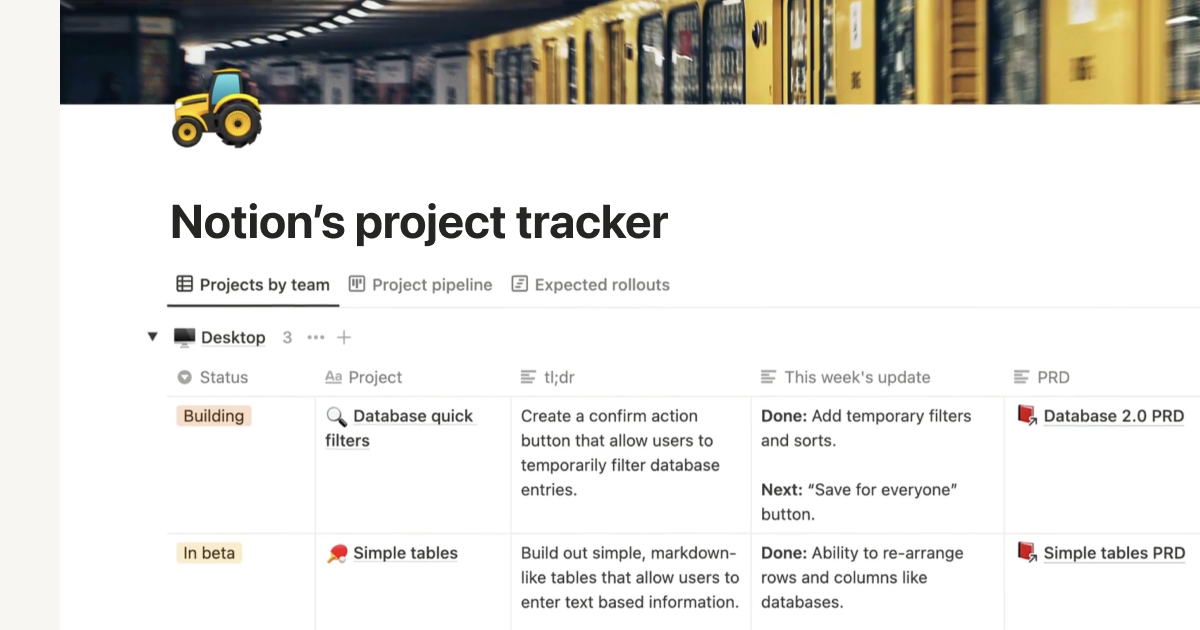All-in-one project manager
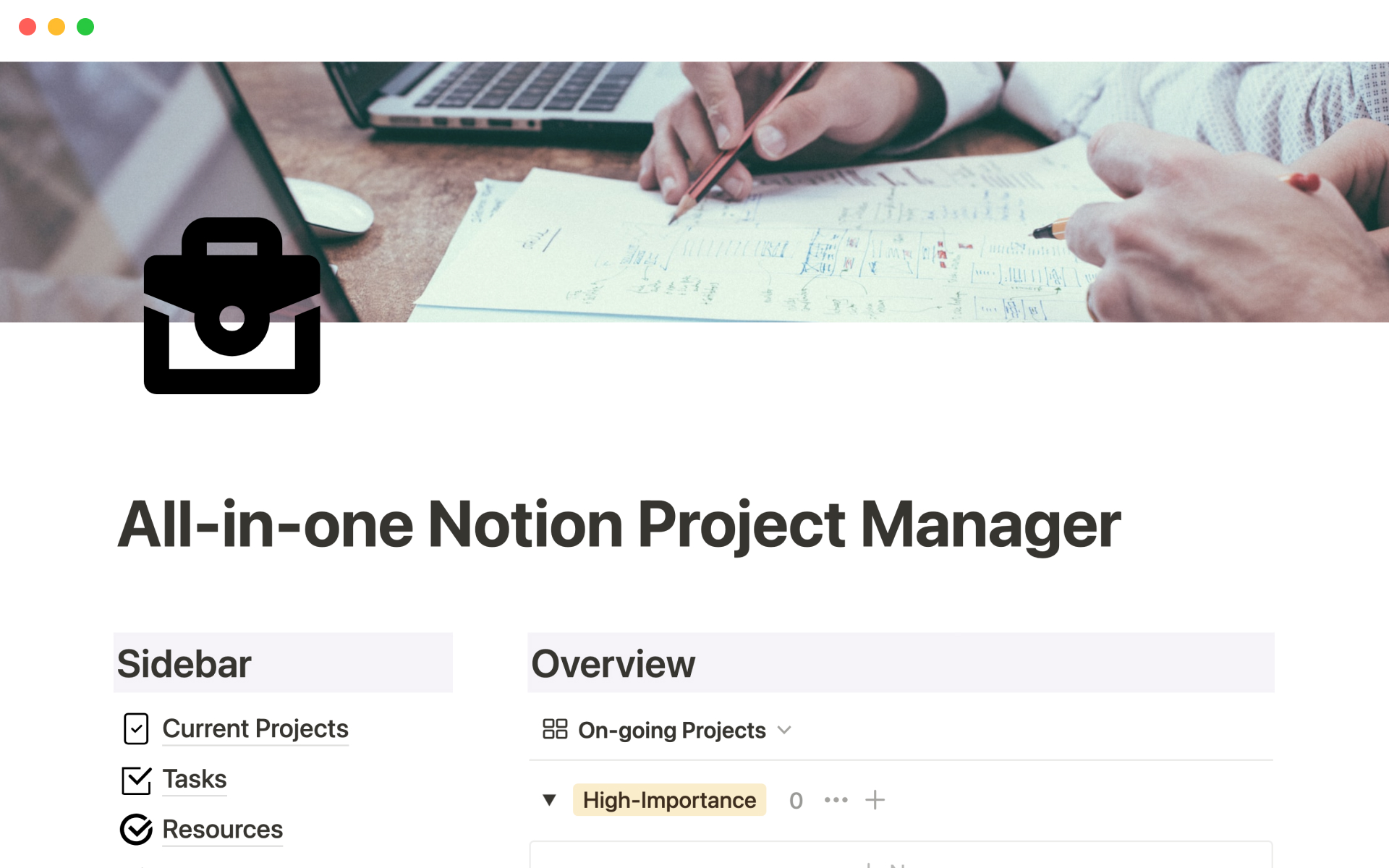
About this template
Manage every aspect of your project from start to finish with the all-in-one project manager. It allows you to organize all of your projects into categories so that you can easily find all the details that you need.
Track all the progress that you make, plan your goals ahead, and even analyze how significant your project is so that you stay ahead of your competitors. Get organized today and improve all aspects of your projects in one place!