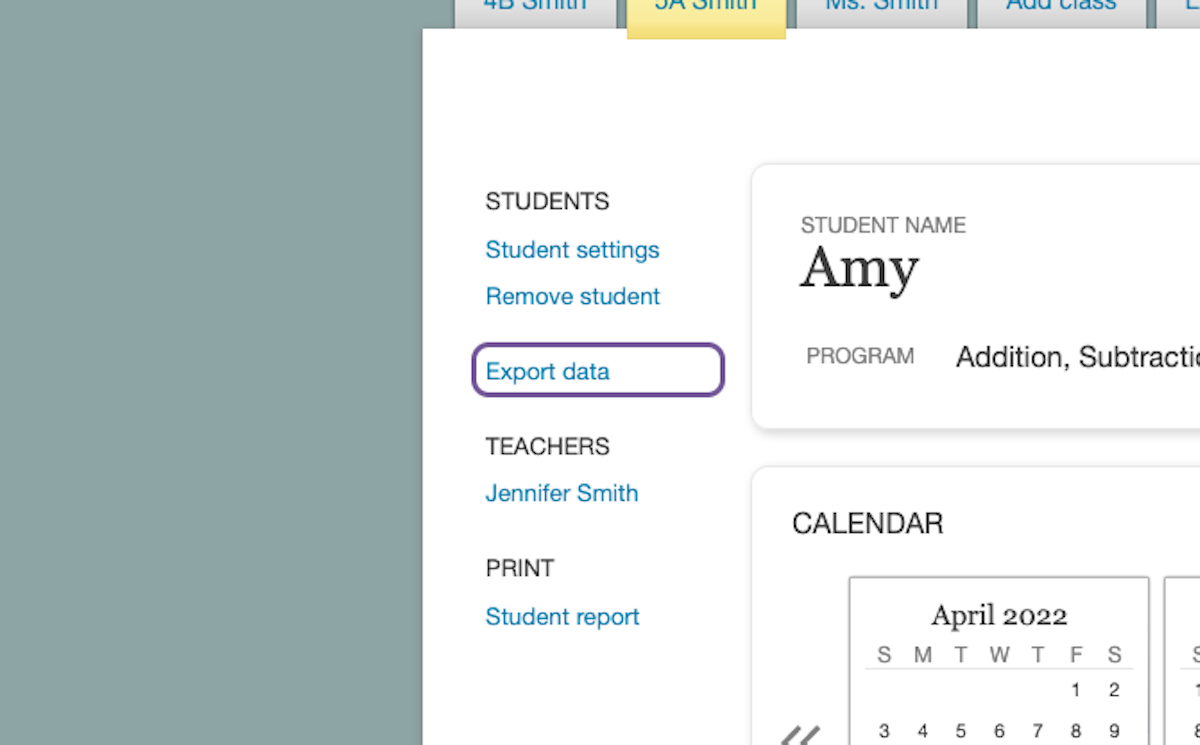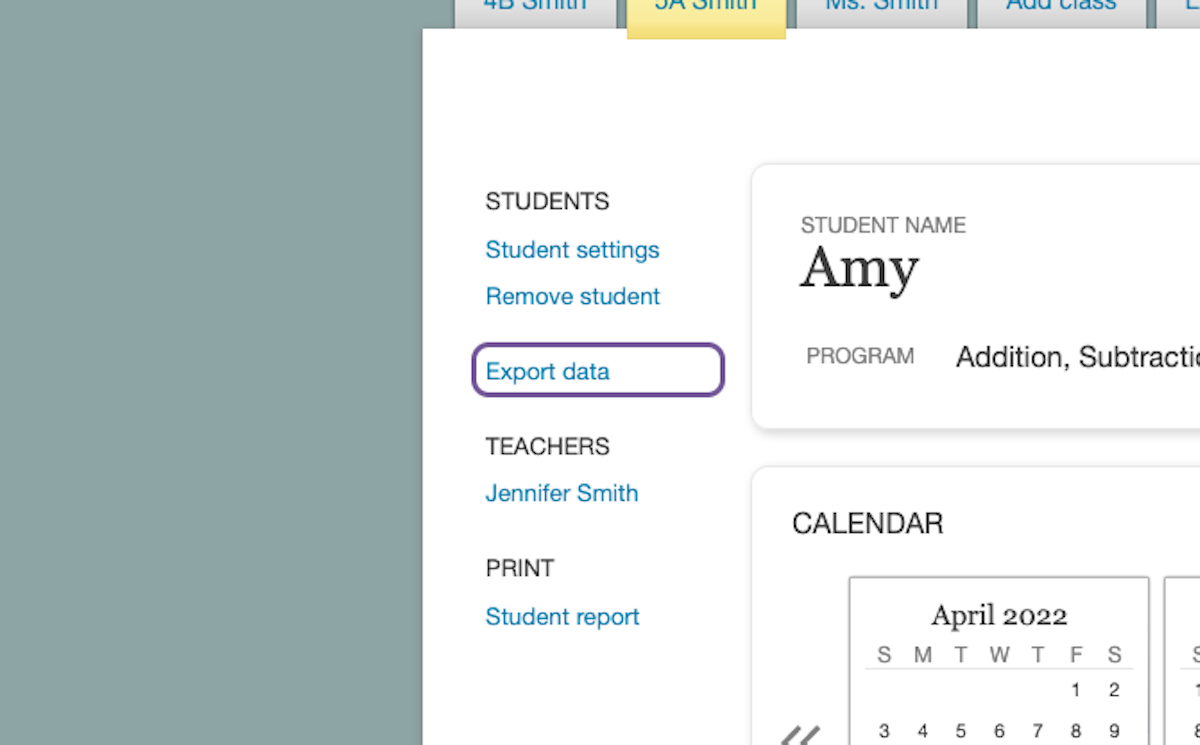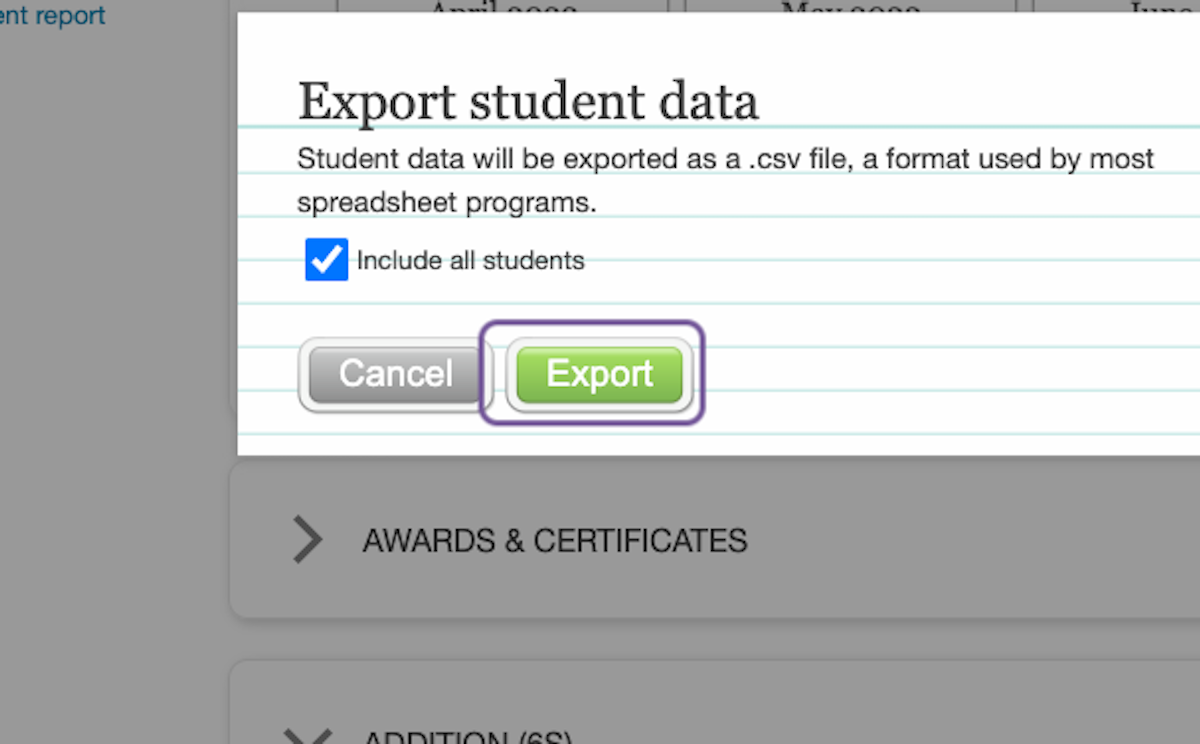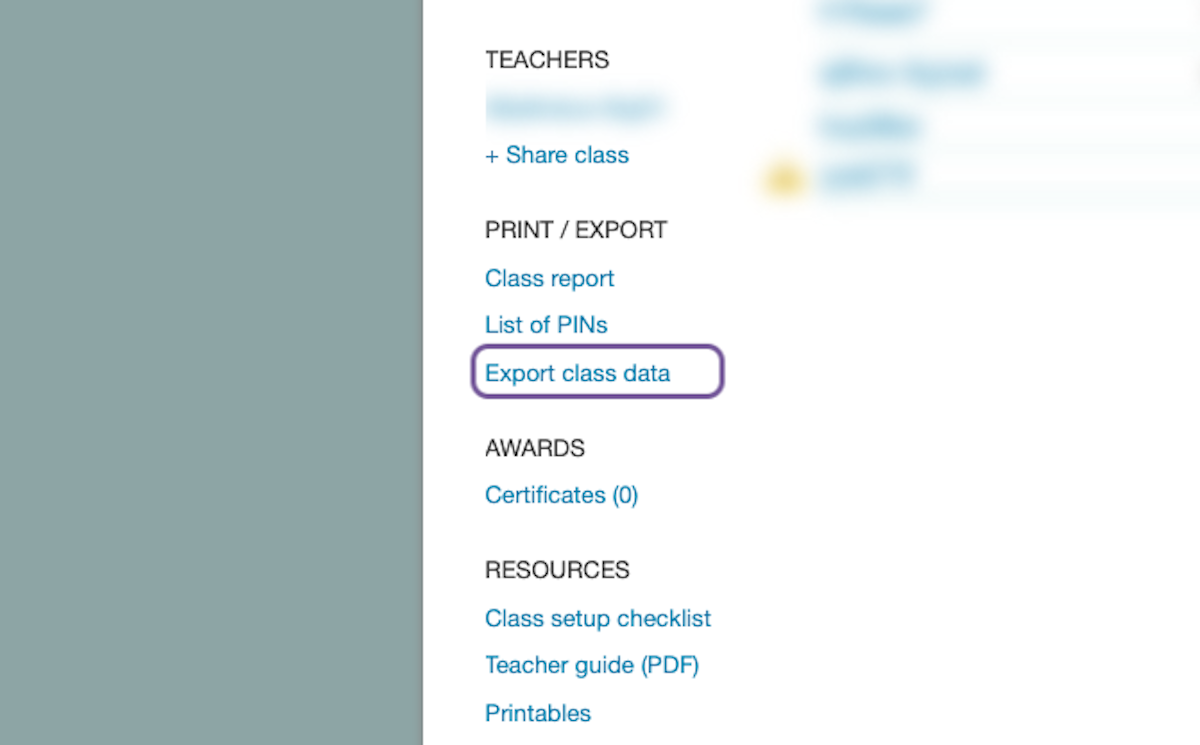You can export XtraMath progress data in a .csv format, which can then be imported into a spreadsheet program like Excel or Google Sheets.
How to Export
To export student data, sign in on the website and go to the student report. Click Export data on the left side of the report. This data includes information about each day that student did XtraMath. You also have the option to export the data for all students in the same class. See below for how to read the exported student data.
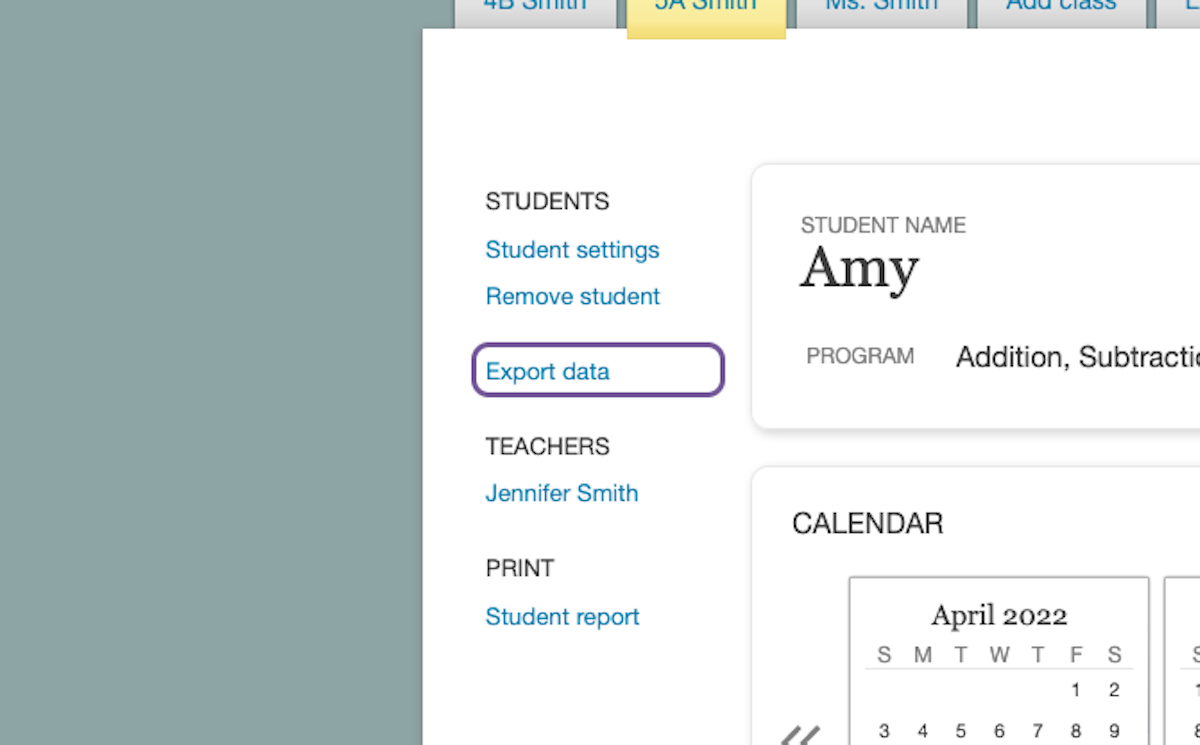
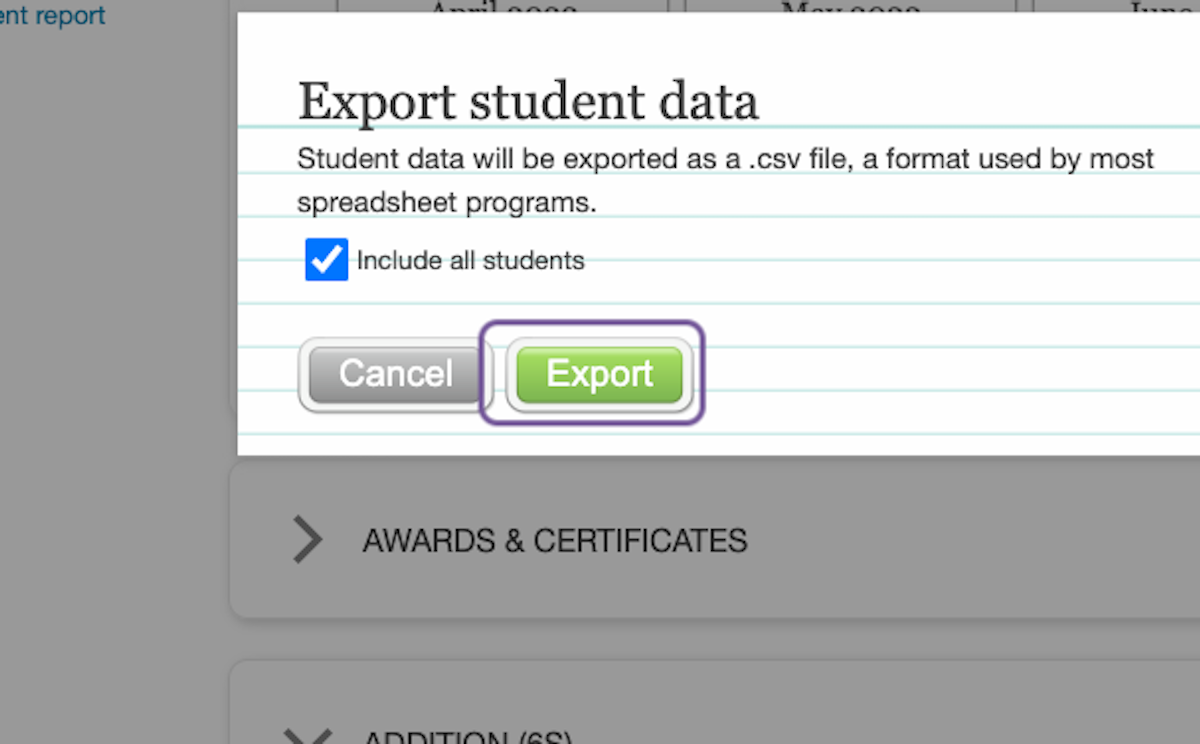
To export class data, sign in on the website and go to the class report. Click Export class data on the left side of the report. The resulting file has summary information about each student in the class. For example: when they finished placement, what their initial scores were, and what their scores are currently. See below for how to read the exported class data.
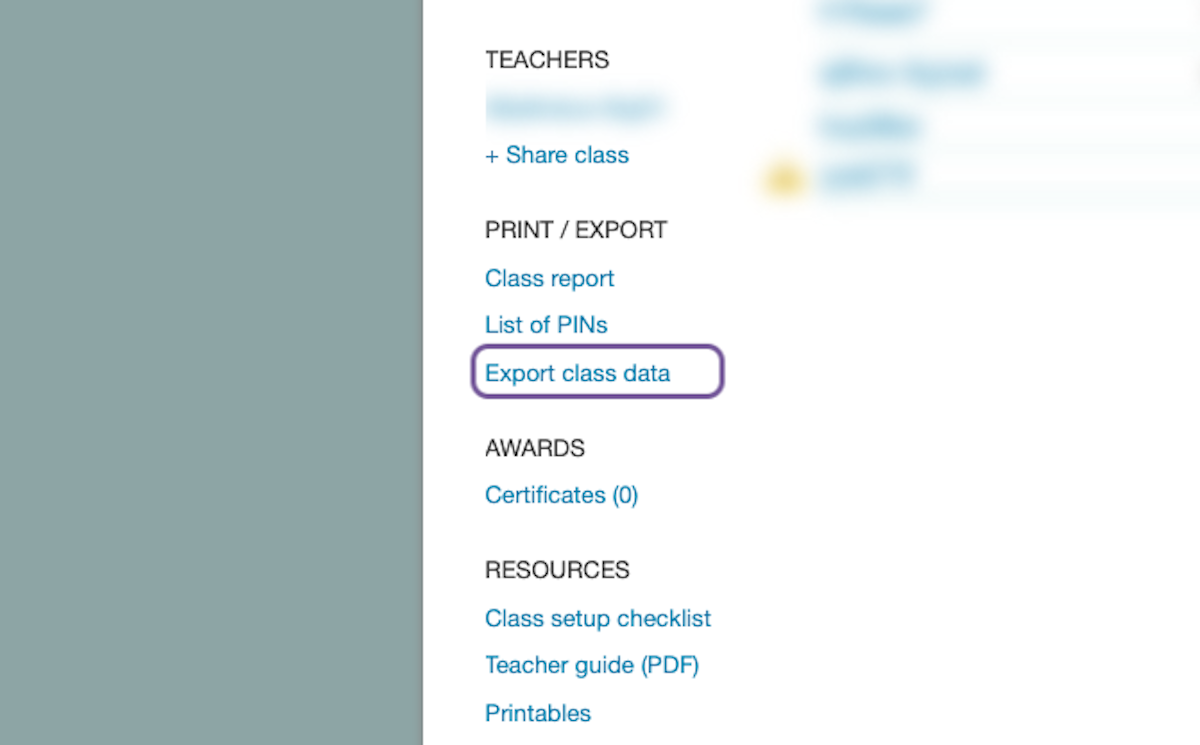
How to Read Student Data
Each row corresponds to a specific activity on a specific date. When a student signs into XtraMath, they usually get about three activities before they're asked to sign out (though this does vary a bit), so you'll usually see a few rows for each date that the student did XtraMath.
- Type: Placement Quiz, Progress Quiz, or Practice. The quizzes check how the student is doing (and affect their score) while practices focus on a specific small set of facts.
- Operation: Shows which operation they were working on, such as Beginning Subtraction or Multiplication. If there is a number noted in parentheses, it indicates the fluency threshold in seconds.
- Total Facts: Shows how many problems the student attempted. The online date report shows this same information. Note that this is not the same as unique facts answered, and in the case of a practice, the same set of facts is asked repeatedly. For example, if “total facts” is 34, the same “5+7” fact could have been answered four different times during the practice.
- Fluent %: Percentage of the total facts that were answered “fluently”, meaning a correct answer given within the fluency threshold.
- Right %: Percentage of the total facts that were answered correctly, but not within the fluency threshold.
- Wrong %: Percentage of the total facts that were answered incorrectly.
- Timeout %: Percentage of the total facts that were not answered before the correct answer was shown.
- Fluency: The student's fluency score on this date. If this column has a dash, —, it means the student had not yet finished placement for this operation.
- Quality: This corresponds to the colored dots on the date reports. The quality for the quiz activities corresponds to the colored dots on the student report's progress graph.
- 3 is the same as a green circle, and means the student answered at least 90% of questions correctly in this activity.
- 2 is the same as a yellow square, and means the student answered between 10% and 25% of questions incorrectly, or answered too few questions.
- 1 is the same as a red octagon, and means the student answered over 25% of questions incorrectly, or answered very few questions.
How to Read Class Data