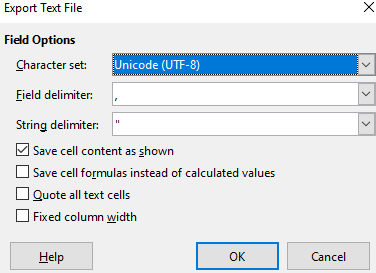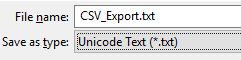
International addresses often consist of Unicode character. Unfortunately, Excel’s built-in Save as .csv does not preserve the Unicode characters. So we consider other options.
Use this option if you do not want to download other software and need to use only Excel.
Unicode Text (*.txt)
for Save as type dropdown
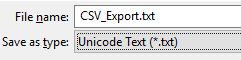
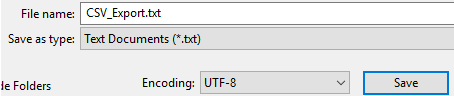
Change the extension of the new file from .txt to .csv.
Import the new .csv file into the mysql table and choose Tab symbol (\t) as field terminator when importing.
I like this option, the Save As CSV function of LibreOffice is excellent and it provides CSV configuration options as well.
Download and install LibreOffice from https://www.libreoffice.org
Open the excel file using LibreOffice Calc and choose File -> Save As…
In Save As window choose Text CSV (.csv)(*.csv) as Save as type

Click Use Text CSV Format button if prompted.
Set Character Set: Unicode (UTF-8) in Field Options window and set other CSV options if needed and click OK button.