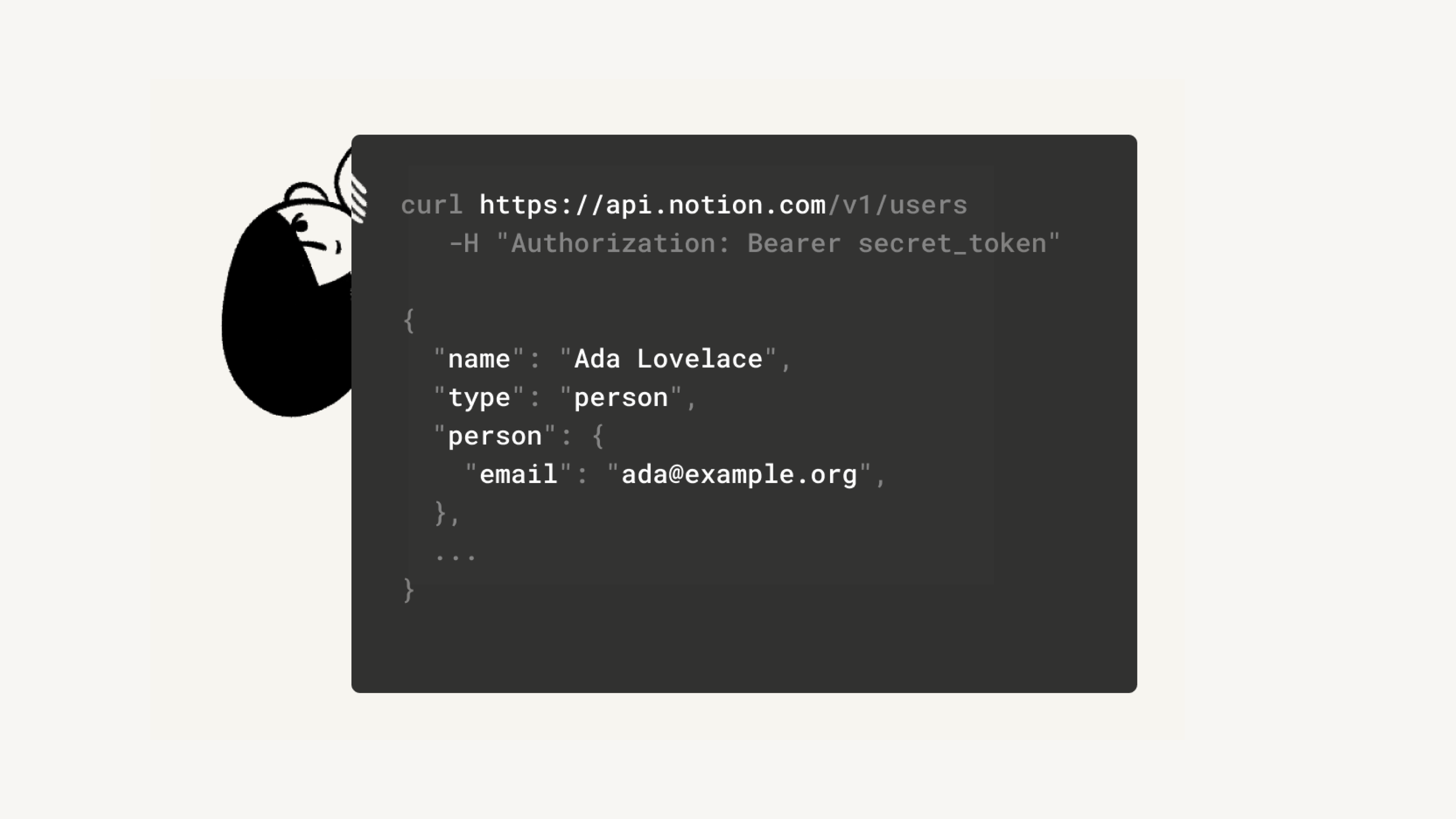APIを使用した接続の追加と管理
Notion APIを使用すれば、他のソフトウェアをNotionに接続してワークスペース内のアクションを自動化したり、弊社パートナーが構築したコネクトにアクセスしたりできます 🤖
NotionのAPIを使用して、独自の強力なワークフローとインテグレーションを構築したい場合は、ドキュメンテーション、リソース、インテグレーション管理ツールを利用できる開発者向けサイトをご覧ください。
備考: エンタープライズプランでは、次の権限をワークスペースオーナーのみに制限することができます。
メンバーは、設定 → 自分のコネクト で、ワークスペースにコネクトを追加できます。ワークスペースオーナーは、設定 → コネクト でワークスペースにコネクトを追加できます。コネクトを追加すると、さらに多くのページにそれらを追加することができます。
APIを使用して構築されたコネクトは、Notionユーザーの共有許可と同じような権限管理システムに従います。ワークスペースでコネクトを使用するには、使用したいページにそのコネクトを追加する必要があります。
ページに移動し、右上の
•••を選択します。ポップアップ表示の下にある
コネクトの追加をクリックします。ポップアップ表示で、このページに追加したいコネクトを選択します。このワークスペースのために作成された、またはこのワークスペースに接続されているコネクトのみが表示されます。
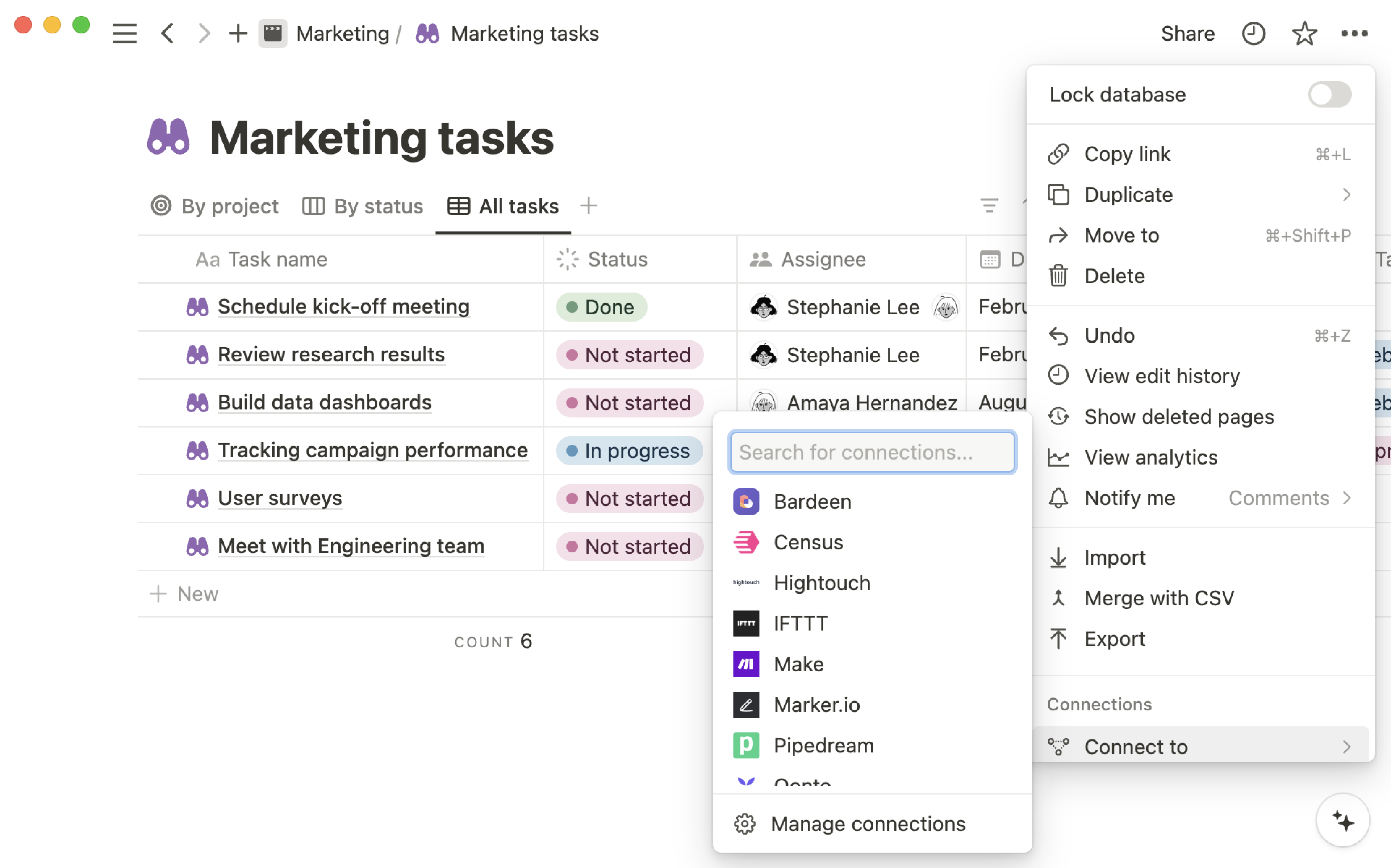
ページの
•••メニューにコネクトが表示されるようになりました。ページからコネクトを削除するには、名前にカーソルを当てて
接続解除をクリックします。
備考:ワークスペースオーナーのみが、ワークスペース内のすべてのコネクトを管理できます。メンバーが管理できるのは、自分が作成したコネクトのみに制限されています。
左のサイドバーで
設定メニューを開き、コネクトタブをクリックします。ここには、
メンバーとワークスペースの2つのタブが表示されます。メンバータブでは、メンバーがワークスペースでアクセスできるインテグレーションを管理できます。具体的には、インテグレーションアクセスを承認済みインテグレーションリストに制限したり、内部インテグレーションを使用しているユーザーを表示したり、ワークスペース内でのインテグレーションの使用を終了させたりすることができます。備考: インテグレーションアクセスを承認済みインテグレーションリストに制限できるのは、エンタープライズプランのワークスペースオーナーのみです。
ワークスペースタブでは、エンタープライズワークスペース全体に対し、セキュリティとコンプライアンスに関するインテグレーション機能をインストールおよび管理できます。

コネクトの隣の
•••をクリックすると、追加オプションが表示されます。内部APIトークンの取得
開発者のWebサイトにアクセス、またはサポートに連絡
コネクトにアクセスできるユーザーを表示
コネクトの接続解除
エンタープライズプランをご利用の場合、ワークスペースオーナーはワークスペース内のコネクトを管理する設定メニューにアクセスできます。
メンバーによるコネクトのインストールの制限
ワークスペースオーナーである場合は、
設定→コネクトの順に移動します。メンバータブの下に、メンバーによるコネクトの追加を制限するというオプションが表示されます。右のドロップダウンをクリックすると、2つのオプションが表示されます。制限なし: ワークスペースのメンバー全員が、任意のコネクトを自由にワークスペースにインストールできます。承認リストからのみ: ワークスペースのメンバーは、ワークスペースオーナーが事前承認したコネクトのみをインストールできます。ワークスペースオーナーが承認リストにまだ登録されていないインテグレーションをインストールした場合、そのインテグレーションは後で自動的に承認リストに追加されます。
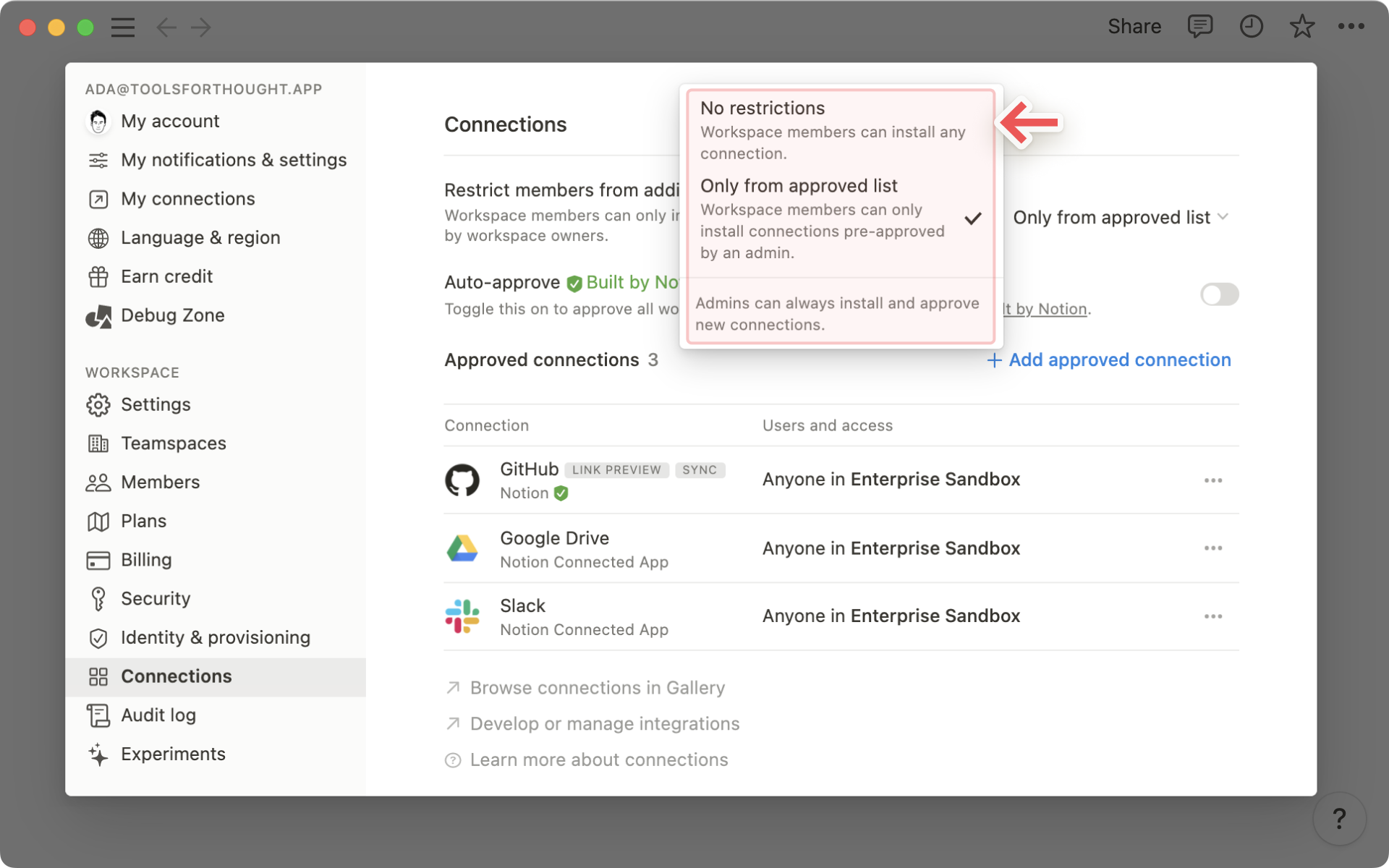
Notionが構築したコネクトの自動承認
承認リストからのみを選択した場合、Notionがビルドしたコネクトを自動承認する追加オプションがワークスペースオーナーに表示されます。これらのコネクトの完全なリストはこちらでご覧ください →
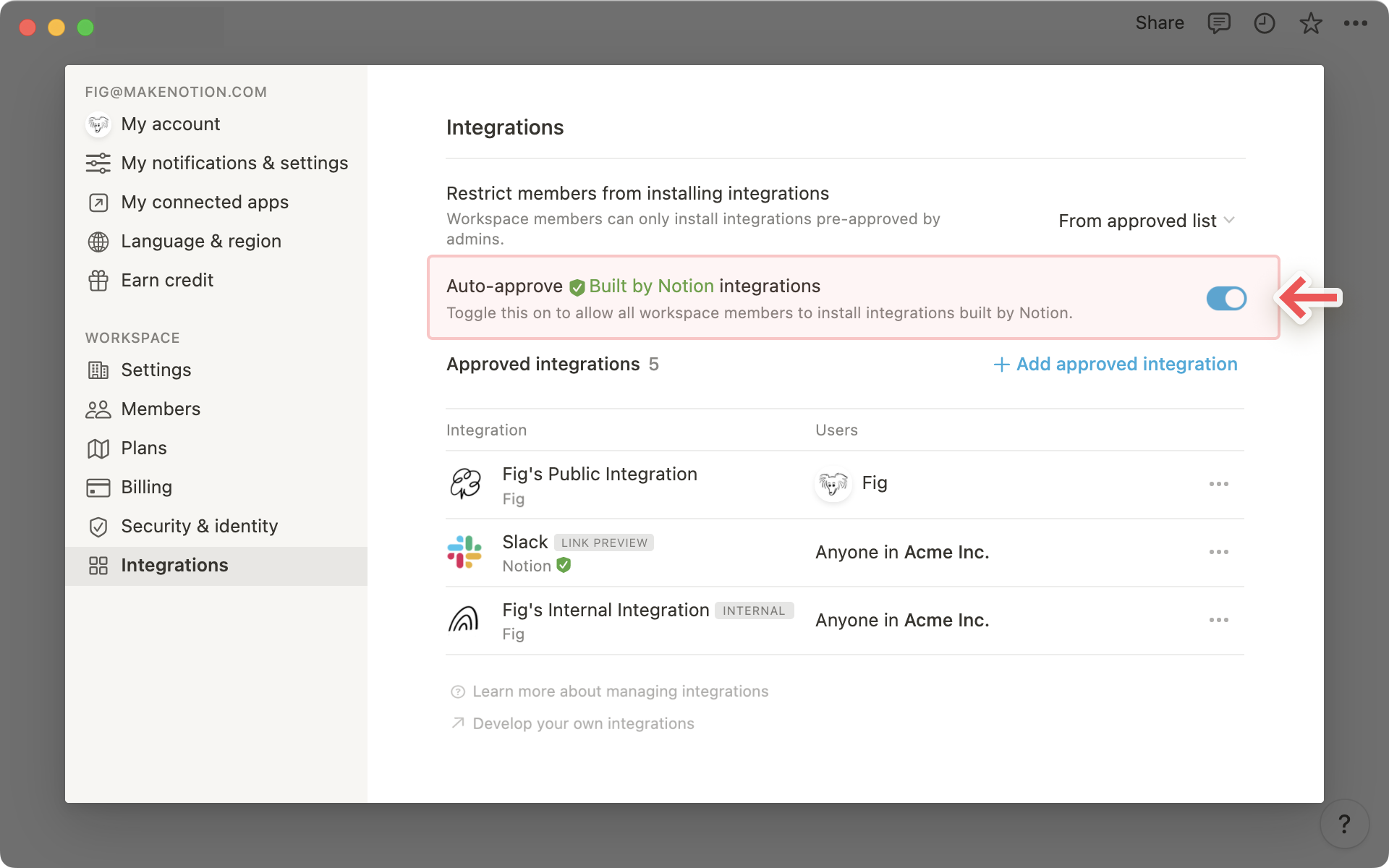
承認済みコネクトのリスト
+承認済みのコネクトを追加ボタンをクリックし、ワークスペースのメンバーに対して追加のコネクトを承認します。
備考: ワークスペースのほかの部分に対してコネクトを承認する前に、まず最初に管理者がコネクトをインストールする必要があります。 +承認済みコネクト のドロップダウンには、ワークスペース内にインストール済みのコネクトのみが表示されます。
コネクトのインストールの詳しい手順については以下をご覧ください。
承認されたコネクトの見出しの下に、ワークスペースに対して承認、インストールされたコネクトの全リストがワークスペースオーナーに表示されます。各コネクトの名前の右に、ワークスペースにそのコネクトをインストールしたユーザー名がリスト表示されます。
•••メニューをクリックすると、以下のオプションが表示されます。ユーザーの検索
特定のユーザーのコネクトへのアクセス取り消し
すべてのユーザーとの接続解除
承認リストからのコネクト削除
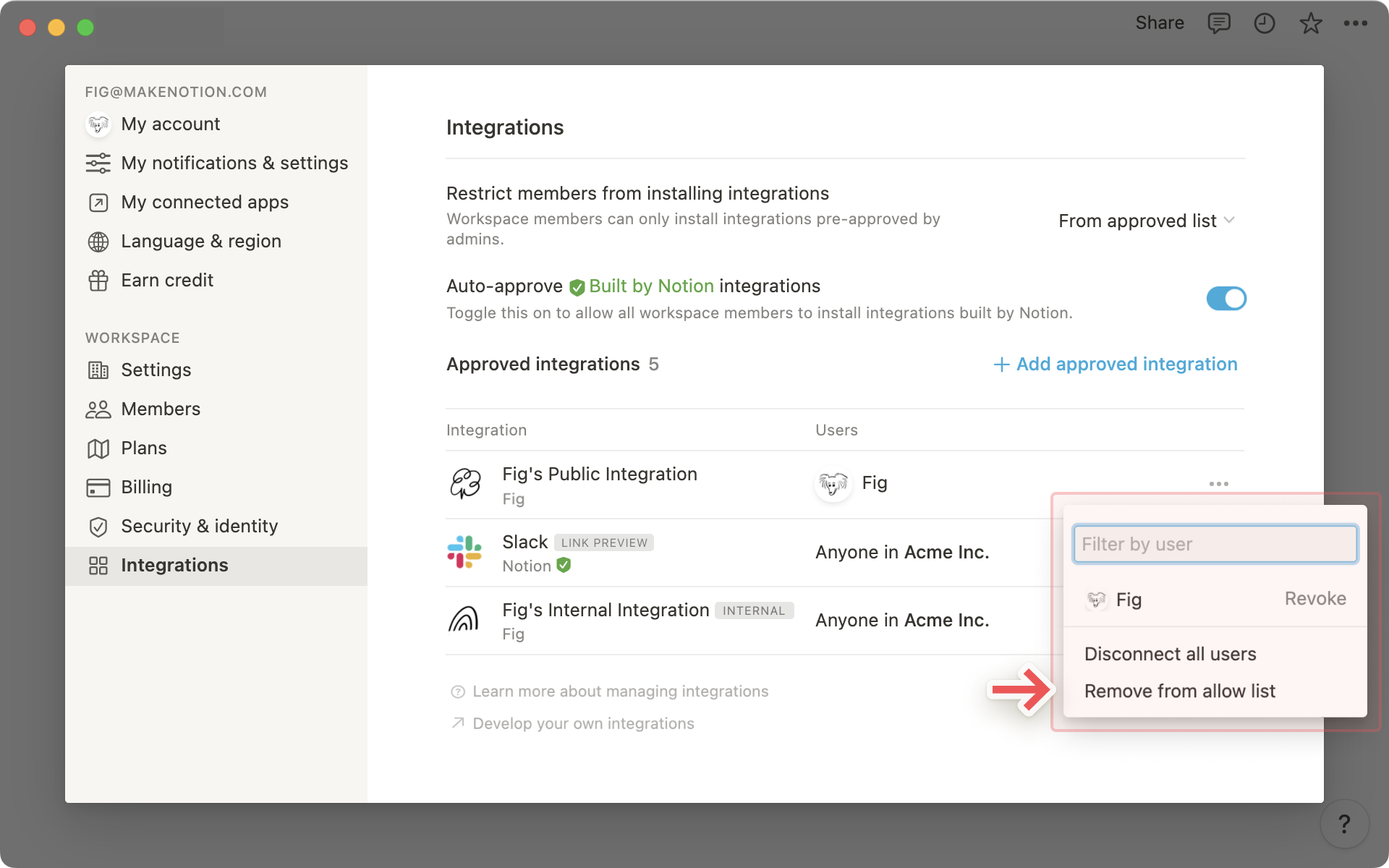
OAuthを介してのパートナープラットフォームからの直接インストール
Notionは、いくつかのサービス(Zapier、Typeformなど)と直接パートナー提携しています。パートナーのパブリックインテグレーションは、OAuthを介してパートナーのサイトを通し、Notionワークスペースに直接追加することができます。
パートナーのプラットフォームのアプリメニューから
Notionを検索して、追加します。表示される認証メニューで、ワークスペースへのアクセスをパートナーのインテグレーションに許可するかどうか尋ねられます。コネクトに必要なアクセスレベルが指定されます。
コネクトはワークスペース固有のものです。必要に応じて右上のワークスペース名をクリックし、別のワークスペースに切り替えてください。その後、
ページを選択するをクリックします。
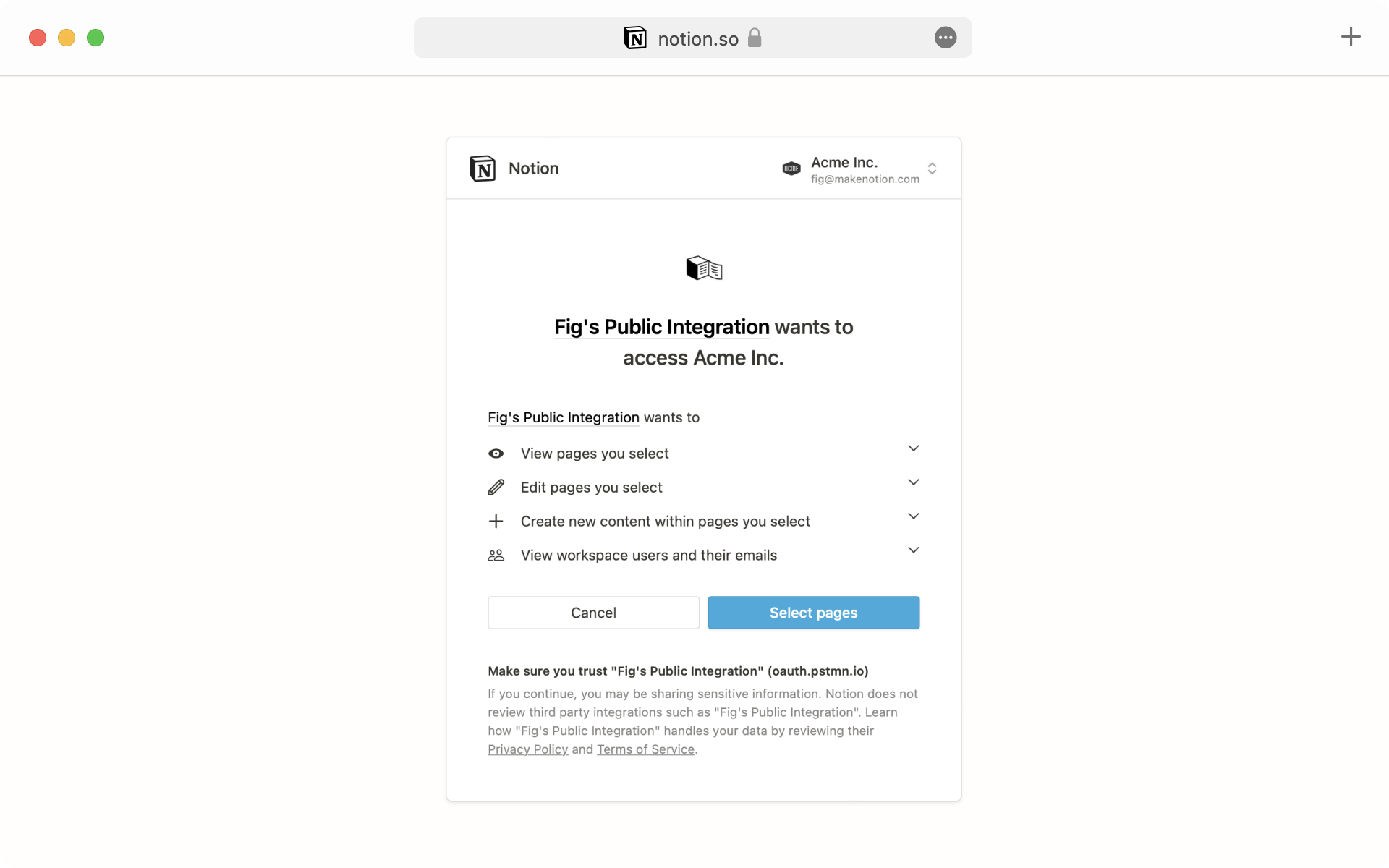
これで、選択したワークスペースの全ページが表示されるようになりました。コネクトにアクセスを許可するページを選択し、
アクセスを許可するをクリックします。認証が完了すると、ワークスペースの
設定メニュー →コネクトにこのコネクトが表示されます。コネクト名の隣の
•••メニューをクリックすると、開発者のWebサイトにアクセスしたり、開発者のサポートチームに連絡をしたり、ワークスペースからコネクトの接続を解除したりできます。
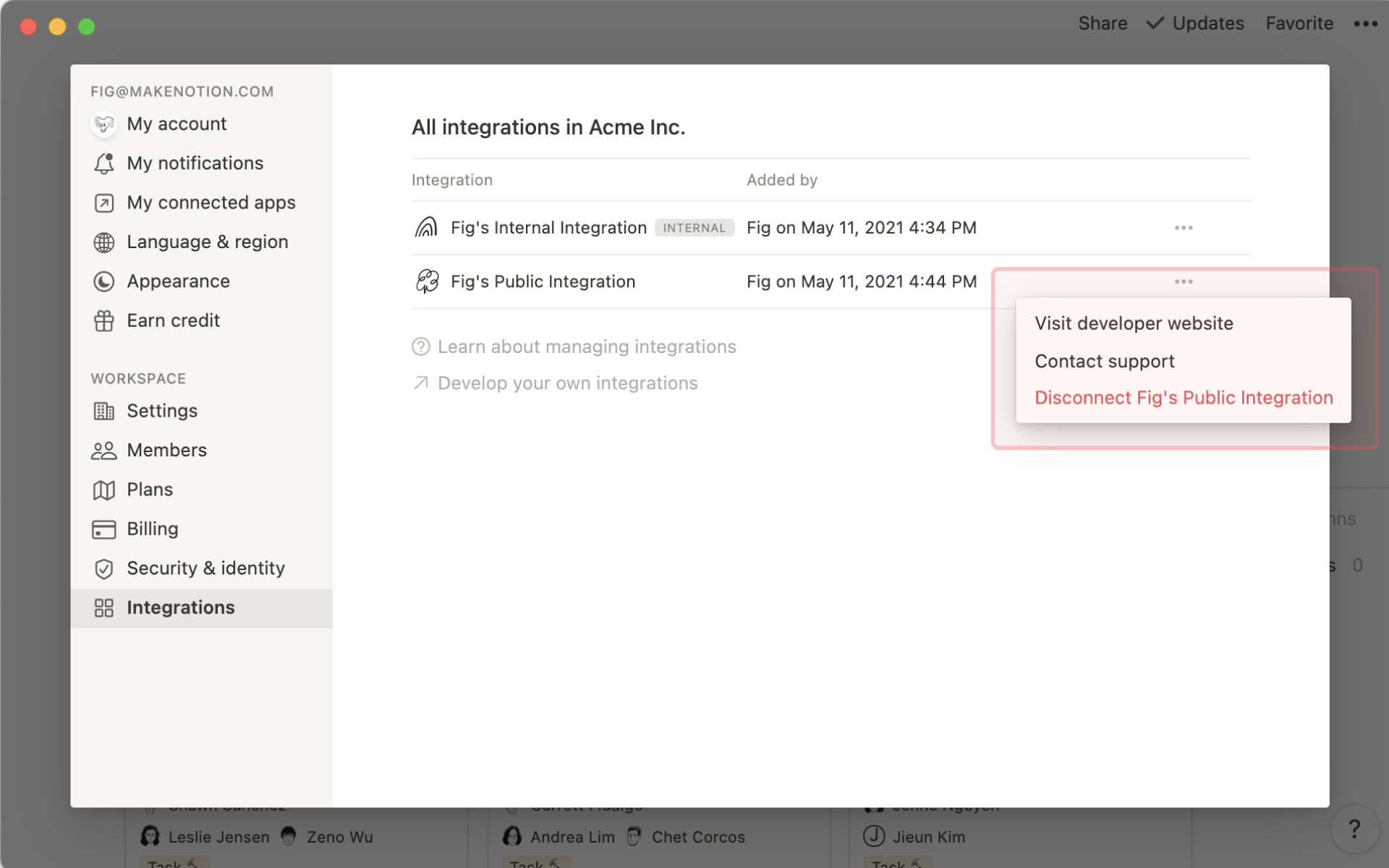
ヒント: パートナーのインテグレーションはこちらのガイドでご覧いただけます →
トークンを介してのインストール
パートナーのプラットフォームの中には、ワークスペースにリンクするために内部インテグレーショントークンを必要とするものがあります。
この場合、まずは手順に沿ってワークスペースに対応する内部インテグレーションを作成してください。
内部インテグレーションを作成したら、サイドバーで
設定メニューを開き、コネクトタブをクリックします。パートナーのプラットフォームとリンクさせたい既存のコネクトの隣の
•••メニューをクリックしてトークンをコピーするをクリックします。
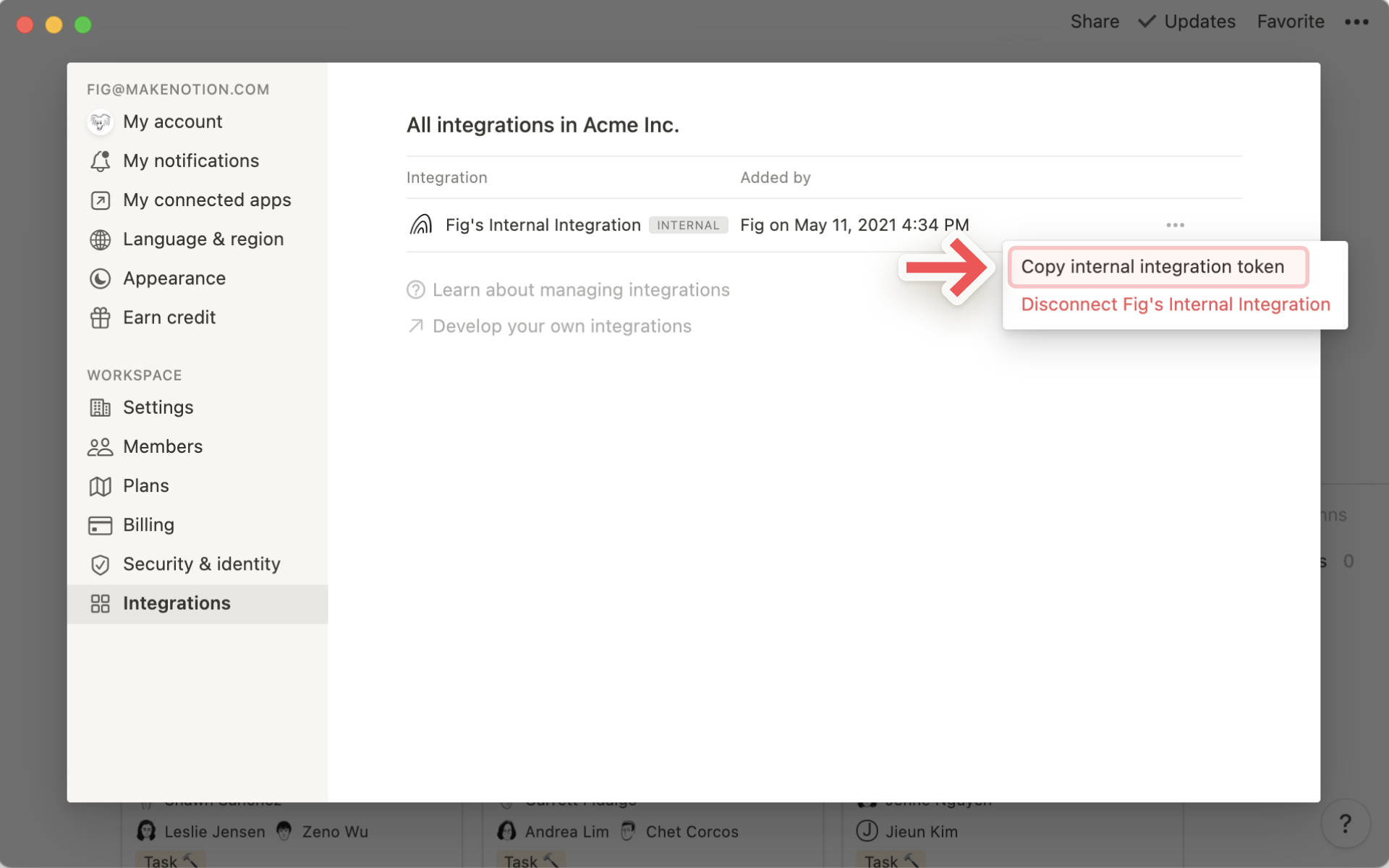
この内部インテグレーショントークンをパートナープラットフォームの設定フォームの該当するフィールドに貼り付けます。
備考: Notionは、パートナーインテグレーションのトラブルシューティングをサポートしていません。それぞれのパートナーのサポートチームに直接お問い合わせください。