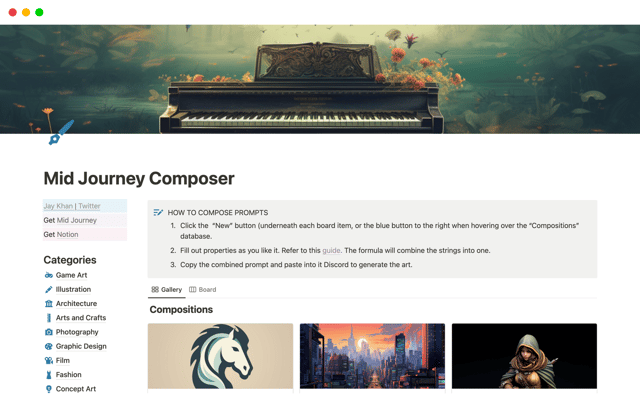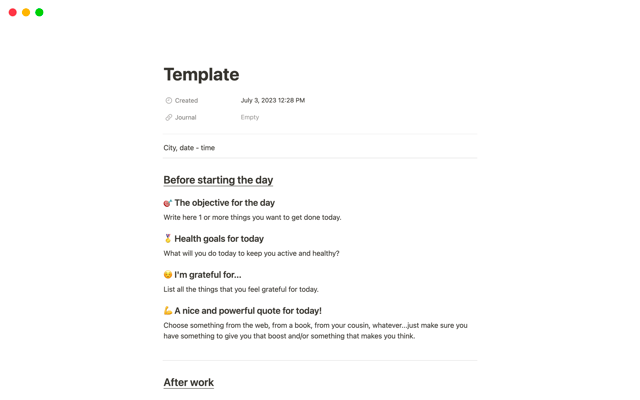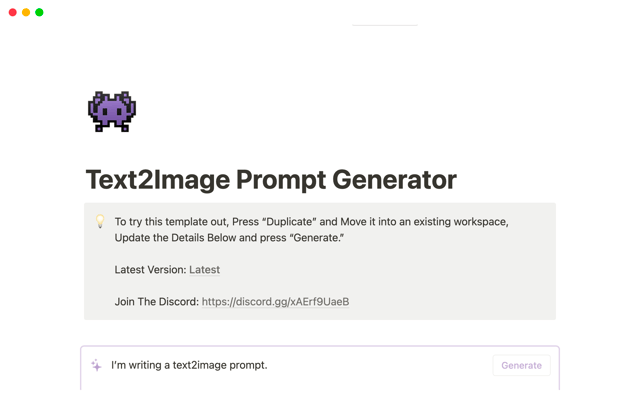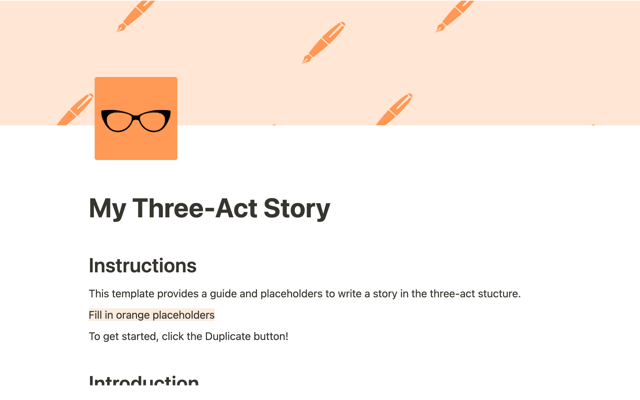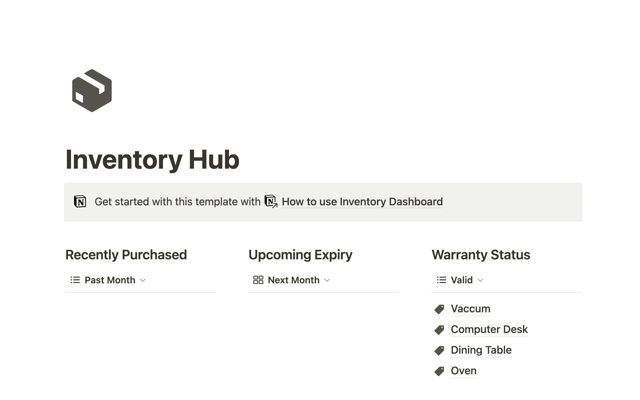Use Notion AI to write better, more efficient notes and docs
Leverage the capabilities of Notion AI to think bigger, work faster, and augment your creativity. Learn how to use Notion AI to transform text, automate simple tasks, and generate new content inside your connected workspace.
- How to use Notion AI
- Become more efficient
- Meetings made easy
- Spend more time ideating, less time formatting
- Transform existing content
- Start from scratch
- How to write a great prompt
- AI summary
Notion AI is a connected assistant that helps you think bigger, work faster, and augments your creativity, right inside the functional workspace you’re already familiar with.
If your day to day involves reading docs, writing content, or taking notes, Notion AI can make you more efficient. There’s no need to bounce between tools to improve writing or extract insights. Plus, you don’t need to waste time on formatting, formalities, or straightforward text generation, helping you lean into the highest priority tasks in your day.
Learn more about Notion AI pricing, privacy, and more
For a limited time, Notion AI is free to try. Check out the reference docs on Notion AI for more details on the Notion AI Supplementary Terms, pricing information, and FAQs.
How to use Notion AI
Notion AI produces text responses based on user's questions and the current page context.
Pull up Notion AI in one of three ways, depending on your needs in that moment.
To improve existing content, highlight text and select Ask AI. Then, pick an option from the dropdown or write a custom prompt.
To generate a summary or extract insights from a page, type
/AIto view AI blocks, or ask Notion AI to write anything for you.To draft new text, use the
spacekey on a new page or line and enter any prompt.
In this guide we’ll explore some of the many practical ways these three actions can improve your document writing, reading, and editing experience.
How does artificial intelligence produce text?
Learn about what artificial intelligence is, as well as the current functions and limitations of this technology within Notion and beyond in this guide →
Become more efficient
AI is often thought of as a tool to author information based on a prompt. Notion AI can certainly do that, but it really shines as a follow-up to make sense of your mostly completed thoughts.
Highlight text and Ask AI to do anything to offload time-consuming tasks that Notion AI can do in seconds: extract action items from meeting notes, distill insights from customer research notes, even generate high-quality translations.
Meetings made easy
Summarizing messy notes for stakeholders (and your future self) can be a lengthy and tedious process. You know what you talked about, they know what you talked about, but someone still needs to write it down. Or at least they did. Now Notion AI can do it for you.
Special AI blocks — summarize, action items, and custom content — use the power of Notion AI plus the context from the page on which they’re deployed to create perfectly-custom content that you can’t generate anywhere else. What's more, they can be baked into database templates as a regular part of your meeting process.
Three “advanced blocks” make use of AI features.
Recap with
/summarize— create an executive overview in seconds. Notion AI will use context from your document to generate a few sentences that summarizes the entire document.Pull out action items with
/action items— whether you’re analyzing an entire call transcript or hastily taken notes, Notion AI can help you remember what you committed to doing next.
Write anything with
/custom AI block— ask Notion AI to expand on a thought outlined on the page, or write a counter-argument to your main point. Unlike starting from scratch, this block makes use of what’s on the page to inform its output, leading to a more helpful result.
Use AI blocks in database templates
If your meeting routine includes using database templates to structure agendas or prompt discussion, consider adding AI blocks to the templates directly to encourage automating follow up tasks as a team.
Spend more time ideating, less time formatting
Sometimes, its easy to get ideas on a page, but can take hours to format those same thoughts into a presentable document to share with your team or the world. With Notion AI, you can quickly move from scrappy notes to polished docs. Here’s just a few ways you might try this in your workspace:
Write bullet points, have AI do the rest — job descriptions, performance reviews, and so much more. Write a list of requirements or accomplishments, then ask AI to “create a paragraph covering this content” or “make this sound more professional.”
Identify key insights quickly — use AI to pinpoint the most important parts of a document and quickly gain insight without extensive reading. Try asking AI to “create a list of bullet points with important items” or even “summarize this information in a table.”
Analyze large text-based data sets — no need to sort through hundreds of open-ended survey results to understand group sentiment. With Notion AI you can highlight a large body of text and ask for a bullet point summary of any length. Try asking AI to “pull out the most five common themes from this data” or to count how many times a specific request was mentioned.
Custom prompts to get you started
Not sure what to ask AI? Here's a few things to try:
Create a list of bullet points with important items
Summarize this information in a table
Pull out common themes from this data
Transform existing content
Stop bouncing between tools and waiting for copy review to move into the next phase of editing when writing a lengthy doc. Notion AI can help you quickly transform existing content into something more suited to the task at hand, without the need for manual reconfiguring. Whether you need to adapt the tone of a document, fix spelling and grammar, find synonyms, or translate content into another language, Notion AI can help.
With Notion AI, you can easily move between tasks and produce the right output for any situation. Here’s just some of the things you can ask AI to do for you:
Adapt tone of writing — the way you explain a project to peers might not be the right way to phrase something to an executive, even if the content is more or less the same. Take an existing draft or stream of consciousness paragraph, and ask Notion AI to “make this more professional,” or “summarize key points as an overview.”
Translate content into another language — if you’re working with a global team or global clients, you understand how time-consuming translation can be. Start with some text, submit a request in another app, wait a few days, then paste translated content back where you started. With Notion AI you can generate quick, accurate translations between many languages, right where you’re doing the rest of your work.
Get synonyms and define words — whether you’re reading a complex doc and need to quickly define words, or writing one and trying to find the right phrase to capture your thoughts, Notion AI can help. Get your thoughts on the page in whatever form they come to you, then simply highlight a selection of text and select an option from the dropdown.
Start from scratch
When you’re stuck staring at a blank page, ask Notion AI for ideas — or an entire draft — to get started. Provide a prompt or some initial ideas, and AI can help generate content for you in whatever format you request. Once an output is generated, continue asking Notion AI for revisions until you’re happy with the result. Then you can just fine-tune the result.
How to write a great prompt
No matter how or why you are using Notion AI, the best way to get the output you want is to focus on specificity of the prompt. To that end, we asked Notion AI how to write a good prompt (couldn’t have said it much better ourselves). Follow these tips when writing your own custom prompts, and keep in mind that you can always respond to Notion AI to refine the output into something you like.
Start with a clear goal in mind. What do you want AI to generate for you?
Make sure your prompt is specific and focused. This will help AI understand what you're asking for and produce a more accurate output.
Provide as much context as possible. Include any relevant background information, keywords, or requirements like desired output length or tone.
Keep it simple. Avoid overly complicated language or jargon.
So, what does that look like in practice? Consider the following prompts, and how they might be improved according to the guidance above.
Instead of “write an instagram caption about interior design,” ask it to “write an instagram caption about modern light fixtures. Keep the tone friendly, and the overall length under 300 characters. Include 3-5 relevant hashtags”
Instead of “brainstorm product features for a software app,” try including specific goals your team is trying to accomplish, and a description of what your software app does.
AI summary
While we can talk about the value of Notion AI all day long, the best proof is seeing it in action. So, we asked it to summarize this guide. Pretty neat, right?
The article describes how to use an AI assistant in Notion to help summarize and edit documents. The assistant can generate summaries, extract key points or action items, translate between languages, rewrite sections to change tone, suggest synonyms, and more. Users can highlight text and select "Ask AI" or type "/AI" to get AI suggestions. The assistant uses context from the page and custom user prompts to produce outputs. Examples show how to use the assistant to summarize meetings, polish bullet point lists into paragraphs, and analyze survey data.
Ready to get started with Notion AI?
Check out these 9 templates that make use of AI blocks in our template gallery.
Read more about Notion AI pricing in our help center.
Get answers to the most common FAQs.
Take our course on getting started with Notion AI for the most in-depth exploration.
Something we didn't cover?
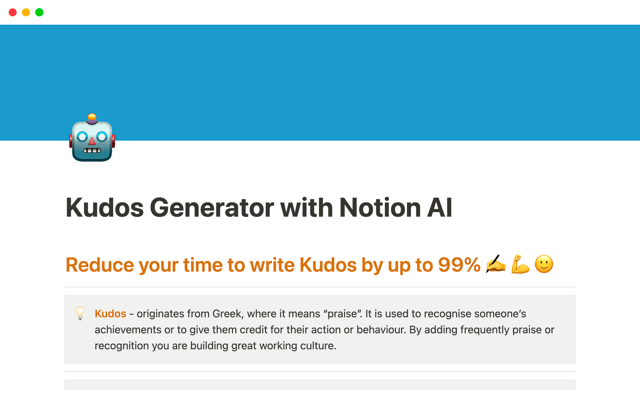

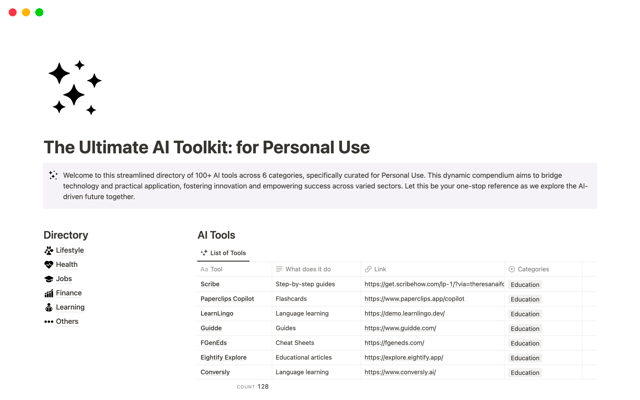

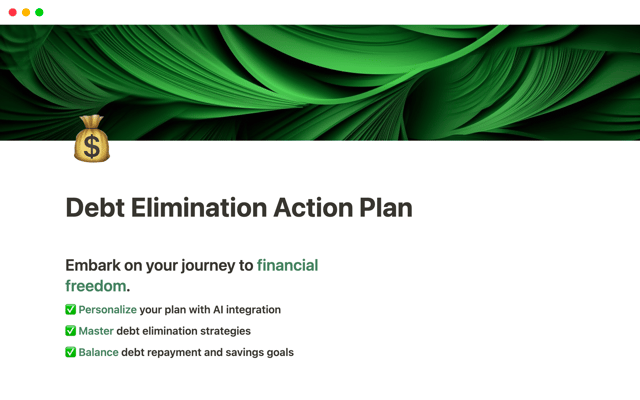
.png)