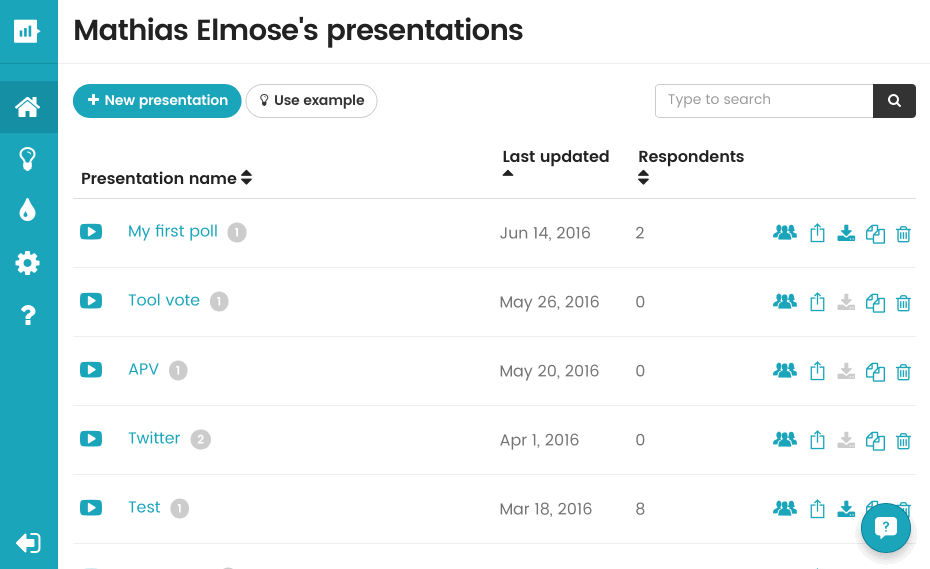
<aside> ⚠️ Staff at Aarhus University can create a account here that gives access to full application. You will need to use your [email protected] when you sign up.
</aside>
Go to Mentimeter and select + New Presentation
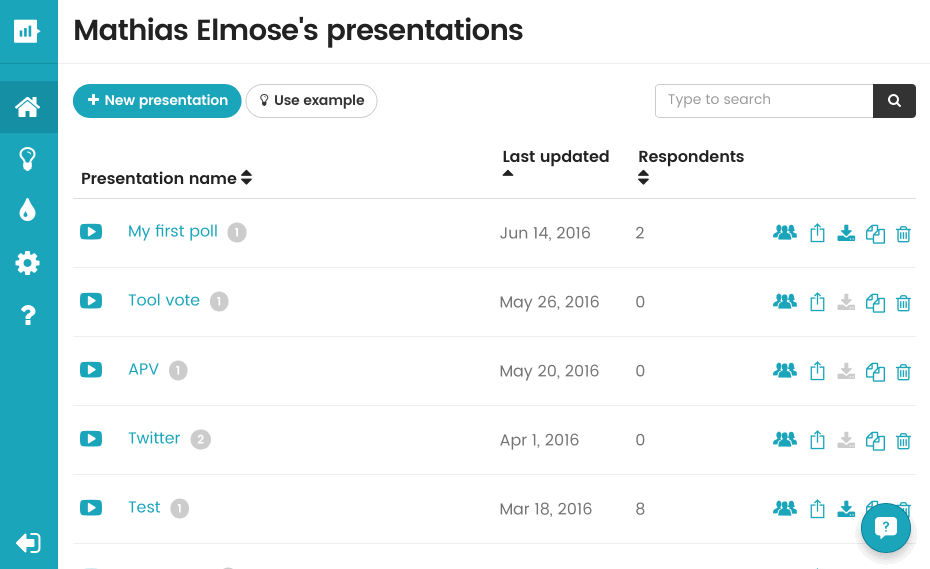
Select the question type you want to create. In this example we’re creating a Multiple choice question*.* Fill out the question and the answers (called Alternatives). Select + Add alternative for more answers. Click Save.
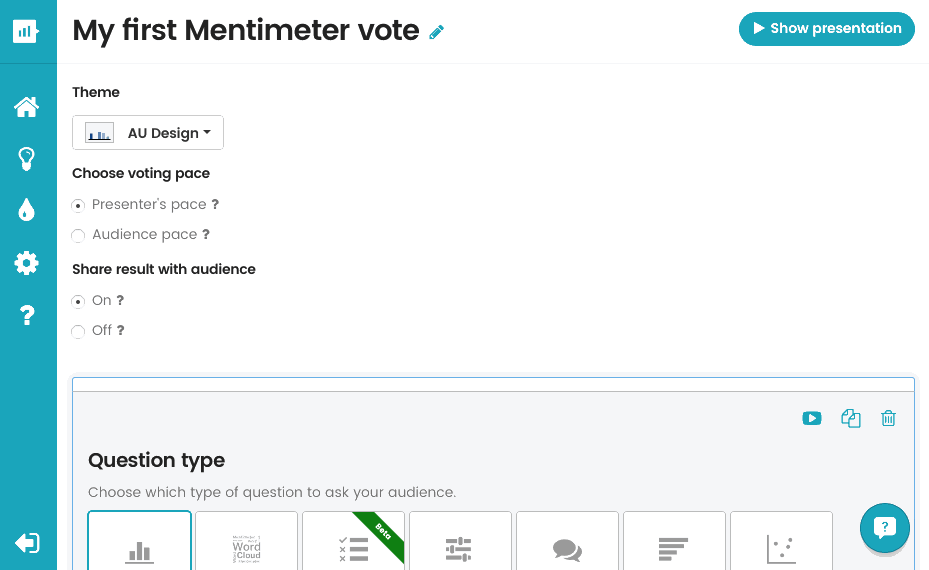
To edit the question simply click on it.
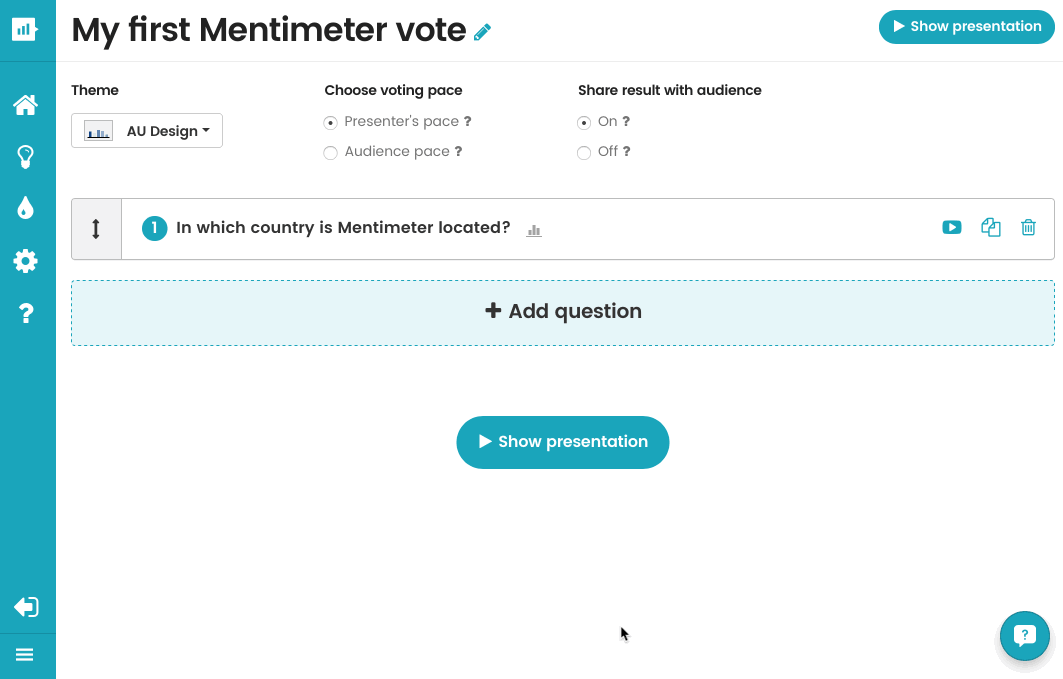
Start your presentation by selecting Show Presentation and your presentation is now live*.*
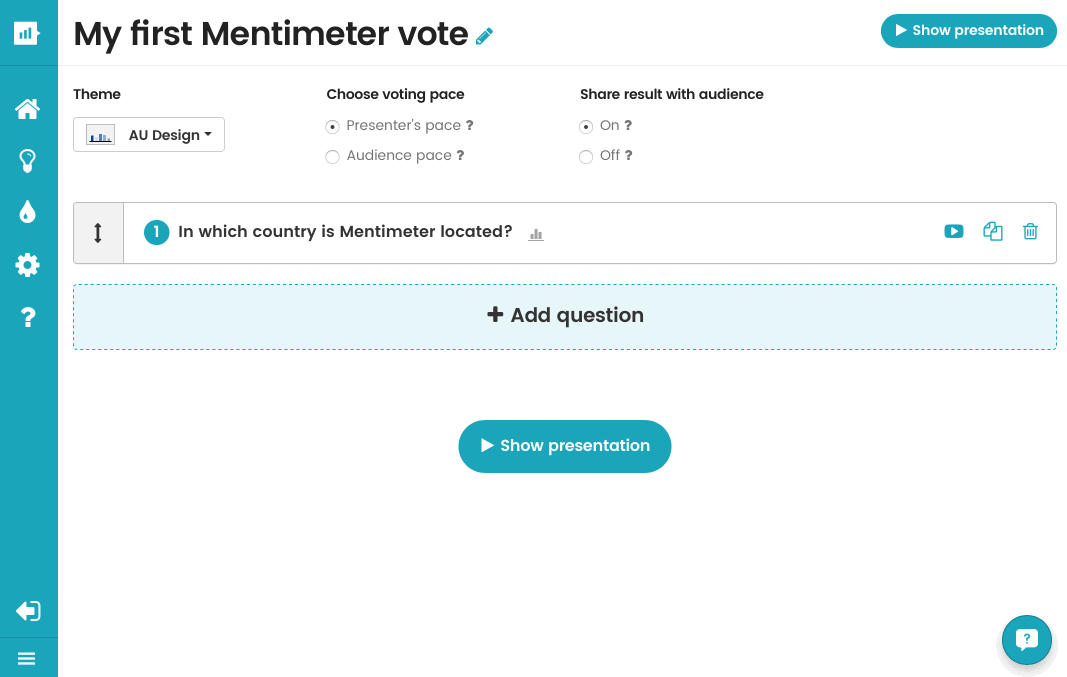
*You are asked if Mentimeter can use your location for the presention. By allowing this, the students near you will automatically see your presentation when visiting the website and don’t need a code to answer. If you don’t allow it they will need a code (more on that later).*Hover your mouse on the left side of the window and you will see a control menu. From here you can choose to Hide result, Close voting, Clear result, Fullscreen etc.
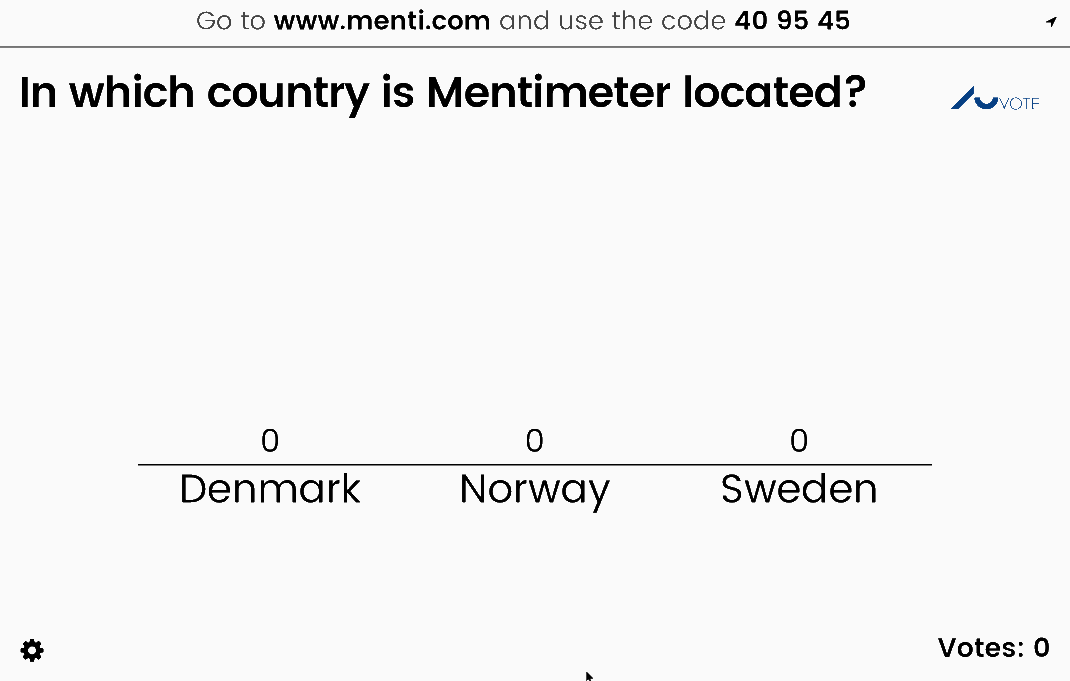
For the students to respond, they need to visit [www.menti.com](http://www.menti.com./). They can do so on any device from laptop to smartphone. This info is also present in the top of your presentation along with the code that they need to use.

If you allow location sharing they will instead access the presentation without the code. The students also need to allow location sharing for this to happen. But you can always access the presentation with the code.