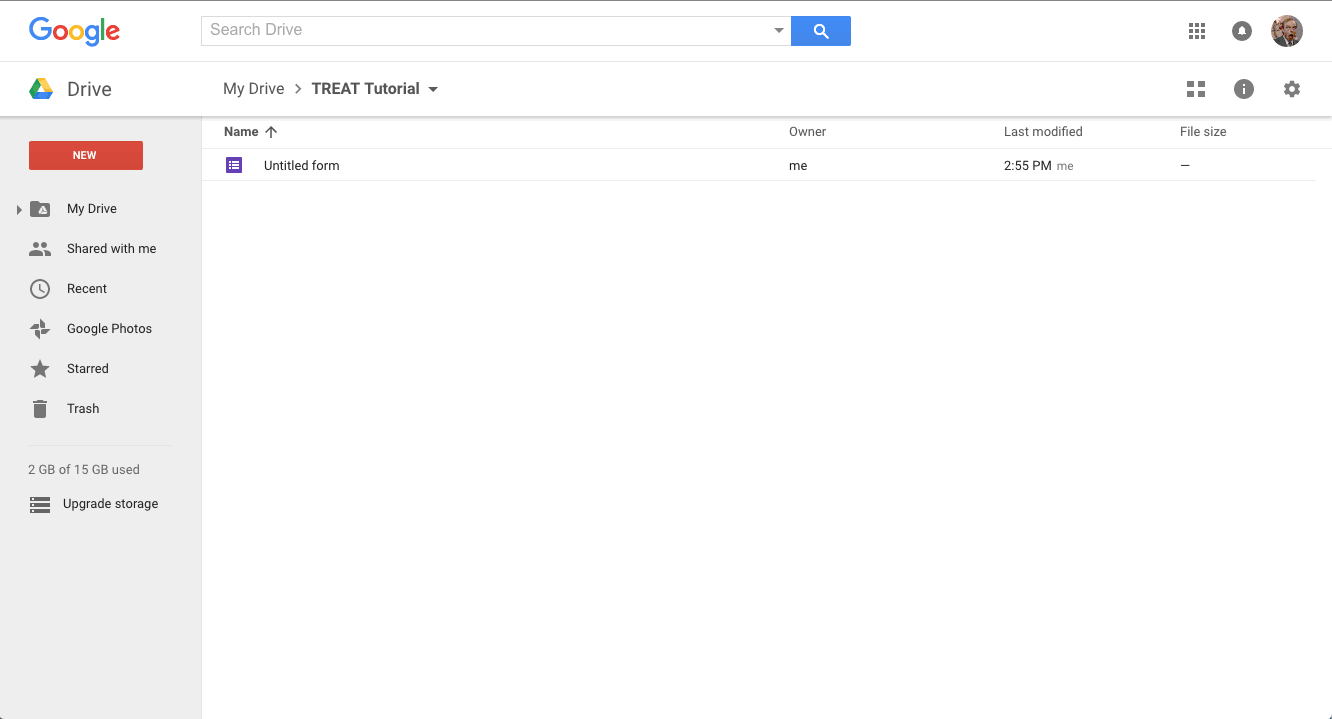
Google Docs is a word processing application alternative to Word that you access and edit directly from your browser. The fact that this is an online tool offers several new ways of cooperating since several people can write in the same document at the same time.
Open your Google Drive and create a new Google Docs document.
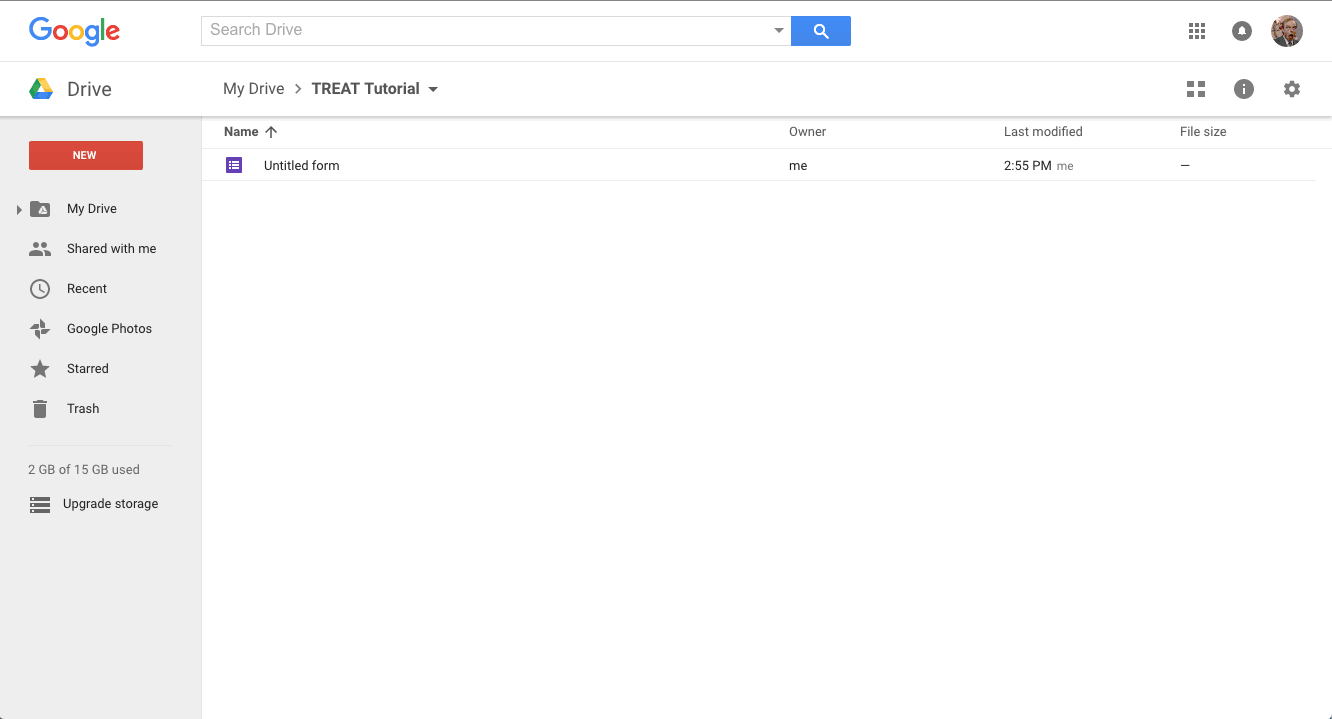
Because Google Docs is very similar to Word we will focus on the different ways you can share a Google Docs with your students.
You can share a Google Docs with others and give them the ability to edit the document even without a Google account.
Go to ‘Share’ og select ‘Get shareable link’. You give read-only access, enable commenting or give full edit acces.
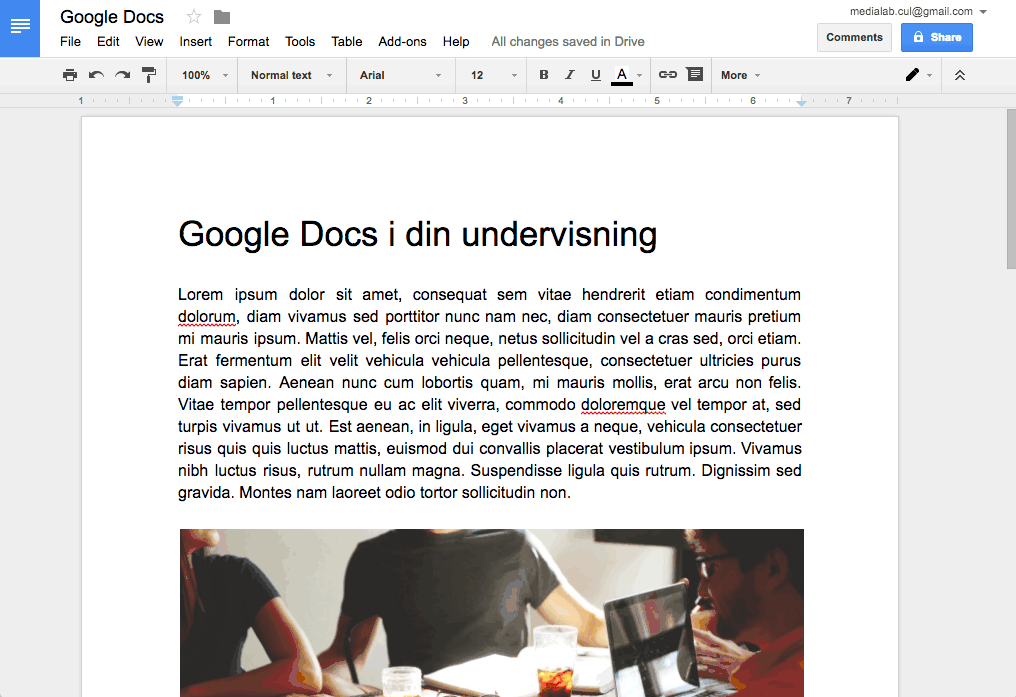
You can embed a Google Docs in your course site or your own website. This mean that the document will appear within the course site itself. This enables you to synchronize the same document across multiple courses.
Go to ‘File’ og select ‘Publish to the web’… Find the embed code that you will need to embed the document. The proces is different depending on where you want to embed the document . Usually you can find an ‘Embed’ or a ‘HTML’ button where you can paste the embed code. Here you can see how to embed in Blackboard.
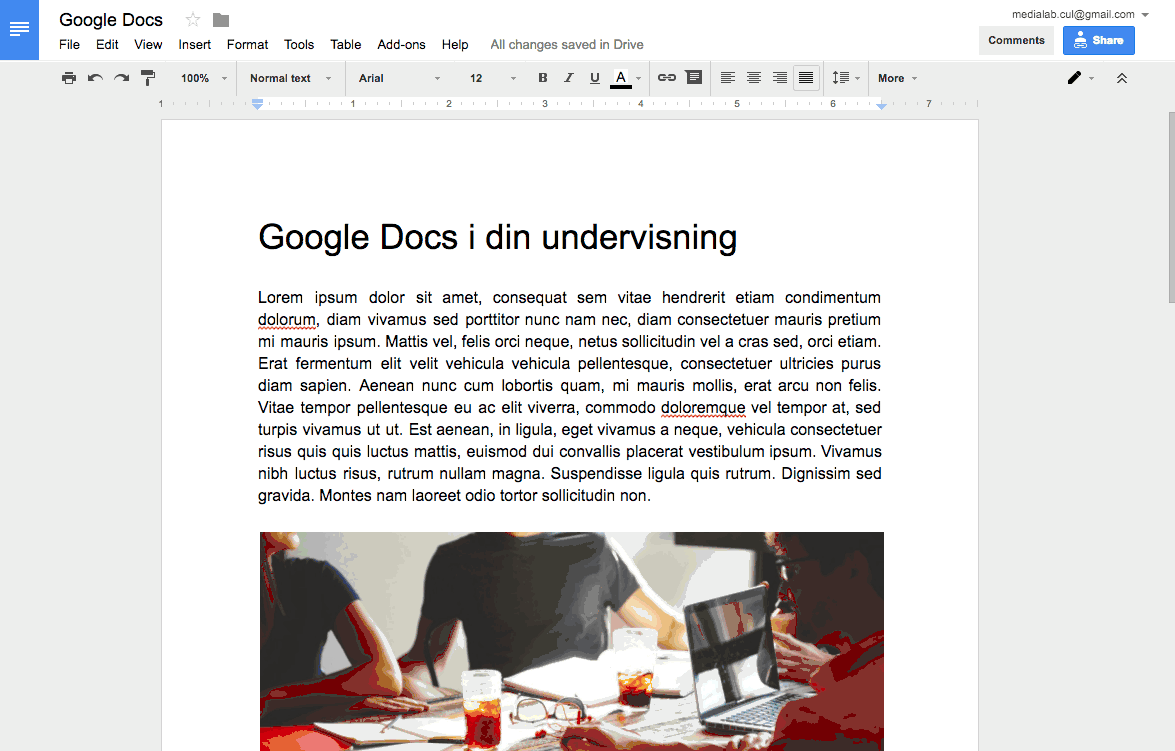
Embed i Blackboard
Alternatively you can share the link.
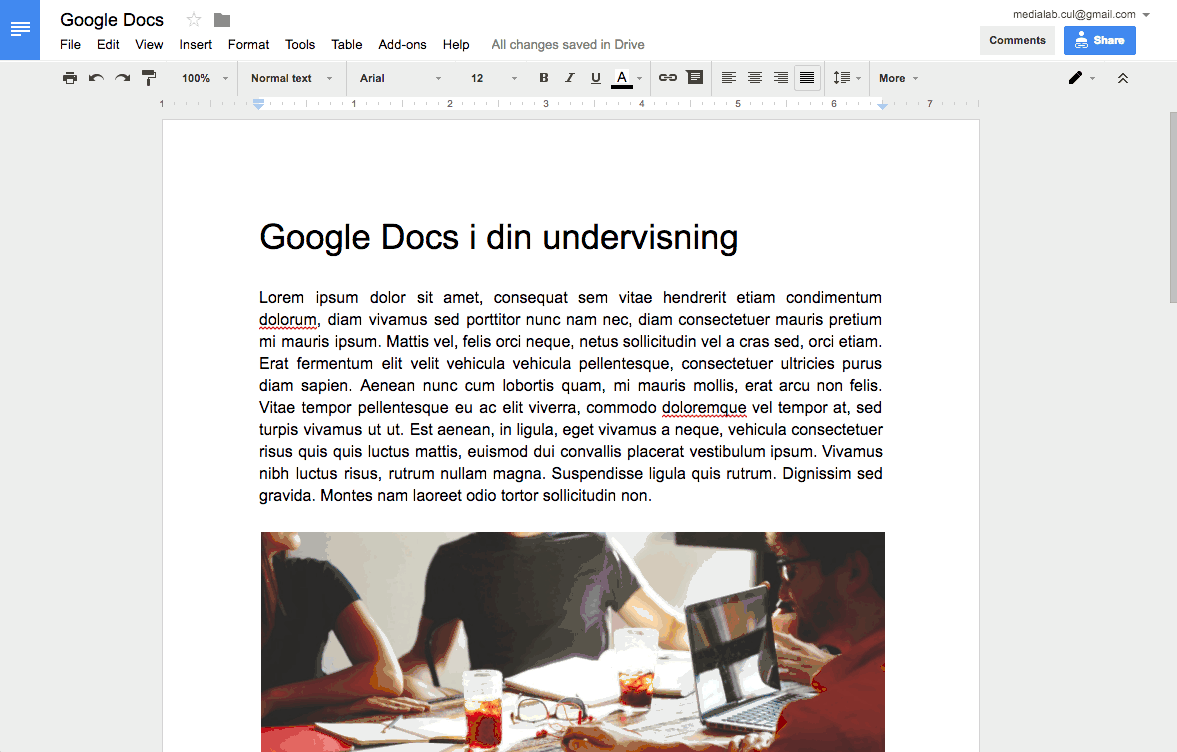
You can share a folder from your Google Drive in the same way that you share a document — with a shareable link. You can send the link to anyone you like, even if the person doesn’t have a Google account.