

The intuitive Now Back in Stock dashboard shows four key statistics:
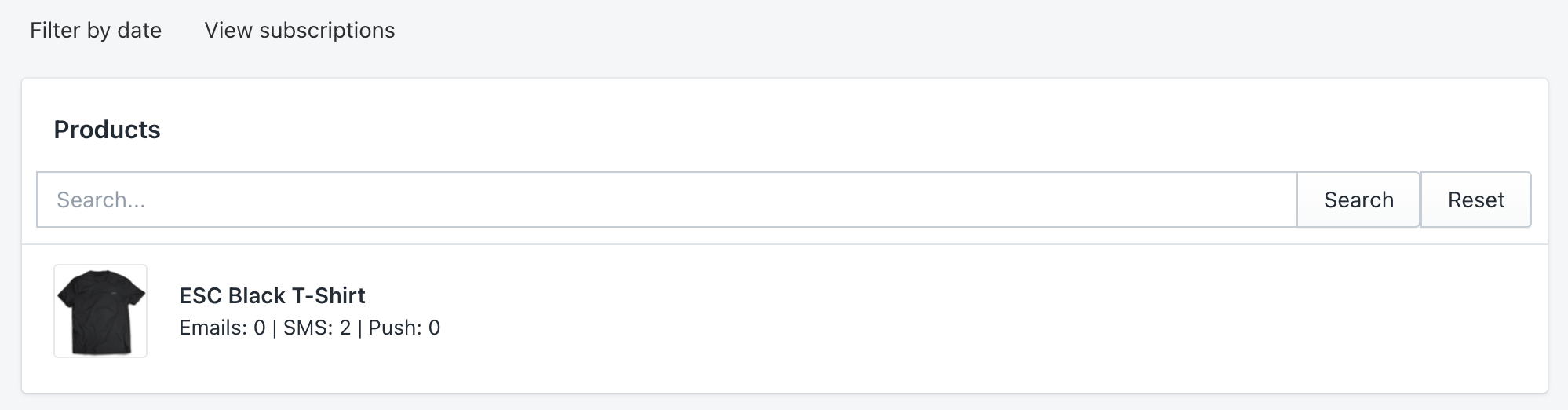
The dashboard also shows a product-level overview of your notification requests. The numbers next to 'Emails', 'SMS' and ‘Push’ show the amount of customers that have set up an alert request for each product through these respective channels. These subscriptions can be filtered by date. Once a tracked product is changed to being in stock and notifications have been sent to all subscribed customers, the product will no longer be listed on the dashboard.
To manually trigger notifications, update the stock level of your chosen product to a quantity greater than zero. Then, on the product dashboard hover your mouse over the product in question and click ‘Check Stock’. Now Back in Stock will then trigger notifications based on the settings you have specified.
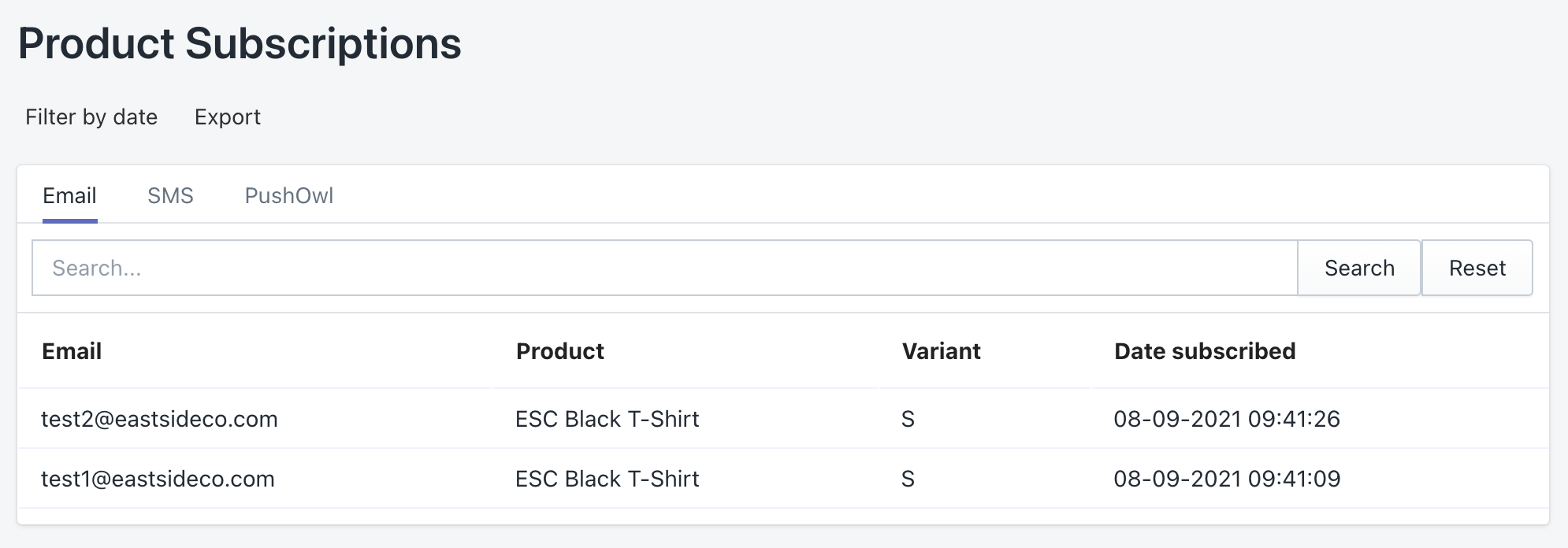
The full list of notification subscriptions by email, SMS and push can be viewed by clicking on ‘View Subscriptions’ just above the Products section of the dashboard. These can be filtered by date and exported to a CSV file.