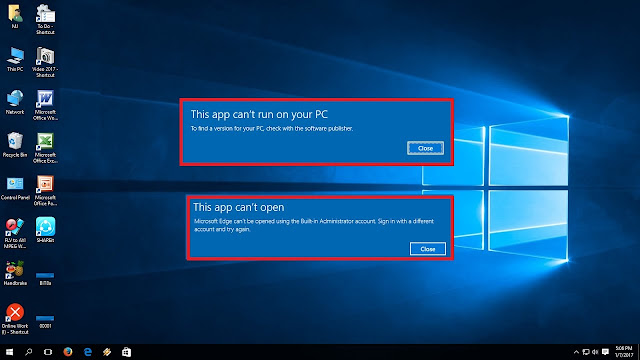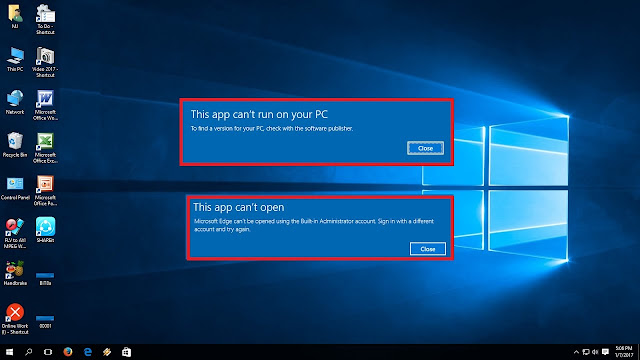The Action Center in Windows 10 is a central place for notifications and quick actions. It was first launched with Windows Phone 8.1 in 2014, and was added to the desktop with the launch of Windows 10 in 2015. If you are unable to open Action Center in Windows 10, then do not panic. Read on and check out the solutions mentioned below.
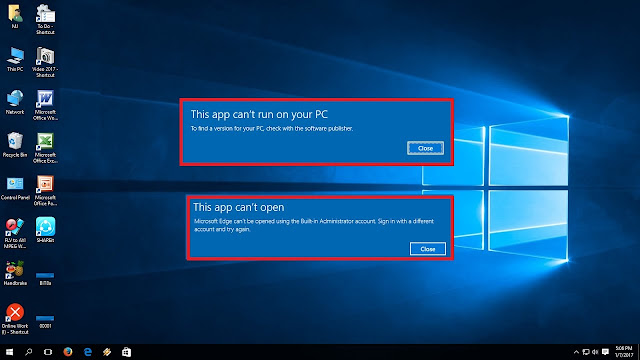
Change the Usrclass.dat File’s Name
- Hit the Windows and R hotkeys simultaneously for launching the Run pop-up.
- You should copy the following text into the given section and hit the OK button: %localappdata%\Microsoft\Windows
- The folder of Windows will now launch.
- Locate the UsrClass.dat file.
- Then change the name of the file to UsrClass.old.dat.
- Now, reboot the system.
Repair the Problem with Windows PowerShell
- Hold the ‘Ctrl + Shift + Esc’ hotkeys to launch the Windows Task Manager.
- After that, click on the File option and then Run fresh task.
- Now, input “powershell” into the given space and hit the Enter button.
- Then mark the “Create this task with administrative privileges” box and hit the OK button.
- Once the PowerShell screen has been launched, copy this command and select the OK button: Get-AppxPackage | % { Add-AppxPackage -DisableDevelopmentMode -Register “$($_.InstallLocation)\AppxManifest.xml” -verbose }
- Reboot the system,
Tweak Taskbar Settings
- Firstly, right-click on the taskbar, then choose the Taskbar settings option.
- Thereafter, the Settings application should launch.