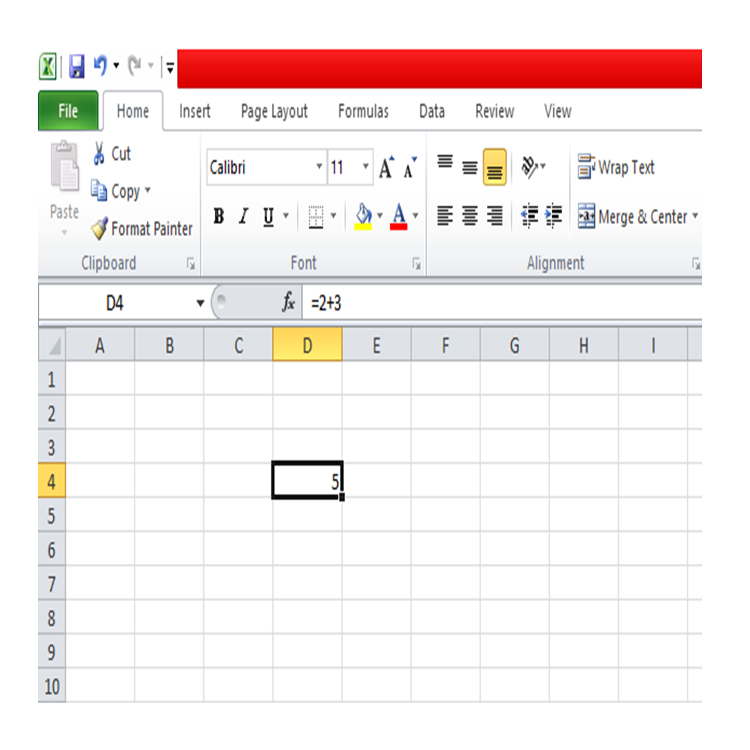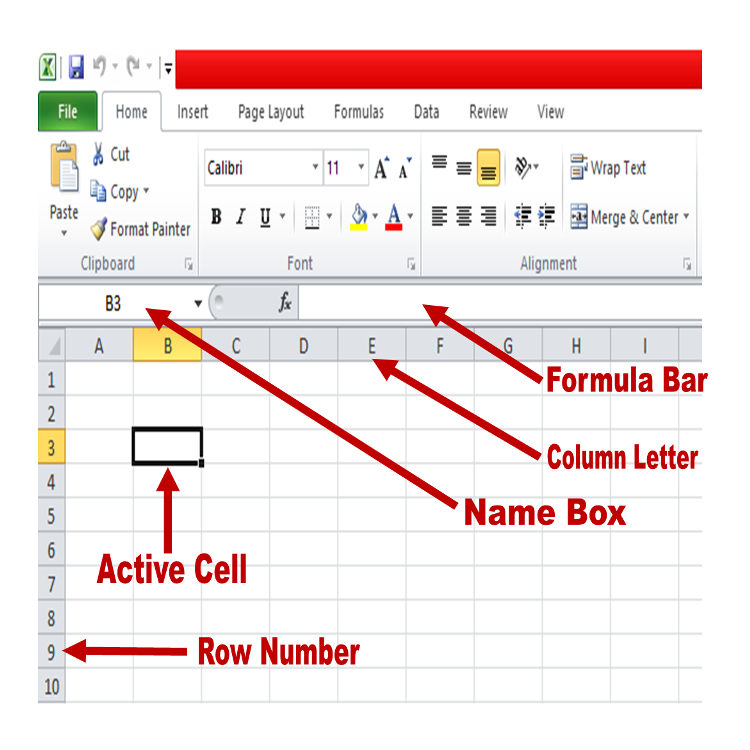
The use of computers and various applications has increased in this modern world. As a result, there are many software (both system and application software) today for different purposes. One popular and useful application software is the Spreadsheet.A spreadsheet is application software that allows users to enter and analyze data. This application can be used to create, analyze, manipulate, and store data for future use. The spreadsheet application is powerful for arithmetical calculations, and because of that, it is good for financial decision making. It contains many functions that are mathematical and statistical, to mention a few.
Microsoft Excel is a very powerful spreadsheet application that can handle heavy spreadsheet tasks to produce accurate results. Today's spreadsheet applications contain rows and columns (worksheet) for data entry and are also capable of working with graphics. Google Sheets is another powerful spreadsheet application hosted online (online application). In this free online course, we will use Microsoft Excel.
Basic Functions of Spreadsheet Application1. Worksheet (rows and columns) is used to create tables to perform calculations2. Data handling – Here, data can be summarized, extracted, processed, arranged in numerical or alphabetical order, and stored for future use.3. Graphical data presentation. This can be printed as well.Some Uses of Spreadsheet Application
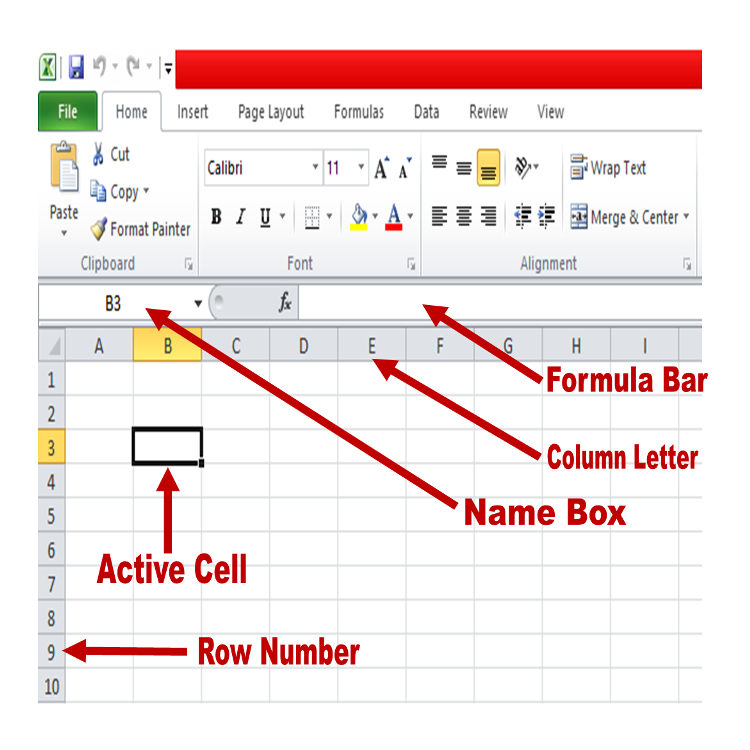
Active Cell: This is the cell you are currently working with. If you click on any cell it becomes the active cell. Active cell always has thick borders and anytime you start Microsoft Excel, cell A1 is normally the default active cell. In this example cell, B3 is the active cell as shown in the image.Name Box: This displays the name of the active cell. A cell name (cell reference) is a combination of the column letter and row number. Examples are A1, B1, C2, C3, E5, etc.
Formula Bar: This displays whatever you enter into a cell or the active cell. After selecting a cell, you can also enter formulas and functions into the formula bar. Next, click on a cell and edit its content in the formula bar. To delete the content in any cell, select that cell and press the Delete key (Note: You can highlight if the cells are many).