Click “Add widget”.
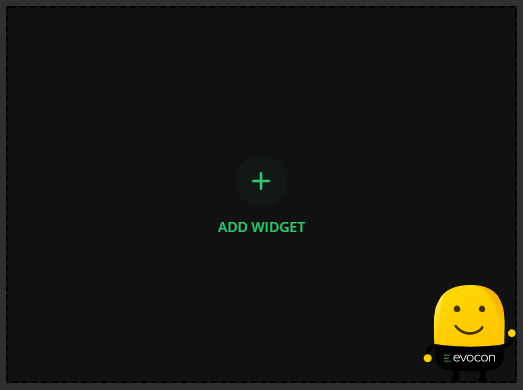
A modal is opened, where you can select the widget type (it is possible to change that in next steps if needed):

Select the details for the widget
- OEE overview:
- Name - change the default name to a custom one if needed
- Time period to include
- Stations to include - it is possible to filter by factory as well as by station group and then select the stations. It is also possible to use the “Select all” option to include all factories and/or stations.
- Target (optional)
- Downtime summary:
- Name - change the default name to a custom one if needed
- Time period to include
- Stations to include - it is possible to filter by factory as well as by station group and then select the stations. It is also possible to use the “Select all” option to include all factories and/or stations.
- Stop reasons to include - it is possible to select by group as well as by reason
- Select whether you would like to see the reasons separately or by groups
- Set how many stop reasons are shown (1-10). The default value is 10.
- Show change compared to preceding period - when enabled, the increase or decrease of each stop reason is indicated compared to preceding period. Please find more info here.
- Speed loss:
- Name - change the default name to a custom one if needed
- Time period to include
- Stations to include - it is possible to filter by factory as well as by station group and then select the stations. It is also possible to use the “Select all” option to include all factories and/or stations.
- Speed loss reasons to include - it is possible to select by group as well as by reason
- Select whether you would like to see the reasons separately or by groups
- Set how many speed loss reasons are shown (1-10). The default value is 10.
- Show change compared to preceding period - when enabled, the increase or decrease of each speed loss reason is indicated compared to preceding period. Please find more info here.
- Scrap reasons:
- Name - change the default name to a custom one if needed
- Time period to include
- Stations to include - it is possible to filter by factory as well as by station group and then select the stations. It is also possible to use the “Select all” option to include all factories and/or stations.
- Scrap reasons to include - it is possible to select by group as well as by reason
- Select whether you would like to see the reasons separately or by groups
- Set how many scrap reasons are shown (1-10). The default value is 10.
- Show change compared to preceding period - when enabled, the increase or decrease of each scrap reason is indicated compared to preceding period. Please find more info here.
- Production data:
-
Indicator - which value is displayed on the widget
-
Name - change the default name to a custom one if needed
-
Time period to include
-
Stations to include - it is possible to filter by factory as well as by station group and then select the stations. It is also possible to use the “Select all” option to include all factories and/or stations.
-
Target (optional)
-
Add trendline to chart - it is possible to add a trendline to the chart, it is enabled by default.
<aside> ❗ Note! Trendline for availability and OEE does not take into account no data days - this means that there is no planned (shift) time on those days. No planned time means that the whole day is commented with a planned stop that is excluded from OEE calculations.
</aside>
<aside> ❗ Note! Trendline does not take into account the running period (the trendline also doesn’t cover the running period visually then).
</aside>
-
Compare with preceding period - when enabled, yellow lines indicate the values from last period. The values can be seen when hovering on the lines. Please find more info here.
-
Note: One day accounts for the shifts that have started during that date. So for example, if a shift starts 8PM on Monday and finishes 8AM on Tuesday, this shift is taken into account under Monday.
Click "Save" to create the widget.