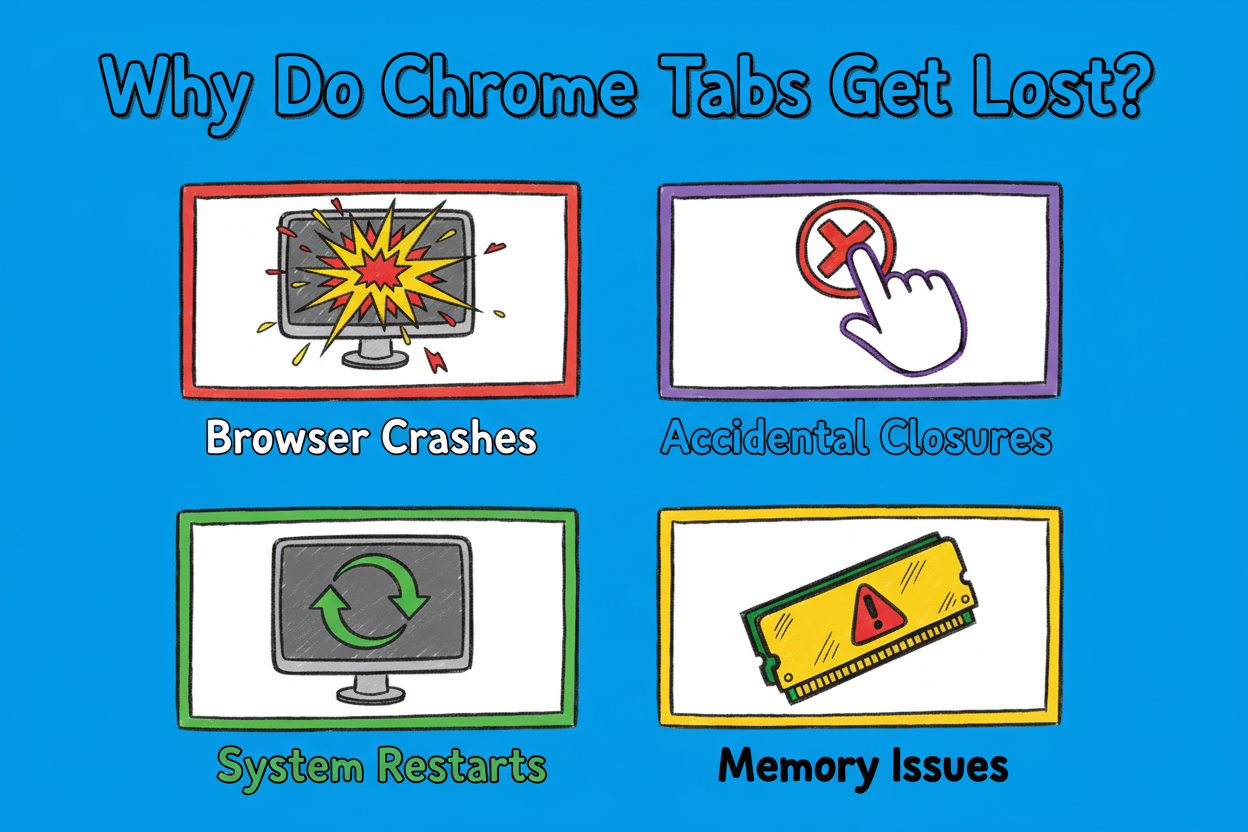
Losing your Chrome tabs can feel like watching hours of work vanish in an instant. Whether it's a browser crash, accidental closure, or system restart, that sinking feeling when your carefully curated browsing session disappears is all too familiar. The good news? There are multiple proven methods to restore tabs on Chrome, and even better solutions to prevent this nightmare from happening again.
In this comprehensive guide, we'll cover everything you need to know about how to restore tabs in Chrome, from quick keyboard shortcuts to advanced cloud-based solutions that ensure you never lose your work again.
Before diving into solutions, it's important to understand the most common reasons why users lose their Chrome tabs:
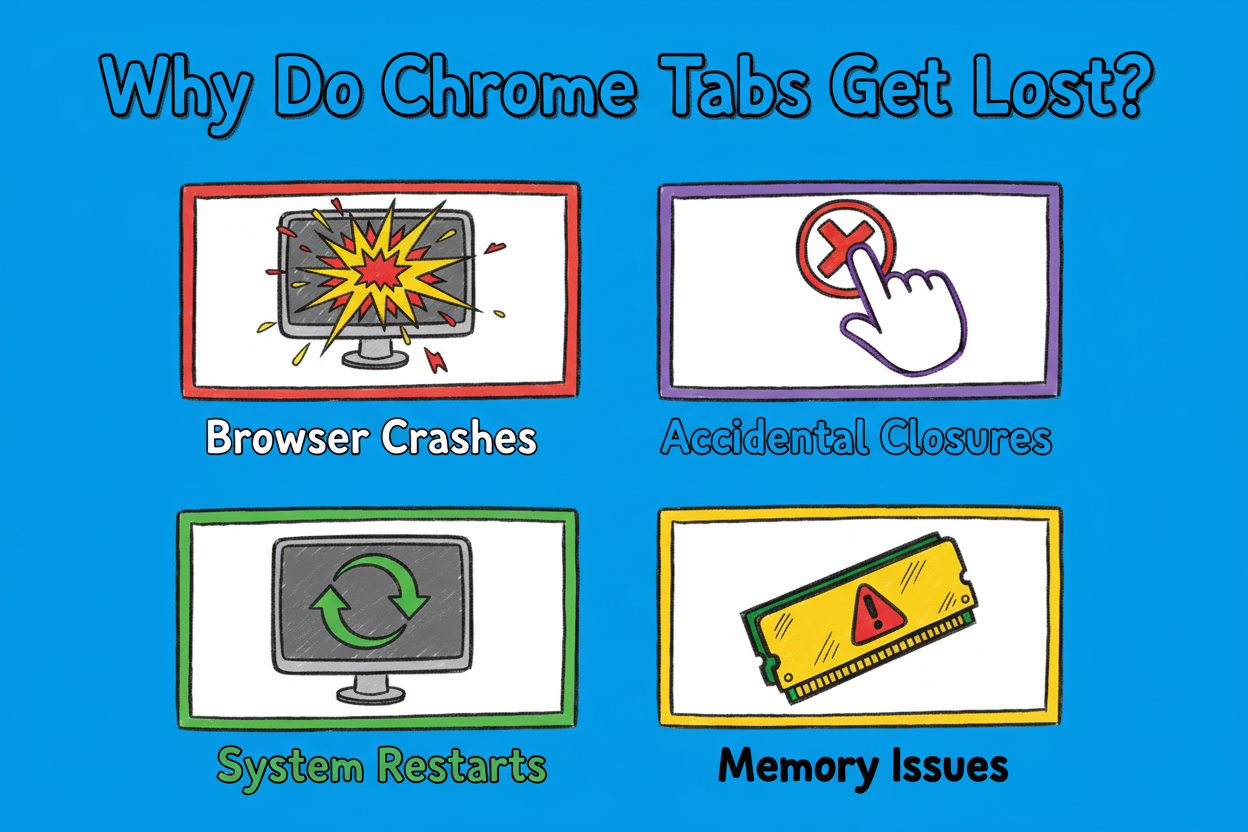
Chrome crashes are unfortunately common, especially when running multiple tabs or resource-intensive websites. According to recent user reports, Chrome crashes can affect users with 100+ tabs, often resulting in complete session loss when the built-in restore function fails.
It's surprisingly easy to accidentally close the wrong window or hit Ctrl+W instead of Ctrl+T. One misclick can close an entire window with dozens of important tabs.
Unexpected system restarts, Windows updates, or power outages can force-close Chrome without properly saving your session, leading to tab loss.