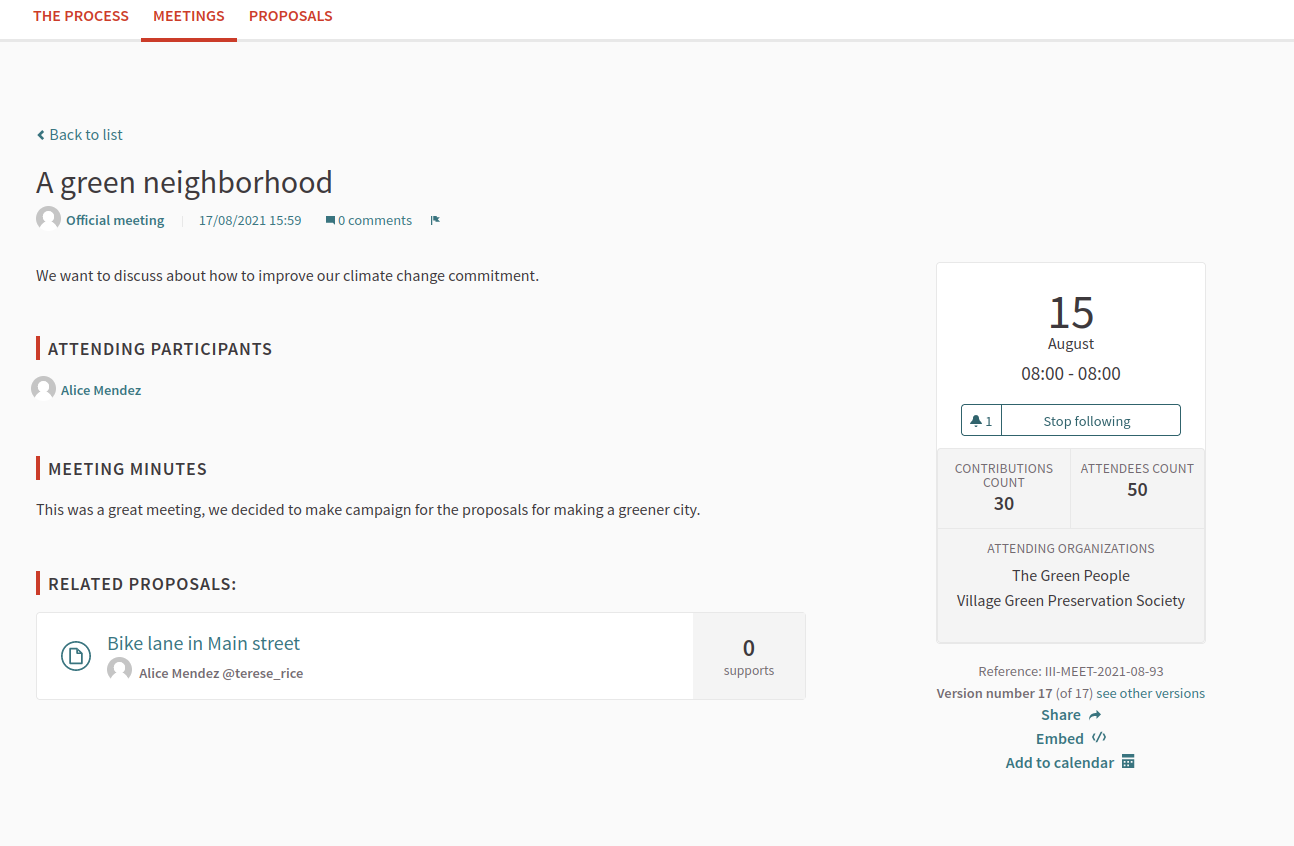
After a meeting has passed it’s possible and recommended to close the meeting. This allows to add minutes, and notes that give a summary on what was discussed during the meeting, the agreements reached, decisions made, etc.
This allows to bring transparency to the meeting and also serves as a record of the different meetings.
It’s also possible to add other kind of metadata to the meeting, such as what organizations has attended, how many attendees and contributions were, and what proposals were discussed.
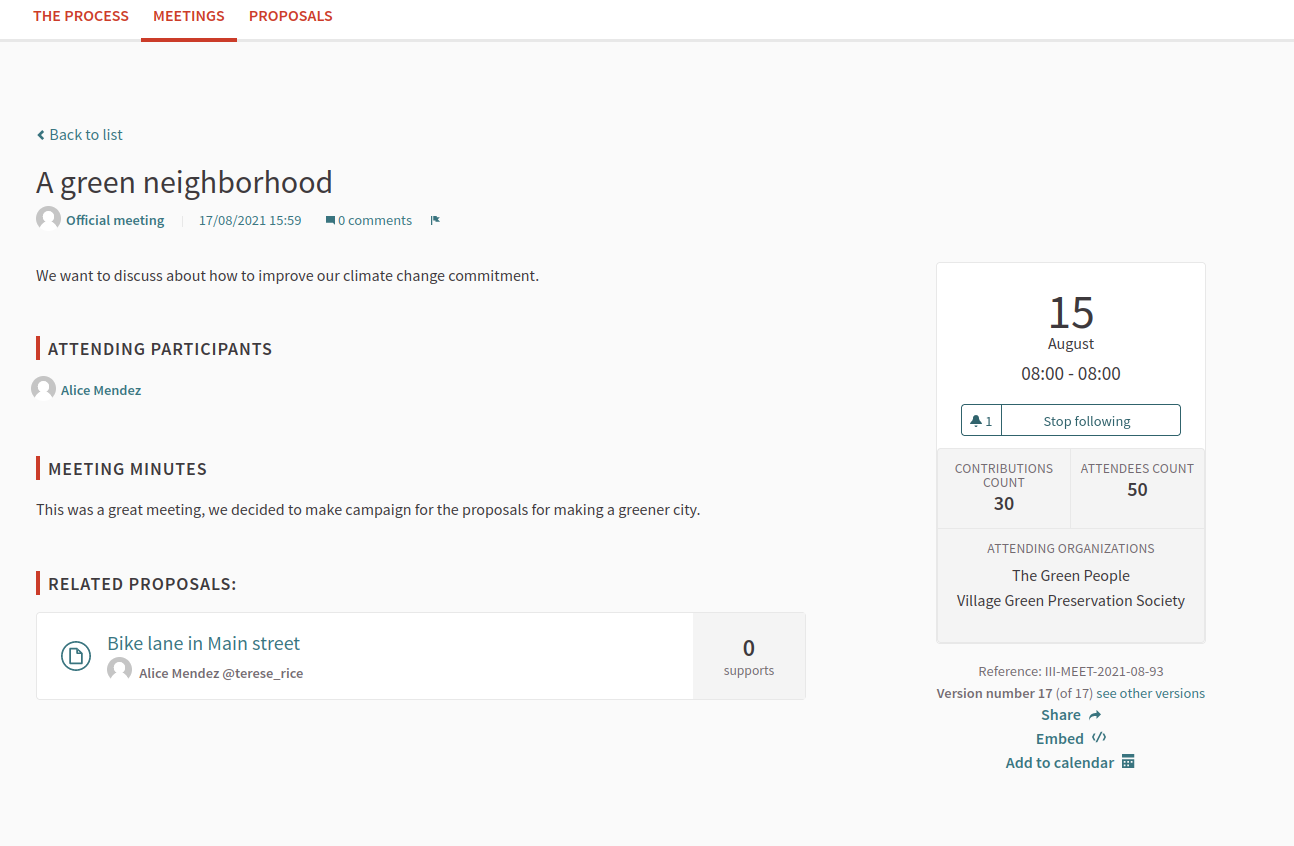
To close a meeting:
- Sign in as admin
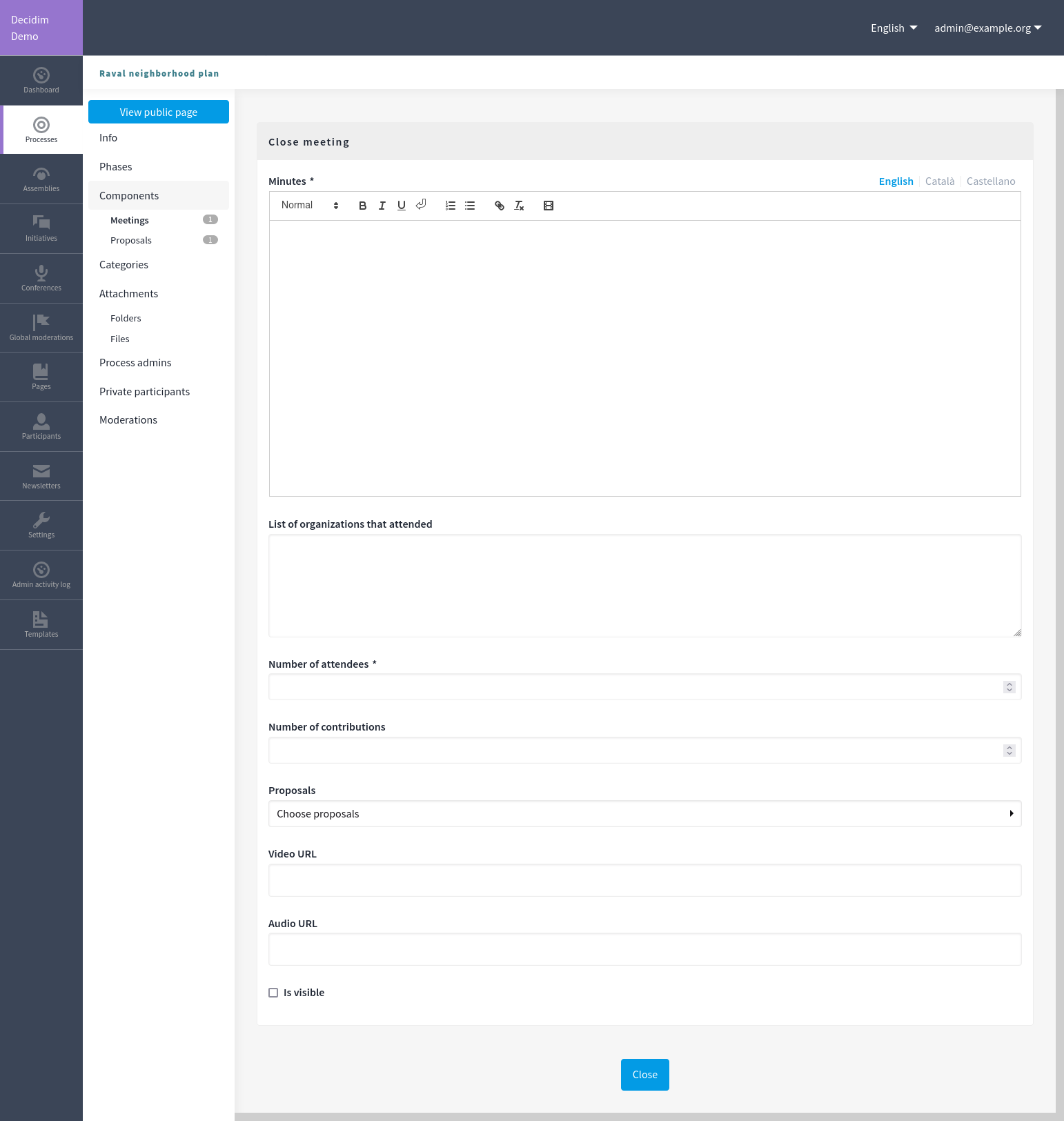
| Field | Type | Description |
|---|---|---|
| Minutes | Required |
Description of what happened in the meeting. |
| List of organizations that attended | Optional | Metadata that gets shown in the sidebar of the meeting. |
| Number of attendees | Required |
Metadata that gets shown in the sidebar of the meeting. Must be a number. |
| Number of contributions | Optional | Metadata that gets shown in the sidebar of the meeting. Must be a number. |
| Proposals | Optional | Choose proposals from this space that were discussed in this meeting |
| Video URL | Optional | It’s not used for anything. It will be removed in the future. |
| Audio URL | Optional | It’s not used for anything. It will be removed in the future. |
| Is visible | Optional | Check if you want to publish the close report |
Just like participants can create meetings, they can also close a meeting. They have fewer fields to fill.