At the top right corner click on the menu icon:

Choose "More tools" and then select the action "Clear browsing data...". Or press simultaneously the key combination <Control>+<Shift>+<Del> in your keyboard.
Choose “Cookies and other site data” and “Cached images and files”:

For the Time range, choose “All time”.
Click on "Clear data".
Now Open Developer Tools by clicking <F12> or press simultaneously <Control>+ <Shift> + <i> in your keyboard.
Right click on the refresh icon next to navigation arrows and choose “Empty Cache and Hard Reload”:
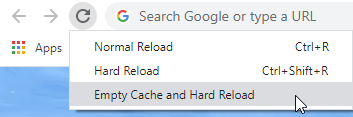
Now navigate back to app.evocon.com and log in.